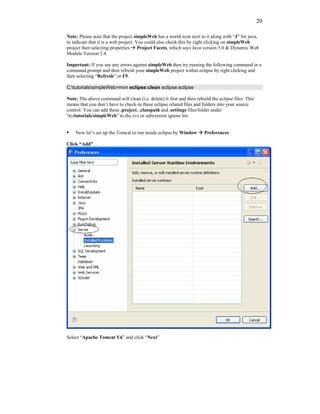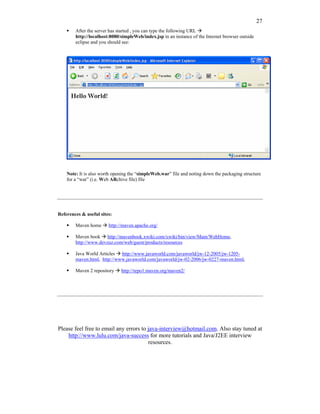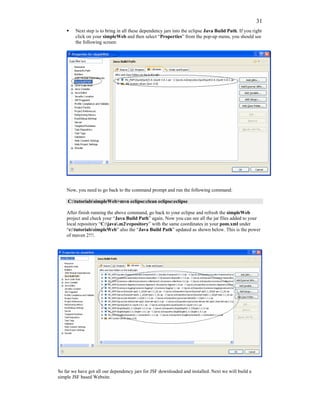Java, Eclipse, Maven & JSF tutorial
- 1. 1 The author has made every effort in the preparation of this book to ensure the accuracy of the information. However, information in this book is sold without warranty either expressed or implied. The author will not be held liable for any damages caused or alleged to be caused either directly or indirectly by this book. Java, Eclipse, Maven & JSF tutorial Maven 2 is a powerful tool that promotes convention over configuration and you need to integrate it into one of the popular integrated development environments (IDEs) called eclipse to make your work easier, thus increasing your productivity and project quality. This tutorial provides an example of how to make Maven and Eclipse collaborate. Also covers the popular JSF Web framework. by K. Arulkumaran & A. Sivayini Website: http://www.lulu.com/java-success Feedback email: [email protected]
- 2. 2 Table Of Contents Notations ..................................................................................................................... 3 Tutorial 1 – Java, Maven and Eclipse .................................................................. 4 Tutorial 2 – Java Web, Maven and Eclipse....................................................... 16 Tutorial 3 – JSF, Maven and Eclipse.................................................................. 28 Appendix ................................................................................................................... 58
- 3. 3 Notations Command prompt: Eclipse: File Explorer or Windows Explorer: Internet Explorer:
- 4. 4 Tutorial 1 – Java, Maven and Eclipse This tutorial will guide you through building a simple Java application from scratch using popular tools like eclipse and maven. This tutorial will be handy for those who are new to maven/eclipse/Java. Install the following programs. In this tutorial I have installed them under c:/java. Java 1.5 (JDK1.5 & JRE1.5) site: http://java.sun.com/javase/downloads/index_jdk5.jsp. . Also set the environment properties JAVA_HOME (e.g. C:javajdk1.5.0) and add to the path (e.g. %JAVA_HOME%bin). If installed correctly you should be able to test it by opening a command prompt and typing C:>java –version Results in: java version "1.5.0_11" Java(TM) 2 Runtime Environment, Standard Edition (build 1.5.0_11-b03) Java HotSpot(TM) Client VM (build 1.5.0_11-b03, mixed mode, sharing) Maven 2.0.7. Site: http://maven.apache.org/download.html. Set the environment variables M2_HOME (e.g. C:javamaven-2.0.7) and add to the path (e.g. %M2_HOME%bin). If installed correctly you should be able to test it by opening a command prompt and typing: C:>mvn --version Results in: Maven version: 2.0.7 Java version: 1.5.0_11 OS name: "windows xp" version: "5.1" arch: "x86" Open the “settings.xml” file under C:javamaven-2.0.7conf folder and set your local repository as follows: <localRepository>C:/java/.m2/repository</localRepository> Also if your internet access is through a proxy server then configure your proxy server in “settings.xml” for example: <proxy> <id>optional</id> <active>true</active> <protocol>http</protocol> <username>proxyuser</username> <password>proxypass</password> <host>webproxy</host> <port>8080</port> <nonProxyHosts>local.net,some.host.com</nonProxyHosts> </proxy> Eclipse 3.3.0 (Europa). Site: http://www.eclipse.org/downloads/ So far we have installed the programs under c:/java. Now we need to create a folder for our tutorials as c:/tutorials. Also create an eclipse workspace “C:javaeclipse-tutorial-
- 5. 5 workspace” where metadata get stored. It is the best practice to separate IDE specific (i.e. C:javaeclipse-tutorial-workspace) files from the projects (i.e. c:/tutorials) specific files. C:/java folder C:/tutorials folder
- 6. 6 Now let’s have maven into play. One of the powers of maven is its principle of “convention over configuration”. You can run the following command to create a maven project structure. C:tutorials>mvn archetype:create -DgroupId=com.mytutorial -DartifactId=simple The above command results in some directories & files created under c:/tutorials. E.g. C:tutorialssimple project called “simple” C:tutorialssimplesrc “src” folder under which you have “main” & “test” etc. C:tutorialssimplepom.xml the basic maven Project Object Model file. Important (optional step): The plug-ins attached to lifecycle phases should be downloaded and stored automatically (i.e. without having to declare them in pom.xml) exactly at the moment they are needed. For example, if you call mvn compile from the command line. The plugins that you call from the command line are downloaded and stored in the local repository only when you call them (i.e. exactly when you type the command in the command line) even if they are configured in your pom.xml. You can also explicitly define the plug-ins and their version numbers in your pom.xml file as shown below in bold directly under the root element (i.e. <project>). <project ………….> …………………. <build> <pluginManagement> <plugins> <plugin> <groupId>org.apache.maven.plugins</groupId> <artifactId>maven-compiler-plugin</artifactId> <version>2.0.2</version> <configuration> <source>1.5</source> <target>1.5</target> </configuration> </plugin> <plugin> <groupId>org.apache.maven.plugins</groupId> <artifactId>maven-eclipse-plugin</artifactId> <version>2.4</version> <configuration> <downloadSources>false</downloadSources> <wtpversion>1.5</wtpversion> </configuration> </plugin> </plugins> </pluginManagement> </build> …………………. </project> Note: Maven is a plug-in execution framework. You can look for available plug-ins at http://maven.apache.org/plugins/. You can add this plug-ins as required. So if you have any issue(s) in automatically downloading (e.g. due to metadata files getting corrupted) or you want to override any plug-in configuration then use the above mentioned optional-step. Refer appendix for sample pom.xml with other plugins added. Note: You need to have an internet connection so that maven can download the plug-ins from its central repository at http://repo1.maven.org/ (especially http://repo1.maven.org/maven2/ ). The above mentioned plug-ins are based on their groupId under http://repo1.maven.org/maven2/org/apache/maven/plugins/. Note: You can find the documentation on plug-ins at mave2 home site http://maven.apache.org/plugins/index.html.
- 7. 7 The pom.xml file with plug-in details (plug-in-details are optional) Open up eclipse with workspace: C:javaeclipse-tutorial-workspace. Close the welcome screen and you should get an empty workbench.
- 8. 8 Eclipse needs to know the path to the local maven repository. Therefore the classpath variable M2_REPO has to be set. Exit out of eclipse and execute the following command in a command prompt. The following command will be making use of the maven-eclipse-plugin. C:tutorials>mvn -Declipse.workspace=C:javaeclipse-tutorial-workspace eclipse:add- maven-repo Results in: [INFO] Scanning for projects... [INFO] Searching repository for plugin with prefix: 'eclipse'. [INFO] ---------------------------------------------------------------------------- [INFO] Building Maven Default Project [INFO] task-segment: [eclipse:add-maven-repo] (aggregator-style) [INFO] ---------------------------------------------------------------------------- [INFO] [eclipse:add-maven-repo] [INFO] ------------------------------------------------------------------------ [INFO] BUILD SUCCESSFUL [INFO] ------------------------------------------------------------------------ [INFO] Total time: 1 second [INFO] Finished at: Wed Aug 01 13:38:15 EST 2007 [INFO] Final Memory: 3M/6M [INFO] ------------------------------------------------------------------------ After executing this command, you open up your eclipse and check if this variable M2_REPO has been added. Important: If you had eclipse open while executing the above mvn command you would not see this class path variable M2_REPO (e.g. C:/java/.m2/repository). In eclipse under Window Preferences
- 9. 9 Note: Alternatively you can manually add this directly into eclipse without having to run the mvn command shown above. If you have a simple java project which is made up of only one module, using eclipse is very simple. Now let us put the eclipse plug-in to the test of generating eclipse metadata (i.e. .project, .classpath files). To generate the eclipse metadata files from your pom.xml you execute the following command: C:tutorials> cd simple C:tutorialssimple>mvn eclipse:eclipse After running this command if you check your local maven repository folder C:java.m2repository should have some dependency jars downloaded from the maven repository site http://repo1.maven.org/maven2 and installed into your local repository C:java.m2repository. Also under your project C:tutorialssimple, you should have some eclipse related files created like .project and .classpath. Note: You can find your downloaded plug-ins in your local repository “C:/java/.m2/repository” which you set earlier in your settings.xml file under %M2_HOME%conf (i.e. C:javamaven-2.0.7conf) Now you get back to your eclipse and import this “simple” project as shown below. File Import.
- 10. 10 Click “Next”. Click “Finish”. Now you should have the project in eclipse.
- 11. 11 The “mvn eclipse:eclipse” command also has automatically added build dependencies into your eclipse as shown below by using the M2_REPO class variable, which we set earlier using “mvn -Declipse.workspace=C:javaeclipse-tutorial-workspace eclipse:add-maven- repo” command. Isn’t that cool. You can add any additional dependencies into your “pom.xml” file and then run “mvn eclipse:clean eclipse:eclipse” command to get all your eclipse build path dependencies set automatically. This also means that you can add your .project & .classpath files under C:tutorialssimple to your source control ignore list and all you need is your pom.xml file to rebuild (mvn eclipse:clean eclipse:eclipse) it.
- 12. 12 Also note the source and target folders as shown below: Open the “App.java” file under “src/main/java” which just prints “Hello World” as shown below. Also note the “AppTest.java” under “src/test/java” for JUnit testing the “App.java” You can run this file inside eclipse by right clicking on “App.java” and selecting Run As Java Application. You should see “Hello World” printed at the console in bottom right hand corner.
- 13. 13 The “App.java” will run and print the results in the “Console” window as shown below Also note that your class files are generated under “C:tutorialssimpletarget”in an explorer window. Now delete all the files under “C:tutorialssimpletarget” for the next step. Now, let’s build it as a jar using maven and try to run it outside eclipse (i.e. in a command prompt). C:tutorialssimple>mvn clean package
- 14. 14 Now you can see the packaged “simple-1.0-SNAPSHOT.jar” jar file under “C:tutorialssimpletarget”, in addition to all the class files. The jar file was built based on your pom.xml file. Now you can run the java application in the command line as follows: C:tutorialssimple>java -cp .targetsimple-1.0-SNAPSHOT.jar com.mytutorial.App Results in: Hello World! -cp stands for classpath. I.e. where to find your class or classes. com.mytutorial.App Fully qualified class name. Note: Lot of beginners make the mistake of not specifying the classpath “-cp”. To know the syntax of java type C:tutorialssimple>java –help in a command prompt. This tutorial has given a basic idea of building and running a java application using eclipse and maven. Now if you want your application to be shared by other applications you can install them into your maven repository “C:java.m2repository” by: C:tutorialssimple>mvn install Now if you go and check under “C:java.m2repository” you should find your package under C:java.m2repositorycommytutorialsimple1.0-SNAPSHOT. com.tutorial is the groupid simple is the artefact 1.0-SNAPSHOT is the package version
- 15. 15 Open up and check your “pom.xml” (plug-in details are optional) under “c:tutorialssimple” as shown below: References & useful sites: Maven home http://maven.apache.org/ Maven book http://mavenbook.xwiki.com/xwiki/bin/view/Main/WebHome, http://www.devzuz.com/web/guest/products/resources Java World Articles http://www.javaworld.com/javaworld/jw-12-2005/jw-1205- maven.html, http://www.javaworld.com/javaworld/jw-02-2006/jw-0227-maven.html, Maven 2 repository http://repo1.maven.org/maven2/ Please feel free to email any errors to [email protected]. Also stay tuned at http://www.lulu.com/java-success for more tutorials and Java/J2EE interview resources.
- 16. 16 Tutorial 2 – Java Web, Maven and Eclipse Now let’s create a simple Web project using maven and eclipse. Download and install the Tomcat Server site: http://tomcat.apache.org/download-60.cgi under C:/java. Create a skeleton Maven based Web project structure (remember: maven is all about “convention over configuration” i.e. consistency) using the following archetype plug-in command. Remember that heart of maven is plug-ins and you can look at the syntax for different plug-ins at http://maven.apache.org/plugins/index.html. C:tutorials>mvn archetype:create -DgroupId=com.mytutorial -DartifactId=simpleWeb -DarchetypeArtifactId=maven-archetype-webapp
- 17. 17 The above command should have created the following structure in your file system under c:/tutorials. Now, you need to open up your pom.xml file under C:tutorialssimpleWeb in a note pad and add the following lines in bold to give the WTP (Web Tools Platform) support. <project xmlns="http://maven.apache.org/POM/4.0.0" xmlns:xsi="http://www.w3.org/2001/XMLSchema-instance" xsi:schemaLocation="http://maven.apache.org/POM/4.0.0 http://maven.apache.org/maven- v4_0_0.xsd"> <modelVersion>4.0.0</modelVersion> <groupId>com.mytutorial</groupId> <artifactId>simpleWeb</artifactId> <packaging>war</packaging> <version>1.0-SNAPSHOT</version> <name>simpleWeb Maven Webapp</name> <url>http://maven.apache.org</url> <dependencies> <dependency> <groupId>junit</groupId> <artifactId>junit</artifactId> <version>3.8.1</version> <scope>test</scope> </dependency> </dependencies> <build> <finalName>simpleWeb</finalName> <pluginManagement> <plugins> <plugin> <groupId>org.apache.maven.plugins</groupId> <artifactId>maven-compiler-plugin</artifactId> <version>2.0.2</version> <configuration> <source>1.5</source>
- 18. 18 <target>1.5</target> </configuration> </plugin> <plugin> <groupId>org.apache.maven.plugins</groupId> <artifactId>maven-eclipse-plugin</artifactId> <version>2.4</version> <configuration> <downloadSources>false</downloadSources> <wtpversion>1.5</wtpversion> </configuration> </plugin> </plugins> </pluginManagement> </build> </project> Next generate eclipse files by: C:tutorials>cd simpleWeb C:tutorialssimpleWeb>mvn eclipse:eclipse You can notice that .project , & .classpath files and .settings folder have been created under C:tutorialssimpleWeb. Now get back into your eclipse and import the simpleWeb project in by selecting File Import Click “Next”.
- 19. 19 Click “Finish”. Now you should have the simpleWeb project in your workspace.
- 20. 20 Note: Please note that the project simpleWeb has a world icon next to it along with “J” for java, to indicate that it is a web project. You could also check this by right clicking on simpleWeb project then selecting properties Project Facets, which says Java version 5.0 & Dynamic Web Module Version 2.4. Important: If you see any errors against simpleWeb then try running the following command in a command prompt and then refresh your simpleWeb project within eclipse by right clicking and then selecting “Refresh” or F5. C:tutorialssimpleWeb>mvn eclipse:clean eclipse:eclipse Note: The above command will clean (i.e. delete) it first and then rebuild the eclipse files. This means that you don’t have to check-in these eclipse related files and folders into your source control. You can add these .project, .classpath and .settings files/folder under “c:/tutorials/simpleWeb” to the cvs or subversion ignore list. Now let’s set up the Tomcat to run inside eclipse by Window Preferences Click “Add” Select “Apache Tomcat V6” and click “Next”
- 21. 21 Select the “Tomcat Installation Directory” and click “Finish” and then “Ok”. Deploy the package into Tomcat Server by: right clicking on the server and then selecting “Add and Remove Projects”.
- 22. 22 Start the Tomcat Server by right clicking on the server inside the server tab and then selecting “Start”
- 23. 23 Now finally to run the index.jsp, right click on it and select “Run As” and then “Run On Server”.
- 24. 24 Select the server on the next dialog and now you should see: Alternatively you can type the following URL http://localhost:8080/simpleWeb/index.jsp in a an instance of the Internet browser outside eclipse and you should see:
- 25. 25 Now stop the server inside eclipse by right clicking on it and then selecting stop. Now let’s see how to package this war file outside eclipse and deploy it to Tomcat server. To package it using maven run: C:tutorialssimpleWeb>mvn package You can open up a file explorer and check for the presence of the packaged “war” file as shown below.
- 26. 26 Now copy your “simpleWeb.war” file into the Tomcat’s “webapps” folder as shown below: Now you can start your Tomcat server as a service or from a command prompt as shown below: C:javaTomcat6.0bin>tomcat6.exe
- 27. 27 After the server has started , you can type the following URL http://localhost:8080/simpleWeb/index.jsp in an instance of the Internet browser outside eclipse and you should see: Note: It is also worth opening the “simpleWeb.war” file and noting down the packaging structure for a “war” (i.e. Web ARchive file) file References & useful sites: Maven home http://maven.apache.org/ Maven book http://mavenbook.xwiki.com/xwiki/bin/view/Main/WebHome, http://www.devzuz.com/web/guest/products/resources Java World Articles http://www.javaworld.com/javaworld/jw-12-2005/jw-1205- maven.html, http://www.javaworld.com/javaworld/jw-02-2006/jw-0227-maven.html, Maven 2 repository http://repo1.maven.org/maven2/ Please feel free to email any errors to [email protected]. Also stay tuned at http://www.lulu.com/java-success for more tutorials and Java/J2EE interview resources.
- 28. 28 Tutorial 3 – JSF, Maven and Eclipse This tutorial is a continuation of the Tutorial 2. We will be using JSF to extend the simpleWeb project. Open your maven’s pom.xml inside eclipse by double clicking on it and add all the dependencies for Sun’s JSF RI, Apache commons etc marked in bold. By adding these dependencies you tell maven to download these dependency “jar” files for you. Maven identifies these jar files based on groupid:artifactid:version. <project xmlns="http://maven.apache.org/POM/4.0.0" xmlns:xsi="http://www.w3.org/2001/XMLSchema-instance" xsi:schemaLocation="http://maven.apache.org/POM/4.0.0 http://maven.apache.org/maven-v4_0_0.xsd"> <modelVersion>4.0.0</modelVersion> <groupId>com.mytutorial</groupId> <artifactId>simpleWeb</artifactId> <packaging>war</packaging> <version>1.0-SNAPSHOT</version> <name>simpleWeb Maven Webapp</name> <url>http://maven.apache.org</url> <dependencies> <dependency> <groupId>junit</groupId> <artifactId>junit</artifactId> <version>3.8.1</version> <scope>test</scope> </dependency> <dependency> <groupId>javax.faces</groupId> <artifactId>jsf-api</artifactId> <version>1.2_02</version> Sun’s JSF RI API & </dependency> implementation jars <dependency> <groupId>javax.faces</groupId> <artifactId>jsf-impl</artifactId> <version>1.2-b19</version> </dependency> <dependency> <groupId>javax.servlet</groupId> <artifactId>jstl</artifactId> <version>1.1.2</version> </dependency> Tag libraries <dependency> <groupId>taglibs</groupId> <artifactId>standard</artifactId> <version>1.1.2</version> </dependency> <dependency> <groupId>commons-digester</groupId> <artifactId>commons-digester</artifactId> <version>1.8</version> Apache commons </dependency> libraries <dependency> <groupId>commons-collections</groupId> <artifactId>commons-collections</artifactId>
- 29. 29 <version>3.2</version> </dependency> </dependencies> <build> <finalName>simpleWeb</finalName> <pluginManagement> <plugins> <plugin> <groupId>org.apache.maven.plugins</groupId> <artifactId>maven-compiler-plugin</artifactId> <version>2.0.2</version> <configuration> <source>1.5</source> <target>1.5</target> </configuration> </plugin> <plugin> <groupId>org.apache.maven.plugins</groupId> <artifactId>maven-eclipse-plugin</artifactId> <version>2.4</version> <configuration> <downloadSources>false</downloadSources> <wtpversion>1.5</wtpversion> </configuration> </plugin> </plugins> </pluginManagement> </build> </project> After adding remember to save your pom.xml file in eclipse. Note: Now, you may ask how did I find out the groupid:artifactid:version combination. You can do this by looking at the dependency jar’s pom.xml files in the maven repository at http://repo1.maven.org/. For example let’s take the jsf-api & jsf-impl jar files, which can be found at: Now, if you drill into this, you will find the “pom” files, and if you open it you should be able to find its coordinates in terms of groupid:artifactid:version. Let’s try this for jsf-api.
- 30. 30 The groupid:artifactid:version forms the coordinates to identify a particular jar in the maven repository or your local repository C:java.m2repository. Note: If a particular dependency jar in your pom.xml file is not found in the local repository c:java.m2repository, maven 2 will download this from its repository at http://repo1.maven.org/maven2. Isn’t this a better way to manage your dependency jars rather than you having to manually download it and check all this into your source control and maintain all the versions etc?
- 31. 31 Next step is to bring in all these dependency jars into the eclipse Java Build Path. If you right click on your simpleWeb and then select “Properties” from the pop-up menu, you should see the following screen: Now, you need to go back to the command prompt and run the following command: C:tutorialssimpleWeb>mvn eclipse:clean eclipse:eclipse After finish running the above command, go back to your eclipse and refresh the simpleWeb project and check your “Java Build Path” again. Now you can see all the jar files added to your local repository “C:java.m2repository” with the same coordinates in your pom.xml under “c:tutorialssimpleWeb” also the “Java Build Path” updated as shown below. This is the power of maven 2!!!. So far we have got all our dependency jars for JSF downloaded and installed. Next we will build a simple JSF based Website.
- 32. 32 Create a new “java” folder under “simpleWeb/src/main” for all our java files. Click “Finish”. Now you need to run the following command again from a command prompt.
- 33. 33 C:tutorialssimpleWeb>mvn eclipse:clean eclipse:eclipse Refresh the “simpleWeb” project by selecting it and pressing F5. Now we need to add a java package under the “java” folder we just created.
- 34. 34 Create a package called “com.mytutorial” under “simpleWeb/src/main/java”
- 35. 35 Also create the same package under “simpleWeb/src/main/resources”. We now need to add a java class and a .properties file under the package “com.mytutorial” we created above. Let’s add the messages.properties file first as shown below under “simpleWeb/src/main/resources/com/mytutorial”: Important: According to Maven convention all the java files should go under src/main/java and all the resources like .properties files should go under src/main/resources folder. When they are packaged (i.e. war file), both the packages end up under “WEB-INFclasses” folder as a single package. Next step is to create a properties file named “messages.properties” under “simpleWeb/src/main/resources/com/mytutorial”
- 36. 36
- 37. 37 Open the “messages.properties” file you just added and add the following name/value pairs and then save the file. inputname_header=JSF Tutorial prompt=Tell me your name: greeting_text=Welcome to JSF button_text=Hello sign=!
- 38. 38 Next step is to create a backing bean java class named “PersonBean.java” under simpleWeb/src/main/java/com/mytutorial.
- 39. 39
- 40. 40 Open the “PersonBean.java” and type the following in bold: package com.mytutorial; public class PersonBean { String personName; }
- 41. 41 Now select the PersonBean.java and generate getter/setter methods for the “personName” as shown below.
- 42. 42 Now you should have the following code under PersonBean.java and “Save” the file. package com.mytutorial; public class PersonBean { String personName; public String getPersonName() { return personName; } public void setPersonName(String personName) { this.personName = personName; } }
- 43. 43 Note: “*” in “PersonBean.java” means not yet saved. So remember to save it by clicking the “disk” icon circled above. Now you need to run the following command in a command prompt. C:tutorialssimpleWeb>mvn eclipse:clean eclipse:eclipse Also refresh the “simpleWeb” project inside eclipse. Important: According to Maven convention all the java files should go under src/main/java and all the resources like .properties files should go under src/main/resources folder. When they are packaged (i.e. war file), both the “PersonBean.class” & “messages.properties” end up under “WEB- INFclassescommytutorial” folder as shown below. Next step is to create the JSP pages.
- 44. 44 Now add a new folder named “pages” under the “webapp” as shown below: We will add two JSP files as show below under the “pages” folder we just created.
- 45. 45 Open the “inputname.jsp” file and type the following code and save it:
- 46. 46 <%@ taglib uri="http://java.sun.com/jsf/html" prefix="h"%> <%@ taglib uri="http://java.sun.com/jsf/core" prefix="f"%> <f:loadBundle basename="com.mytutorial.messages" var="msg" /> <html> Using your messages.properties file resource bundle <head> <meta http-equiv="Content-Type" content="text/html; charset=ISO-8859-1"> <title>Insert title here</title> </head> <body> <f:view> <h3> <h:form id="helloForm"> Using PersonBean.java. Refer faces- config.xml for mapped name. <h:outputText value="#{msg.prompt}"/> <h:inputText value="#{personBean.personName}" /> <h:commandButton action="greeting" value="#{msg.button_text}" /> </h:form> </h3> </f:view> Using navigation-rule outcome from the </body> faces-config.xml file </html> Follow the same procedures shown above to add another JSP file named greeting.jsp with the following code. <%@ taglib uri="http://java.sun.com/jsf/html" prefix="h"%> <%@ taglib uri="http://java.sun.com/jsf/core" prefix="f"%> <f:loadBundle basename="com.mytutorial.messages" var="msg" /> <html> <head> <title>greeting page</title> </head> <body> <f:view> <h3> <h:outputText value="#{msg.greeting_text}" />, <h:outputText value="#{personBean.personName}" /> <h:outputText value="#{msg.sign}" /> </h3> </f:view> </body> </html>
- 47. 47 Next step is to create the deployment descriptor files like “faces-config.xml” and “web.xml”. Q. What are deployment descriptor files? Deployment descriptors are text-based XML files whose elements describe how to deploy and assemble components into a specific environment. They also contain information about the components that can specify settings not contained in the code of the components themselves, such as initialization parameters and security settings. Next we need to add the JSF descriptor file “faces-config.xml” under “simpleWeb/src/main/webapp/WEB-INF” with the managed beans e.g. “PersonBean.java” and the page navigation logic for the pages “inputname.jsp” and “greeting.jsp”.
- 48. 48
- 49. 49
- 50. 50 The faces-config.xml file should have the following managed beans and navigation rules. <?xml version="1.0" encoding="UTF-8"?> <!DOCTYPE faces-config PUBLIC "-//Sun Microsystems, Inc.//DTD JavaServer Faces Config 1.1//EN" "http://java.sun.com/dtd/web-facesconfig_1_1.dtd"> <faces-config> <navigation-rule> commandButton <from-view-id>/pages/inputname.jsp</from-view-id> action=”greeting” <navigation-case> from inputname.jsp <from-outcome>greeting</from-outcome> <to-view-id>/pages/greeting.jsp</to-view-id> </navigation-case> </navigation-rule> <managed-bean> <managed-bean-name>personBean</managed-bean-name> <managed-bean-class> </managed-bean-class> <managed-bean-scope>request</managed-bean-scope> </managed-bean> </faces-config> Next we need to modify the java web descriptor file web.xml with the JSF configuration details as shown below. <!DOCTYPE web-app PUBLIC "-//Sun Microsystems, Inc.//DTD Web Application 2.3//EN" "http://java.sun.com/dtd/web-app_2_3.dtd" > <web-app> <context-param> <param-name>javax.faces.STATE_SAVING_METHOD</param-name> <param-value>server</param-value> </context-param>
- 51. 51 <context-param> <param-name>javax.faces.CONFIG_FILES</param-name> <param-value>/WEB-INF/faces-config.xml</param-value> </context-param> <listener> <listener-class> com.sun.faces.config.ConfigureListener </listener-class> </listener> <!-- Faces Servlet --> <servlet> <servlet-name>Faces Servlet</servlet-name> <servlet-class>javax.faces.webapp.FacesServlet</servlet-class> <load-on-startup>1</load-on-startup> </servlet> Tells that the URL like *.jsf Should use the “Faces <!-- Faces Servlet Mapping --> Servlet”. <servlet-mapping> <servlet-name>Faces Servlet</servlet-name> <url-pattern>*.jsf</url-pattern> </servlet-mapping> </web-app> Finally modify the index.jsp file as follows before deploying & running:
- 52. 52 <html> <body> <jsp:forward page="/pages/inputname.jsf" /> </body> </html> Now you can republish these changes to Tomcat server inside eclipse as follows. After re- publishing the status should change from “Republish” to “Synchronized”.
- 53. 53 Start the tomcat server by right clicking on the server and selecting “Start” Now you can run the index.jsp on the server by selecting it and then “Run As” and “Run On Server”.
- 54. 54
- 55. 55 You should now get your first screen as follows within eclipse: Type your name as say “John” in the text box above and click the button “Hello”, you should have the following screen: That’s it. You can also stop the server and then build the “war” file outside eclipse with the following maven command in a command prompt as did before in the Tutorial 2.
- 56. 56 C:tutorialssimpleWeb>mvn clean package Copy the “simpleWeb.war” file under “C:tutorialssimpleWebtarget” to “C:javaTomcat6.0webapps”. Start the server by double clicking on “tomcat6.exe” under “C:javaTomcat6.0bin”. Open an instance of the “Internet Explorer” window type the following URL http://localhost:8080/simpleWeb/index.jsp Note: Unpack your war file and examine the packaged structure: Library files: Class/properties files: Web resource files:
- 57. 57 Deployment descriptor files: Manifest file: That’s all to it. This JSF tutorial is based on the tutorial “JSF KickStart: A Simple JavaServer Faces Application” at http://www.exadel.com/tutorial/jsf/jsftutorial- kickstart.html by Exadel, Inc. Please feel free to email any errors to [email protected]. Also stay tuned at http://www.lulu.com/java-success for more tutorials and Java/J2EE interview resources.
- 58. 58 Appendix Sample pom.xml file with plug-ins defined: <project xmlns="http://maven.apache.org/POM/4.0.0" xmlns:xsi="http://www.w3.org/2001/XMLSchema-instance" xsi:schemaLocation="http://maven.apache.org/POM/4.0.0 http://maven.apache.org/maven-v4_0_0.xsd"> <modelVersion>4.0.0</modelVersion> <groupId>com.mytutorial</groupId> <artifactId>simple</artifactId> <packaging>jar</packaging> <version>1.0-SNAPSHOT</version> <name>simple</name> <url>http://maven.apache.org</url> <dependencies> <dependency> <groupId>junit</groupId> <artifactId>junit</artifactId> <version>3.8.1</version> <scope>test</scope> </dependency> ........... </dependencies> ........... <build> <pluginManagement> <!-- Building --> <plugins> <plugin> <groupId>org.apache.maven.plugins</groupId> <artifactId>maven-compiler-plugin</artifactId> <version>2.0.2</version> <configuration> <source>1.5</source> <target>1.5</target> </configuration> </plugin> <plugin> <groupId>org.apache.maven.plugins</groupId> <artifactId>maven-help-plugin</artifactId> <version>2.0.1</version> </plugin> <plugin> <groupId>org.apache.maven.plugins</groupId> <artifactId>maven-clean-plugin</artifactId> <version>2.1.1</version> </plugin> <plugin> <groupId>org.apache.maven.plugins</groupId> <artifactId>maven-resources-plugin</artifactId> <version>2.2</version> </plugin> <plugin> <groupId>org.apache.maven.plugins</groupId> <artifactId>maven-surefire-plugin</artifactId> <version>2.2</version>
- 59. 59 <configuration> <testFailureIgnore>true</testFailureIgnore> <forkMode>never</forkMode> <excludes> <exclude>**/*AbstractTests.java</exclude> </excludes> </configuration> </plugin> <!-- Packaging --> <plugin> <groupId>org.apache.maven.plugins</groupId> <artifactId>maven-jar-plugin</artifactId> <version>2.1</version> <configuration> <archive> <manifest> <addDefaultImplementationEntries> true </addDefaultImplementationEntries> </manifest> <addMavenDescriptor>true</addMavenDescriptor> </archive> </configuration> <executions> <execution> <goals> <goal>test-jar</goal> </goals> </execution> </executions> </plugin> <plugin> <groupId>org.apache.maven.plugins</groupId> <artifactId>maven-source-plugin</artifactId> <version>2.0.3</version> <configuration> <attach>true</attach> </configuration> <executions> <execution> <goals> <goal>jar</goal> </goals> </execution> </executions> </plugin> <plugin> <groupId>org.apache.maven.plugins</groupId> <artifactId>maven-assembly-plugin</artifactId> <version>2.1</version> </plugin> <plugin> <groupId>org.apache.maven.plugins</groupId> <artifactId>maven-archetype-plugin</artifactId> <version>1.0-alpha-4</version> </plugin> <plugin> <groupId>org.apache.maven.plugins</groupId> <artifactId>maven-install-plugin</artifactId> <version>2.1</version> </plugin>
- 60. 60 <plugin> <groupId>org.apache.maven.plugins</groupId> <artifactId>maven-deploy-plugin</artifactId> <version>2.3</version> </plugin> <!-- IDE --> <plugin> <groupId>org.apache.maven.plugins</groupId> <artifactId>maven-eclipse-plugin</artifactId> <version>2.4</version> <configuration> <downloadSources>false</downloadSources> <wtpversion>1.5</wtpversion> </configuration> </plugin> <!--Site --> <plugin> <groupId>org.apache.maven.plugins</groupId> <artifactId>maven-site-plugin</artifactId> <version>2.0-beta-5</version> </plugin> </plugins> </pluginManagement> </build> ............... </project>

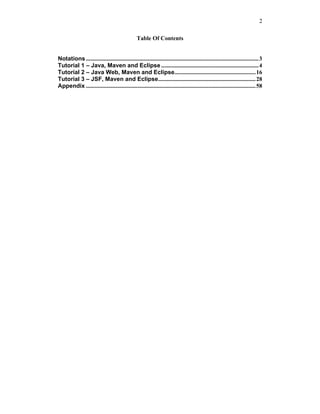





![8
Eclipse needs to know the path to the local maven repository. Therefore the classpath variable
M2_REPO has to be set. Exit out of eclipse and execute the following command in a
command prompt. The following command will be making use of the maven-eclipse-plugin.
C:tutorials>mvn -Declipse.workspace=C:javaeclipse-tutorial-workspace eclipse:add-
maven-repo
Results in:
[INFO] Scanning for projects...
[INFO] Searching repository for plugin with prefix: 'eclipse'.
[INFO] ----------------------------------------------------------------------------
[INFO] Building Maven Default Project
[INFO] task-segment: [eclipse:add-maven-repo] (aggregator-style)
[INFO] ----------------------------------------------------------------------------
[INFO] [eclipse:add-maven-repo]
[INFO] ------------------------------------------------------------------------
[INFO] BUILD SUCCESSFUL
[INFO] ------------------------------------------------------------------------
[INFO] Total time: 1 second
[INFO] Finished at: Wed Aug 01 13:38:15 EST 2007
[INFO] Final Memory: 3M/6M
[INFO] ------------------------------------------------------------------------
After executing this command, you open up your eclipse and check if this variable
M2_REPO has been added. Important: If you had eclipse open while executing the above
mvn command you would not see this class path variable M2_REPO (e.g.
C:/java/.m2/repository). In eclipse under Window Preferences](https://image.slidesharecdn.com/java-maven-eclipse-jsf-tutorial-101020233209-phpapp01/85/Java-Eclipse-Maven-JSF-tutorial-8-320.jpg)