SparkFun Qwiic Micro (SAMD21E) Hookup Guide
Example 1: Blink
Here's a quick example sketch to get the iconic blinking blue stat LED for Arduino blinking on the SparkFun Qwiic Micro; simply copy and paste from below, then click upload!
language:c
const int LED = 13; // Blue "stat" LED on pin 13
void setup()
{
pinMode(LED, OUTPUT); //set pin as output
digitalWrite(LED, LOW); //turn LED off
}
void loop()
{
digitalWrite(LED, HIGH); // Blue LED on
delay(250);
digitalWrite(LED, LOW); // Blue LED off
delay(250);
}
Now that you've passed the Arduino litmus test, you're all set up to start building your first project. If you haven't already, go check out our Qwiic eco-system which allows you to easily connect with sensors and other devices without the need for soldering.
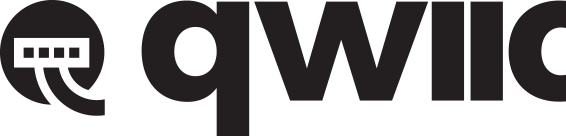 |
In addition each add-on board within this eco-system has a library to get you started right away. For example, do you want to turn on a lamp with your SparkFun Qwiic Micro, better yet four lamps, or perhaps you'd like to see how much light your plants are getting? Check out any tutorial tagged with Arduino, sensor, and Qwiic for more ideas!