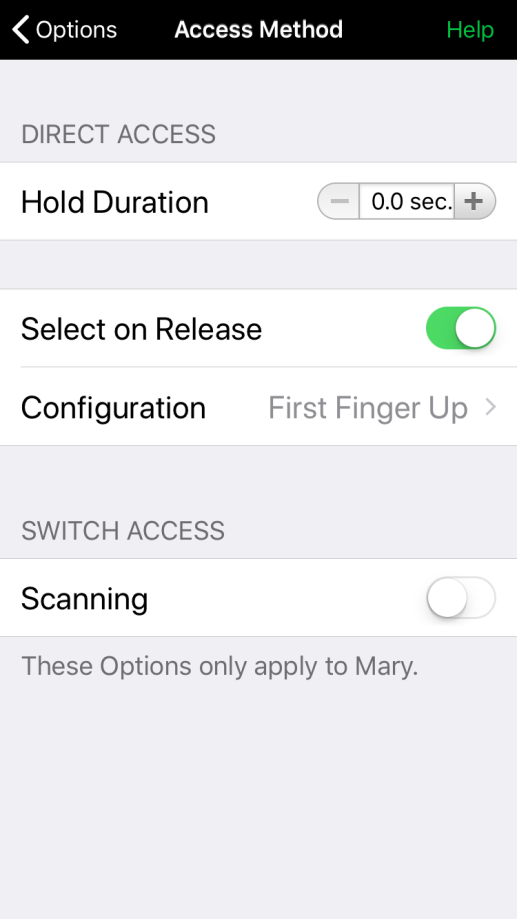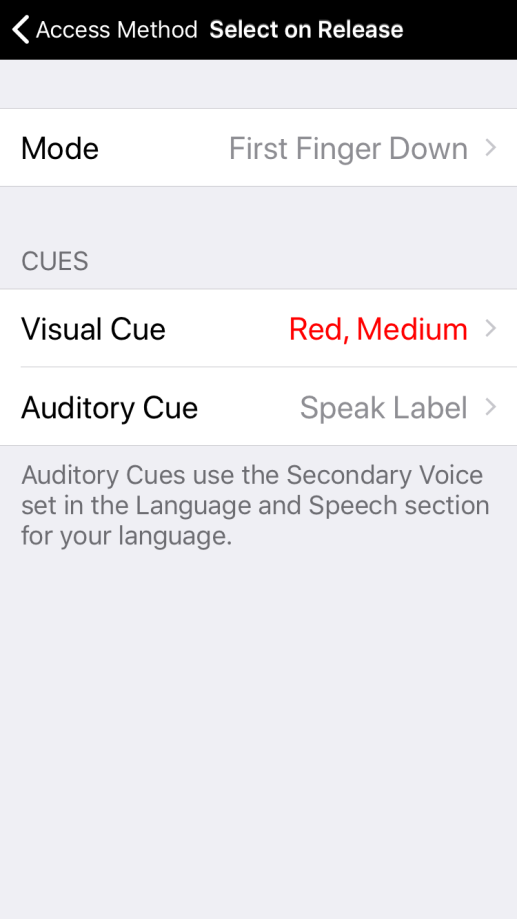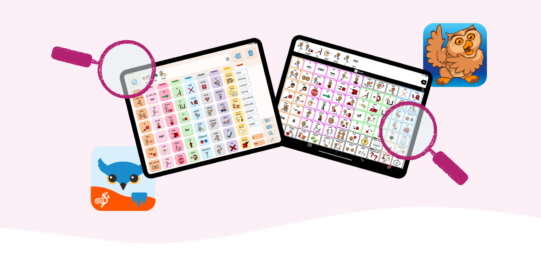Hold Duration
Hold Duration sets a minimum time that you have to hold down on a button before releasing it. If you touch the button for less time, it will not activate. This can be helpful for users with hand tremors who may accidentally brush buttons. To set a hold duration:
- In the right corner of the bottom toolbar, tap the Options*
 button.
button. - Go to Access Method.
- Hold down on the + button until you reach the duration you want. Use the - button if you go too far. Or, tap inside the window showing with the number to bring up the numbers keyboard. Type the duration you want, up to a maximum of 5.0 seconds. Then, tap < Options to close the keyboard and return to the main Options.