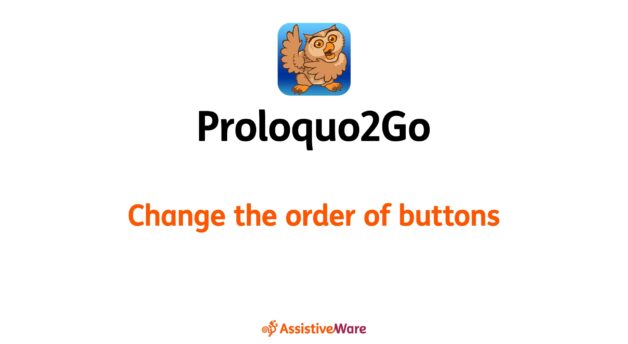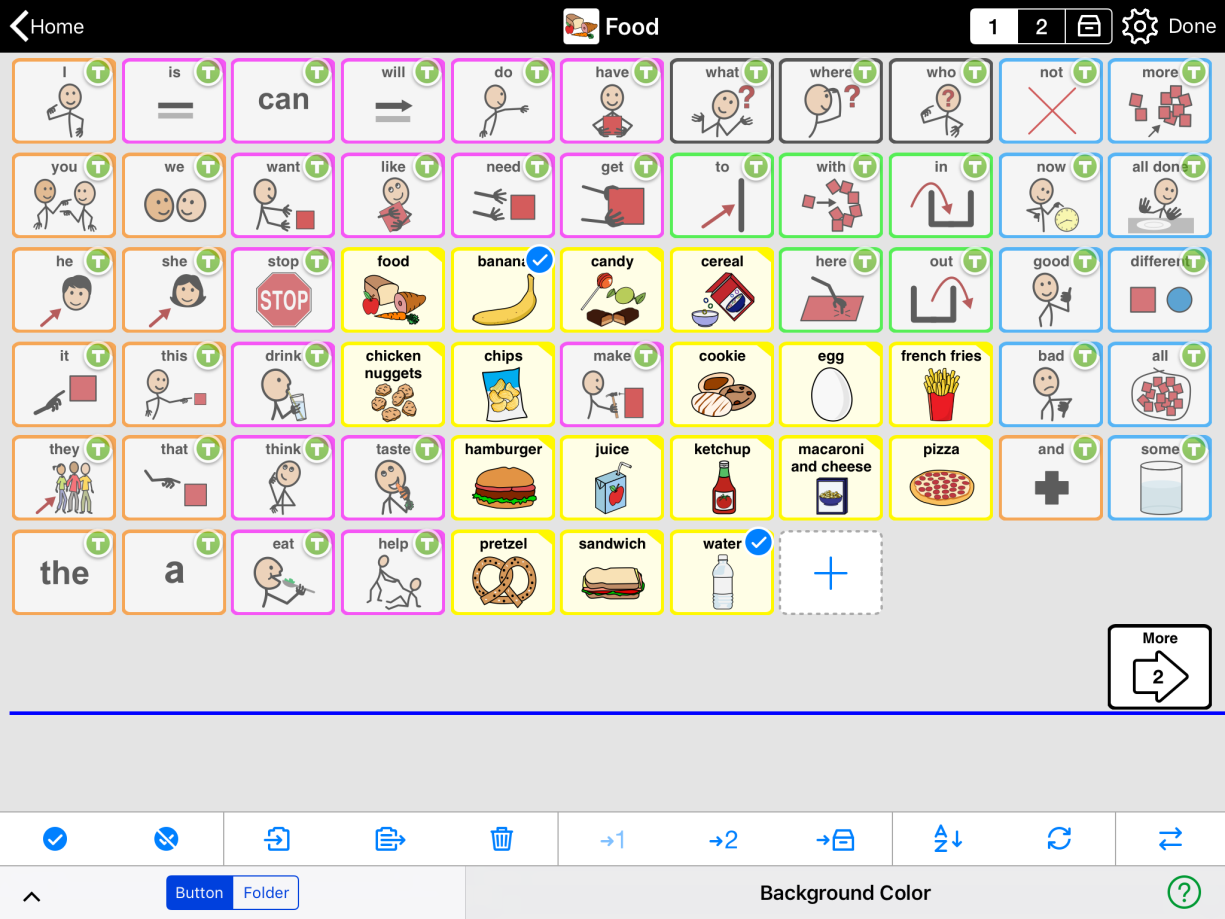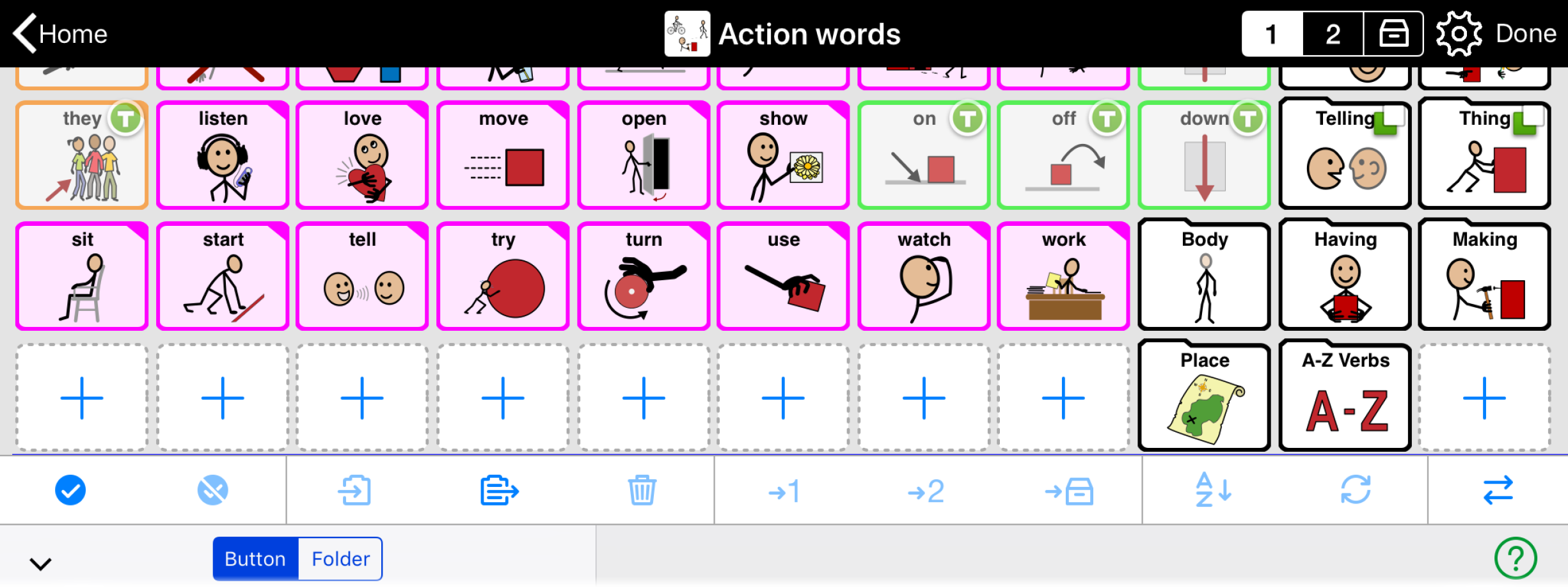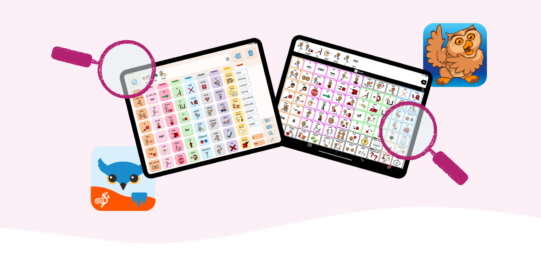In Edit Mode, there are a few options for rearranging buttons. You can either drag and drop buttons or use the tools in the Edit Mode toolbar to move them. (Note that buttons with a green star or ’T’ in their top right corner are part of the folder’s template. These buttons cannot be moved in the regular Edit Mode.)
Swap buttons
To swap the location of two buttons by dragging and dropping:
- Tap Edit
 in the bottom toolbar to open Edit Mode.
in the bottom toolbar to open Edit Mode. - Tap and hold one of the buttons until it begins to wiggle.
- Drag your finger to the location of the button you want to swap it with. Then, lift your finger from the screen.
To select two or more buttons and swap between their locations:
- Tap Edit
 in the bottom toolbar to open Edit Mode.
in the bottom toolbar to open Edit Mode. - Tap each of the buttons you want to swap to select it.
- Tap Swap
 in the Edit Mode toolbar.
in the Edit Mode toolbar.