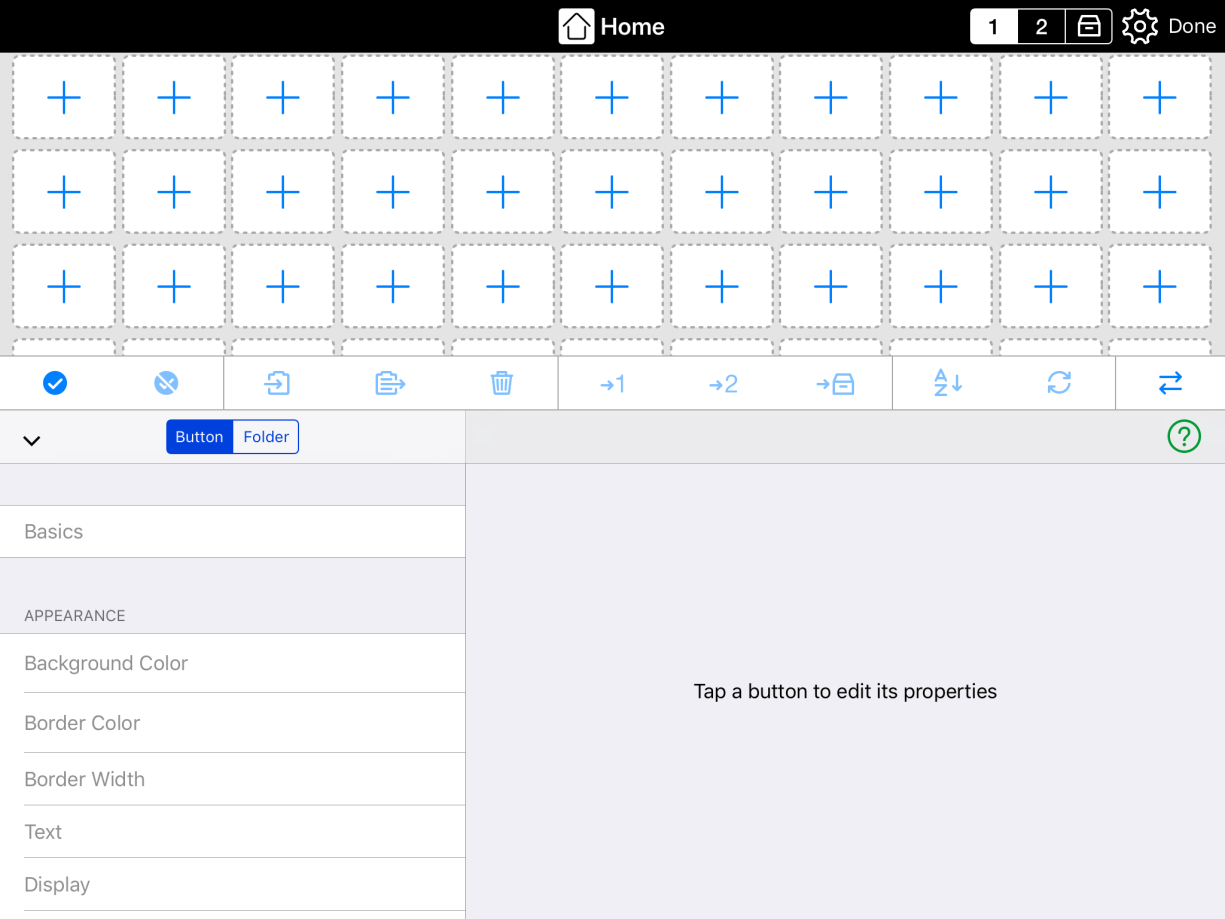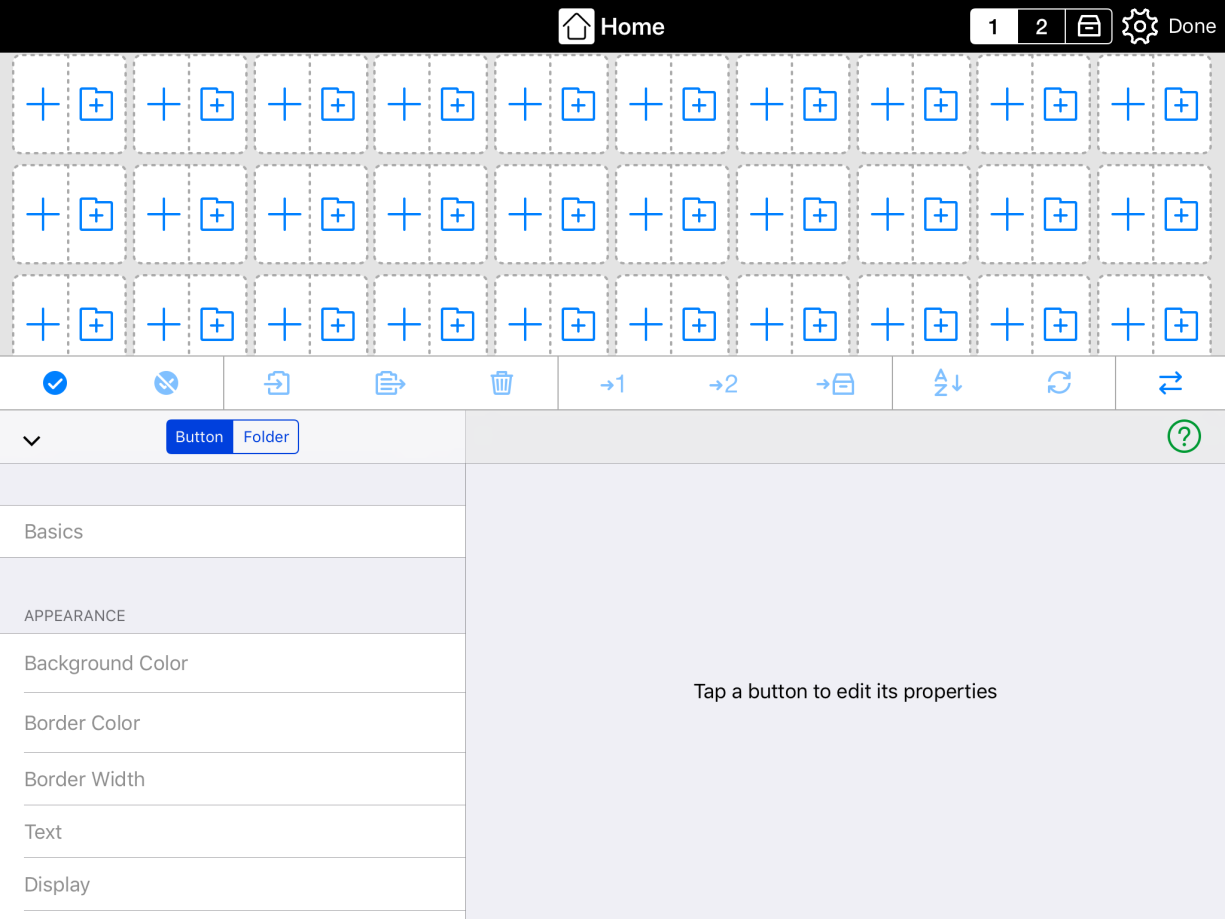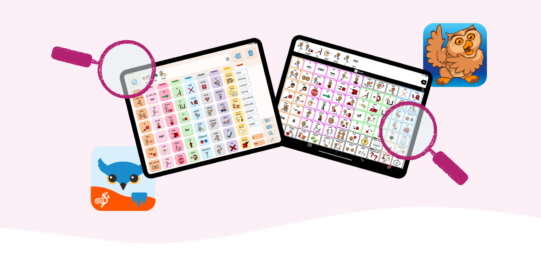Crescendo's Activity Templates support teaching core words within particular activities. There are seven Activity Templates: Create, Daily Life, Let's Talk, Motor Play, Out & About, Reading, and Toys & Games. Each contains a set of core words most appropriate to the general category of activity. Core words appear in the same location on the screen as they do in the rest of the vocabulary. Once a student learns where a word is, he or she can generalize this knowledge to the rest of their vocabulary.
The Activity Templates also include placeholder buttons for activity-specific vocabulary. We have suggested word kinds for each button to help you create a balanced selection of words, rather than just nouns.


 in the bottom toolbar.
in the bottom toolbar.