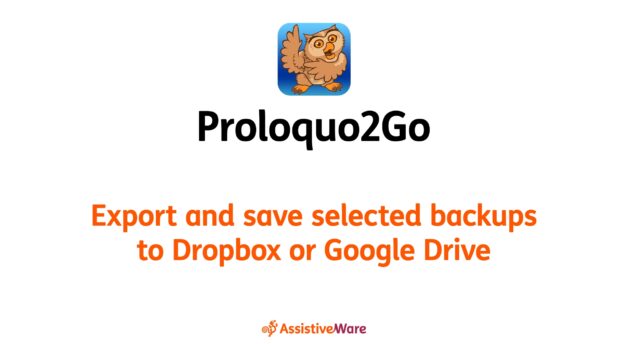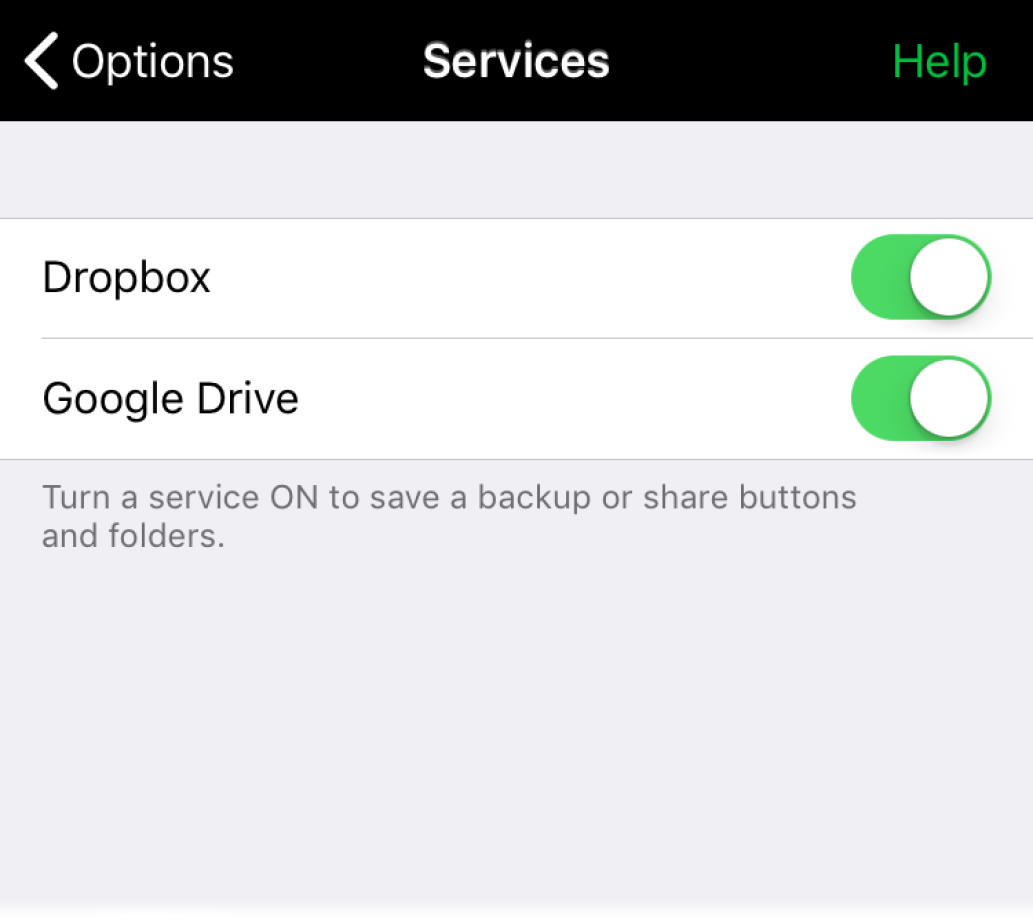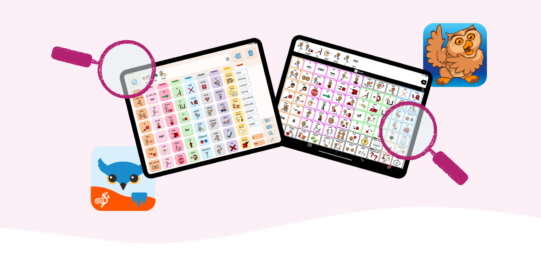1. Enable access to Dropbox or Google Drive
The first step is to make sure Proloquo2Go has access to your Dropbox and/or Google Drive accounts. First, go to Options*  in the bottom toolbar. Then, go to the Services section. Make sure the service you want to be able to export to is toggled ON here.
in the bottom toolbar. Then, go to the Services section. Make sure the service you want to be able to export to is toggled ON here.