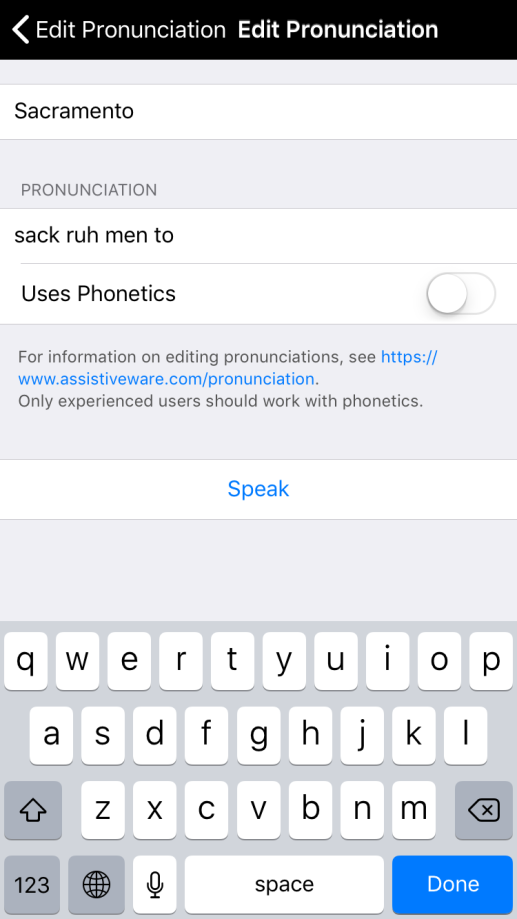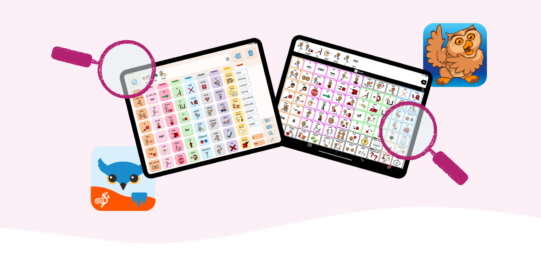There are two ways to change a word’s pronunciation in Proloquo2Go: Directly in a button using Edit mode, and in Options, even if a button does not yet exist for that word.
To change the pronunciation of a word in Edit mode:
- Go into Edit mode and tap on the button you want to change the pronunciation of.
- Go to Text to Speak and tap the microphone
 .
. - Tap Edit Pronunciation.
Note that any changed pronunciation will apply to all occurrences of the word whether in buttons or typed text.
To see a full list of all changed pronunciations, or to change the pronunciation for a word which does not (yet) have a button in Options:
- Go to Options*
 in the bottom toolbar.
in the bottom toolbar. - Go to Speech and Language.
- Under Voices tap More Info
 in the row with your language.
in the row with your language. - Under Pronunciation at the bottom of the list, tap your language.
- Tap Edit Pronunciations.
Now, you will create a new pronunciation. As an example, we’ll show you how to create a pronunciation exception for “Sacramento.” Right now, the Josh voice pronounces it like “SAY cruh men toe.” Instead, we want the first ‘a’ to sound like the ‘a’ in ‘apple.’
- First, select the + in the top right corner of the Options. This opens the new pronunciation configuration.
- In the top Original Text row, type the word’s spelling. Make sure to capitalize it in the same way as on the button in the app.
- In Pronunciation, type how you want Proloquo2Go to pronounce the word. Select Speak to preview your pronunciation. You may need to try a few different pronunciations to get it to sound right. For example, if I type “sa cra men to,” the first ‘a’ sounds like "uh." If I try to fix this by typing "sack ra men to," the second 'a' now sounds a bit like the 'a' in "ray." If I try a third time with "sack ruh men to," it sounds correct.