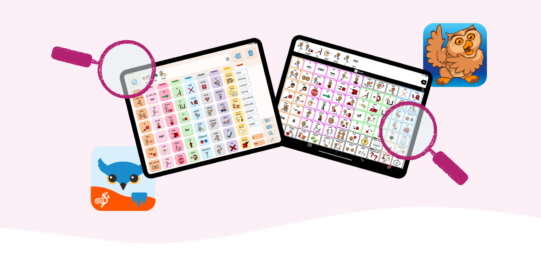But a larger grid means more words, which can seem overwhelming. One way to handle this is with Progressive Language, where you can hide buttons without changing the grid size.
Progressive Language offers a series of steps. As you move up through the steps, new buttons will gradually be revealed in a developmental order. The buttons the user has already learned stay in place.




 > Vocabulary.
> Vocabulary.