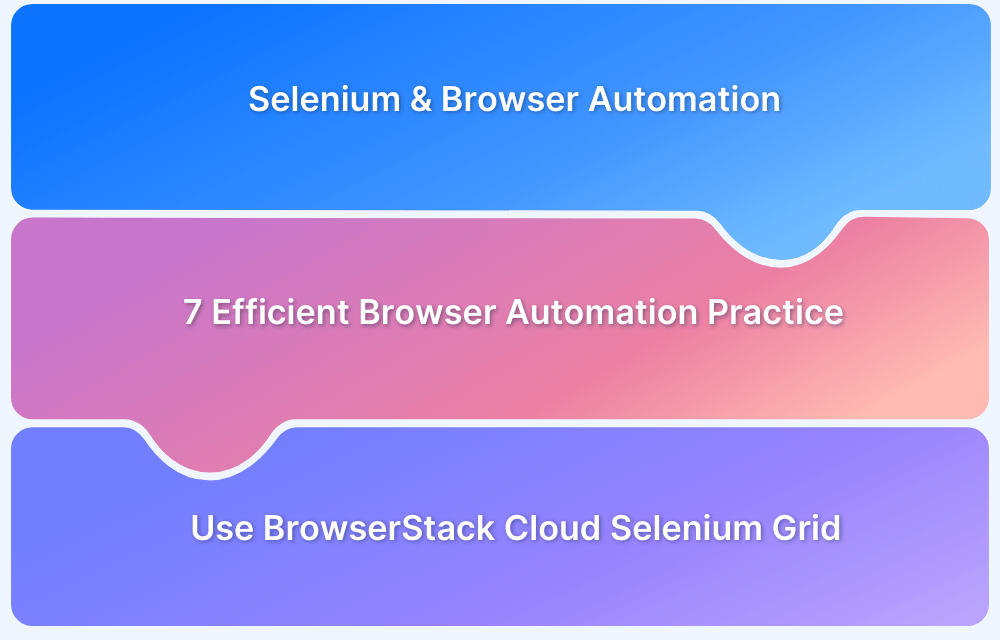Selenium is a powerful tool for automating web browsers, enabling developers and testers to simulate real-user interactions with websites. One common task in browser automation is switching between multiple tabs.
This functionality is essential when working with applications that open new tabs for actions like logging in, viewing additional information, or comparing different pages.
In Python, Selenium provides a straightforward approach to managing browser tabs, though it requires understanding window handles and unique identifiers for each open tab or window.
This article covers common scenarios where switching tabs is needed and explains how to handle it effectively using Selenium with Python.
Scenarios for Switching Tabs in Selenium Python
Switching between tabs in Selenium for Python becomes necessary in several real-world automation scenarios. Some common situations where this functionality is essential include:
- Login and Authentication: Many applications open a login page in a new tab. After submitting credentials, the user is redirected to the main application. Switching tabs allows the automation script to handle the login process and the subsequent navigation within the app.
- Product Comparison: E-commerce websites often open product details in a new tab for comparison. Automation scripts may need to switch between tabs to extract details, compare prices, or check product specifications from different pages seamlessly.
- Pop-ups and Modals: Websites may open promotional content, surveys, or additional information in new tabs. Automating interaction with these elements requires switching between the main page and the newly opened tab to handle or close the pop-up.
- Multiple Resources: When scraping or extracting information from multiple sources, it’s common for links to open in new tabs. Selenium needs to switch between these tabs to gather data from various resources without interrupting the main workflow.
- Multi-step Processes: Some applications require multi-step workflows, such as completing a form and verifying confirmation in a new tab. Switching tabs ensures the automation script progresses smoothly and efficiently through each process stage.
Methods to Switch Tabs in Selenium for Python
A user may have multiple tabs open while browsing the internet. Sometimes, clicking on a link or a specific button opens a particular URL in a new tab. To proceed with tasks across multiple tabs, the user may need to switch to the new tab.
In Selenium, automating the switch between tabs involves using two essential methods provided by the WebDriver: current_window_handle and window_handles.
- window_handles Method: This method retrieves the window IDs for all open tabs in the browser. These IDs are stored as a list of strings, where each string represents a unique identifier for a tab.
- current_window_handle Method: It stores the window handle ID of the currently active window. This is the window or tab that Selenium is currently interacting with.
The switch_to_window method is used to switch to a specific window or tab. By passing the window handle ID of the target tab as an argument, Selenium can switch focus to that particular tab.
To switch tabs in Selenium, follow these four basic steps:
- After launching the browser with multiple active tabs, store the window handle ID of the currently active window using the current_window_handle method.
- Use the window_handles method to retrieve and store the window handle IDs of all active tabs.
- Iterate through the list of window handle IDs, comparing each one with the ID of the currently active tab.
- Once the desired tab’s window handle ID is found, perform the switch operation using the switch_to.window method, passing the target tab’s window handle ID as an argument.
Read More: How to Open New Tabs in Selenium?
Refer to the code below to switch tabs using selenium:
from selenium import webdriver
import time
driver = webdriver.Chrome(executable_path="C:\\chromedriver.exe")
driver.get("https://accounts.google.com/signup")
driver.find_element_by_link_text("Help").click()
#prints parent window title
print("Parent window title: " + driver.title)
#get current window handle
p = driver.current_window_handle
#get first child window
chwd = driver.window_handles
for w in chwd:
#switch focus to child window
if(w!=p):
driver.switch_to.window(w)
break
time.sleep(0.9)
print("Child window title: " + driver.title)
driver.quit()On executing this code, the program will launch multiple windows. Then, the switch operation will be executed once the target ID of the tab is identified.
Run the code, automate user navigation through multiple windows, and ensure the site works perfectly in real user conditions. This will enable the creation of a website that provides an optimal user experience.
BrowserStack provides a cloud-based Selenium grid with access to over 3,500+ real device and browser combinations for automated testing. This infrastructure allows testers to run Selenium scripts on real mobile and desktop environments, ensuring accurate test results based on real-user conditions.
With features like cross-browser testing, real-time debugging, and parallel test execution, BrowserStack helps improve testing efficiency and ensures high-quality results. Additionally, it supports automated UI testing, enabling teams to detect bugs early and optimize the user experience across platforms.
Conclusion
Switching tabs in Selenium with Python is a crucial skill for automating web interactions across multiple pages. Testers can easily navigate between tabs by using methods like window_handles and current_window_handle, ensuring smooth automation workflows. Understanding when and how to switch tabs, whether for login, comparison, or handling pop-ups, enhances the efficiency and reliability of automated tests.