How to Embed a Google Slides into a Google Docs (2 Methods)
Last Updated :
10 Dec, 2024
How to Insert a Google Slides into Google Docs - Quick Steps
- Open Google Slides > Copy the slide you want (Edit > Copy).
- Open Google Docs > Paste it into your document (Edit > Paste).
- Link > Choose Link to presentation when prompted.
- Adjust > Resize or crop if needed and click Update to sync changes.
Integrating Google Slides into Google Docs adds value by merging presentation visuals directly into text documents. Whether you need to share live updates or include static visuals, embedding slides makes it easier to create documents that are both informative and visually appealing.
In this guide, we’ll walk you through two practical methods for embedding Google Slides into Google Docs: using a live slide link and the "@mention" feature. Additionally, you’ll find helpful tips for maximizing the effectiveness of embedded slides in your documents.
 How to Embed Google Slides into Google Docs
How to Embed Google Slides into Google DocsMethod 1: Embed a Live Google Slide into a Google Doc
Want to insert a live Google Slide into your Google Doc that updates automatically whenever you make changes? This method is a great way to keep your content fresh and interactive. Here's how you can do it in just a few simple steps:
Step 1: Open Your Google Slide Deck
First, open the Google Slide deck that contains the slides you want to embed into your Google Doc.
 Open Your Google Slide Deck
Open Your Google Slide DeckStep 2: Select and Copy the Desired Slide
In the left panel of the Google Slide presentation, click on the slide you want to embed. Go to the top menu and select Edit > Copy to copy the slide to your clipboard.
 Select and Copy the Desired Slide
Select and Copy the Desired SlideStep 3: Open Your Google Doc and Paste
Next, open the Google Doc and position the cursor where you would like to place the Google Slide then do Right Click to paste the slide into your document.
 Open Your Google Doc and Paste
Open Your Google Doc and PasteStep 4: Link the Slide to the Presentation
After pasting, a prompt will appear asking if you want to Link to presentation. Select Link to presentation. This ensures that your slide is not just an image but an active link that will update with any changes made in the original slide deck.
 Link the Slide to the Presentation
Link the Slide to the PresentationStep 5: Adjust the Embedded Slide Image
Once embedded, the slide will behave like any other image within your document. You can resize, crop, or add borders to fit the layout of your document.
 Adjust the Embedded Slide Image
Adjust the Embedded Slide ImageStep 6: Update the Image
After you’ve inserted the slide into your Google Doc, if any changes are made to the original Google Slide, Then it will show on google doc.
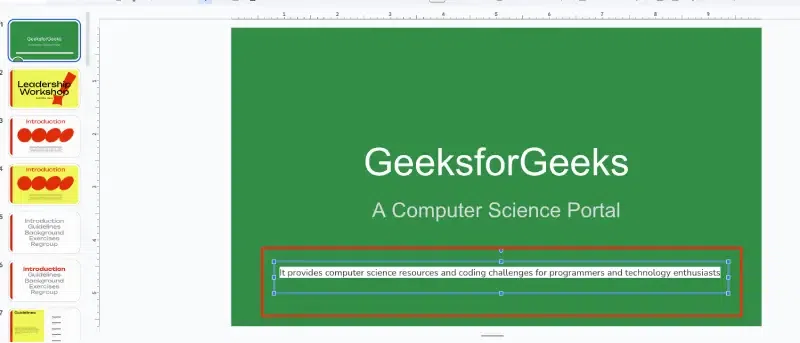 Update the Image in google slide
Update the Image in google slideStep 7: Click on the Update Icon
Click on the Update icon in the top right corner of the embedded slide. This will trigger a small dialog box to appear next to the image.
 Click on the Update Icon
Click on the Update IconStep 8: Click on "Update"
In the dialog box that appears, you will see the "Update" option. Click on the Update button, and the image will automatically update to reflect the latest changes made in the original Google Slide presentation.
 Click on "Update"
Click on "Update" Step 9: Preview the Updated image
When you clicked then image will update on google doc and it reflects new changes which you have done in Google slides.
 Preview the Updated image
Preview the Updated imageTip: Ensure that your document is open and that you are pasting in the correct location.
Method 2: Embed a Google Slide with a "@mention"
This method allows you to insert a preview of your slide within the document without needing to copy-paste the slide manually. It’s particularly useful for creating interactive previews.
Step 1: Title of Your Google Slides Presentation
Before you begin, make sure you have the exact title of your Google Slides presentation.
 Select Title of Your Google Slides Presentation
Select Title of Your Google Slides PresentationStep 1: Type @ and the Title of Your Slideshow
Start by typing @ in your Google Docs document. It immediately after the @, type the title of your Google Slides presentation.
 Type @ and the Title of Your Slideshow
Type @ and the Title of Your SlideshowAs you type, a drop-down menu will appear showing matching titles. Choose the correct slideshow from the list that appears.
 Select Your Slideshow from the Drop-Down Menu
Select Your Slideshow from the Drop-Down MenuStep 3: Embed and Show Preview
Once the slideshow is embedded as a "chip" in your document, you can choose to "Show preview". The slideshow will appear in a small, separate window, slightly to the right of your document, allowing you to view it without leaving the page.
 Embed slideshow as a "chip" in the document
Embed slideshow as a "chip" in the documentThis method is a quick and easy way to integrate a Google Slides preview into your Google Docs without converting the entire document into a slideshow. Hover the embedded google slide to preview like this:
 Hover to Preview
Hover to PreviewTip: This feature is helpful when you want readers to see a small version of your slide deck directly within the document.
Tips for Using Google Slides in Google Docs
When embedding slides into your Google Docs, keep these tips in mind for an optimal experience:
- Choose Key Slides: Don’t overload your document with too many slides. Select the most relevant ones that align with your content.
- Keep It Simple: Use slides with minimal text to ensure that the content doesn’t overwhelm your document.
- Ensure Readability: If the slide includes small text, consider resizing or adjusting it for better visibility in your document.
Conclusion
Embedding Google Slides into Google Docs is a practical way to combine dynamic content with detailed textual information. By following the methods shared in this guide, you can enhance collaboration and make your documents more interactive and engaging. Use the tips provided to ensure your slides are presented effectively, helping you achieve clear and impactful communication.
Also Read:
Similar Reads
How to Install Google Apps Script into Google Docs
Imagine having the ability to customize Google Docs and automate tasks to simplify your daily processes. Google Apps Script provides an effective way to enhance the functionality of Google Workspace apps, allowing users to integrate custom solutions. Whether you're a beginner or an experienced user,
8 min read
How to Insert a Google Sheets into a Google Docs: A Step-by-Step Guide
Have you ever wanted to add a Google Sheets to your Google Docs document? It is very easy to do and can make your documents more informative and organized. In this article, we'll show you a step-by-step procedure for how to insert a Google Sheets spreadsheet into your Google Docs document. Let’s get
4 min read
How to Draw in Google Docs using 2 Easy Methods
How to Draw on a Google Doc - Quick StepsOpen Google Docs > Choose a DocumentGo to Insert Menu > Choose "Drawing" > "New"Create Drawing > Click on "Save and Close"Have you ever wondered if you can draw on a Google Doc? Whether you're creating diagrams, adding annotations, or sketching an
9 min read
How To Link a Video To Google Docs
When crafting content in Google Docs, incorporating videos can enhance the visual appeal of your material. Familiarizing yourself with different methods to add videos to your documents can empower you to create compelling multimedia content for your audience. In this article, we explore the importan
6 min read
How to Import a Quiz from Google Doc into Google Form
Ever created a quiz in Google Docs and wished you could instantly move those questions into a Google Form without manually copying and pasting? You’re not alone. Teachers, trainers, and team leads often create quizzes in Docs for collaboration or drafting, but transferring them to a Form can be time
9 min read
How to Embed a Video in Google Slides: A Step-by-Step Guide
Ever wished your presentations could go beyond just slides? Well, good news – they can! Imagine making your audience sit up and take notice with not just pictures and words but actual videos. Embedding videos in your Google Slides presentations can make them more dynamic and engaging. In this guide,
4 min read
How To Insert a PDF into a Google Docs: 4 Easy ways
Upload a PDF to Google Docs without losing formatting - Quick Steps Save the PDF to your computer.Log into your Google account.Upload the PDF file.Select the Uploaded FileSelect Open with > Google DocsInserting a PDF into Google Docs is a useful way to enhance your documents by incorporating addi
7 min read
How to Add Audio in Google Slides
If you want to make your presentation extraordinary with some audio on Google Slides, you have come to the right place. Whether you want to add background music, narrate your slides, or include a sound effect, inserting audio in Google Slides is a breeze. Let's learn how to make your presentation mo
7 min read
How To Create An Ebook In Google Docs
Excited to make your own eBook in Google Docs? Let's turn your ideas into a cool digital book! This guide will show you how to do it easily in Google Docs. Whether you're a writer or just want to share stuff, this is for you. We'll guide you from start to finish, and soon your document will be a rea
5 min read
How to Save a Document in Google Docs
Google Docs has emerged as a go-to platform for many. However, even in the world of seamless online editing, there comes a time when you must save or export your document for various purposes, be it sharing via email, creating a physical printout, or converting it into a different format. To navigat
7 min read