How to Insert Multiple Rows in Excel: 4 Easy Methods
Last Updated :
29 Nov, 2024
How to Add Multiple Rows in Excel
- Select Rows >> Highlight the same number of rows you want to insert.
- Insert Rows >> Right-click and choose Insert.
If you're looking to insert multiple rows in Excel quickly and without hassle, you're in the right place. Whether you're working with a simple table or a complex dataset, knowing how to add multiple rows in Excel is an essential skill. In this guide, we'll walk you through four easy methods to insert multiple rows at once. From using keyboard shortcuts to using the Insert option, copy-pasting, or even using the Name Box regardless of whether you're using Windows or Mac, these techniques will help you save time and keep your data organized.

How to Insert Multiple Rows in Excel using the Insert Option
If you are searching how to insert more than one row in excel between data automatically then adding rows using the Insert option would be the best method, This method is simple and effective for quickly adding rows without using shortcuts. Follow the below step by step method:
Step 1: Open Excel and Select Rows
Select the number of rows you want to insert. In our case, we will select 3 rows.
 Open Excel and Select Rows
Open Excel and Select RowsStep 2: Right Click and Select Insert
Right-click on any of the selected row. A context menu will pop up. Click on the Insert option you see on the menu. This will insert a new row in excel.
 Right Click On Row
Right Click On RowStep 3: Preview Results
The three rows we wanted to create have been inserted.
 Preview Results
Preview ResultsHow to Insert Multiple Rows using an Excel Shortcut
To insert rows in Excel using shortcuts, press Ctrl + Shift + "+" (Windows) after selecting the number of rows you want to insert. On Mac, use Command + Shift + "+" to achieve the same result. Follow the Below step by step process to insert row in excel using shortcut:
Step 1: Open Excel and Select Row
Open your required excel sheet and select a row above which you want to insert a new row. Then, hit Shift + Spacebar to get the entire row selected.
 Open Excel and Select Cell
Open Excel and Select CellStep 2: Select Number of Rows
Select the number of rows you want to insert by hitting Shift + Down Arrow. In our case, we will go with 3 rows.
 Select Number of Rows
Select Number of RowsStep 3: Press "CTRL + Shift+ (+)"
Hit Ctrl + (+) Key. As you can see in the below image, the three rows inserted as we wanted.
 Press "CTRL + Shift + (+)"
Press "CTRL + Shift + (+)"How to Insert Multiple Rows using the Copy and Paste Method
To insert multiple rows using the Copy and Paste method, This method allows you to insert rows by duplicating existing ones. Follow the below steps to Insert Rows in Excel Using Copy and Paste Method:
Step 1: Select your Row
Open Excel Rows and Select your blank row.
 Select your Row
Select your RowStep 2: Right Click and Copy your Row
Copy the row by pressing Ctrl + C (Windows) or Command + C (Mac). Alternatively Right Click and Select Copy Option.
 Right and Copy your Row
Right and Copy your RowStep 3: Find where to paste the row
Locate the place where you want to paste the row. Let's say A5.
Step 4: Insert Copied Cells
Right-click, and select Insert Copied Cells or press Ctrl + V (Windows) / Command + V (Mac) to paste the copied rows.
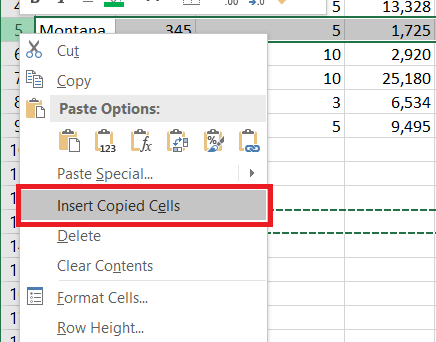 Insert Copied Cells
Insert Copied CellsPreview Result:
 Preview Results
Preview ResultsHow to Insert Multiple Rows Using Name Box
You can insert rows using the Name Box, This method allows for precise control over the number of rows inserted. Follow the below steps to Insert Multiple Rows in Excel:
Step 1: Select your Cell
Select the cell above where you want to add the new rows.
 Select your Cell
Select your CellStep 2: Mention the row range in name box
In the Name Box (located next to the formula bar), type the range of rows you want to insert (e.g., 5:10 to insert 5 rows).
 Mention the Row Range in Name Box
Mention the Row Range in Name BoxStep 3: Press the Enter key
Hit the Enter key to instant select the cell range from 5:10.
Step 4: Press Ctrl + Shift + "+"
use the keyboard shortcut Ctrl + Shift + "+" (Windows) or Command + Shift + "+" (Mac) to insert the rows at the selected location.
 Press Ctrl + Shift + "+"
Press Ctrl + Shift + "+"Additional Tips for Inserting Rows in Excel:
- For Quick Insert: If you're frequently adding rows, use the Ctrl + Shift + "+" (Windows) or Command + Shift + "+" (Mac) shortcut to save time.
- For Bulk Insertion: If you need to insert several rows at once, it's faster to select more existing rows, then insert your new rows.
Conclusion
Inserting multiple rows in Excel doesn’t have to be a tedious task. With the four methods we’ve shared—using keyboard shortcuts, the Insert option, copy-paste, and the Name Box. you can efficiently add multiple rows wherever you need them. Each of these methods is simple, effective, and can be applied depending on your needs. Whether you're handling large datasets or simply organizing a smaller sheet, these techniques will make inserting rows in Excel a quick and easy process.
Similar Reads
How to Start a New Line in Excel Cell: 4 Easy Methods
When you are using MS Excel for storing and manipulating text data sometimes starting a new line within a cell in Excel can be incredibly useful when you want to enter multiple pieces of information or data in a single cell without cluttering your spreadsheet. Now, if you are looking for a guide to
6 min read
How to Insert or Remove Page Breaks in Excel
Excel allows direct printing of data from a spreadsheet. However, printing large datasets, such as 300 rows, on a single sheet is often impractical, requiring the data to be split across multiple sheets. Excel can automatically distribute table data across sheets. But what if you want to control the
9 min read
How to insert a tick symbol (checkmark) in Excel
Are you looking to insert a tick symbol in Excel effortlessly? Whether for creating lists, marking tasks complete, or adding a visual indicator, knowing how to insert a tick mark in Excel is essential. This post will walk you through various methods, including shortcuts to insert a tick mark in Exce
8 min read
How to Insert a Picture in a Cell in MS Excel?
Every day in business or any other field lots of information are there that are required to store for future use. For anyone, it is very difficult to remember that information for a long time. Earlier data and information are stored in a form of a register, file, or by paperwork but finding it may b
4 min read
How to Split Cells in Excel: Easy Methods Explained
How to Separate a Cell in Excel- Quick StepsOpen MS Excel>>Select Data Go to the Data tab>>Click Text to Columns.Choose Delimited and click NextSplitting cells in Excel can simplify data management, especially when dealing with combined information in a single column or cell. Whether you
10 min read
How to Insert Dates in Excel?
In Microsoft Excel, the date can be inserted in a variety of ways, including using a built-in function formula or manually entering the date, such as 22/03/2021, 22-Mar-21, 22-Mar, or March 22, 2021. These date functions are typically used for cash flows in accounting and financial analysis. In Exce
4 min read
How to Create an Input Box With Multiple Inputs in Excel Using VBA?
The Input Box is a dialogue box that helps users to take a value and do later computations according to the entered value. The input box is similar to the message box, but the message box is used to display the data while the input box is used to enter the data. By default, a message box displays on
10 min read
How to Create a Drop-Down List in Excel: 2 Easy Methods
How to Build Drop Down Menu in Excel: Quick StepsOpen MS Excel Spreadsheet >> Enter List Items Select Cell >> Go to Data Validation Choose List Option Set the Source >>Click OKHave you ever typed the same data repeatedly in Excel, only to make typos or inconsistencies? A drop-down
9 min read
How to Perform Multi-Level Data Sorting in Excel?
Multi-Level Data Sorting is the process of arranging the data of more than one column in ascending or descending order. In this article, we will look into how we can do Sorting in Excel. To do so follow the steps below: Step 1: First format the data. Step 2: Converting data from unsorted to sorted o
2 min read
How to Sum a Column in Excel: 3 Methods
Knowing how to sum a column in Excel is essential for managing budgets, financial reports, and large datasets. Whether you’re calculating sales totals, adding expenses, or analyzing business data, Excel provides multiple ways to add up a column efficiently. Many users wonder "how to add columns in E
5 min read