How to Switch from Windows to Linux without Losing Data?
Last Updated :
25 Apr, 2022
Linux is the most widely used in the world due to being open source and secure due to having a large community. There are almost 3 billion people around the world who use Linux operating system one way or another. Linux is widely used by most programmers because of its installed applications out of the box. Many people think of using Linux but they are afraid of losing the data. In this article, we will learn the procedure to install Linux without losing data. If you have only one partition then create another partition and transfer your files to that partition. So, before switching to Linux you must know about your disk partition if it is MBR or GPT. After identifying your disk partition type let's start digging into the process.
Switching to Linux from Windows without losing data
Follow the following steps to switch to Linux from Windows without losing data:
Step 1: Create a bootable USB:
Firstly, Download the iso file of your preferred Linux distro. There are lots of Linux distros are available, If you are a beginner I'll recommend you to use Ubuntu or POP Os because they are beginner-friendly. Download their iso file from their website, they are free. Download any software that helps in making bootable USB like Rufus. Open Rufus and select the iso file you downloaded and choose your Pendrive along with your disk partition and click on start.
Step 2: Boot from USB:
Insert your Pendrive and press the Manufacture's key (which varies for every manufacturer) to boot through USB.
Step 3: Start the installer:
After booting into USB you will get an interface with Try or Install (Most of the Debian-based os provide an option of try). Try option will let you check if your all drivers work perfectly with this os or not. After checking, you can proceed by clicking the install icon. After clicking on the install icon you will get an option of several user settings one by one like location and keyboard. Select your preferences and click on next.
Step 4: Make Partitions:
We can make a partition in two ways for MBR and for GPT.
1. For MBR: After clicking on next you will get several options as shown below-
Step 1: Click on the Custom(Manual Partitioning) and then click on next.

Step 2: After that, you will get a screen with all the available partitions on your computer.

Step 3: Select the disk in which you have installed the Windows and click on delete. You will see free space in the list.

Step 4: Select the option of free space and click on create. After clicking on create, select the double size of your ram and in file system select the option of linuxswap, and in flags select swap and click on ok.

Step 5: After that, you will again see some free space. Select that free space and click on create and select all size and in file system select btrfs and in mount point, select / and in flags select root and click on ok.
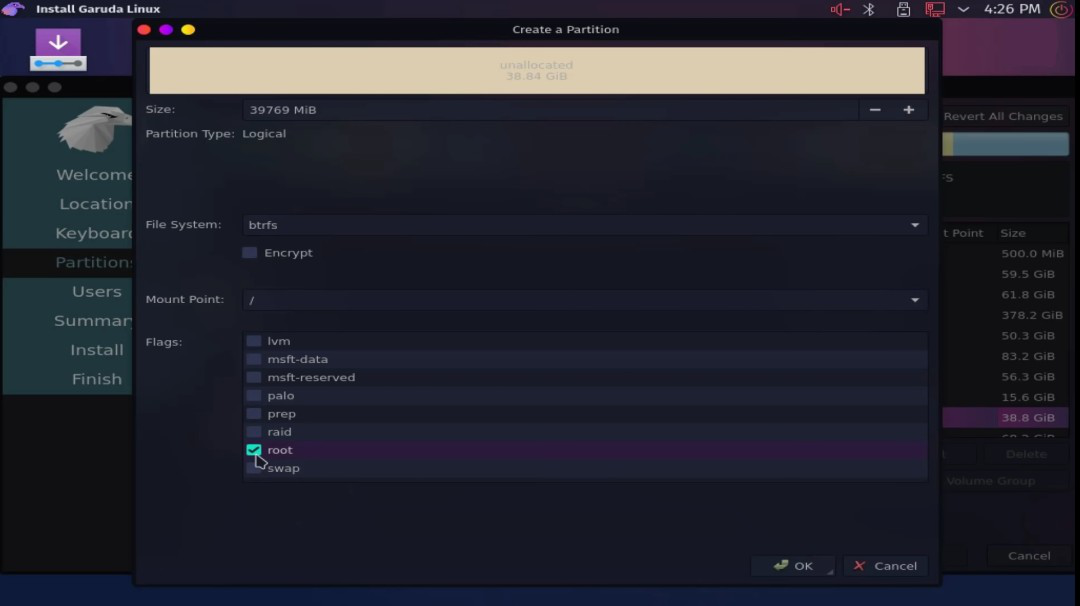
Step 6: After that, you are good to go. Click on next.
2. For GPT: After clicking on next you will get several options as shown below-
Step 1: Click on the Custom(Manual Partitioning) and then click on next.

Step 2: Select the partition with file system FAT32 and click on edit and select mount point as /boot/efi and flags as boot and click on ok.

Step 3: Now select the partition in which Windows is installed and click on delete. Now, that space will get free.
Step 4: Select the option of free space and click on create. After clicking on create, select the double size of your ram and in file system select the option of linuxswap, and in flags select swap and click on ok.

Step 5: After that, you will again see some free space. Select that free space and click on create and select all size and in file system select btrfs and in mount point, select / and in flags select root and click on ok.

Step 6: After that, you are good to go, click on next.
Step 5: Install Linux. After clicking on next you will get some options of asking for your name and password you are willing to set. Set your name and password and click on next. After that click on install. It will take a few minutes and get installed. After completion click on the restart and unplug your USB.

Step 6: After Installation. Congratulations, You have successfully installed Linux operating system on your computer. Now you can use the following command to update your system.
sudo apt update && sudo apt upgrade

So this is how you can switch to linux from windows without losing data.
Similar Reads
How to Reinstall Windows 10 without Losing Data - 3 Easy Methods If you are facing performance issues with your PC or laptop and thinking about fixing them, then reinstalling your operating system is the best solution to fix any lagging and performance issues. But the question is, did you lose your data while performing the reinstallation of your Windows? Well, t
10 min read
How to run Linux Commands on Windows 10? It is a dilemma when you want to switch from one operating system to another. This is a common case when you switch from Windows to Linux. Either you store your data and then uninstall Windows to install Linux and then transfer your data or you can have a dual boot system where you encounter an opti
2 min read
Uninstall Linux completely from a PC with Windows We would learn here how to completely uninstall any Linux OS from PC through Windows. This is a procedure that involves to steps-> (i) Delete Linux Partition (ii) Remove Linux OS from EFI System Partition You must be thinking what is EFI System Partition? The EFI system partition (ESP) is a parti
2 min read
How to Reinstall Windows 10 without CD/USB Easily? Reinstalling Windows 10 without a CD or USB might sound like a challenge, but it's actually more straightforward than you might think. In many cases, reinstalling the Windows system can help you, like if the PC is not working as normal, the computer is running slower than usual, you are encountering
9 min read
How to Transfer Data From iPhone to iPhone? [4 Ways] Transferring data from one iPhone to another can seem daunting, but it’s an easy process with various alternatives available. Understanding how to move data from one iPhone to another is crucial, regardless of whether you're upgrading to a new model or are just changing phones. We'll look at a varie
6 min read