Bash Script - Read User Input
Last Updated :
23 Jul, 2025
Interacting with users is a crucial aspect of many Bash scripts. Whether prompting for information, selecting options, or confirming actions, reading user input is essential for building powerful and flexible scripts. This guide provides a comprehensive overview of reading user input in Bash, covering essential concepts, advanced techniques, and best practices.
Basic User Input
We can simply get user input from the read command in BASH. It provides a lot of options and arguments along with it for more flexible usage, but we'll cover them in the next few sections. For now, let's see how a basic read command can be used.
#!/usr/bin/env bash
read name
echo "Hello, $name"
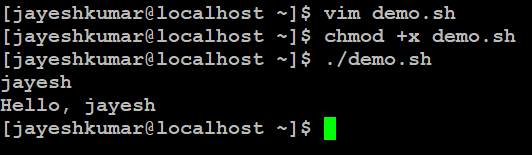
So, in the above script, the "#!/usr/bin/env bash" is the shebang operator that indicates the interpreter to run the script in the BASH environment. We have used the read command to get the user input in the variable name. The echo command is an optional command to just verify that we have stored the input in the name variable. We use $ in front of the variable command so as to fetch and parse the literal value of the variable.
Read Command arguments
Read command provides a lot of arguments that can be passed to it so as to get the user input in a flexible way. Some of the few arguments are discussed here:
- Prompt String (-p)
- Password Input (-s)
- Changing the Delimiter (IFS)
- Parsing to the array (-a)
- Limiting Length of the Input (-n)
- Timed Input (-t)
Prompt String
Using this argument, we can prompt a string before the input. This allows the user to get the idea of what to input without using echo before the read command. Let us take a look at the demonstration of the argument of prompting a string to the read command.
#!/usr/bin/env bash
read -sp "Enter your password : " pswd
echo -e "\nYour password is $pswd"

From the demonstration, we can see that there was a string prompt before the input from the user because we have used the "-p" argument before the input variable, which gives one more argument the string before the variable. This allows a better interface and readability of the program. We can say that this kind of built-in echo functionality is in the read command with the string prompt.
Password Input
Now assume that we want to type in the password in the input and how insecure it would be to display while the user is typing. Well, we have the solution for that. We can use the -s argument to silent the echo from the user input. This allows working with the read command in a secure way.
#!usr/bin/env bash
read -sp "Enter your password : " pswd
echo -e "\nYour password is $pswd"

In the above demonstration, the input is silenced i.e. the interface doesn't print what the user is typing. But we can see that I typed 12345 and it is stored and retrieved later from the variable. You can notice that we have nested the arguments -s and -p as -sp to use both the arguments together. Also, the echo command is modified as we use the -e argument to use formatted strings i.e use "\n" and other special characters in the string.
Changing the Delimiter
Using this argument we can change the way we assign the variables the value i.e. if we want to get multiple inputs using a single read command, we can do that using space-separated values.
#!/usr/bin/env bash
read -p "Enter name age and country : " name age country
echo "Name : $name"
echo "Age : $age"
echo "Country : $country"

From the above example, we can see that it cleverly assigned the variables to the values provided. You can see that the last variable had 3 spaces so since it was the last input, it assigned itself everything but if it was not the last input, it could mess up the format.
If we had provided four inputs then the word "United" would have been the country variable and the rest of the stuff in the last variable. We got a bit understanding of delimiters here, delimiters are the patterns or characters that are used to distinguish different sets of entities in our case the input variables. We can change the delimiters, by default we have space as the delimiters in the read command. Let's look at how we can achieve that.
#!/usr/bin/env bash
IFS="," read -p "Enter name, age, city and country : " name age city country
echo "Name : $name"
echo "Age : $age"
echo "City : $city"
echo "Country : $country"

In the following example, we have used the IFS or the Internal Field Separator. We have set the IFS as "," at the beginning of the read command. As you can see this doesn't count the space as the separator in the variable assignment. This leads to proper and formatted inputs as desired; you can choose IFS as the character that is not used in the inputs internally otherwise it can disorient the format as expected. We can use IFS as ".", ",", "/", "\". ";", etc. as this is not used commonly in the input and it also depends on the goal you are trying to achieve.
Parsing to an Array
We can parse the input directly to an array at once. We can specify the -a argument to do the same. This creates an element and assigns the array elements the input value. Let's see the demonstration.
#!/usr/bin/env bash
read -a array -p "Enter the elements of array : "
for n in ${array[*]};
do
echo "$n"
done

In this example, we are inputting the values to the array variable which is a list/array. The name can be anything relevant to your program. The delimiter here is as said space by default, you can use the IFS argument at the beginning of the read command to format the input as said in the above section. But here for the demonstration, I have kept it default to space. We can add the argument -a to append the input to an array provided just after that. We can verify that the read command worked and stored all the elements by iterating over the array.
We can use the range-based for loops for simplicity and print the value of each element in the array. We can use the "{}" to identify the variable and [*] indicating all the elements in the array, we have the iterator as "n" which we print the value after every iteration. Hence in the output, we were able to get all the elements of the array. We can even use "[@]" instead of "[*]" as it would iterate over the array in a little different way but serve the same purpose.
Limiting Length of the Input
We can even limit the length of input in the read command. If we want the user to restrict the user with certain limitations on the input we can do this using the -n argument.
#!/usr/bin/env bash
read -n 6 -p "Enter the name : " name
echo -e "\nName : $name"

In the above demonstration, we can see that even if I don't hit Carriage Return/ Enter / Newline, the command stops after entering the 6th character in the input. Thus this can be used in limiting the user with some sensitive inputs like username, password, etc. We enter the argument -n followed by the number of characters we want to limit to.
Timed Input
This is done to input from the user in a time-constrained way. We can specify the argument as -t and the number of seconds we want to wait till exiting from the input prompt.
#!/usr/bin/env bash
read -p "Enter the name : " -t 8 name
echo -e "\nName : $name"

Thus, we can see that the prompt waited for 8 seconds but we didn't press Enter and hence it returned with no input to the further instructions in the script if any. We can pass in the -t argument to set the timeout followed by the number of seconds to wait for the user to input the required value.
Conclusion
In this article we discussed how to get input from users in Bash scripts. The basic method is using the "read" command. We explored different ways to enhance this, such as adding a prompt using "-p," hiding passwords with "-s," changing delimiters, and limiting input length with "-n." We also saw how to parse input into arrays with "-a" and set a time limit for input using "-t." These techniques make Bash scripts more interactive and user-friendly, allowing developers to create efficient command-line tools.
Similar Reads
Linux/Unix Tutorial Linux is one of the most widely used open-source operating systems. It's fast, secure, stable, and powers everything from smartphones and servers to cloud platforms and IoT devices. Linux is especially popular among developers, system administrators, and DevOps professionals.Linux is:A Unix-like OS
10 min read
Getting Started with Linux
What is Linux Operating SystemLinux is based on the UNIX operating system. UNIX is a powerful, multi-user, multitasking operating system originally developed in the 1970s at AT&T Bell Labs. It laid the foundation for many modern operating systems, including Linux.Linux is free and open-source, accessible to everyone.Its sour
10 min read
LINUX Full Form - Lovable Intellect Not Using XPLINUX stands for Lovable Intellect Not Using XP. Linux was developed by Linus Torvalds and named after him. Linux is an open-source and community-developed operating system for computers, servers, mainframes, mobile devices, and embedded devices. Linux receives requests from system programs and it r
2 min read
Difference between Linux and WindowsLinux: Linux could be a free and open supply OS supported operating system standards. It provides programming interface still as programme compatible with operating system primarily based systems and provides giant selection applications. A UNIX operating system additionally contains several several
7 min read
What are Linux Distributions ?A Linux distribution, often shortened to “distro,†is a packaged version of Linux that comes with the Linux kernel plus a collection of software and utilities that make the OS functional and user-friendly. Some distros are optimized for business environments, offering tools for productivity and ente
8 min read
Difference between Unix and LinuxUnix was created in the 1970s by Ken Thompson and Dennis Ritchie at Bell Labs. Dennis Ritchie was also the creator of the C programming language. Originally a command-line operating system, Unix has evolved to support graphical interfaces (GUI) as well. It became popular in universities, enterprises
5 min read
Installation with Linux
How to Install Arch Linux in VirtualBox?Installing Arch Linux on a virtual machine is an excellent way to experience this powerful and flexible Linux distribution without affecting your main system. If you're looking to install Arch Linux in VirtualBox, this guide will take you through the process step-by-step. Arch Linux is known for its
7 min read
Fedora Linux Operating SystemFedora Linux is a free and open-source operating system based on the Linux kernel and was developed by the community-supported Fedora Project. It is known for its fast release cycle, which keeps the operating system up to date with the latest software and technologies.What is the Fedora Linux Operat
12 min read
How to install Ubuntu on VirtualBox?Installing Ubuntu on VirtualBox is a great way to experience the powerful features of this popular Linux distribution without altering your main operating system. Whether you’re a developer, a student, or simply curious about Linux, setting up Ubuntu on VirtualBox allows you to test and explore in a
6 min read
How to Install Linux Mint?Linux Mint is the second-largest Linux-based distro used in the world. Linux Mint is a community-driven Linux distribution based on Ubuntu which itself is based on Debian and bundled with a variety of free and open-source applications. So here we discuss the installation of Linux mint. Installation
3 min read
How to Install Kali Linux on Windows?Kali Linux is an open-source Linux distribution based on Debian, designed for sophisticated penetration testing and security auditing. Kali Linux includes hundreds of tools for diverse information security activities such as penetration testing, security research, computer forensics, and reverse eng
2 min read
How to Install Linux on Windows PowerShell Subsystem?There are several ways to Install a Linux subsystem on your Windows PC Powershell Environment. It is good for learners, but it is recommended using original Linux OS if you are a developer as the Subsystem lacks the pre-installed Linux tools. Before we begin installing a Linux subsystem, we need to
2 min read
How to Find openSUSE Linux Version?openSUSE is well known for its GNU/Linux-based operating systems, mainly Tumbleweed, a tested rolling release, and Leap, a distribution with Long-Term-Support(LTS). MicroOS and Kubic are new transactional, self-contained distributions for use as desktop or container runtime. Here we figure out which
2 min read
How to Install CentOSCentOS is a popular open-source Linux distribution aimed at servers and provides compatibility with Red Hat's RPM package manager. It is built with the goal of providing a stable operating system that provided great compatibility with the upstream RHEL (Red hat enterprise Linux) CentOS is therefore
2 min read
Linux Commands
Linux CommandsLinux commands are essential for controlling and managing the system through the terminal. This terminal is similar to the command prompt in Windows. It’s important to note that Linux/Unix commands are case-sensitive. These commands are used for tasks like file handling, process management, user adm
15+ min read
Essential Unix CommandsUnix commands are a set of commands that are used to interact with the Unix operating system. Unix is a powerful, multi-user, multi-tasking operating system that was developed in the 1960s by Bell Labs. Unix commands are entered at the command prompt in a terminal window, and they allow users to per
7 min read
How to Find a File in Linux | Find CommandThe find command in Linux is used to search for files and directories based on name, type, size, date, or other conditions. It scans the specified directory and its sub directories to locate files matching the given criteria.find command uses are:Search based on modification time (e.g., files edited
9 min read
Linux File System
Linux File SystemA file system is a structured method of storing and managing data—including files, directories, and metadata—on your machine. Think of it like a library. If thousands of books were scattered around, finding one would be hard. But in an organized structure, like labeled shelves, locating a book becom
12 min read
Linux File Hierarchy StructureThe Linux File Hierarchy Structure or the Filesystem Hierarchy Standard (FHS) defines the directory structure and directory contents in Unix-like operating systems. It is maintained by the Linux Foundation. In the FHS, all files and directories appear under the root directory /, even if they are sto
6 min read
Linux Directory StructureIn Linux, everything is treated as a file even if it is a normal file, a directory, or even a device such as a printer or keyboard. All the directories and files are stored under one root directory which is represented by a forward slash /. The Linux directory layout follows the Filesystem Hierarchy
6 min read
Linux Kernel
Linux KernelLinux Kernel is the heart of Linux operating systems. It is an open-source (source code that can be used by anyone freely) software that is most popular and widely used in the industry as well as on a personal use basis. Who created Linux and why? Linux was created by Linus Torvalds in 1991 as a hob
4 min read
Kernel in Operating SystemA kernel is the core part of an operating system. It acts as a bridge between software applications and the hardware of a computer. The kernel manages system resources, such as the CPU, memory and devices, ensuring everything works together smoothly and efficiently. It handles tasks like running pro
9 min read
How Linux Kernel Boots?Many processes are running in the background when we press the system's power button. It is very important to learn the Linux boot process to understand the workings of any operating system. Knowing how the kernel boots is a must to solve the booting error. It is a very interesting topic to learn, l
11 min read
Difference between Operating System and KernelIn the world of computing, two terms that are frequently mentioned are Operating System (OS) and Kernel. In this article, we will explore the key differences between the OS and the Kernel, their functions, and how they work together to manage hardware and software.What is an Operating System?An Oper
3 min read
Linux Kernel Module Programming: Hello World ProgramKernel modules are pieces of code that can be loaded and unloaded into the kernel upon demand. They extend the functionality of the kernel without the need to reboot the system. Custom codes can be added to Linux kernels via two methods. The basic way is to add the code to the kernel source tree and
7 min read
Linux Loadable Kernel ModuleIf you want to add code to a Linux kit, the basic way to do that is to add source files to the kernel source tree and assemble the kernel. In fact, the process of setting up the kernel consists mainly of selecting which files to upload to the kernel will be merged. But you can also add code to the L
7 min read
Loadable Kernel Module - Linux Device Driver DevelopmentFor Linux device drivers, we can use only two languages: Assembler and C. Assembler implements the main parts of the Linux kernel, while C implements the architecture-dependent parts. Uploaded kernel modules are often referred to as kernel modules or modules, but those are misleading names because t
4 min read
Linux Networking Tools
Network configuration and troubleshooting commands in LinuxComputers are often connected to each other on a network. They send requests to each other in the form of packets that travel from the host to the destination. Linux provides various commands from network configuration and troubleshooting. Network Configuration and Troubleshooting Commands in Linux
5 min read
How to configure network interfaces in CentOS?A network interface is a link between a computer and another network(Private or Public). The network interface is basically a card which is known as NIC or Network Interface Card, this does not necessarily have to be in a physical form instead, it can be inbuilt into the software. If we take the exa
5 min read
Command-Line Tools and Utilities For Network Management in LinuxIf you are thinking of becoming a system administrator, or you are already a system admin, then this article is for you.As a system admin, your daily routine will include configuring, maintaining, troubleshooting, monitoring, securing networks, and managing servers within data centers. Network confi
8 min read
Linux - Network Monitoring ToolsNetwork monitoring is using a system (hardware or software) that continuously observes your network and the data flows through it, depending on how the monitoring solution actually functions and informs the network administrator. We can keep a check on all the activities of our network easily. While
4 min read
Linux Process
Linux Firewall
Shell Scripting & Bash Scripting
Introduction to Linux Shell and Shell ScriptingWhenever we use any modern operating system like Linux, macOS, or Windows we are indirectly interacting with a shell, the program that interprets and executes our commands. While running Ubuntu, Linux Mint, or any other Linux distribution, we are interacting with the shell by using the terminal. In
8 min read
What is Terminal, Console, Shell and Kernel?Understanding the terms terminal, console, shell, and kernel is crucial for anyone working with computers or learning about operating systems. These concepts are key components of how we interact with our devices and software. The terminal is a text-based interface used to interact with the computer
5 min read
How to Create a Shell Script in linuxShell is an interface of the operating system. It accepts commands from users and interprets them to the operating system. If you want to run a bunch of commands together, you can do so by creating a shell script. Shell scripts are very useful if you need to do a task routinely, like taking a backup
7 min read
Shell Scripting - Different types of VariablesThe shell is a command-line interpreter for Linux and Unix systems. It provides an interface between the user and the kernel and executes commands. A sequence of commands can be written in a file for execution in the shell. It is called shell scripting. It helps to automate tasks in Linux. Scripting
4 min read
Bash Scripting - Introduction to Bash and Bash ScriptingBash is a command-line interpreter or Unix Shell and it is widely used in GNU/Linux Operating System. It is written by Brian Jhan Fox. It is used as a default login shell for most Linux distributions. Scripting is used to automate the execution of the tasks so that humans do not need to perform them
12 min read
Bash Script - Define Bash Variables and its typesVariables are an important aspect of any programming language. Without variables, you will not be able to store any required data. With the help of variables, data is stored at a particular memory address and then it can be accessed as well as modified when required. In other words, variables let yo
12 min read
Shell Scripting - Shell VariablesA shell variable is a character string in a shell that stores some value. It could be an integer, filename, string, or some shell command itself. Basically, it is a pointer to the actual data stored in memory. We have a few rules that have to be followed while writing variables in the script (which
6 min read
Bash Script - Difference between Bash Script and Shell ScriptIn computer programming, a script is defined as a sequence of instructions that is executed by another program. A shell is a command-line interpreter of Linux which provides an interface between the user and the kernel system and executes a sequence of instructions called commands. A shell is capabl
4 min read
Shell Scripting - Difference between Korn Shell and Bash shellKorn Shell: Korn Shell or KSH was developed by a person named David Korn, which attempts to integrate the features of other shells like C shell, Bourne Shell, etc. Korn Shell allows developers to generate and create new shell commands whenever it is required. Korn shell was developed a long year bac
3 min read
Shell Scripting - Interactive and Non-Interactive ShellA shell gives us an interface to the Unix system. While using an operating system, we indirectly interact with the shell. On Linux distribution systems, each time we use a terminal, we interact with the shell. The job of the shell is to interpret or analyze the Unix commands given by users. A shell
3 min read
Shell Script to Show the Difference Between echo “$SHELL†and echo ‘$SHELL’In shell scripting and Linux, the echo command is used to display text on the terminal or console. When used with the $SHELL variable, which contains the path of the current user's shell program, the output of the echo command can be different depending on whether the variable is enclosed in single
4 min read