This article by Minko Gechev, the author of the book Getting Started with Angular - Second Edition, will help you understand what is required for the development of a new version of Angular from scratch and why its new features make intuitive sense for the modern Web in building high-performance, scalable, single-page applications. Some of the topics that we'll discuss are as follows:
Semantic versioning and what chances to expect from Angular 2, 3, 5 and so on.
How the evolution of the Web influenced the development of Angular.
What lessons we learned from using Angular 1 in the wild for the last a couple of years.
What TypeScript is and why it is a better choice for building scalable single-page applications than JavaScript.
(For more resources related to this topic, see here.)
Angular adopted semantic versioning so before going any further let's make an overview of what this actually means.
Angular and semver
Angular 1 was rewritten from scratch and replaced with its successor, Angular 2. A lot of us were bothered by this big step, which didn't allow us to have a smooth transition between these two versions of the framework. Right after Angular 2 got stable, Google announced that they want to follow the so called semantic versioning (also known as semver).
Semver defines the version of given software project as the triple X.Y.Z, where Z is called patch version, Y is called minor version, and X is called major version. A change in the patch version means that there are no intended breaking changes between two versions of the same project but only bug fixes. The minor version of a project will be incremented when new functionality is introduced, and there are no breaking changes. Finally, the major version will be increased when in the API are introduced incompatible changes.
This means that between versions 2.3.1 and 2.10.4, there are no introduced breaking changes but only a few added features and bug fixes. However, if we have version 2.10.4 and we want to change any of the already existing public APIs in a backward-incompatible manner (for instance, change the order of the parameters that a method accepts), we need to increment the major version, and reset the patch and minor versions, so we will get version 3.0.0.
The Angular team also follows a strict schedule. According to it, a new patch version needs to be introduced every week; there should be three monthly minor release after each major release, and finally, one major release every six months. This means that by the end of 2018, we will have at least Angular 6. However, this doesn't mean that every six months we'll have to go through the same migration path like we did between Angular 1 and Angular 2. Not every major release will introduce breaking changes that are going to impact our projects . For instance, support for newer version of TypeScript or change of the last optional argument of a method will be considered as a breaking change. We can think of these breaking changes in a way similar to that happened between Angular 1.2 and Angular 1.3.
We'll refer to Angular 2 as either Angular 2 or only Angular. If we explicitly mention Angular 2, this doesn't mean that the given paragraph will not be valid for Angular 4 or Angular 5; it most likely will. In case you're interested to know what are the changes between different versions of the framework, you can take a look at the changelog at https://github.com/angular/angular/blob/master/CHANGELOG.md. If we're discussing Angular 1, we will be more explicit by mentioning a version number, or the context will make it clear that we're talking about a particular version.
Now that we introduced the Angular's semantic versioning and conventions for referring to the different versions of the framework, we can officially start our journey!
The evolution of the Web - time for a new framework
In the past couple of years, the Web has evolved in big steps. During the implementation of ECMAScript 5, the ECMAScript 6 standard started its development (now known as ECMAScript 2015 or ES2015). ES2015 introduced many changes in JavaScript, such as adding built-in language support for modules, block scope variable definition, and a lot of syntactical sugar, such as classes and destructuring.
Meanwhile, Web Components were invented. Web Components allow us to define custom HTML elements and attach behavior to them. Since it is hard to extend the existing set of HTML elements with new ones (such as dialogs, charts, grids, and more), mostly because of the time required for consolidation and standardization of their APIs, a better solution is to allow developers to extend the existing elements the way they want. Web Components provide us with a number of benefits, including better encapsulation, the better semantics of the markup we produce, better modularity, and easier communication between developers and designers.
We know that JavaScript is a single-threaded language. Initially, it was developed for simple client-side scripting, but over time, its role has shifted quite a bit. Now, with HTML5, we have different APIs that allow audio and video processing, communication with external services through a two-directional communication channel, transferring and processing big chunks of raw data, and more. All these heavy computations in the main thread may create a poor user experience. They may introduce freezing of the user interface when time-consuming computations are being performed. This led to the development of WebWorkers, which allow the execution of the scripts in the background that communicate with the main thread through message passing. This way, multithreaded programming was brought to the browser.
Some of these APIs were introduced after the development of Angular 1 had begun; that's why the framework wasn't built with most of them in mind. Taking advantage of the APIs gives developers many benefits, such as the following:
Significant performance improvements
Development of software with better quality characteristics
Now, let's briefly discuss how each of these technologies has been made part of the new Angular core and why.
The evolution of ECMAScript
Nowadays, browser vendors are releasing new features in short iterations, and users receive updates quite often. This helps developers take advantage of bleeding-edge Web technologies. ES2015 that is already standardized. The implementation of the latest version of the language has already started in the major browsers. Learning the new syntax and taking advantage of it will not only increase our productivity as developers but also will prepare us for the near future when all the browsers will have full support for it. This makes it essential to start using the latest syntax now.
Some projects' requirements may enforce us to support older browsers, which do not support any ES2015 features. In this case, we can directly write ECMAScript 5, which has different syntax but equivalent semantics to ES2015. On the other hand, a better approach will be to take advantage of the process of transpilation. Using a transpiler in our build process allows us to take advantage of the new syntax by writing ES2015 and translating it to a target language that is supported by the browsers.
Angular has been around since 2009. Back then, the frontend of most websites was powered by ECMAScript 3, the last main release of ECMAScript before ECMAScript 5. This automatically meant that the language used for the framework's implementation was ECMAScript 3. Taking advantage of the new version of the language requires porting of the entirety of Angular 1 to ES2015.
From the beginning, Angular 2 took into account the current state of the Web by bringing the latest syntax in the framework. Although new Angular is written with a superset of ES2016 (TypeScript), it allows developers to use a language of their own preference. We can use ES2015, or if we prefer not to have any intermediate preprocessing of our code and simplify the build process, we can even use ECMAScript 5. Note that if we use JavaScript for our Angular applications we cannot use Ahead-of-Time (AoT) compilation.
Web Components
The first public draft of Web Components was published on May 22, 2012, about three years after the release of Angular 1. As mentioned, the Web Components standard allows us to create custom elements and attach behavior to them. It sounds familiar; we've already used a similar concept in the development of the user interface in Angular 1 applications. Web Components sound like an alternative to Angular directives; however, they have a more intuitive API and built-in browser support. They introduced a few other benefits, such as better encapsulation, which is very important, for example, in handling CSS-style collisions.
A possible strategy for adding Web Components support in Angular 1 is to change the directives implementation and introduce primitives of the new standard in the DOM compiler. As Angular developers, we know how powerful but also complex the directives API is. It includes a lot of properties, such as postLink, preLink, compile, restrict, scope, controller, and much more, and of course, our favorite transclude. Approved as standard, Web Components will be implemented on a much lower level in the browsers, which introduces plenty of benefits, such as better performance and native API.
During the implementation of Web Components, a lot of web specialists met with the same problems the Angular team did when developing the directives API and came up with similar ideas. Good design decisions behind Web Components include the content element, which deals with the infamous transclusion problem in Angular 1. Since both the directives API and Web Components solve similar problems in different ways, keeping the directives API on top of Web Components would have been redundant and added unnecessary complexity. That's why, the Angular core team decided to start from the beginning by building a framework compatible with Web Components and taking full advantage of the new standard. Web Components involve new features; some of them were not yet implemented by all browsers. In case our application is run in a browser, which does not support any of these features natively, Angular emulates them. An example for this is the content element polyfilled with the ng-content directive.
WebWorkers
JavaScript is known for its event loop. Usually, JavaScript programs are executed in a single thread and different events are scheduled by being pushed in a queue and processed sequentially, in the order of their arrival. However, this computational strategy is not effective when one of the scheduled events requires a lot of computational time. In such cases, the event's handling will block the main thread, and all other events will not be handled until the time-consuming computation is complete and passes the execution to the next one in the queue. A simple example of this is a mouse click that triggers an event, in which callback we do some audio processing using the HTML5 audio API. If the processed audio track is big and the algorithm running over it is heavy, this will affect the user's experience by freezing the UI until the execution is complete.
The WebWorker API was introduced in order to prevent such pitfalls. It allows execution of heavy computations inside the context of a different thread, which leaves the main thread of execution free, capable of handling user input and rendering the user interface.
How can we take advantage of this in Angular? In order to answer this question, let's think about how things work in Angular 1. What if we have an enterprise application, which processes a huge amount of data that needs to be rendered on the screen using data binding? For each binding, the framework will create a new watcher. Once the digest loop is run, it will loop over all the watchers, execute the expressions associated with them, and compare the returned results with the results gained from the previous iteration. We have a few slowdowns here:
The iteration over a large number of watchers
The evaluation of the expression in a given context
The copy of the returned result
The comparison between the current result of the expression's evaluation and the previous one
All these steps could be quite slow, depending on the size of the input. If the digest loop involves heavy computations, why not move it to a WebWorker? Why not run the digest loop inside WebWorker, get the changed bindings, and then apply them to the DOM?
There were experiments by the community, which aimed for this result. However, their integration into the framework wasn't trivial. One of the main reasons behind the lack of satisfying results was the coupling of the framework with the DOM. Often, inside the watchers' callbacks, Angular 1 directly manipulates the DOM, which makes it impossible to move the watchers inside WebWorkers since the WebWorkers are invoked in an isolated context, without access to the DOM. In Angular 1, we may have implicit or explicit dependencies between the different watchers, which require multiple iterations of the digest loop in order to get stable results. Combining the last two points, it is quite hard to achieve practical results in calculating the changes in threads other than the main thread of execution.
Fixing this in Angular 1 introduces a great deal of complexity in the internal implementation. The framework simply was not built with this in mind. Since WebWorkers were introduced before the Angular 2 design process started, the core team took them into mind from the beginning.
Lessons learned from Angular 1 in the wild
It's important to remember that we're not starting completely from scratch. We're taking what we've learned from Angular 1 with us. In the period since 2009, the Web is not the only thing that evolved. We also started building more and more complex applications. Today, single-page applications are not something exotic, but more like a strict requirement for all the web applications solving business problems, which are aiming for high performance and a good user experience.
Angular 1 helped us to efficiently build large-scale, single-page applications. However, by applying it in various use cases, we've also discovered some of its pitfalls. Learning from the community's experience, Angular's core team worked on new ideas aiming to answer the new requirements.
Controllers
Angular 1 follows the Model View Controller (MVC) micro-architectural pattern. Some may argue that it looks more like Model View ViewModel (MVVM) because of the view model attached as properties to the scope or the current context in case of "controller as syntax". It could be approached differently again, if we use the Model View Presenter pattern (MVP). Because of all the different variations of how we can structure the logic in our applications, the core team called Angular 1 a Model View Whatever (MVW) framework.
The view in any Angular 1 application is supposed to be a composition of directives. The directives collaborate together in order to deliver fully functional user interfaces. Services are responsible for encapsulating the business logic of the applications. That's the place where we should put the communication with RESTful services through HTTP, real-time communication with WebSockets and even WebRTC. Services are the building block where we should implement the domain models and business rules of our applications. There's one more component, which is mostly responsible for handling user input and delegating the execution to the services--the controller.
Although the services and directives have well-defined roles, we can often see the anti-pattern of the Massive View Controller, which is common in iOS applications. Occasionally, developers are tempted to access or even manipulate the DOM directly from their controllers. Initially, this happens while you want to achieve something simple, such as changing the size of an element, or quick and dirty changing elements' styles. Another noticeable anti-pattern is the duplication of the business logic across controllers. Often developers tend to copy and paste logic, which should be encapsulated inside services.
The best practices for building Angular 1 applications state is that the controllers should not manipulate the DOM at all, instead, all DOM access and manipulations should be isolated in directives. If we have some repetitive logic between controllers, most likely we want to encapsulate it into a service and inject this service with the dependency injection mechanism of Angular in all the controllers that need that functionality.
This is where we're coming from in Angular 1. All this said, it seems that the functionality of controllers could be moved into the directive's controllers. Since directives support the dependency injection API, after receiving the user's input, we can directly delegate the execution to a specific service, already injected. This is the main reason why now Angular uses a different approach by removing the ability to put controllers everywhere by using the ng-controller directive.
Scope
Data-binding in Angular 1 is achieved using the scope object. We can attach properties to it and explicitly declare in the template that we want to bind to these properties (one- or two-way). Although the idea of the scope seems clear, it has two more responsibilities, including event dispatching and the change detection-related behavior. Angular beginners have a hard time understanding what scope really is and how it should be used. Angular 1.2 introduced something called controller as syntax. It allows us to add properties to the current context inside the given controller (this), instead of explicitly injecting the scope object and later adding properties to it. This simplified syntax can be demonstrated through the following snippet:
<div ng-controller="MainCtrl as main">
<button ng-click="main.clicked()">Click</button>
</div>
function MainCtrl() {
this.name = 'Foobar';
}
MainCtrl.prototype.clicked = function () {
alert('You clicked me!');
};
The latest Angular took this even further by removing the scope object. All the expressions are evaluated in the context of the given UI component. Removing the entire scope API introduces higher simplicity; we don't need to explicitly inject it anymore, instead we add properties to the UI components to which we can later bind. This API feels much simpler and more natural.
Dependency injection
Maybe the first framework on the market that included inversion of control (IoC) through dependency injection (DI) in the JavaScript world was Angular 1. DI provides a number of benefits, such as easier testability, better code organization and modularization, and simplicity. Although the DI in the first version of the framework does an amazing job, Angular 2 took this even further. Since latest Angular is on top of the latest Web standards, it uses the ECMAScript 2016 decorators' syntax for annotating the code for using DI. Decorators are quite similar to the decorators in Python or annotations in Java. They allow us to decorate the behavior of a given object, or add metadata to it, using reflection. Since decorators are not yet standardized and supported by major browsers, their usage requires an intermediate transpilation step; however, if you don't want to take it, you can directly write a little bit more verbose code with ECMAScript 5 syntax and achieve the same semantics.
The new DI is much more flexible and feature-rich. It also fixes some of the pitfalls of Angular 1, such as the different APIs; in the first version of the framework, some objects are injected by position (such as the scope, element, attributes, and controller in the directives' link function) and others, by name (using parameters names in controllers, directives, services, and filters).
Server-side rendering
The bigger the requirements of the Web are, the more complex the web applications become. Building a real-life, single-page application requires writing a huge amount of JavaScript, and including all the required external libraries may increase the size of the scripts on our page to a few megabytes. The initialization of the application may take up to several seconds or even tens of seconds on mobile until all the resources get fetched from the server, the JavaScript is parsed and executed, the page gets rendered, and all the styles are applied. On low-end mobile devices that use a mobile Internet connection, this process may make the users give up on visiting our application. Although there are a few practices that speed up this process, in complex applications, there's no silver bullet.
In the process of trying to improve the user experience, developers discovered something called server-side rendering. It allows us to render the requested view of a single-page application on the server and directly provide the HTML for the page to the user. Later, once all the resources are processed, the event listeners and bindings can be added by the script files. This sounds like a good way to boost the performance of our application. One of the pioneers in this was React, which allowed prerendering of the user interface on the server side using Node.js DOM implementations. Unfortunately, the architecture of Angular 1 does not allow this. The showstopper is the strong coupling between the framework and the browser APIs, the same issue we had in running the change detection in WebWorkers.
Another typical use case for the server-side rendering is for building Search Engine Optimization (SEO)-friendly applications. There were a couple of hacks used in the past for making the Angular 1 applications indexable by the search engines. One such practice, for instance, is the traversal of the application with a headless browser, which executes the scripts on each page and caches the rendered output into HTML files, making it accessible by the search engines.
Although this workaround for building SEO-friendly applications works, server-side rendering solves both of the above-mentioned issues, improving the user experience and allowing us to build SEO-friendly applications much more easily and far more elegantly.
The decoupling of Angular with the DOM allows us to run our Angular applications outside the context of the browser.
Applications that scale
MVW has been the default choice for building single-page applications since Backbone.js appeared. It allows separation of concerns by isolating the business logic from the view, allowing us to build well-designed applications. Taking advantage of the observer pattern, MVW allows listening for model changes in the view and updating it when changes are detected. However, there are some explicit and implicit dependencies between these event handlers, which make the data flow in our applications not obvious and hard to reason about. In Angular 1, we are allowed to have dependencies between the different watchers, which requires the digest loop to iterate over all of them a couple of times until the expressions' results get stable. The new Angular makes the data flow one-directional; this has a number of benefits:
More explicit data flow.
No dependencies between bindings, so no time to live (TTL) of the digest.
Better performance of the framework:
The digest loop is run only once.
We can create apps, which are friendly to immutable or observable models, that allows us to make further optimizations.
The change in the data flow introduces one more fundamental change in Angular 1 architecture.
We may take another perspective on this problem when we need to maintain a large codebase written in JavaScript. Although JavaScript's duck typing makes the language quite flexible, it also makes its analysis and support by IDEs and text editors harder. Refactoring of large projects gets very hard and error-prone because in most cases, the static analysis and type inference are impossible. The lack of compiler makes typos all too easy, which are hard to notice until we run our test suite or run the application.
The Angular core team decided to use TypeScript because of the better tooling possible with it and the compile-time type checking, which help us to be more productive and less error-prone. As the following diagram shows, TypeScript is a superset of ECMAScript; it introduces explicit type annotations and a compiler:
Figure 1
The TypeScript language is compiled to plain JavaScript, supported by today's browsers. Since version 1.6, TypeScript implements the ECMAScript 2016 decorators, which makes it the perfect choice for Angular.
The usage of TypeScript allows much better IDE and text editors' support with static code analysis and type checking. All this increases our productivity dramatically by reducing the mistakes we make and simplifying the refactoring process. Another important benefit of TypeScript is the performance improvement we implicitly get by the static typing, which allows runtime optimizations by the JavaScript virtual machine.
Templates
Templates are one of the key features in Angular 1. They are simple HTML and do not require any intermediate translation, unlike most template engines, such as mustache. Templates in Angular combine simplicity with power by allowing us to extend HTML by creating an internal domain-specific language (DSL) inside it, with custom elements and attributes.
This is one of the main purposes of Web Components as well. We already mentioned how and why Angular takes advantage of this new technology. Although Angular 1 templates are great, they can still get better! The new Angular templates took the best parts of the ones in the previous release of the framework and enhanced them by fixing some of their confusing parts.
For example, let's say we have a directive and we want to allow the user to pass a property to it using an attribute. In Angular 1, we can approach this in the following three different ways:
<user name="literal"></user>
<user name="expression"></user>
<user name="{{interpolate}}"></user>
In the user directive, we pass the name property using three different approaches. We can either pass a literal (in this case, the string "literal"), a string, which will be evaluated as an expression (in our case "expression"), or an expression inside, {{ }}. Which syntax should be used completely depends on the directive's implementation, which makes its API tangled and hard to remember.
It is a frustrating task to deal with a large amount of components with different design decisions on a daily basis. By introducing a common convention, we can handle such problems. However, in order to have good results and consistent APIs, the entire community needs to agree with it.
The new Angular deals with this problem by providing special syntax for attributes, whose values need to be evaluated in the context of the current component, and a different syntax for passing literals.
Another thing we're used to, based on our Angular 1 experience, is the microsyntax in template directives, such as ng-if and ng-for. For instance, if we want to iterate over a list of users and display their names in Angular 1, we can use:
<div ng-for="user in users">{{user.name}}</div>
Although this syntax looks intuitive to us, it allows limited tooling support. However, Angular 2 approached this differently by bringing a little bit more explicit syntax with richer semantics:
<template ngFor let-user [ngForOf]="users">
{{user.name}}
</template>
The preceding snippet explicitly defines the property, which has to be created in the context of the current iteration (user), the one we iterate over (users).
Since this syntax is too verbose for typing, developers can use the following syntax, which later gets translated to the more verbose one:
<li *ngFor="let user of users">
{{user.name}}
</li>
The improvements in the new templates will also allow better tooling for advanced support by text editors and IDEs.
Change detection
We already mentioned the opportunity to run the digest loop in the context of a different thread, instantiated as WebWorker. However, the implementation of the digest loop in Angular 1 is not quite memory-efficient and prevents the JavaScript virtual machine from doing further code optimizations, which allows significant performance improvements. One such optimization is the inline caching ( http://mrale.ph/blog/2012/06/03/explaining-js-vms-in-js-inline-caches.html ). The Angular team did a lot of research in order to discover different ways the performance and the efficiency of the change detection could be improved. This led to the development of a brand new change detection mechanism.
As a result, Angular performs change detection in code that the framework directly generates from the components' templates. The code is generated by the Angular compiler. There are two built-in code generation (also known as compilation) strategies:
Just-in-Time (JiT) compilation: At runtime, Angular generates code that performs change detection on the entire application. The generated code is optimized for the JavaScript virtual machine, which provides a great performance boost.
Ahead-of-Time (AoT) compilation: Similar to JiT with the difference that the code is being generated as part of the application's build process. It can be used for speeding the rendering up by not performing the compilation in the browser and also in environments that disallow eval(), such as CSP (Content-Security-Policy) and Chrome extensions.
Summary
In this article, we considered the main reasons behind the decisions taken by the Angular core team and the lack of backward compatibility between the last two major versions of the framework. We saw that these decisions were fueled by two things--the evolution of the Web and the evolution of the frontend development, with the lessons learned from the development of Angular 1 applications.
We learned why we need to use the latest version of the JavaScript language, why to take advantage of Web Components and WebWorkers, and why it's not worth it to integrate all these powerful tools in version 1.
We observed the current direction of frontend development and the lessons learned in the last few years. We described why the controller and scope were removed from Angular 2, and why Angular 1's architecture was changed in order to allow server-side rendering for SEO-friendly, high-performance, single-page applications. Another fundamental topic we took a look at was building large-scale applications, and how that motivated single-way data flow in the framework and the choice of the statically typed language, TypeScript.
The new Angular reuses some of the naming of the concepts introduced by Angular 1, but generally changes the building blocks of our single-page applications completely. We will take a peek at the new concepts and compare them with the ones in the previous version of the framework. We'll make a quick introduction to modules, directives, components, routers, pipes, and services, and describe how they could be combined for building classy, single-page applications.
Resources for Article:
Further resources on this subject:
Angular.js in a Nutshell [article]
Angular's component architecture [article]
AngularJS Performance [article]
Read more
 United States
United States
 Great Britain
Great Britain
 India
India
 Germany
Germany
 France
France
 Canada
Canada
 Russia
Russia
 Spain
Spain
 Brazil
Brazil
 Australia
Australia
 Singapore
Singapore
 Canary Islands
Canary Islands
 Hungary
Hungary
 Ukraine
Ukraine
 Luxembourg
Luxembourg
 Estonia
Estonia
 Lithuania
Lithuania
 South Korea
South Korea
 Turkey
Turkey
 Switzerland
Switzerland
 Colombia
Colombia
 Taiwan
Taiwan
 Chile
Chile
 Norway
Norway
 Ecuador
Ecuador
 Indonesia
Indonesia
 New Zealand
New Zealand
 Cyprus
Cyprus
 Denmark
Denmark
 Finland
Finland
 Poland
Poland
 Malta
Malta
 Czechia
Czechia
 Austria
Austria
 Sweden
Sweden
 Italy
Italy
 Egypt
Egypt
 Belgium
Belgium
 Portugal
Portugal
 Slovenia
Slovenia
 Ireland
Ireland
 Romania
Romania
 Greece
Greece
 Argentina
Argentina
 Netherlands
Netherlands
 Bulgaria
Bulgaria
 Latvia
Latvia
 South Africa
South Africa
 Malaysia
Malaysia
 Japan
Japan
 Slovakia
Slovakia
 Philippines
Philippines
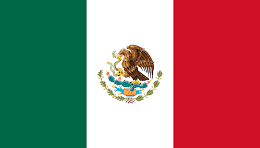 Mexico
Mexico
 Thailand
Thailand














