Marcin Jamro, PhD, DSc (dr hab. inż. Marcin Jamro) is a reliable entrepreneur, a helpful expert, and an experienced developer, with significant international experience. He held the role of CEO at a few technological companies, operated as CTO at companies in various countries, and also worked at Microsoft Corporation in Redmond, USA. Marcin shares his knowledge as an expert in international projects and invests in modern solutions.
He is the author of a few books on software engineering, as well as the author of numerous publications. The results of his research were presented and discussed at many scientific conferences. He has MCPD, MCTS, MCP, and CAE certificates. Marcin is a multiple laureate, finalist, and mentor in various competitions. He received the Primus Inter Pares medal and also, a few times, a scholarship for the Minister of Science and Higher Education for scientific achievements.
Marcin has significant experience in project development, especially with the C# language and .NET-based technologies. He has performed the role of lead architect on numerous complex software projects, including web and mobile applications, APIs, databases, and integration with external components.
Read more
 United States
United States
 Great Britain
Great Britain
 India
India
 Germany
Germany
 France
France
 Canada
Canada
 Russia
Russia
 Spain
Spain
 Brazil
Brazil
 Australia
Australia
 Singapore
Singapore
 Canary Islands
Canary Islands
 Hungary
Hungary
 Ukraine
Ukraine
 Luxembourg
Luxembourg
 Estonia
Estonia
 Lithuania
Lithuania
 South Korea
South Korea
 Turkey
Turkey
 Switzerland
Switzerland
 Colombia
Colombia
 Taiwan
Taiwan
 Chile
Chile
 Norway
Norway
 Ecuador
Ecuador
 Indonesia
Indonesia
 New Zealand
New Zealand
 Cyprus
Cyprus
 Denmark
Denmark
 Finland
Finland
 Poland
Poland
 Malta
Malta
 Czechia
Czechia
 Austria
Austria
 Sweden
Sweden
 Italy
Italy
 Egypt
Egypt
 Belgium
Belgium
 Portugal
Portugal
 Slovenia
Slovenia
 Ireland
Ireland
 Romania
Romania
 Greece
Greece
 Argentina
Argentina
 Netherlands
Netherlands
 Bulgaria
Bulgaria
 Latvia
Latvia
 South Africa
South Africa
 Malaysia
Malaysia
 Japan
Japan
 Slovakia
Slovakia
 Philippines
Philippines
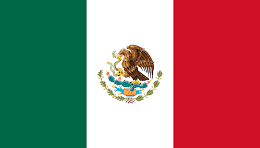 Mexico
Mexico
 Thailand
Thailand
















