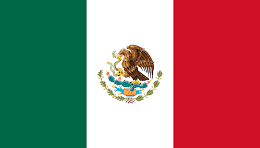To perform a quick test and focus on the hardware at hand, we will use DexterOS, the Raspbian-based distro created by Dexter Industries to allow the user to get started quickly. Details of the operating system are provided at https://www.dexterindustries.com/dexteros/. Instead of having to deal with a full Linux desktop, Dexter Industries has simplified the interface by providing a simple web environment.
You can access it by connecting to the Wi-Fi access point called GoPiGo (a password won't be needed). This way, you will be connected directly to the robot with your laptop. Before installing it, let's review the resources we have available.