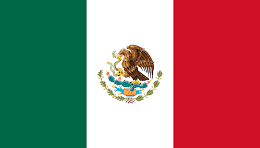Ramesh Waghmare is a technology evangelist who has been in the IT industry for over 20 years and has extensively worked in ICT operations, software development, deployment, and critical systems production support. Throughout his IT career, he has had the opportunity to work in roles such as senior developer, senior database administrator, manager, and architect, which have helped him to build expertise in various IT solutions and implementations from the business perspective and its simplicity to use. He is a strategic thinker, focusing always on quality delivery to the client ensuring satisfaction at both ends. He has experience of leading and managing a team of technical and non-technical team members. He is a natural leader who inspires, is curious, and is very self-aware. He has a strategic mindset with practical orientation that enables team growth and continuous improvement with a positive outlook. He has strong organizational, analytical, and problem-solving skills, with incredible attention to detail. He has successfully implemented solutions involving cross-functional/cross-geography teams. He is a sound expert in database technologies such as Oracle, MYSQL, and SQL Server, and in operating systems such as Linux, UNIX, and Windows. In addition, he has a great understanding of open source databases. He is also a certified AWS solution architect and has helped a number of clients to move from their isolated data centers to the public/private cloud. He has also published a Kindle version of the book called AWS for Oracle DBA and Architect. Academically, he has completed his MBA in information system, backed by an engineering degree in computer science. He is also a certified AWS solution architect and DevOps engineer at a professional level, holding other several key industry standard certifications.
Read more