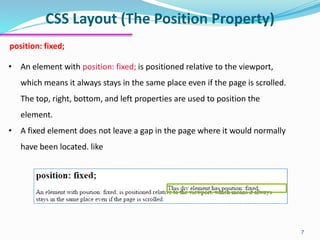Web Design Course: CSS lecture 5
- 1. Web Programming and Design CSS (Cascading Style Sheet) By: Gheyath M. Othman
- 2. CSS Layout (The Position Property) 2 The position property specifies the type of positioning method used for an element . There are four different position values: • static • relative • fixed • absolute Elements are then positioned using the top, bottom, left, and right properties. However, these properties will not work unless the position property is set first. They also work differently depending on the position value.
- 3. CSS Layout (The Position Property) 3 position: static; • HTML elements are positioned static by default. It doesn’t affected by the top, bottom, left, and right properties. • An element with position: static; is not positioned in any special way; it is always positioned according to the normal flow of the page: This <div> element has position: static;
- 4. Property (position:static;) 4 Example: <!DOCTYPE html><html><head> <style> div.static { position: static; border: 3px solid #8AC007; } </style> </head> <body> <h2>position: static;</h2> <p>An element with position: static; is not positioned in any special way; it is always positioned according to the normal flow of the page:</p> <div class="static"> This div element has position: static; </div> </body> </html> e1_static
- 5. CSS Layout (The Position Property) 5 position: relative; • An element with position: relative; is positioned relative to its normal position. • Setting the top, right, bottom, and left properties of a relatively-positioned element will cause it to be adjusted away from its normal position. Other content will not be adjusted to fit into any gap left by the element.
- 6. Property (position:relative;) 6 Example: <!DOCTYPE html><html><head> <style> div.relative { position: relative; left: 180px; border: 3px solid #8AC007; max-width:300px; top:0px; } </style> </head> <body> <h2>position: relative;</h2> <p>An element with position: relative; is positioned relative to its normal position:</p> <div class="relative"> This div element has position: relative; </div> <span>this is another text in span element</span> </body></html> e2_relative
- 7. CSS Layout (The Position Property) 7 position: fixed; • An element with position: fixed; is positioned relative to the viewport, which means it always stays in the same place even if the page is scrolled. The top, right, bottom, and left properties are used to position the element. • A fixed element does not leave a gap in the page where it would normally have been located. like
- 8. Property (position:fixed;) 8 Example: <!DOCTYPE html><html><head> <style> div.fixed { position: fixed; bottom: 20px; height:150px; width: 300px; border: 3px solid #8AC007; background-color:#8AC007; color:#FFF; } </style> </head> <body> <h2>position: fixed;</h2> <div class="fixed"> This div element has position: fixed;</div> <p>An element with position: fixed; is positioned relative to the viewport, which means it always stays in the same place even if the page is scrolled:</p> </body></html> e2_fixed
- 9. CSS Layout (The Position Property) 9 position: absolute; • An element with position: absolute; is positioned relative to the nearest positioned ancestor (instead of positioned relative to the viewport, like fixed). • However; if an absolute positioned element has no positioned ancestors, it uses the document body, and moves along with page scrolling.
- 10. Property (position:absolute;) 10 Example: <!DOCTYPE html><html><head> <style> div.relative { position: relative; width: 400px; height: 200px; border: 3px solid #8AC007; } div.absolute { position: absolute; top: 80px; right:0px; width: 200px; height: 100px; border: 3px solid #8AC007; } </style> </head> <body> <h2>position: absolute;</h2> <p>An element with position: absolute; is positioned relative to the nearest positioned ancestor (instead of positioned relative to the viewport, like fixed):</p> <div class="relative">This div element has position: relative; <div class="absolute">This div element has position: absolute;</div> </div> </body></html> e2_absolute
- 11. CSS Layout (The Position Property) 11 Overlapping Elemenets • When elements are positioned, they can overlap other elements. • The z-index property specifies the stack order of an element (which element should be placed in front of, or behind, the others). • An element can have a positive or negative stack order • An element with greater stack order is always in front of an element with a lower stack order. Note: If two positioned elements overlap without a z-index specified, the element positioned last in the HTML code will be shown on top. e2_overlap
- 12. Overlapping elements(z-index) 12 Example: <!DOCTYPE html><html><head> <style> .img1 { position: absolute; left: 0px; top: 0px; z-index: 1; } .img2 { position: absolute; left: 0px; top: 150px; z-index: -1; } </style> </head> <body> <h1>This is a heading</h1> <img src="../smiley.gif" width="100" height="140" class="img1"> <p>Because the image has a z-index of -1, it will be placed behind the text.</p><span> <br><h1>This is a heading</h1> <img src="../smiley.gif" width="100" height="140" class="img2"> <p>Because the image has a z-index of -1, it will be placed behind the text.</p><span> </body></html> e2_overlap e1_overlap
- 13. CSS Layout (Change the cursor) 13 <p>Mouse over the words to change the cursor.</p> <span style="cursor:auto">auto</span><br> <span style="cursor:crosshair">crosshair</span><br> <span style="cursor:default">default</span><br> <span style="cursor:e-resize">e-resize</span><br> <span style="cursor:help">help</span><br> <span style="cursor:move">move</span><br> <span style="cursor:n-resize">n-resize</span><br> <span style="cursor:ne-resize">ne-resize</span><br> <span style="cursor:nw-resize">nw-resize</span><br> <span style="cursor:pointer">pointer</span><br> <span style="cursor:progress">progress</span><br> <span style="cursor:s-resize">s-resize</span><br> <span style="cursor:se-resize">se-resize</span><br> <span style="cursor:sw-resize">sw-resize</span><br> <span style="cursor:text"> text</span><br> <span style="cursor:w-resize">w-resize</span><br> <span style="cursor:wait">wait</span><br> Example e7_cursor
- 14. CSS Opacity 14 The CSS opacity property is a part of the CSS3 recommendation, is used for transparency. opacity: value; The opacity property can take a value from (0.0 – 1.0) The lower value, the more transparent .like filter: alpha(opacity=value); /* For IE8 and earlier */
- 15. CSS Opacity (opacity: value;) 15 Example: <!DOCTYPE html><html><head> <style> img { opacity: 0.4; } </style> </head> <body> <h1>Image Transparency</h1> <img src="klematis.jpg" width="150" height="113" > </body></html> e1_opacity <!DOCTYPE html> <html> <head> <style> img { opacity: 0.4; } img:hover { opacity: 1.0; } </style> </head> <body> <h1>Image Transparency</h1> <img src="klematis.jpg" width="150" height="113" alt="klematis"> <img src="klematis2.jpg" width="150" height="113" alt="klematis"> <p><b>Note:</b> In IE, a !DOCTYPE must be added for the :hover selector to work on other elements than the a element.</p> </body></html> On mouse over e2_opacity
- 16. CSS Opacity (opacity:value;) 16 Example: <!DOCTYPE html><html><head> <style> div.Background { background: url(klematis.jpg) repeat; border: 2px solid black; } div.Transbox { margin: 30px; background-color: #ffffff; border: 1px solid black; opacity:0.6; } div.transbox p { margin: 5%; font-weight: bold; text-align:center; } </style> </head> <body><div class="background"> <div class="transbox"> <p>This is some text that is placed in the transparent box.</p> </div></div> </body></html> e3_opacity