Terminal Commands (Linux - ubuntu) (part-1)
Download as pptx, pdf8 likes2,806 views
The document explains the function and usage of a terminal on a computer, particularly focusing on Linux command line operations. It details important commands for navigating files and directories, creating and deleting directories, and editing files, emphasizing case sensitivity and command syntax. Additionally, it outlines methods for counting lines, words, and characters in a file, and hints at topics to be covered in future lectures.
1 of 32
Downloaded 152 times














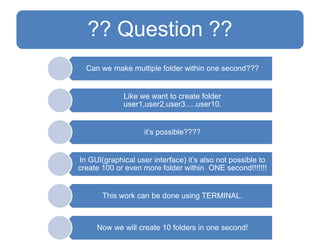









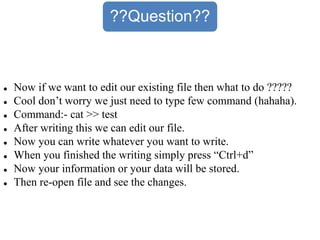







Ad
Recommended
Linux operating system ppt
Linux operating system pptAchyut Sinha The document provides a comprehensive overview of the Linux operating system, covering its definition, history, architecture, features, and components. It compares Linux with other operating systems like Windows and iOS, discusses its merits and demerits, and outlines its use in various fields, including commercial applications. Ultimately, it suggests that Linux is most suitable for programmer-based environments, while non-programmers may find it challenging.
Linux seminar
Linux seminarBuntha Chhay This document provides an overview of the Linux operating system. It discusses that Linux was originally developed in 1991 as a free Unix-like kernel and has since grown significantly through contributions from open source developers worldwide. It describes Linux's origins and key characteristics, such as being free and open source, highly customizable, stable, and secure. The document also outlines popular uses of Linux including on servers, smartphones, and embedded devices, and highlights some of its major advantages over other commercial operating systems.
Hypergeometric distribution
Hypergeometric distributionmohammad nouman The document discusses the hypergeometric distribution, which describes the probability of successes in draws without replacement from a finite population. It provides the formula for the hypergeometric distribution and compares it to the binomial distribution. Examples are given to demonstrate how to calculate probabilities of various outcomes using the hypergeometric distribution formula.
computer hardware and software
computer hardware and softwareavinash gupta This document defines and describes computers and their components. It begins by defining a computer as a device that accepts digital data as input and processes it according to stored instructions. It then categorizes different types of computers and describes their typical uses. The rest of the document discusses the key components of a computer system, including hardware components like CPUs, memory, storage devices, and input/output devices. It also discusses software components like operating systems, applications, and system utilities. Overall, the document provides a comprehensive overview of computers and their basic anatomy and functionality.
Cadeia de suprimentos
Cadeia de suprimentosFelippi Perez O documento discute os principais conceitos e desafios das cadeias de suprimentos modernas, incluindo definições, características, sistemas de gestão, e-commerce e logística. Aborda tópicos como planejamento integrado, compras, produção, distribuição, WMS, RFID, ERP e como a logística do e-commerce difere da logística convencional.
Linux Programming
Linux ProgrammingEmertxe Information Technologies Pvt Ltd This document discusses Linux system programming, focusing on system calls, processes, and threads. It explains the differences between system calls, library functions, and functions, while outlining key concepts like process states, creation methods, and signal handling. Additionally, it covers the importance of threads in concurrent programming, their advantages, and the use of the POSIX standard thread API (pthreads) for multi-threaded applications.
Git 101 for Beginners
Git 101 for Beginners Anurag Upadhaya Git is a distributed version control system that allows developers to work collaboratively on projects. It works by creating snapshots of files in a project over time. Developers can commit changes locally and then push them to a remote repository to share with others. Key Git concepts include repositories, commits, branches, cloning repositories from remote locations, and commands like push, pull, commit, log and diff to manage changes.
Unicast multicast & broadcast
Unicast multicast & broadcastNetProtocol Xpert Unicast involves sending data from one computer to another, with one sender and one receiver. Multicast sends data to a group of devices that have joined the multicast group, with one sender but multiple potential receivers. Broadcast sends data from one computer that is then forwarded to all connected devices, with one sender and all devices receiving the broadcast traffic.
Linux commands
Linux commandspenetration Tester The document provides descriptions of various Linux commands for basic usage and pentesting. It describes commands for making directories (mkdir), deleting empty directories (rmdir), viewing processes (ps), checking username (whoami), checking disk space (df), displaying date and time (date), checking connectivity (ping), downloading files (wget), looking up domain registration records (whois), navigating directories (cd), listing directory contents (ls), displaying command manuals (man), displaying text files (cat), copying files (cp), moving and renaming files (mv), removing files and directories (rm), creating empty files (touch), searching files (grep), using administrative privileges (sudo), viewing start of files (head), viewing end of files (
Basic 50 linus command
Basic 50 linus commandMAGNA COLLEGE OF ENGINEERING Linux is an operating system similar to Unix. The document lists and describes 27 common Linux commands, including commands for listing files (ls), removing files and directories (rm, rmdir), viewing file contents (cat, more, less), navigating and creating directories (cd, mkdir), moving and copying files (mv, cp), searching files (grep), counting characters (wc), checking the current working directory (pwd), getting command help (man), finding files and programs (whereis, find, locate), editing files (vi, emacs), connecting remotely (telnet, ssh), checking network status (netstat, ifconfig), getting information about internet hosts (whois, nslookup, dig, finger), testing network connectivity
Linux systems - Linux Commands and Shell Scripting
Linux systems - Linux Commands and Shell ScriptingEmertxe Information Technologies Pvt Ltd The document provides an extensive introduction to Linux operating systems, covering their history, advantages, components, and user interfaces. It explains the concept of open source software, the significance of the GNU General Public License (GPL), and contrasts open source with freeware. Additionally, it includes practical command-line instructions and examples for Linux users to manage files and directories.
Linux commands
Linux commandsMannu Khani This document describes the functions of various Linux commands, including commands for listing files (ls), creating directories (mkdir) and files (touch, cat), copying files (cp), changing directories (cd), moving files (mv), finding file locations (whereis, which), displaying manual pages (man, info), checking disk usage (df, du), viewing running processes (ps), setting aliases (alias), changing user identity (su, sudo), viewing command history (history), setting the system date and time (date), displaying calendars (cal), and clearing the terminal screen (clear). It provides the syntax and examples for using each command.
Linux Administration
Linux AdministrationHarish1983 The document discusses various topics related to Linux administration. It covers Unix system architecture, the Linux command line, files and directories, running programs, wildcards, text editors, shells, command syntax, filenames, command history, paths, hidden files, home directories, making directories, copying and renaming files, and more. It provides an overview of key Linux concepts and commands for system administration.
An Introduction To Linux
An Introduction To LinuxIshan A B Ambanwela This document provides an introduction to Linux, including its history and architecture. It describes Linux's origins from Unix in the 1960s and the development of the Linux kernel by Linus Torvalds in 1991. It outlines the key components of a Linux system, including the kernel, shell, file system, processes, networking, and desktop environments. It also discusses booting a Linux system and provides resources for learning more about Linux distributions and building your own operating system.
Embedded Systems: Lecture 1: Course Overview
Embedded Systems: Lecture 1: Course OverviewAhmed El-Arabawy This document provides an overview of an introductory course on Linux for embedded systems using the Raspberry Pi. The course is taught by Ahmed ElArabawy and will cover basic concepts of embedded systems through hands-on projects with the Raspberry Pi. Students will learn about interfaces like GPIO, I2C, SPI and programming languages like Python and C through building simple projects connecting sensors and motors. The course aims to provide students with practical skills in embedded development that can be applied to other platforms beyond the Raspberry Pi.
Basic linux commands
Basic linux commandsShakeel Shafiq This document provides an overview of basic Linux commands, including man for accessing manual pages, ls for listing directory contents, mkdir for creating directories, cd for changing directories, pwd for printing the working directory, and ~ for accessing the home directory. It also covers commands for copying, moving, removing files, clearing the screen, viewing file contents, searching within files, counting words, piping commands together, using wildcards, and changing file permissions with chmod. The document encourages learning through manual pages and understanding error messages.
Shell programming
Shell programmingMoayad Moawiah The document provides information about shells in Linux operating systems. It defines what a kernel and shell are, explains why shells are used, describes different types of shells, and provides examples of shell scripting. The key points are:
- The kernel manages system resources and acts as an intermediary between hardware and software. A shell is a program that takes commands and runs them, providing an interface between the user and operating system.
- Shells are useful for automating tasks, combining commands to create new ones, and adding functionality to the operating system. Common shells include Bash, Bourne, C, Korn, and Tcsh.
- Shell scripts allow storing commands in files to automate tasks.
Linux basics part 1
Linux basics part 1Lilesh Pathe The document provides a comprehensive overview of the Linux operating system, covering its origins, structure, basic commands, and components such as the shell, text editors, user and group management, permissions, GRUB, and networking. It outlines essential commands for file management, user account administration, and network configuration. Additionally, it explains the functionality of RPM for package management and highlights hard disk management commands.
Linux device drivers
Linux device driversAbhishek Sagar A Linux device driver summary:
1. Device drivers are implemented as kernel modules that can be dynamically loaded and unloaded. They provide access to hardware devices through the file system.
2. There are three main types of device drivers: character, block, and network. Character drivers provide a stream of bytes interface, block drivers handle block-based storage, and network drivers manage network interfaces.
3. The file_operations structure contains function pointers that drivers implement to handle operations like open, close, read, and write on character devices. This structure associates the driver with a major/minor number range allocated using functions like alloc_chrdev_region.
U-Boot Porting on New Hardware
U-Boot Porting on New HardwareRuggedBoardGroup The document provides a comprehensive guide on porting U-Boot for the RuggedBoard A5D2X, covering its architecture, code flow, compilation, and flashing processes. It also outlines embedded system classifications, the boot process of both a PC and the RuggedBoard, and includes detailed information on adding new commands and drivers in U-Boot. The guide emphasizes practical steps for development with additional resources for community support and future sessions on Linux kernel porting and Yocto BSP.
Functions in Python
Functions in PythonKamal Acharya The document provides a comprehensive overview of Python functions, including their definition, purpose, and types like built-in and user-defined functions. It also covers concepts such as variable scope and lifetime, recursion with its advantages and disadvantages, and the use of lambda functions. Additionally, it explains Python modules and packages, detailing how to import them and the structure required for organizing related files.
Linux
LinuxRittikaBaksi The document provides an introduction to Linux, including that it is an open-source operating system kernel created by Linus Torvalds. It discusses popular Linux distributions like Ubuntu and Red Hat Enterprise Linux. It also describes the Linux shell/terminal as the command line interface to interact with the operating system. Finally, it gives examples of common Linux commands for file management, system information, and archiving/compressing files.
Quick Guide with Linux Command Line
Quick Guide with Linux Command LineAnuchit Chalothorn This document provides a quick guide to the Linux command line. It introduces Linux and the shell, and explains why the command line is useful even with graphical user interfaces. It then covers basic commands for file management, processes, archives, and input/output redirection. Finally, it briefly mentions some simple text editors and hints at using more advanced shell scripting.
Linux basic commands with examples
Linux basic commands with examplesabclearnn The document provides an overview of the 'cat', 'cp', and 'mv' commands in Linux, detailing their primary functions, syntax, and practical usage examples. The 'cat' command displays file contents, creates files, and concatenates them, while 'cp' is used for copying files and directories, along with various options to prevent overwriting. The 'mv' command serves both to rename files and to move them between directories, emphasizing practical use cases throughout.
Shell scripting
Shell scriptingsimha.dev.lin This document provides an overview of shell scripting in 3 paragraphs or less:
The document discusses Linux shell scripting, including that a shell is a user program that provides an environment for user interaction by reading commands from standard input and executing them. It mentions common shell types like BASH, CSH, and KSH, and that shell scripts allow storing sequences of commands in a file to execute them instead of entering each command individually. The document provides basic information on writing, executing, and using variables and input/output redirection in shell scripts.
Basic Linux Internals
Basic Linux Internalsmukul bhardwaj The document provides an introduction to Linux and device drivers. It discusses Linux directory structure, kernel components, kernel modules, character drivers, and registering drivers. Key topics include dynamically loading modules, major and minor numbers, private data, and communicating with hardware via I/O ports and memory mapping.
The Linux Block Layer - Built for Fast Storage
The Linux Block Layer - Built for Fast StorageKernel TLV The document discusses advancements in the Linux block layer to enhance performance for fast storage solutions, such as SSDs, by addressing latency and scaling issues. It introduces the block multiqueue architecture designed to improve CPU core scaling, minimize shared state, and optimize resource allocation. Additionally, the document covers new I/O schedulers and polling mechanisms aimed at better managing emerging ultra-low latency storage technologies.
Linux device drivers
Linux device drivers Emertxe Information Technologies Pvt Ltd The document provides an extensive overview of Linux device drivers, covering core concepts such as device control, memory management, kernel functionality, driver registration, and user-level I/O operations. It includes practical examples for building and managing drivers, including character and USB drivers, as well as debugging techniques and concurrency handling. Additionally, it discusses the interaction between hardware and software, emphasizing kernel space and user space memory access.
Terminal commands ubuntu 2
Terminal commands ubuntu 2raj upadhyay The document outlines various terminal commands, including 'uname' for system information, 'banner' for creating fancy text outputs, and 'sort' for arranging text file contents. It also details how to convert text case using 'dd', display date and calendar, copy files with 'cat', and compress/uncompress files utilizing 'compress' and 'uncompress' commands. Each command is explained with specific usage examples and outcomes.
Linux command ppt
Linux command pptkalyanineve Here are the key differences between relative and absolute paths in Linux:
- Relative paths specify a location relative to the current working directory, while absolute paths specify a location from the root directory.
- Relative paths start from the current directory, denoted by a period (.). Absolute paths always start from the root directory, denoted by a forward slash (/).
- Relative paths are dependent on the current working directory and may change if the working directory changes. Absolute paths will always refer to the same location regardless of current working directory.
- Examples:
- Relative: ./file.txt (current directory)
- Absolute: /home/user/file.txt (from root directory)
So in summary, relative paths
More Related Content
What's hot (20)
Linux commands
Linux commandspenetration Tester The document provides descriptions of various Linux commands for basic usage and pentesting. It describes commands for making directories (mkdir), deleting empty directories (rmdir), viewing processes (ps), checking username (whoami), checking disk space (df), displaying date and time (date), checking connectivity (ping), downloading files (wget), looking up domain registration records (whois), navigating directories (cd), listing directory contents (ls), displaying command manuals (man), displaying text files (cat), copying files (cp), moving and renaming files (mv), removing files and directories (rm), creating empty files (touch), searching files (grep), using administrative privileges (sudo), viewing start of files (head), viewing end of files (
Basic 50 linus command
Basic 50 linus commandMAGNA COLLEGE OF ENGINEERING Linux is an operating system similar to Unix. The document lists and describes 27 common Linux commands, including commands for listing files (ls), removing files and directories (rm, rmdir), viewing file contents (cat, more, less), navigating and creating directories (cd, mkdir), moving and copying files (mv, cp), searching files (grep), counting characters (wc), checking the current working directory (pwd), getting command help (man), finding files and programs (whereis, find, locate), editing files (vi, emacs), connecting remotely (telnet, ssh), checking network status (netstat, ifconfig), getting information about internet hosts (whois, nslookup, dig, finger), testing network connectivity
Linux systems - Linux Commands and Shell Scripting
Linux systems - Linux Commands and Shell ScriptingEmertxe Information Technologies Pvt Ltd The document provides an extensive introduction to Linux operating systems, covering their history, advantages, components, and user interfaces. It explains the concept of open source software, the significance of the GNU General Public License (GPL), and contrasts open source with freeware. Additionally, it includes practical command-line instructions and examples for Linux users to manage files and directories.
Linux commands
Linux commandsMannu Khani This document describes the functions of various Linux commands, including commands for listing files (ls), creating directories (mkdir) and files (touch, cat), copying files (cp), changing directories (cd), moving files (mv), finding file locations (whereis, which), displaying manual pages (man, info), checking disk usage (df, du), viewing running processes (ps), setting aliases (alias), changing user identity (su, sudo), viewing command history (history), setting the system date and time (date), displaying calendars (cal), and clearing the terminal screen (clear). It provides the syntax and examples for using each command.
Linux Administration
Linux AdministrationHarish1983 The document discusses various topics related to Linux administration. It covers Unix system architecture, the Linux command line, files and directories, running programs, wildcards, text editors, shells, command syntax, filenames, command history, paths, hidden files, home directories, making directories, copying and renaming files, and more. It provides an overview of key Linux concepts and commands for system administration.
An Introduction To Linux
An Introduction To LinuxIshan A B Ambanwela This document provides an introduction to Linux, including its history and architecture. It describes Linux's origins from Unix in the 1960s and the development of the Linux kernel by Linus Torvalds in 1991. It outlines the key components of a Linux system, including the kernel, shell, file system, processes, networking, and desktop environments. It also discusses booting a Linux system and provides resources for learning more about Linux distributions and building your own operating system.
Embedded Systems: Lecture 1: Course Overview
Embedded Systems: Lecture 1: Course OverviewAhmed El-Arabawy This document provides an overview of an introductory course on Linux for embedded systems using the Raspberry Pi. The course is taught by Ahmed ElArabawy and will cover basic concepts of embedded systems through hands-on projects with the Raspberry Pi. Students will learn about interfaces like GPIO, I2C, SPI and programming languages like Python and C through building simple projects connecting sensors and motors. The course aims to provide students with practical skills in embedded development that can be applied to other platforms beyond the Raspberry Pi.
Basic linux commands
Basic linux commandsShakeel Shafiq This document provides an overview of basic Linux commands, including man for accessing manual pages, ls for listing directory contents, mkdir for creating directories, cd for changing directories, pwd for printing the working directory, and ~ for accessing the home directory. It also covers commands for copying, moving, removing files, clearing the screen, viewing file contents, searching within files, counting words, piping commands together, using wildcards, and changing file permissions with chmod. The document encourages learning through manual pages and understanding error messages.
Shell programming
Shell programmingMoayad Moawiah The document provides information about shells in Linux operating systems. It defines what a kernel and shell are, explains why shells are used, describes different types of shells, and provides examples of shell scripting. The key points are:
- The kernel manages system resources and acts as an intermediary between hardware and software. A shell is a program that takes commands and runs them, providing an interface between the user and operating system.
- Shells are useful for automating tasks, combining commands to create new ones, and adding functionality to the operating system. Common shells include Bash, Bourne, C, Korn, and Tcsh.
- Shell scripts allow storing commands in files to automate tasks.
Linux basics part 1
Linux basics part 1Lilesh Pathe The document provides a comprehensive overview of the Linux operating system, covering its origins, structure, basic commands, and components such as the shell, text editors, user and group management, permissions, GRUB, and networking. It outlines essential commands for file management, user account administration, and network configuration. Additionally, it explains the functionality of RPM for package management and highlights hard disk management commands.
Linux device drivers
Linux device driversAbhishek Sagar A Linux device driver summary:
1. Device drivers are implemented as kernel modules that can be dynamically loaded and unloaded. They provide access to hardware devices through the file system.
2. There are three main types of device drivers: character, block, and network. Character drivers provide a stream of bytes interface, block drivers handle block-based storage, and network drivers manage network interfaces.
3. The file_operations structure contains function pointers that drivers implement to handle operations like open, close, read, and write on character devices. This structure associates the driver with a major/minor number range allocated using functions like alloc_chrdev_region.
U-Boot Porting on New Hardware
U-Boot Porting on New HardwareRuggedBoardGroup The document provides a comprehensive guide on porting U-Boot for the RuggedBoard A5D2X, covering its architecture, code flow, compilation, and flashing processes. It also outlines embedded system classifications, the boot process of both a PC and the RuggedBoard, and includes detailed information on adding new commands and drivers in U-Boot. The guide emphasizes practical steps for development with additional resources for community support and future sessions on Linux kernel porting and Yocto BSP.
Functions in Python
Functions in PythonKamal Acharya The document provides a comprehensive overview of Python functions, including their definition, purpose, and types like built-in and user-defined functions. It also covers concepts such as variable scope and lifetime, recursion with its advantages and disadvantages, and the use of lambda functions. Additionally, it explains Python modules and packages, detailing how to import them and the structure required for organizing related files.
Linux
LinuxRittikaBaksi The document provides an introduction to Linux, including that it is an open-source operating system kernel created by Linus Torvalds. It discusses popular Linux distributions like Ubuntu and Red Hat Enterprise Linux. It also describes the Linux shell/terminal as the command line interface to interact with the operating system. Finally, it gives examples of common Linux commands for file management, system information, and archiving/compressing files.
Quick Guide with Linux Command Line
Quick Guide with Linux Command LineAnuchit Chalothorn This document provides a quick guide to the Linux command line. It introduces Linux and the shell, and explains why the command line is useful even with graphical user interfaces. It then covers basic commands for file management, processes, archives, and input/output redirection. Finally, it briefly mentions some simple text editors and hints at using more advanced shell scripting.
Linux basic commands with examples
Linux basic commands with examplesabclearnn The document provides an overview of the 'cat', 'cp', and 'mv' commands in Linux, detailing their primary functions, syntax, and practical usage examples. The 'cat' command displays file contents, creates files, and concatenates them, while 'cp' is used for copying files and directories, along with various options to prevent overwriting. The 'mv' command serves both to rename files and to move them between directories, emphasizing practical use cases throughout.
Shell scripting
Shell scriptingsimha.dev.lin This document provides an overview of shell scripting in 3 paragraphs or less:
The document discusses Linux shell scripting, including that a shell is a user program that provides an environment for user interaction by reading commands from standard input and executing them. It mentions common shell types like BASH, CSH, and KSH, and that shell scripts allow storing sequences of commands in a file to execute them instead of entering each command individually. The document provides basic information on writing, executing, and using variables and input/output redirection in shell scripts.
Basic Linux Internals
Basic Linux Internalsmukul bhardwaj The document provides an introduction to Linux and device drivers. It discusses Linux directory structure, kernel components, kernel modules, character drivers, and registering drivers. Key topics include dynamically loading modules, major and minor numbers, private data, and communicating with hardware via I/O ports and memory mapping.
The Linux Block Layer - Built for Fast Storage
The Linux Block Layer - Built for Fast StorageKernel TLV The document discusses advancements in the Linux block layer to enhance performance for fast storage solutions, such as SSDs, by addressing latency and scaling issues. It introduces the block multiqueue architecture designed to improve CPU core scaling, minimize shared state, and optimize resource allocation. Additionally, the document covers new I/O schedulers and polling mechanisms aimed at better managing emerging ultra-low latency storage technologies.
Linux device drivers
Linux device drivers Emertxe Information Technologies Pvt Ltd The document provides an extensive overview of Linux device drivers, covering core concepts such as device control, memory management, kernel functionality, driver registration, and user-level I/O operations. It includes practical examples for building and managing drivers, including character and USB drivers, as well as debugging techniques and concurrency handling. Additionally, it discusses the interaction between hardware and software, emphasizing kernel space and user space memory access.
Viewers also liked (20)
Terminal commands ubuntu 2
Terminal commands ubuntu 2raj upadhyay The document outlines various terminal commands, including 'uname' for system information, 'banner' for creating fancy text outputs, and 'sort' for arranging text file contents. It also details how to convert text case using 'dd', display date and calendar, copy files with 'cat', and compress/uncompress files utilizing 'compress' and 'uncompress' commands. Each command is explained with specific usage examples and outcomes.
Linux command ppt
Linux command pptkalyanineve Here are the key differences between relative and absolute paths in Linux:
- Relative paths specify a location relative to the current working directory, while absolute paths specify a location from the root directory.
- Relative paths start from the current directory, denoted by a period (.). Absolute paths always start from the root directory, denoted by a forward slash (/).
- Relative paths are dependent on the current working directory and may change if the working directory changes. Absolute paths will always refer to the same location regardless of current working directory.
- Examples:
- Relative: ./file.txt (current directory)
- Absolute: /home/user/file.txt (from root directory)
So in summary, relative paths
Ubuntu Terminal
Ubuntu TerminalCathy Woods This document provides an introduction to basic commands for using the Terminal application in Ubuntu. It explains how to open Terminal, lists common commands like ls, cal, date, time, cd, and q to navigate directories and view information. It also demonstrates using Terminal to install additional applications and provides links for further help documentation.
Linux commands and file structure
Linux commands and file structureSreenatha Reddy K R The document discusses Linux commands for file management, viewing and shell programming. It describes common commands like ls, cd, cp, mv, rm, mkdir which allow navigating and manipulating files and directories. It also covers commands for viewing file contents like cat, head, tail, grep. Commands for compression like tar, gzip, zip and decompression like gunzip, unzip are mentioned. The document also has a section on shell programming which explains how to write shell scripts using commands and variables. It provides examples of using pipes, redirections and command options.
Ubuntu – Linux Useful Commands
Ubuntu – Linux Useful CommandsUniversity of Technology This document provides an overview of useful commands for Ubuntu Linux, beginning with basic Linux commands and how to get help or more information on commands. It then covers managing software, important keyboard shortcuts, history commands, redirecting input/output, using aliases and environment variables. Additional sections discuss commands for working as a user, such as editing text, searching files, sorting output and more. The document concludes with commands for system administration, including working with partitions, processes, resources, and network interface cards.
Linux Introduction (Commands)
Linux Introduction (Commands)anandvaidya This document provides a summary of the Unix and GNU/Linux command line. It begins with an overview of files and file systems in Unix, including that everything is treated as a file. It then discusses command line interpreters (shells), and commands for handling files and directories like ls, cd, cp, and rm. It also covers redirecting standard input/output, pipes, and controlling processes. The document is intended as training material and provides a detailed outline of its contents.
Top 10 Random Linux/Ubuntu Commands
Top 10 Random Linux/Ubuntu CommandsYusuf Felly This document provides summaries of 10 common Linux commands:
1) grep - Search files using patterns
2) find - Search for files in a directory hierarchy
3) ln - Make links between files
4) history - Print recently used commands
5) ls - List directory contents
6) auto-apt run - Install packages needed by commands
7) dpkg - Install Debian packages
8) wc - Count lines, words, and characters in files
9) top - Show running processes dynamically
10) man - Show manual pages for commands
Useful linux-commands
Useful linux-commandsHimani Singh This document provides an extensive list of useful Linux commands, primarily for Ubuntu, covering various operations including managing network routes, processes, and files. It includes instructions for package management, system monitoring, and utilizing tools like curl, iptables, and tcpdump. Additionally, it features examples for file manipulation and command usage for both terminal operations and system configuration.
Ubuntu tutorial slides
Ubuntu tutorial slidesTrung Nguyen Ubuntu is a popular open source operating system used by millions of users around the world. It can be used on desktops, servers, and other devices. The tutorial provides an overview of using Ubuntu, including how to browse files and folders, use office apps to create documents, browse the web, manage photos and videos, access games and apps from the software center, use developer tools, and control the computer through the command terminal. In conclusion, Ubuntu is free to use, stable, and continuously improving.
مقدمة وتمهيد - Charisma Code كاريزما كود
مقدمة وتمهيد - Charisma Code كاريزما كود Ahmad Salameh الكتاب يبحث في أهمية القيادة والكاريزما في بناء المجتمعات وتحقيق النجاح الشخصي. يؤكد المؤلف على دور السلوكيات الإنسانية في عملية القيادة وكيفية تطوير المهارات الشخصية. يهدف الكتاب إلى تقديم أفكار وأساليب فعالة لتعزيز التفاعل الإيجابي بين الأفراد والمجتمعات.
استعدادات السفر
استعدادات السفرsis shiraviolet تتضمن الوثيقة معلومات عن ساعات عمل بعض المعالم السياحية في إسطنبول، مثل مسجد السلطان أحمد ومتحف آيا صوفيا. كما تشير إلى تفاصيل حول الحصول على التأشيرات السياحية، ومتطلبات السفر، وأماكن حجز الرحلات والفنادق. تُقدم مشورات بخصوص العملات وأسعار الصرف، مع روابط لمواقع مفيدة للتخطيط للزيارة.
Unix Linux Commands Presentation 2013
Unix Linux Commands Presentation 2013Wave Digitech The document provides a comprehensive overview of Unix and GNU/Linux commands related to file handling, filesystem structure, and command usage. Topics include file types, directories, command syntax, task control, permissions, and user management, along with practical command examples. It emphasizes understanding the filesystem hierarchy and includes tips for using shells, managing files, and modifying permissions.
Linux administration
Linux administrationYogesh Ks The document outlines a technical seminar on Linux administration presented by Yogesh K S. It discusses key topics like installing Linux, user and group management, security features like firewalls and SELinux, managing services, backups, and package management. The seminar covered essential admin tasks, tools, and commands for system installation, configuration, maintenance and security.
Find out Which Versions of the .NET Framework are Installed on a PC.
Find out Which Versions of the .NET Framework are Installed on a PC.raj upadhyay .NET Framework is a software framework developed by Microsoft primarily for Windows, featuring a large class library and allowing language interoperability through the Common Language Runtime (CLR). It includes instructions on how to determine the version of .NET Framework installed on a computer using either the Registry Editor or Command Prompt. The document provides a step-by-step guide for both methods.
Installing hadoop on ubuntu 16
Installing hadoop on ubuntu 16Enrique Davila The document provides instructions for installing Hadoop on Ubuntu 16. It involves installing OpenJDK, generating SSH keys, downloading and extracting Hadoop, configuring environment variables, and modifying configuration files like core-site.xml and hdfs-site.xml. Formatting the namenode creates filesystem metadata. Starting services runs the single node cluster. The web interface is available at localhost:50070 to monitor the installation.
Linux Internals - Part I
Linux Internals - Part IEmertxe Information Technologies Pvt Ltd The document is an introduction to Linux and operating systems, discussing their necessity, functionalities, and evolution. It covers topics such as open source principles, the GPL license, Linux components, user interfaces, shell commands, and visual editing with vi. Additionally, it emphasizes Linux's security, scalability, and community-driven development.
Ubuntu guia_do_iniciante
Ubuntu guia_do_inicianteEduardo Chaves Fernandes Este documento é um prefácio para um guia do Ubuntu escrito por Carlos Eduardo do Val. O prefácio discute como o guia visa ajudar usuários iniciantes a se familiarizarem com o Ubuntu de uma maneira fácil e acessível, ao invés de focar em conceitos técnicos complexos. O autor do prefácio elogia os esforços do guia para desmistificar o Ubuntu e torná-lo acessível para diferentes públicos, inclusive aqueles que não possuem conhecimento técnico avançado.
كتاب الخرائط الذهنية لسور القرآن
كتاب الخرائط الذهنية لسور القرآنYassin Balja يتحدث النص عن أهمية القرآن الكريم وكيف يمكن للناس حفظه وفهمه بطرق فعالة، مشيدًا بقيمة الإيمان والعبادة. يشير الكاتب إلى التجارب الشخصية وكيف يمكن أن تعزز هذه التجارب العلاقة الروحية مع الله، مقدمًا نصائح حول كيفية مراجعة السور وحفظها. ينتهي النص بتوجيه الدعاء لتحقيق الأهداف الروحية المتعلقة بالقرآن.
Basic commands of linux
Basic commands of linuxshravan saini The document outlines essential Linux commands categorized into file handling, text processing, system administration, process management, and network commands. It provides specific command syntax and examples for operations like creating directories, listing contents, copying, moving, and deleting files, along with instructions for compiling and executing C/C++ programs using the GCC and G++ compilers. Additionally, it emphasizes the use of the command shell for executing various tasks in Linux.
Linux Internals - Part III
Linux Internals - Part IIIEmertxe Information Technologies Pvt Ltd The document discusses Linux thread management, detailing the concepts of single and multi-threaded processes, thread creation and synchronization, and mechanisms like mutexes and semaphores to avoid race conditions. It also explains how signals function in Linux, providing a framework for inter-process communication and handling events. Additionally, it covers process termination and attributes, emphasizing best practices for programming with threads to enhance efficiency and avoid bugs.
Ad
Similar to Terminal Commands (Linux - ubuntu) (part-1) (20)
11 unix osx_commands
11 unix osx_commandsMacinfosoft The document provides an overview of 11 common UNIX commands used in the Mac terminal: ls, cd, pwd, mkdir, rm, mv/cp, who, cat, sudo, control+C, and clear. It describes what each command does and provides examples of basic usage. The document explains that while the Mac OS is based on UNIX, Windows uses different DOS commands that are not compatible. It encourages users to get familiar with UNIX commands to expand their coding skills.
Code tacoma command_line
Code tacoma command_lineAndrea Urban The document provides an overview of basic command line commands for Mac, Linux, and Windows operating systems. It discusses how to set up the command line interface, introduces common commands like cd, ls, pwd, and touch. It also covers manipulating files through commands like mkdir, rm, cp, and mv. The document aims to teach fundamental navigation, file management and copying skills through hands-on practice of basic commands in the terminal.
Linux commands
Linux commandsMeenu Chopra This document provides information about various Linux commands. It begins by defining what a command is and explaining the different types of commands - built-in shell commands and external commands. It then discusses command navigation shortcuts and various file manipulation commands like mkdir, rmdir, touch, cp, rm, man, head, tail, cat, tac, more and files. The document also covers the Linux filesystem hierarchy standard and describes the main directories for binaries, configuration, data and memory. Overall, the document serves as a guide to common Linux commands and filesystem structure.
Unix_QT.ppsx
Unix_QT.ppsxvamsikrishna204239 This document provides an overview of the UNIX operating system and basic UNIX commands. It discusses why knowledge of UNIX is useful for testers, the multi-user and multi-tasking capabilities of UNIX, and common commands for navigating files and directories, manipulating text, and viewing processes. The document also summarizes UNIX file system structure, permissions, and compression/filtering commands like grep, sort, cut, and diff.
Unix_QT.ppsx
Unix_QT.ppsxvamsikrishna204239 This document provides an overview of the UNIX operating system and basic UNIX commands. It discusses why knowledge of UNIX is useful for testers, outlines some key features of UNIX like multi-user capability and security, and describes common commands for navigating the file system, manipulating files and directories, filtering output, and running processes in the background. The document is intended as an introduction to UNIX for testers and newcomers to help increase their job opportunities.
Linux Basics.pptx
Linux Basics.pptxRanjitKumarPanda5 This document provides an introduction to Linux and its components. It discusses that Linux is an operating system like Windows and Mac OS that manages communication between hardware and software. It then outlines the course curriculum which will cover topics such as the Linux kernel, shell, commands, file system, permissions and networking tools. Several sections then provide more detail on key aspects of Linux including what an operating system is, the parts of an operating system like the kernel and shell, and why Linux is widely used and advantageous over other operating systems.
Linux admin interview questions
Linux admin interview questionsKavya Sri This document contains interview questions for a Linux administrator role. It includes questions about shell scripting, system administration tasks, networking, and more. Some example questions are how to take input in a shell script, write a script to convert file path slashes, and explain the differences between UDP and TCP. The document provides technical questions to assess a candidate's Linux knowledge and experience.
Unix
UnixThesis Scientist Private Limited The document provides an introduction to Unix file systems, detailing the structure, types, and command usage for managing files and processes. It describes file categories such as ordinary, directory, and device files, along with essential commands for file manipulation and process management. Additionally, it explains file permissions, security, and the use of pipes for command output redirection.
Linux
Linuxsravan kumar This document provides an introduction to Linux, including:
- What Linux is and where it came from, as an open source operating system created by Linus Torvalds in 1991.
- How to get Linux through downloading a distribution like Red Hat and the packages it includes.
- Why Linux has become significant due to its growing popularity, ability to run on multiple hardware platforms, and being free.
- An overview of Linux commands and utilities for file management, processes, users and permissions.
Introduction to Unix
Introduction to UnixSudharsan S Linux is an open source operating system created by Linus Torvalds in 1991. It uses a Linux kernel and includes many common Unix tools. Linux is free to use and modify due to its open source licensing. It runs on many hardware platforms and is growing in popularity for servers, desktops, and embedded systems due to its low cost, stability, and security. Users can download Linux from distributions like Red Hat which package the Linux kernel with additional software and support.
Linux basic
Linux basicPragyagupta37 The document provides information about Linux including its history, components, and usage. It can be summarized as follows:
Linux originated in 1991 when Linus Torvalds created the Linux kernel. Since then, thousands of programmers have enhanced Linux, which is now used on millions of computers worldwide. Linux is a fully-networked, multi-user, multi-tasking operating system that provides both command line and graphical interfaces. It includes core utilities like editors, compilers, and networking tools. Common distributions include Red Hat Enterprise Linux and Fedora, which provide commercial support and the latest open source technologies, respectively.
The structure of Linux - Introduction to Linux for bioinformatics
The structure of Linux - Introduction to Linux for bioinformaticsBITS This document provides an introduction to the Linux operating system, explaining its file system structure, including the root and home directories, and how to navigate using the command line. It covers essential commands for managing files and directories, the concept of everything being treated as a file, and the importance of configuration files in plain text. Additionally, the document highlights the use of terminal commands, options, and arguments for manipulating files and directories efficiently.
Unix environment [autosaved]
Unix environment [autosaved]Er Mittinpreet Singh This document provides an overview of the UNIX operating system. It begins with an introduction to UNIX, noting that it was developed in 1969 at Bell Labs and is a portable, multi-user, multi-tasking operating system. The document then covers the history of UNIX, its key features including multi-user capability and security, and common shells like Bourne shell. It also discusses common UNIX distributions, basic commands like ls, cat and cp, and includes a questions and answers section and references.
60761 linux
60761 linuxRitika Ahlawat This document provides an introduction and overview of Linux shell scripting. It discusses key topics like kernels, shells, processes, redirection, pipes, filters, variables, writing shell scripts, command line arguments, and more advanced shell scripting commands. The goal is to explain the basics of shell programming through examples of shell scripts. While it does not serve as a manual, it aims to provide more examples than typical manuals to clarify concepts for beginners.
Introduction to UNIX
Introduction to UNIXBioinformatics and Computational Biosciences Branch The document provides an overview of Unix basics and scripting. It defines what an operating system and Unix are, describes the Unix philosophy and directory structure, and covers shells, commands, writing and executing scripts, variables, loops, and file permissions. The key topics covered include the Unix philosophy of small, modular programs; the hierarchical directory structure with / as the root; common shells like bash and commands like ls, grep, sort; and how to write simple shell scripts using variables, conditionals, and loops.
Unix Basics 04sp
Unix Basics 04spDr.Ravi Unix is a multi-user networked operating system that handles files, runs programs, and handles input/output. It is designed for server use and networking is intrinsic. Each user has their own settings and permissions, and multiple users can be logged in simultaneously. The document then provides information about accessing Unix servers from Windows and using basic commands like ls, cd, mkdir and rm to navigate directories and manage files.
Assignment OS LAB 2022
Assignment OS LAB 2022INFOTAINMENTCHANNEL1 This document contains an assignment submission for a 4th semester networking course at the University of Engineering and Technology in Taxila, Pakistan. The assignment was submitted by M. Ubaid Ashraf with registration number 20-CP-09 to professor Sir Adnan Mustafa. The assignment contains 18 tasks related to Linux commands like cd, ls, touch, cat etc. and includes writing a simple shell script to calculate interest and explaining the purpose of commands like kill, grep, tail etc.
linux-lecture4.ppt
linux-lecture4.pptLuigysToro The document discusses Linux commands for file management and viewing. It describes commands for navigating directories (cd), changing file permissions (chmod), copying files (cp), finding files (find), listing directory contents (ls), creating and removing directories (mkdir, rmdir), moving and renaming files (mv), viewing file contents (cat, head, tail), comparing files (cmp, diff), searching files (grep), and more. It also covers commands for compressing, archiving, and backing up files like tar, gzip, zip, and commands for counting, sorting, and filtering file contents.
Part 4 Scripting and Virtualization (due Week 7)Objectives1. .docx
Part 4 Scripting and Virtualization (due Week 7)Objectives1. .docxkarlhennesey The document outlines a course on scripting in Windows and Linux along with virtualization using a Linux distribution, specifically Ubuntu. It details the steps to create, modify, and run basic scripts for tasks such as automating shutdowns and backing up files, along with instructions for setting up a Linux virtual machine using VMware. The document emphasizes practical applications and provides commands and examples to facilitate hands-on learning.
Ad
More from raj upadhyay (10)
JavaScript Regular Expression Match
JavaScript Regular Expression Matchraj upadhyay The document provides a comprehensive overview of using regular expressions in JavaScript for various types of validation, including string matching, mobile number checks, and email format verification. It details specific patterns for matching characters, lengths, and formats, such as validating a five-digit PIN, a ten-digit mobile number, and a structured email address. Examples and explanations of the regex syntax are included to assist in understanding the concepts presented.
Basics of java (1)
Basics of java (1)raj upadhyay The document provides a basic overview of Java programming, outlining the structure of a simple Java program. It explains key components such as class declaration, the public static void main method, and the use of system.out.println for output. Additionally, it highlights the importance of the 'public', 'static', and 'void' keywords in Java methods.
Zed attack proxy [ What is ZAP(Zed Attack Proxy)? ]
Zed attack proxy [ What is ZAP(Zed Attack Proxy)? ]raj upadhyay Zed Attack Proxy (ZAP) is a free and open source web application security tool that can be used to test for vulnerabilities during the development and testing phases. It includes features like an intercepting proxy, spidering to discover hidden links, both active and passive scanning to detect vulnerabilities, and reporting of results. ZAP allows users to intercept web traffic, modify requests and responses, scan sites for issues like XSS and SQLi, analyze results, and generate detailed vulnerability reports.
Folder Can't Delete How to Remove FILES That Won't Delete?
Folder Can't Delete How to Remove FILES That Won't Delete?raj upadhyay The document provides a step-by-step guide on how to delete folders that cannot be removed using standard methods. It includes instructions for using the Command Prompt (cmd) to navigate to the folder and execute deletion commands. Following the outlined commands will result in the successful deletion of the specified folder.
Recovering unallocated space of a usb flash drive
Recovering unallocated space of a usb flash driveraj upadhyay The document provides instructions on how to recover unallocated space on a USB flash drive after creating a bootable drive using Linux. It outlines the steps to access disk management in Windows, use command prompts to clean and create partitions on the USB drive, and finally check the available space. Users are guided through the process with specific commands and prompts to follow.
Tree Traversals (In-order, Pre-order and Post-order)
Tree Traversals (In-order, Pre-order and Post-order)raj upadhyay The document explains tree traversal methods: pre-order, in-order, and post-order. In pre-order traversal, values are recorded from the left side, while in in-order, only values from the bottom are recorded, and in post-order, values are recorded from the right side. Examples illustrate the steps for each traversal method using a specific tree structure.
Relational Algebra,Types of join
Relational Algebra,Types of joinraj upadhyay The document discusses database management systems, focusing on relational algebra and various join operations. It defines key operations such as selection, projection, and join, including types like theta join, equi join, natural join, and outer join. Each join type is explained with its characteristics and how it combines data from two relations.
PL-SQL DIFFERENT PROGRAMS
PL-SQL DIFFERENT PROGRAMSraj upadhyay The document provides an overview of PL/SQL, a procedural language extension for SQL used in Oracle database management. It includes various programming examples, such as conditional statements and loops, demonstrating how to implement logic and functions within PL/SQL. Additionally, it showcases methods for calculating and comparing numbers and outputting results using the DBMS output functions.
How to get notification from google group
How to get notification from google groupraj upadhyay To get notifications from a Google Group, a user must:
1) Open Gmail and select the plus sign to add a new service;
2) In the new window, select the "Forums" tab;
3) Save the selection which will add a Forums tab to their Gmail interface;
4) Select the Forums tab to see updates from the Google Group.
Disadvantages of file management system
(file processing systems)
Disadvantages of file management system
(file processing systems)
raj upadhyay The document discusses the disadvantages of file processing systems, highlighting issues such as data redundancy, inconsistency, and difficulty in accessing data as the number of files grows. It emphasizes problems like limited data sharing, integrity issues, atomicity concerns, concurrent access anomalies, and security threats associated with managing data across multiple files. The document underscores the need for more efficient database management systems to mitigate these challenges.
Recently uploaded (20)
Agentic Techniques in Retrieval-Augmented Generation with Azure AI Search
Agentic Techniques in Retrieval-Augmented Generation with Azure AI SearchMaxim Salnikov Discover how Agentic Retrieval in Azure AI Search takes Retrieval-Augmented Generation (RAG) to the next level by intelligently breaking down complex queries, leveraging full conversation history, and executing parallel searches through a new LLM-powered query planner. This session introduces a cutting-edge approach that delivers significantly more accurate, relevant, and grounded answers—unlocking new capabilities for building smarter, more responsive generative AI applications.
Traditional Retrieval-Augmented Generation (RAG) pipelines work well for simple queries—but when users ask complex, multi-part questions or refer to previous conversation history, they often fall short. That’s where Agentic Retrieval comes in: a game-changing advancement in Azure AI Search that brings LLM-powered reasoning directly into the retrieval layer.
This session unveils how agentic techniques elevate your RAG-based applications by introducing intelligent query planning, subquery decomposition, parallel execution, and result merging—all orchestrated by a new Knowledge Agent. You’ll learn how this approach significantly boosts relevance, groundedness, and answer quality, especially for sophisticated enterprise use cases.
Key takeaways:
- Understand the evolution from keyword and vector search to agentic query orchestration
- See how full conversation context improves retrieval accuracy
- Explore measurable improvements in answer relevance and completeness (up to 40% gains!)
- Get hands-on guidance on integrating Agentic Retrieval with Azure AI Foundry and SDKs
- Discover how to build scalable, AI-first applications powered by this new paradigm
Whether you're building intelligent copilots, enterprise Q&A bots, or AI-driven search solutions, this session will equip you with the tools and patterns to push beyond traditional RAG.
How to Choose the Right Web Development Agency.pdf
How to Choose the Right Web Development Agency.pdfCreative Fosters Choosing the right web development agency is key to building a powerful online presence. This detailed guide from Creative Fosters helps you evaluate agencies based on experience, portfolio, technical skills, communication, and post-launch support. Whether you're launching a new site or revamping an old one, these expert tips will ensure you find a reliable team that understands your vision and delivers results. Avoid common mistakes and partner with an agency that aligns with your goals and budget.
Milwaukee Marketo User Group June 2025 - Optimize and Enhance Efficiency - Sm...
Milwaukee Marketo User Group June 2025 - Optimize and Enhance Efficiency - Sm...BradBedford3 Inspired by the Adobe Summit hands-on lab, Optimize Your Marketo Instance Performance, review the recording from June 5th to learn best practices that can optimize your smart campaign and smart list processing time, inefficient practices to try to avoid, and tips and tricks for keeping your instance running smooth!
You will learn:
How smart campaign queueing works, how flow steps are prioritized, and configurations that slow down smart campaign processing.
Best practices for smart list and smart campaign configurations that yield greater reliability and processing efficiencies.
Generally recommended timelines for reviewing instance performance: walk away from this session with a guideline of what to review in Marketo and how often to review it.
This session will be helpful for any Marketo administrator looking for opportunities to improve and streamline their instance performance. Be sure to watch to learn best practices and connect with your local Marketo peers!
Reimagining Software Development and DevOps with Agentic AI
Reimagining Software Development and DevOps with Agentic AIMaxim Salnikov Key announcements about Developer Productivity from Microsoft Build 2025
What is data visualization and how data visualization tool can help.pdf
What is data visualization and how data visualization tool can help.pdfVarsha Nayak An open source data visualization tool enhances this process by providing flexible, cost-effective solutions that allow users to customize and scale their visualizations according to their needs. These tools enable organizations to make data-driven decisions with complete freedom from proprietary software limitations. Whether you're a data scientist, marketer, or business leader, understanding how to utilize an open source data visualization tool can significantly improve your ability to communicate insights effectively.
Zoneranker’s Digital marketing solutions
Zoneranker’s Digital marketing solutionsreenashriee Zoneranker offers expert digital marketing services tailored for businesses in Theni. From SEO and PPC to social media and content marketing, we help you grow online. Partner with us to boost visibility, leads, and sales.
How Insurance Policy Management Software Streamlines Operations
How Insurance Policy Management Software Streamlines OperationsInsurance Tech Services Insurance policy management software transforms complex, manual insurance operations into streamlined, efficient digital workflows, enhancing productivity, accuracy, customer service, and profitability for insurers. Visit https://www.damcogroup.com/insurance/policy-management-software for more details!
Software Testing & it’s types (DevOps)
Software Testing & it’s types (DevOps)S Pranav (Deepu) NTRODUCTION TO SOFTWARE TESTING
• Definition:
• Software testing is the process of evaluating and
verifying that a software application or system meets
specified requirements and functions correctly.
• Purpose:
• Identify defects and bugs in the software.
• Ensure the software meets quality standards.
• Validate that the software performs as intended in
various scenarios.
• Importance:
• Reduces risks associated with software failures.
• Improves user satisfaction and trust in the product.
• Enhances the overall reliability and performance of
the software
GDG Douglas - Google AI Agents: Your Next Intern?
GDG Douglas - Google AI Agents: Your Next Intern?felipeceotto Presentation done at the GDG Douglas event for June 2025.
A first look at Google's new Agent Development Kit.
Agent Development Kit is a new open-source framework from Google designed to simplify the full stack end-to-end development of agents and multi-agent systems.
Migrating to Azure Cosmos DB the Right Way
Migrating to Azure Cosmos DB the Right WayAlexander (Alex) Komyagin In this session we cover the benefits of a migration to Cosmos DB, migration paths, common pain points and best practices. We share our firsthand experiences and customer stories. Adiom is the trusted partner for migration solutions that enable seamless online database migrations from MongoDB to Cosmos DB vCore, and DynamoDB to Cosmos DB for NoSQL.
MOVIE RECOMMENDATION SYSTEM, UDUMULA GOPI REDDY, Y24MC13085.pptx
MOVIE RECOMMENDATION SYSTEM, UDUMULA GOPI REDDY, Y24MC13085.pptxMaharshi Mallela Movie recommendation system is a software application or algorithm designed to suggest movies to users based on their preferences, viewing history, or other relevant factors. The primary goal of such a system is to enhance user experience by providing personalized and relevant movie suggestions.
IBM Rational Unified Process For Software Engineering - Introduction
IBM Rational Unified Process For Software Engineering - IntroductionGaurav Sharma IBM Rational Unified Process For Software Engineering
Generative Artificial Intelligence and its Applications
Generative Artificial Intelligence and its ApplicationsSandeepKS52 The exploration of generative AI begins with an overview of its fundamental concepts, highlighting how these technologies create new content and ideas by learning from existing data. Following this, the focus shifts to the processes involved in training and fine-tuning models, which are essential for enhancing their performance and ensuring they meet specific needs. Finally, the importance of responsible AI practices is emphasized, addressing ethical considerations and the impact of AI on society, which are crucial for developing systems that are not only effective but also beneficial and fair.
Agile Software Engineering Methodologies
Agile Software Engineering MethodologiesGaurav Sharma Software Engineering Process, Notation & Tools Introduction
Advanced Token Development - Decentralized Innovation
Advanced Token Development - Decentralized Innovationarohisinghas720 The world of blockchain is evolving at a fast pace, and at the heart of this transformation lies advanced token development. No longer limited to simple digital assets, today’s tokens are programmable, dynamic, and play a crucial role in driving decentralized applications across finance, governance, gaming, and beyond.
Code and No-Code Journeys: The Coverage Overlook
Code and No-Code Journeys: The Coverage OverlookApplitools Explore practical ways to expand visual and functional UI coverage without deep coding or heavy maintenance in this session. Session recording and more info at applitools.com
Plooma is a writing platform to plan, write, and shape books your way
Plooma is a writing platform to plan, write, and shape books your wayPlooma Plooma is your all in one writing companion, designed to support authors at every twist and turn of the book creation journey. Whether you're sketching out your story's blueprint, breathing life into characters, or crafting chapters, Plooma provides a seamless space to organize all your ideas and materials without the overwhelm. Its intuitive interface makes building rich narratives and immersive worlds feel effortless.
Packed with powerful story and character organization tools, Plooma lets you track character development and manage world building details with ease. When it’s time to write, the distraction-free mode offers a clean, minimal environment to help you dive deep and write consistently. Plus, built-in editing tools catch grammar slips and style quirks in real-time, polishing your story so you don’t have to juggle multiple apps.
What really sets Plooma apart is its smart AI assistant - analyzing chapters for continuity, helping you generate character portraits, and flagging inconsistencies to keep your story tight and cohesive. This clever support saves you time and builds confidence, especially during those complex, detail packed projects.
Getting started is simple: outline your story’s structure and key characters with Plooma’s user-friendly planning tools, then write your chapters in the focused editor, using analytics to shape your words. Throughout your journey, Plooma’s AI offers helpful feedback and suggestions, guiding you toward a polished, well-crafted book ready to share with the world.
With Plooma by your side, you get a powerful toolkit that simplifies the creative process, boosts your productivity, and elevates your writing - making the path from idea to finished book smoother, more fun, and totally doable.
Get Started here: https://www.plooma.ink/
Automated Migration of ESRI Geodatabases Using XML Control Files and FME
Automated Migration of ESRI Geodatabases Using XML Control Files and FMESafe Software Efficient data migration is a critical challenge in geospatial data management, especially when working with complex data structures. This presentation explores an automated approach to migrating ESRI Geodatabases using FME and XML-based control files. A key advantage of this method is its adaptability: changes to the data model are seamlessly incorporated into the migration process without requiring modifications to the underlying FME workflow. By separating data model definitions from migration logic, this approach ensures flexibility, reduces maintenance effort, and enhances scalability.
Terminal Commands (Linux - ubuntu) (part-1)
- 3. What is a terminal on a computer? computer terminal, a device that enables a computer to receive or deliver data. Computer terminals vary greatly depending on the format of the data they handle. For example, a simple early terminal comprised a typewriter keyboard for input and a typewriter printing element for alphanumeric output.
- 4. Why use the terminal? "Under Linux there are GUIs (graphical user interfaces), where you can point and click and drag, and hopefully get work done without first reading lots of documentation. The traditional Unix environment is a CLI (command line interface), where you type commands to tell the computer what to do. That is faster and more powerful, but requires finding out what the commands are."
- 5. Important information about the Linux terminal
- 6. The Linux commands are case-sensitive It is important to remember that everything written in the terminal is case-sensitive. When the command is "sudo", neither "Sudo", "SUDO", nor "sUdO" will work.
- 7. Beware of spaces Spacing is equally important. "chown-R" will only return an error. If we want to create/access/delete a file or directory that has a space in the filename, we can either put the whole filename inside quotation marks or "escape" the space using the backslash "".
- 8. Finding previous Linux commands Pressing the Up keyboard key will cycle through the last Linux commands we successfully used, in order. No failed commands will show here.
- 9. The invisible password When we are asked for our password, e.g. after we used "sudo", as we type the password nothing will show on screen, no stars or dots or anything. We just type the password and press Enter.
- 10. COMMANDS
- 11. Command:- pwd • pwd stands for "present working directory". • The current directory, also known as the working directory, is where you are. In the Finder, this is equivalent to having a window open and viewing the files. To determine the current directory, type in: pwd
- 12. Command : ls list files and directories .
- 13. Command:- mkdir directory name create a new directory. Here for example we create directory name as user so for that we have to use command:- mkdir user
- 14. Now let us see our new directory is created or not. Use command:- ls You can see we created new directory. One directory is created
- 15. ?? Question ?? Can we make multiple folder within one second??? Like we want to create folder user1,user2,user3.....user10. it’s possible???? In GUI(graphical user interface) it’s also not possible to create 100 or even more folder within ONE second!!!!!!! This work can be done using TERMINAL. Now we will create 10 folders in one second!
- 16. Command :- mkdir user{1..10} As you can see we created 10 folder/directory within one second. Just type command:- mkdir directory_name {starting value (1) .. ending value(10)} You can see 10 directory is created
- 17. Command:- rmdir directory_name Delete a existing directory. Here for example we have to delete user directory then we have to use command:- rmdir user
- 18. Now let us see our user directory is deleted or not. Use command:- ls You can see we have deleted user directory. Before deleting after deleting
- 19. Command:- mv existing(directory)_name new_name • Exmaple here i have created directory named as user. • Now i want to change the directory name user to user1. • So we have to use command as given bellow. • Command:- mv user user1 • *Existing folder(directory name) :- user • *New name:- user1
- 20. Before name changed :- USER After name changed :- USER 1
- 21. Command:- cat > test It will create a Text file with name “test” By default it’s extension is .txt If you want to make file with diffent extension then simply type Command:- cat > test.c It will create a file test with .c extension. When you type command:- cat > test Then you can write any message that you want to store in that file. You can write anything. When you finishes your typing work then you have to press “Ctrl+d”. then your typing will be stored.
- 23. Command :- cat test Till now we have created one file. Now how to see what is written in that file. First we will see our file is existing or not with help of command:- ls Then we will open that file and we can read what ever is written in that file. Simpley we have to write Command:- cat file_name. Here :- cat test.
- 25. ??Question?? Now if we want to edit our existing file then what to do ????? Cool don’t worry we just need to type few command (hahaha). Command:- cat >> test After writing this we can edit our file. Now you can write whatever you want to write. When you finished the writing simply press “Ctrl+d” Now your information or your data will be stored. Then re-open file and see the changes.
- 27. As you can see in previous picture. Already we have created one file. (file_name= test) We run command:- cat >> test Then we write few thing than we press “Ctrl+d” Then we open our existing file with help of command:- cat test We can see our file is now updated.
- 28. ??Question?? Can we find the numbers of lines, words, characters in given text file??? Answer is YES First we have to make one text file. In our case we already created one file. File name is ‘test’ Now we will count Number of lines Number of Words Number of characters.
- 29. Command:- wc Filename Command :- wc test , will give total number of lines, words, characters. Step 1: open the file :- cat test Step 2: write command:- wc -l test (It will count number of line) Step 3: write command:- wc -w test (It will count number of words) Step 4: write command:- wc -c test (It will count number of characters )
- 30. Here you can see wc -l test will give you number of lines,-w will give words,-c will give characters. And you can notice wc test will give you same result.
- 31. In next PPT we will learn • Copy file1 as file2 • Sorting of file • permission of file in linux • How to display system information • Banner command • Ln Command • Compression of file • How to uncompress compressed file • How to open Compressed file • Converting upper_case to lowwer • Lower_case to Upper in existing file. • And some basic commands
