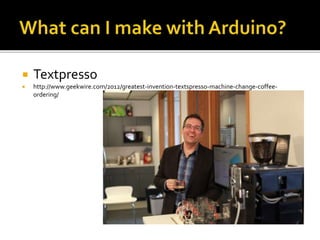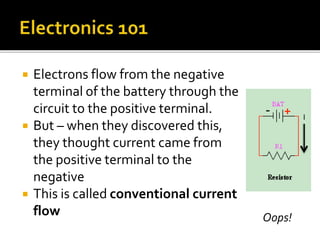Arduino slides
- 2. What is Arduino? What can I make with Arduino? Getting started Digital Inputs and Outputs Analog Inputs and Outputs Motors Putting It AllTogether Summary
- 3. “Arduino is an open-source electronics prototyping platform based on flexible, easy- to-use hardware and software. It's intended for artists, designers, hobbyists, and anyone interested in creating interactive objects or environments.“ http://www.arduino.cc/
- 4. A programming environment forWindows, Mac or Linux A hardware specification Software libraries that can be reused in your programs All for FREE!* * Except the price of the hardware you purchase
- 5. There are many types of hardware for different needs
- 6. The most commonly used Arduino board We will be using this board in this workshop
- 7. • Microprocessor – Atmega328 • 16 Mhz speed • 14 Digital I/O Pins • 6 Analog Input Pins • 32K Program Memory • 2K RAM • 1k EEPROM • Contains a special program called a “Bootloader” • Allows programming from USB port • Requires 0.5K of Program Memory
- 8. • USB Interface • USB client device • Allows computer to program the Microprocessor • Can be used to communicate with computer • Can draw power from computer to run Arduino
- 9. • Power Supply • Connect 7V – 12V • Provides required 5V to Microprocessor • Will automatically pick USB or Power Supply to send power to the Microprocessor
- 10. • Indicator LEDs • L – connected to digital pin 13 • TX – transmit data to computer • RX – receive data from computer • ON – when power is applied
- 11. • Quartz Crystal which provides 16Mhz clock to Microprocessor
- 12. • Reset Button • Allows you to reset the microprocessor so program will start from the beginning
- 13. • Input/Output connectors • Allows you to connect external devices to microprocessor • Can accept wires to individual pins • Circuit boards “Shields” can be plugged in to connect external devices
- 14. Many companies have created Shields that can be used with Arduino boards Examples Motor/Servo interface SD memory card interface Ethernet network interface GPS LED shields Prototyping shields
- 15. Alarm Clock http://hackaday.com/2011/07/04/alarm-clock-forces-you-to-play-tetris-to-prove-you-are-awake/
- 17. Automatic PetWater Dispenser http://hackaday.com/2011/05/24/automated-faucet-keeps-your-cat-watered/
- 19. Get the hardware Buy an Arduino UNO Buy (or repurpose) a USB cable Get the software http://arduino.cc/en/GuideHomePage Follow the instructions on this page to install the software Connect the Arduino to your computer You are ready to go!
- 20. Blink the onboard LED Congratulations!!!
- 21. /* Blink . . . */ // set the LED on // wait for a second These are comments The computer ignores them Humans can read them to learn about the program
- 22. void setup() { pinMode(13, OUTPUT); } Brackets { and } contain a block of code Each line of code in this block runs sequentially void setup() tells the program to only run them once When the board turns on When the reset button is pressed
- 23. void setup() { pinMode(13, OUTPUT); } Tells the Arduino to setup pin 13 as an Output pin Each pin you use needs be setup with pinMode A pin can be set to OUTPUT or INPUT
- 24. void loop() { digitalWrite(13, HIGH); delay(1000); digitalWrite(13, LOW); delay(1000); } void loop () runs the code block over and over until you turn off the Arduino This code block only runs after setup is finished
- 25. void loop() { digitalWrite(13, HIGH); delay(1000); digitalWrite(13, LOW); delay(1000); } HIGH tells the Arduino to turn on the output LOW tells theArduino to turn off the output 13 is the pin number
- 26. void loop() { digitalWrite(13, HIGH); delay(1000); digitalWrite(13, LOW); delay(1000); } Code runs very fast Delay tells theArduino to wait a bit 1000 stands for 1,000 milliseconds or one second
- 27. void loop() { digitalWrite(13, HIGH); delay(500); digitalWrite(13, LOW); delay(500); } Change the 1000’s to 500 Upload the code to the Arduino What happens now?
- 28. These pins are used to communicate with the outside world When an output pin is HIGH, it can provide 5V at 40mA maximum Trying to get more than 40mA out of the pin will destroy the Microprocessor! When the output pin is LOW, it provides no current You can use a transistor and/or a relay to provide a higher voltage or more current
- 29. Most LEDs will work with 5V at 20mA or 30mA Make sure to check them before connecting to your Arduino! – Use your volt meter An LED requires a resistor to limit the current Without the resistor, the LED will draw too much current and burn itself out
- 30. LEDs are polarized devices One side needs to be connected to + and one side needs to be connected to – If you connect it backwards, it will not light Usually: Minus is short lead and flat side Plus is long lead and rounded side A resistor is non-polarized It can be connected either way
- 31. Connect the two LEDs on the breadboard Modify the code to blink the second LED, too Blink them all
- 32. The pins can be used to accept an input also Digital pins can read a voltage (1) or no voltage (0) Analog pins can read voltage between 0V and 5V.You will read a value of 0 and 1023. Both of these return a value you can put into a variable and/or make decisions based on the value
- 33. Example int x; x = digitalRead(2); if ( x == HIGH ) { digitalWrite(13, HIGH); } else { digitalWrite(13, LOW); }
- 34. A push button can be connected to a digital pin There is an open circuit normally There is a closed circuit when pressed If connected between 5V and a pin, we get 5V when pressed, but an open circuit when not pressed This is a problem – we need 0V when not pressed
- 35. There is a solution A resistor to 5V will make the pin HIGH when the button is not pressed Pressing it will make the pin LOW The resistor makes sure we don’t connect 5V directly to Ground
- 36. This is a common method for using push buttons The resistor is called a “Pull Up Resistor” TheArduino has built in pull up resistors on the digital pins We need to enable them when we need them
- 37. This code enables the pull up resistor: pinMode(2, INPUT); digitalWrite(2, HIGH); Or, the one line version: pinMode(2, INPUT_PULLUP);
- 38. Connect a push button Load the basic button code Turn LEDs on/off based on button press Load the toggle code. Pay attention to reactions to your button presses, and count in the Serial terminal. Try again with the debounce code. Did that help?
- 39. There are many other devices you can connect to an Arduino Servos to move things GPS to determine location/time RealTime Clock to know what time it is Accelerometers, Chemical detectors… LCD displays Memory cards More!
- 40. So far we’ve dealt with the on/off digital world. Many interesting things we want to measure (temperature, light, pressure, etc) have a range of values.
- 41. Very simple analog input – used to control volume, speed, and so on. It allows us to vary two resistance values.
- 42. You can communicate between the Arduino and the computer via the USB cable. This can help you out big time when you are debugging. It can also help you control programs on the computer or post information to a web site. Serial.begin(9600); Serial.println(“Hello World.”);
- 43. Connect potentiometer Upload and run code Turn the knob Watch the value change in the Serial Monitor
- 44. There are many, many sensors based on varying resistance: force sensors, light dependent resistors, flex sensors, and more To use these you need to create a ‘voltage divider’.
- 46. R2 will be our photocell R1 will be a resistor of our choice Rule of thumb is: R1 should be in the middle of the range.
- 47. Wire up the photocell Same code as Lab 3 Take note of the max and min values Try to pick a value for a dark/light threshold.
- 48. Flashing a light is neat, but what about fading one in and out? Or changing the color of an RGB LED? Or changing the speed of a motor?
- 50. Wire up the Breadboard Load the code.Take note of the for loop. Watch the light fade in and out Experiment with the code to get different effects
- 51. So far we’ve communicated with the world by blinking or writing to Serial Let’s make things move!
- 52. Used in radio controlled planes and cars Good for moving through angles you specify #include <Servo.h> Servo myservo; void setup() { myservo.attach(9); } void loop() {}
- 53. Wire up the breadboard Upload the code Check it out, you can control the servo! The map function makes life easy and is very, very handy: map(value, fromLow, fromHigh, toLow, toHigh);
- 54. Upload the code for random movement. Watch the values in the Serial monitor. Run the program multiple times. Is it really random? Try it with ‘randomSeed’, see what happens.
- 55. For moving and spinning things Are cheap and can often be taken from old and neglected toys (or toys from Goodwill) Here we learn three things: Transistors Using PWM to control speed Why you don’t directly attach a motor
- 56. Wire it up Speed it up, slow it down (rawhide!)
- 57. With a piezo or small speaker, your Arduino can make some noise, or music (or ‘music’). As with game controllers, vibrating motors can stimulate the sense of touch. Arduino projects exist that involve smell (breathalyzer, scent generators). For taste…KegBot? ZipWhip’s cappuccino robot?
- 58. Combine previous projects (photocell and the piezo playing music) to create an instrument that generates a pitch based on how much light is hitting the photocell Feel free to get really creative with this.
- 59. We have learned The Arduino platform components how to connect an Arduino board to the computer How to connect LEDs, buttons, a light sensor, a piezo buzzer, and motors How to send information back to the computer
- 60. http://www.arduino.cc Getting StartedWith Arduino (Make: Projects) book BeginningArduino book Arduino: A Quick Start Guide book The adafruit learning system: https://learn.adafruit.com/
- 61. Adafruit http://www.adafruit.com/ Spark Fun http://www.sparkfun.com/ Maker Shed http://www.makershed.com/ Digikey http://www.digikey.com/ Mouser http://www.mouser.com/ Radio Shack http://www.radioshack.com/ Find parts: http://www.octopart.com/ Sometimes Amazon has parts too Ebay can have deals but usually the parts are shipped from overseas and take a long time
- 62. http://arduino.cc/forum/ Your local Hackerspace!
- 63. Electronic devices depend on the movement of electrons The amount of electrons moving from one molecule to another is called Current which is measured in Amps Batteries provide a lot of electrons that are ready to move The difference in potential (the number of free electrons) between two points is called Electromotive Force which is measured in Volts
- 64. Materials that allow easy movement of electrons are called Conductors Copper, silver, gold, aluminum are examples Materials that do not allow easy movement of electrons are called Insulators Glass, paper, rubber are examples Some materials are poor conductors and poor insulators. Carbon is an example
- 65. Materials that aren’t good conductors or good inductors provide Resistance to the movement of electrons Resistance is measured in Ohms
- 66. Electrons flow from the negative terminal of the battery through the circuit to the positive terminal. But – when they discovered this, they thought current came from the positive terminal to the negative This is called conventional current flow I Oops!
- 67. There needs to be a complete circuit for current to flow No Flow! Current will Flow!
- 68. Volts, Amps and Ohms are related This is called Ohms Law I = Current in Amps E = EMF inVolts R = Resistance in Ohms I=E R
- 69. Example BAT = 9 volts R1 = 100 ohms How many amps? I = 0.09 Amps or 90mA I= 9V 100W
- 70. When dealing with really big numbers or really small numbers, there are prefixes you can use k = kilo = 1,000 (e.g. 10 kHz = 10,000 Hz) M = mega = 1,000,000 (e.g 1 MHz = 1,000 kHz) m = milli = 1/1,000 (e.g 33mA = 0.033A) u = micro = 1/1,000,000 (e.g 2uV = 0.000002V) n = nano = 1/1,000,000,000 p = pico = 1/1,000,000,000,000