Android GDB Debugging (Chinese)
- 2. Environment - 1. Ubuntu 9.10 2. Android 2.2 (Froyo) 3. nVidia T250 Ventana board Introduction •Depends on the Android tool : Android Debug Bridge (ADB) •Android 2.2(Froyo)源碼目錄中,prebuild 目錄下有現成的 GDB 程式(目前使用的 ARM EABI 版 本為 4.4.0) • AndroidFroyoSrc /prebuilt/linux‐‐‐‐x86/toolchain/arm‐‐‐‐eabi‐‐‐‐4.4.0/bin/arm‐‐‐‐eabi‐‐‐‐gdb • ARM EABI GDB 用法 : arm‐‐‐‐eabi‐‐‐‐gdb ExecutableWithDebugSymbol • ExecutableWithDebugSymbol 位在目錄 out/target/product/ventana/symbols/system/bin/ I) GDB Server 端(Android 裝置)使用步驟 • 使用 adb shell 登入遠端 Android 裝置 • 裝置後執行指令 # gdbserver :5039 /data/Executable & 或 # gdbserver :5039 ‐‐‐‐‐‐‐‐attach ExecutablePID & • Port number 5039, 可自行替換其它埠號, 但不可跟其它網路服務使用的埠號衝突! II) GDB Client 端(PC/NB)使用步驟 • arm‐‐‐‐eabi‐‐‐‐gdb ExecutableWithDebugSymbol,進入 GDB • GDB 中設定偵錯用函式庫搜路徑 [AndroidSrc 使用絕對路徑使用絕對路徑使用絕對路徑使用絕對路徑] # set solib‐‐‐‐absolute‐‐‐‐prefix AndroidFroyoSrc/out/target/product/BoardModel/symbols/ # set solib‐‐‐‐search‐‐‐‐path AndroidFroyoSrc /out/target/product/ventana/symbols/system/lib:AndroidSrc/out/target/product/ventana/symbols/s ystem/bin • target remote : 5039 此 port number 需跟 GDB Server 使用的相同 III) 常用 GDB 指令 * b–設中斷點(breakpoint) * display–檢視(watch)變數 / 暫存器內容 * c–continue * n(ext)–單步執行(step over, 不進入函式) * s(tep)–單步執行(step into, 進入函式) * bt–backtrace,查看 function 的 callstack,stack 左方有數字表示各 function 在 stack 中的層 數。
- 3. Standalone Program Debug 測試用程式,係將一自 framebuffer 取出的圖寫至 framebuffer。執行的程式名稱為 testFB。 Android 2.2 之後,已內建 GDB server。在 ADB shell 下執行 gdbserver,即可啟動 GDB server。 自己的工作機器(PC/NB),稱作 Host。 1. 將 Host 的 5039 埠映對到 模擬器模擬器模擬器模擬器 或 設備設備設備設備 的 5039 埠 ( adb forward Host-Port Dev/Emulator-Port ) adb forward tcp:5039 tcp:5039 2. 使用 ADB 連至 模擬器模擬器模擬器模擬器 或 設備設備設備設備 adb shell 3. ADB 連線成功後,執行下列指令: #> gdbserver :5039 ./testFB & or gdbserver :5039 --attach PID & , where PID is the ID of the process executing testFB program.
- 4. 4. 於 Host 上,執行 codebase 中的 arm-eabi-gdb client 程式。參數為含有 debugging symbol 的 testFB 程式。 AndroidFroyoSrc/prebuilt/linux-x86/toolchain/arm-eabi-4.4.0/bin/arm-eabi-gdb AnroidFroyoSrc/out/target/product/ventana/obj/EXECUTABLES/testFB_intermediates/LINKED/testFB or AndroidFroyoSrc /prebuilt/linux-x86/toolchain/arm-eabi-4.4.0/bin/arm-eabi-gdb AnroidFroyoSrc/out/target/product/ventana/symbols/system/bin/testFB 5. 於 Host 上,執行 gdb-debug-android.sh script 以進入 GDB client 的畫面如下 : gdb-debug-android.sh 內容如下 : 此 shell script 中,將事先用 DDMS 抓出的 snapshot 圖, ”snapshot.bmp”,adb push 到 Android 裝置 中“/data”目錄;此圖由 testFB 程式所使用。 6. 於 Host 的 GDB client 中,設定 debug 用的函式庫之絕對路徑 (gdb) set solib-absolute-prefix AnroidFroyoSrc /out/target/product/ventana/symbols/ #! /bin/bash export ANDROID_SRC_ROOT=/home/william/Project/Android_SrcRoot #export APP_PROCESS_TO_DEBUG=/out/target/product/ventana/obj/EXECUTABLES/testFB_intermediates/LINKED/testFB #export APP_PROCESS_TO_DEBUG=/out/target/product/ventana/symbols/system/bin/HelloWorld export APP_PROCESS_TO_DEBUG=/out/target/product/ventana/obj/EXECUTABLES/HelloWorld_intermediates/HelloWorld adb push snapshot.bmp /data/snapshot.bmp adb forward tcp:5039 tcp:5039 $ANDROID_SRC_ROOT/prebuilt/linux-x86/toolchain/arm-eabi-4.4.0/bin/arm-eabi-gdb $ANDROID_SRC_ROOT$APP_PROCESS_TO_DEBUG
- 5. (gdb) set solib-search-path AnroidFroyoSrc/out/target/product/ventana/symbols/system/lib:AnroidSrc/out/target/product/ventana/sy mbols/system/bin:AnroidSrc/out/target/product/ventana/system/lib 7. 現在開始偵錯動作... 於 Host 的 GDB client 中執行指令: (gdb) target remote :5039 [ In Debugging ] 8. 於 main()設定中斷點(break point),讓 GDB 執行並於第一個中斷點停止執行程式。 於 Host 的 GDB client 中執行指令: (gdb) b main (gdb) c 顯示程式碼 : (gdb) list
- 6. 繼續執行下一行 statement (gdb) next 使用 backtrace 指令,觀察 call stack (gdb)bt 圖中 ”#0” 及 ”#1” 分別表示目前正在執行的 function 及呼叫此 function 的 function。若還有其它 數字,數字愈大,表示是 call stack 中愈下方的 function。
- 7. <Shared Library Debug> 1. 準備測試程式 HelloWorld 及一共享函式庫 libtest.so (詳情請見附加檔案)。 以下是 libtest.so 編譯過程及結果。 2. 分別將編譯好的 HelloWorld 及 libtest.so,用 ADB push 至 /data 及 /system/lib。 #> adb push AndroidFroyoSrc /out/target/product/ventana/obj/EXECUTABLES/HelloWorld_intermediates/LINKED/HelloWorld /data #> adb push AndroidFroyoSrc /out/target/product/ventana/obj/SHARED_LIBRARIES/Libtest_intermediates/LINKED/libtest.so /system/lib
- 8. 3. 在 Android 機器中,執行 GDB server 指令 gdbserver :5039 ./HelloWorld & ,之後再執行 ps 指令查看 HelloWorld process 的 ID。 4. 在 Android 機器中,執行指令 cat /proc/2820/maps 即可見到 libtest.so 被分配的記憶體位址 : 0x80000000。 記錄下此位址。
- 9. 5. 接下來查看 libtest.so 的.text 區段中的偏移量(offset) 在 Host 中執行指令: AndroidFroyoSrc/prebuilt/linux-x86/toolchain/arm-eabi-4.4.0/bin/arm-eabi-objdump -h AndroidFroyoSrc/out/target/product/ventana/obj/SHARED_LIBRARIES/libtest_intermediates/LIN KED/libtest.so |grep .text 記下位址 : 0x00000034。 6. Host 中的 GDB client 設定如同 <Standalone Program Debug> 中步驟 4,5,6,7,除了將 ”testFB” 改成 ”HelloWorld”。 7. 於 Host 中 GDB clientgdb 中載入動態函式庫。 先將上述步驟 4,5 取得的位址作加總 : 0x80000000 + 0x00000034 = 0x80000034。 在 GDB client 中執行命令: #> add-symbol-file AndroidFroyoSrc/out/target/product/ventana/obj/SHARED_LIBRARIES/libtest_intermediates/LIN KED/libtest.so 0x80000034 8. 接下來,如同<Standalone Program Debug>中步驟 8,於 Host GDB client 中,執行各項 GDB 指令。 上方為 Host 上的 GDB client 中,進入 libtest.so 的原程式中執行 GDB 單步執行指令。
- 10. 上方為程式執行結果。 上述測試用檔案載點 (GitHub) : https://github.com/wiliwe/android-gdb-example.git 使用 Git 工具( http://git-scm.com/downloads )下載 git clone https://github.com/wiliwe/android-gdb-example.git
- 11. Reference 1. nVidia GDB document http://developer.download.nvidia.com/tegra/docs/android_gdb_debugging.pdf 2. GDB usage http://www.cmlab.csie.ntu.edu.tw/~daniel/linux/gdb.html http://tetralet.luna.com.tw/index.php?op=ViewArticle&articleId=187&blogId=1 http://opencsl.openfoundry.org/Lab05_debugger.rst.html 3. Android GDB http://blog.wjmjimmie.cn/2010/08/02/android%E7%B3%BB%E7%BB%9F%E4%B8%AD%E8%B0 %83%E8%AF%95%E5%8A%A8%E6%80%81%E9%93%BE%E6%8E%A5%E5%BA%93so%E6%96 %87%E4%BB%B6%E7%9A%84%E6%AD%A5%E9%AA%A4/ http://www.cprogramming.com/debugging/segfaults.html

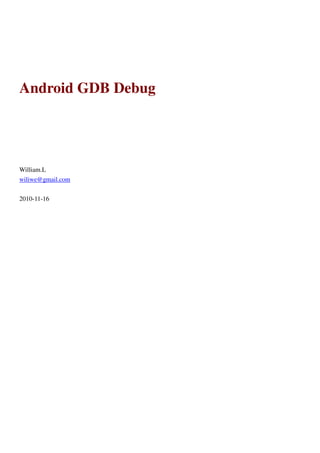
![Environment -
1. Ubuntu 9.10
2. Android 2.2 (Froyo)
3. nVidia T250 Ventana board
Introduction
•Depends on the Android tool : Android Debug Bridge (ADB)
•Android 2.2(Froyo)源碼目錄中,prebuild 目錄下有現成的 GDB 程式(目前使用的 ARM EABI 版
本為 4.4.0)
• AndroidFroyoSrc /prebuilt/linux‐‐‐‐x86/toolchain/arm‐‐‐‐eabi‐‐‐‐4.4.0/bin/arm‐‐‐‐eabi‐‐‐‐gdb
• ARM EABI GDB 用法 : arm‐‐‐‐eabi‐‐‐‐gdb ExecutableWithDebugSymbol
• ExecutableWithDebugSymbol 位在目錄 out/target/product/ventana/symbols/system/bin/
I) GDB Server 端(Android 裝置)使用步驟
• 使用 adb shell 登入遠端 Android 裝置
• 裝置後執行指令
# gdbserver :5039 /data/Executable & 或
# gdbserver :5039 ‐‐‐‐‐‐‐‐attach ExecutablePID &
• Port number 5039, 可自行替換其它埠號, 但不可跟其它網路服務使用的埠號衝突!
II) GDB Client 端(PC/NB)使用步驟
• arm‐‐‐‐eabi‐‐‐‐gdb ExecutableWithDebugSymbol,進入 GDB
• GDB 中設定偵錯用函式庫搜路徑 [AndroidSrc 使用絕對路徑使用絕對路徑使用絕對路徑使用絕對路徑]
# set solib‐‐‐‐absolute‐‐‐‐prefix AndroidFroyoSrc/out/target/product/BoardModel/symbols/
# set solib‐‐‐‐search‐‐‐‐path
AndroidFroyoSrc
/out/target/product/ventana/symbols/system/lib:AndroidSrc/out/target/product/ventana/symbols/s
ystem/bin
• target remote : 5039 此 port number 需跟 GDB Server 使用的相同
III) 常用 GDB 指令
* b–設中斷點(breakpoint)
* display–檢視(watch)變數 / 暫存器內容
* c–continue
* n(ext)–單步執行(step over, 不進入函式)
* s(tep)–單步執行(step into, 進入函式)
* bt–backtrace,查看 function 的 callstack,stack 左方有數字表示各 function 在 stack 中的層
數。](https://image.slidesharecdn.com/android-gdb-debug20101116-130824013256-phpapp02/85/Android-GDB-Debugging-Chinese-2-320.jpg)


![(gdb) set solib-search-path
AnroidFroyoSrc/out/target/product/ventana/symbols/system/lib:AnroidSrc/out/target/product/ventana/sy
mbols/system/bin:AnroidSrc/out/target/product/ventana/system/lib
7. 現在開始偵錯動作...
於 Host 的 GDB client 中執行指令:
(gdb) target remote :5039
[ In Debugging ]
8. 於 main()設定中斷點(break point),讓 GDB 執行並於第一個中斷點停止執行程式。
於 Host 的 GDB client 中執行指令:
(gdb) b main
(gdb) c
顯示程式碼 :
(gdb) list](https://image.slidesharecdn.com/android-gdb-debug20101116-130824013256-phpapp02/85/Android-GDB-Debugging-Chinese-5-320.jpg)





