MATLAB simulink open loop dynamics system
- 1. MATLAB :TUTORIAL 1 (INTRO) GETTINGYOURSELVES FAMILIAR GETTINGYOURSELVES FAMILIAR WORRY NOT, IT IS NOT AS HARD ASYOU THINK
- 2. DOWNLOAD MATLAB 1. Click and submit Uni name and your university email https://www.mathworks.com/prod ucts/get- matlab.html?s_tid=gn_getml 2. Click to download
- 3. MATLAB ENVIRONMENT Command Window Workspace Current Folder Command History Click “Layout” if you do not have them
- 4. CURRENT FOLDER Shows the current folder you are in / where your files will be saved, display all files in the current folder GOOD HABIT: Keep a pendrive around, and store the directory you made specifically for this class in there Proper naming scheme of your files is important e.g. tutorial_1_intro_week4.m Only those in bold can be read by MATLAB
- 5. COMMAND WINDOW Type all your command/lines of the programming The results/variables typed in command window will be saved in WORKSPACE
- 6. WORKSPACE Store all your variables from your command window or the script. You may choose to save the variables by - right-clicking theWorkspace >> save – To save ALLVariables - choose variables >> right-click >> save as –To save SelectedVariables ‘clear all’ will clear all the unsaved variables in Workspace (or select all variable, and delete) IMPORTANT: Create your own personal directory (folder) where you will store all your contents The SavedWorkspace variables will be visible in current folder (in a .mat file) When saving matlab files, the name CANNOT contain space. (use underscore instead)
- 7. COMMAND HISTORY Store the commands you typed in command window You may directly copy the command and turn them into Script / Live Script Live Script : interactive documents that combine MATLAB code with formatted text, equations, and images in a single environment called the Live Editor. In addition, live scripts store and display output alongside the code that creates it. Highlight of command history: For keeping track of previous commands, and restoration in case of accidental deletion NOTE: If command history box is not visible, HOME >> Environment >>Layout >> Command History >> Select ‘Docked’
- 8. SCRIPT Let say you have commands / equations that you will be using frequently, SCRIPT will be useful. Scripts are written in a separate window called an Editor Highlight of script: Storage of multiple commands to execute in one go, in many ways Instead of typing down the command in the command window repeatedly, you can save them in a SCRIPT (the file extension typically being a “.m” file). Commenting is an extremely common way of adding notes to your script; abuse this to your advantage!
- 9. RECAP Command Window Workspace Current Folder Command History MATLAB Intro (ALL) Script
- 10. FURTHER REFERENCES MATLAB Onramp, a tutorial service for getting used to the basic features in MATLAB (requires signup of email)
- 12. WHAT IS SIMULINK? A graphical programming environment that utilizes blocks. Used for simulations, development, and analysis in an intuitive flowchart-like manner. Typically requires a lot of memory allocation, which means you need to wait some time for it to become fast and responsive (or just use SSD).
- 13. LAUNCH SIMULINK 1st way : Click this icon, then select ‘Blank Model’ 2nd way : i. type slLibraryBrowser ii. Click this →
- 14. SIMULINK INTERFACE Open new blank Simulink Simulation time Block library Run simulation
- 15. BASIC PURPOSES OF SIMULINK BLOCKS INPUT The starting point of your simulations, located in “Sources” within the Simulink Library. Can be considered an “activator” to any process or function. Examples: Constant value, step (single magnitude) input, ramp (steady) input, sinusoidal signal input, repeated sequence, imported data from spreadsheet, etc. PROCESS Has a slot for input and output, modifies the input into a specific output value.Also has auxiliary uses. Examples:Transfer function, equation, controller, simple math operation, etc. OUTPUT What comes out of a process. Depending on the type of process, it can be in many forms. A value, a graph, another process (equation), a variable to export into workspace, etc. Related to this lesson however, the output blocks located in “Sinks” within the library are used.
- 16. TASK 1 : LET’S TRY Let’s simulate two simple math problems: And show the answer in a “Display” block. 1. Load the inputs.The two inputs used are simple constant values, within “Sources”. - Drag and drop the block from the library, and place into an open Simulink environment. - Access the block’s properties (double click), and change it to what we need. 2. Load the process to use our two inputs.As it is a simple addition, what we want can be found under “Math Operations”. 3. Connect the two inputs to the process that we want to run them through. 4. Select the “Display” block within “Sinks” and connect the output of the operation to it. 5. Repeat steps for second math problem. i. 𝟏 + 𝟐 ii. 20 - 12
- 17. PROTIPS Size not to your liking?You can increase/decrease the environment size with mousewheel drag up/down. For a MUCH MORE pleasant navigational and working experience, use the middle mousewheel click + drag to pan across the space. The interface is flexible.You can copy, cut and paste, comment out any unneeded blocks. Typical keyboard shortcuts also applies (for copying, pasting, etc). You can rename the blocks by clicking on it, and then clicking the name space below it. The blocks themselves are flexible in application. For example; - The “Add” block is not just for additions.You can alter the properties within, to change into another operational block (without having to open another one in the library), and even include more options. - Can change the addition to subtraction, multiplication to divison, etc., and even add in more input slots! - It is possible to connect 1 variable for multiple blocks/operations (treat it as if it’s a single variable). With the right mouse click, this can be done much easier. i. 𝟏 + 𝟐 ii. 20 - 12
- 18. TRICYCLE RUN (TUTORIAL TASK 1) THIS ISYOUR REPLACEMENTTASK 1 FORTHETUTORIAL Save everything from previous slides, and create a new Simulink file. Let’s simulate 4 simple math operations within a fresh new Simulink file, and show the answer in multiple “Display” blocks: 1. 15 + 2 + 4 = 21 2. 46/2 = 23 3. 15*4 = 60 4. 15*2+46 =76
- 19. REALIZING THE TRANSFER FUNCTION COMPONENTS Remember the definitions to each term? K = gain of process (proportional value that shows the relationship between the magnitude of the input to the magnitude of the output signal at steady state) 𝜏 = process time constant (time takes for process to reach 63.2% of its total change) 𝜃 = process time delay We will now see how it is tangible in describing transfer function behaviour! 𝐺(𝑠) = 𝐾 𝜏𝑠 + 1 𝑒−𝜃𝑠 𝐺(𝑠) = 2 10𝑠 + 1 𝑒−5𝑠
- 20. TRANSFER FUNCTIONS IN SIMULINK 𝐺(𝑠) = 2 10𝑠 + 1 𝑒−5𝑠 Let’s create TF in Simulink, and observe its response to a step input at t = 5, with magnitude of 2. Open up a new Simulink file. 1. Within “Continuous” section in Library, select “Transfer Fcn”. Drop it into your blank Simulink file.
- 21. 2. Edit the properties of the numerator and denominator to match what we want above (double click/open and change the properties).
- 23. TRANSFER FUNCTIONS IN SIMULINK To observe the step response… we need a step input, and export the visual as a graph. 4. Under “Sources”, select “Step” block. Add in Simulink, and change the initial and final values to generate a magnitude of 2. NOTE: You don’t change the “step time” option to get a magnitude change.
- 24. TRANSFER FUNCTIONS IN SIMULINK 5. Under “Sinks”, select “Scope” block. Add in Simulink, link everything together, and run. 6. Double-click the Scope to see the graph. Did it display everything you expected it to show?
- 25. TRANSFER FUNCTIONS IN SIMULINK 7. As a general rule of thumb, set the simulation time to be higher than 9x the process time constant. For this example, just set it as 100.
- 26. TRANSFER FUNCTIONS IN SIMULINK LET’S PRACTICE : 1. Try ramp input and observe response 2. Try sine wave input and observe response
- 27. 2ND ORDERTRANSFER FUNCTION 𝐺(𝑠) = 2 𝑠2 + 10𝑠 + 1 𝑒−5𝑠 Let’s create 2nd order TF in Simulink, and observe its response to a step input at t = 5, with magnitude of 2. 1. Within “Continuous” section in Library, select “Transfer Fcn”. Drop it into your blank Simulink file.
- 28. 2. Edit the properties of the numerator and denominator to match what we want above (double click/open and change the properties). 𝐺(𝑠) = 2 𝑠2 + 10𝑠 + 1 𝑒−5𝑠 2ND ORDERTRANSFER FUNCTION
- 29. 𝐺(𝑠) = 2 𝑠2 + 10𝑠 + 1 𝑒−5𝑠
- 30. 4. Under “Sources”, select “Step” block. Add in Simulink, and change the initial and final values to generate a magnitude of 2. 2ND ORDERTRANSFER FUNCTION
- 31. 5. Under “Sinks”, select “Scope” block. Add in Simulink, link everything together, and run. 6. Double-click the Scope to see the graph. Discuss your observations. 2ND ORDERTRANSFER FUNCTION
- 32. 2ND ORDERTRANSFER FUNCTION LET’S PRACTICE FOR 2ND ORDER TF : 1. Try ramp input and observe response 2. Try sine wave input and observe response
- 33. CONCLUSION
- 34. CONCLUSION
- 35. CONCLUSION
- 36. MATLAB :TUTORIAL 2 (TRANSFER FUNCTIONS)
- 37. BASIC COMPONENTS OF A 1ST ORDERTRANSFER FUNCTION In the standard form, these are what each terms stand for: K = gain of process 𝜏 = process time constant (time takes for process to reach 63.2% of its total change) 𝜃 = process time delay 𝐺(𝑠) = 𝐾 𝜏𝑠 + 1 𝑒−𝜃𝑠
- 38. TRANSFER FUNCTION CREATION How to create transfer function? Let’s create: 1. Define numerator, e.g. >> num = [10] 2. Define denominator, e.g. >> den = [7 1] 3. Use “tf” command, with the following function, >> G = tf(num,den) 4. Observe the step response with, >> step(G) 𝐺(𝑠) = 10 7𝑠 + 1
- 39. TRANSFER FUNCTION DELAY ADDITION How to add a delay to the transfer function? Let’s make it as such: 1. Duplicate the transfer function to be created, >> Gd = G 2. Observe all the editable variables with, >> get(Gd) 3. Change the specific variable to the value we want. In this case, it’s the OutputDelay,and we change it with, >> set(Gd,‘OutputDelay’, 8) 4. Observe the newly delayed step response with, >> step(Gd) 𝐺𝑑(𝑠) = 10 7𝑠 + 1 𝑒−8𝑠
- 40. ADDITIONAL MATLAB COMMANDS How to create a simple graph? Use “plot” command A simple demo, enter the following in your MATLAB command window: >> a = [1:1:100]; >> plot(a);
- 41. ADDITIONAL MATLAB COMMANDS How to create multiple graphs? Command “figure” is used to pre-generate a “canvas” Enter the following in your MATLAB command window: >> a = [1:1:100]; >> b = [3:3:300]; >> figure; >> plot(a); >> figure; >> plot(b);
- 42. ADDITIONAL MATLAB COMMANDS How to overlay multiple plots in one figure? For quick application, use “hold” command “hold on” to enable overlaying of future plots into a single figure,“hold off” to continue making plots in additional figures Using the same variables as before as an example: >> a = [1:1:100]; >> b = [3:3:300]; >> figure; >> plot(a); >> hold on >> plot(b,”x”); >> hold off
- 43. LET’S GO TOTHE TUTORIALS Final result that I want from the developed script: - Creates all the required variables in the workspace. - Automatically generates 6 separate plots. - DOES NOT touch any ofTasks 1.d, 1.e, 2.c, 2d.







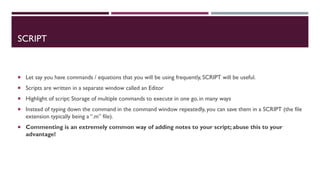



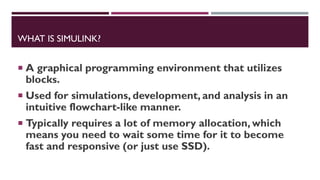

























![TRANSFER FUNCTION CREATION
How to create transfer function?
Let’s create:
1. Define numerator, e.g.
>> num = [10]
2. Define denominator, e.g.
>> den = [7 1]
3. Use “tf” command, with the following function,
>> G = tf(num,den)
4. Observe the step response with,
>> step(G)
𝐺(𝑠) =
10
7𝑠 + 1](https://image.slidesharecdn.com/matlabopenloopdynamicanalysis-240822052826-d1454534/85/MATLAB-simulink-open-loop-dynamics-system-38-320.jpg)

![ADDITIONAL MATLAB COMMANDS
How to create a simple graph?
Use “plot” command
A simple demo, enter the following in your MATLAB command window:
>> a = [1:1:100];
>> plot(a);](https://image.slidesharecdn.com/matlabopenloopdynamicanalysis-240822052826-d1454534/85/MATLAB-simulink-open-loop-dynamics-system-40-320.jpg)
![ADDITIONAL MATLAB COMMANDS
How to create multiple graphs?
Command “figure” is used to pre-generate a “canvas”
Enter the following in your MATLAB command window:
>> a = [1:1:100];
>> b = [3:3:300];
>> figure;
>> plot(a);
>> figure;
>> plot(b);](https://image.slidesharecdn.com/matlabopenloopdynamicanalysis-240822052826-d1454534/85/MATLAB-simulink-open-loop-dynamics-system-41-320.jpg)
![ADDITIONAL MATLAB COMMANDS
How to overlay multiple plots in one figure?
For quick application, use “hold” command
“hold on” to enable overlaying of future plots into a single figure,“hold off” to continue making plots in additional figures
Using the same variables as before as an example:
>> a = [1:1:100];
>> b = [3:3:300];
>> figure;
>> plot(a);
>> hold on
>> plot(b,”x”);
>> hold off](https://image.slidesharecdn.com/matlabopenloopdynamicanalysis-240822052826-d1454534/85/MATLAB-simulink-open-loop-dynamics-system-42-320.jpg)
