python tutorial for all python tutorial for all
- 2. Python i AbouttheTutorial Python is a general-purpose interpreted, interactive, object-oriented, and high-level programming language. It was created by Guido van Rossum during 1985- 1990. Like Perl, Python source code is also available under the GNU General Public License (GPL). This tutorial gives enough understanding on Python programming language. Audience This tutorial is designed for software programmers who need to learn Python programming language from scratch. Prerequisites You should have a basic understanding of Computer Programming terminologies. A basic understanding of any of the programming languages is a plus. Disclaimer&Copyright Copyright 2017 by Tutorials Point (I) Pvt. Ltd. All the content and graphics published in this e-book are the property of Tutorials Point (I) Pvt. Ltd. The user of this e-book is prohibited to reuse, retain, copy, distribute or republish any contents or a part of contents of this e-book in any manner without written consent of the publisher. We strive to update the contents of our website and tutorials as timely and as precisely as possible, however, the contents may contain inaccuracies or errors. Tutorials Point (I) Pvt. Ltd. provides no guarantee regarding the accuracy, timeliness or completeness of our website or its contents including this tutorial. If you discover any errors on our website or in this tutorial, please notify us at [email protected].
- 3. Python ii TableofContents About the Tutorial..........................................................................................................................................i Audience........................................................................................................................................................i Prerequisites..................................................................................................................................................i Disclaimer & Copyright...................................................................................................................................i Table of Contents..........................................................................................................................................ii 1. PYTHON ─ OVERVIEW............................................................................................................... 1 History of Python ..........................................................................................................................................1 Python Features............................................................................................................................................1 2. PYTHON ─ ENVIRONMENT........................................................................................................ 3 Local Environment Setup...............................................................................................................................3 Getting Python..............................................................................................................................................3 Installing Python ...........................................................................................................................................4 Setting up PATH ............................................................................................................................................5 Setting path at Unix/Linux ............................................................................................................................5 Setting path at Windows...............................................................................................................................6 Python Environment Variables......................................................................................................................6 Running Python.............................................................................................................................................6 3. PYTHON ─ BASIC SYNTAX.......................................................................................................... 9 First Python Program ....................................................................................................................................9 Python Identifiers........................................................................................................................................10 Python Keywords ........................................................................................................................................11 Lines and Indentation..................................................................................................................................11 Multi-Line Statements.................................................................................................................................13
- 4. Python iii Quotation in Python....................................................................................................................................13 Comments in Python...................................................................................................................................14 Using Blank Lines ........................................................................................................................................14 Waiting for the User....................................................................................................................................15 Multiple Statements on a Single Line ..........................................................................................................15 Multiple Statement Groups as Suites ..........................................................................................................15 Command Line Arguments..........................................................................................................................15 Accessing Command-Line Arguments..........................................................................................................16 Parsing Command-Line Arguments .............................................................................................................17 getopt.getopt method.................................................................................................................................17 Exception getopt.GetoptError .....................................................................................................................17 4. PYTHON ─ VARIABLE TYPES .................................................................................................... 20 Assigning Values to Variables......................................................................................................................20 Multiple Assignment ...................................................................................................................................21 Standard Data Types ...................................................................................................................................21 Python Numbers .........................................................................................................................................21 Python Strings.............................................................................................................................................23 Python Lists.................................................................................................................................................24 Python Tuples .............................................................................................................................................24 Python Dictionary .......................................................................................................................................26 Data Type Conversion .................................................................................................................................27 5. PYTHON ─ BASIC OPERATORS................................................................................................. 29 Types of Operators......................................................................................................................................29 Python Arithmetic Operators ......................................................................................................................29 Python Comparison Operators....................................................................................................................31
- 5. Python iv Python Assignment Operators ....................................................................................................................34 Python Bitwise Operators ...........................................................................................................................36 Python Logical Operators ............................................................................................................................38 Python Membership Operators...................................................................................................................38 Python Identity Operators...........................................................................................................................40 Python Operators Precedence.....................................................................................................................41 6. PYTHON ─ DECISION MAKING................................................................................................. 44 If Statement ................................................................................................................................................45 If…else Statement .......................................................................................................................................46 The elif Statement.......................................................................................................................................48 Single Statement Suites...............................................................................................................................49 7. PYTHON ─ LOOPS ................................................................................................................... 51 While Loop..................................................................................................................................................52 The Infinite Loop .........................................................................................................................................53 Using else Statement with Loops ................................................................................................................54 Single Statement Suites...............................................................................................................................55 For Loop......................................................................................................................................................56 Iterating by Sequence Index........................................................................................................................57 Using else Statement with Loops ................................................................................................................58 Nested Loops ..............................................................................................................................................59 Loop Control Statements.............................................................................................................................60 Break Statement .........................................................................................................................................61 Continue Statement....................................................................................................................................63 Pass Statement ...........................................................................................................................................65
- 6. Python v 8. PYTHON ─ NUMBERS.............................................................................................................. 66 Number Type Conversion............................................................................................................................67 Random Number Functions.........................................................................................................................69 Trigonometric Functions .............................................................................................................................69 Mathematical Constants .............................................................................................................................70 9. PYTHON ─ STRINGS................................................................................................................. 71 Accessing Values in Strings..........................................................................................................................71 Updating Strings..........................................................................................................................................71 Escape Characters .......................................................................................................................................72 String Special Operators..............................................................................................................................73 String Formatting Operator.........................................................................................................................74 Triple Quotes ..............................................................................................................................................76 Unicode String.............................................................................................................................................77 Built-in String Methods ...............................................................................................................................78 capitalize() Method.....................................................................................................................................82 center(width, fillchar) Method....................................................................................................................82 count(str, beg= 0,end=len(string)) Method .................................................................................................83 decode(encoding='UTF-8',errors='strict') Method .......................................................................................84 encode(encoding='UTF-8',errors='strict') Method .......................................................................................85 endswith(suffix, beg=0, end=len(string)) Method .......................................................................................86 expandtabs(tabsize=8) ................................................................................................................................87 find(str, beg=0 end=len(string))...................................................................................................................88 index(str, beg=0, end=len(string)) ...............................................................................................................89 isalnum() Method .......................................................................................................................................90 isalpha() ......................................................................................................................................................90
- 7. Python vi isdigit()........................................................................................................................................................91 islower()......................................................................................................................................................92 isnumeric()..................................................................................................................................................93 isspace() Method.........................................................................................................................................94 istitle().........................................................................................................................................................95 isupper()......................................................................................................................................................96 join(seq)......................................................................................................................................................96 len(string)....................................................................................................................................................97 ljust(width[, fillchar]) ..................................................................................................................................98 lower() ........................................................................................................................................................99 lstrip() ....................................................................................................................................................... 100 maketrans()............................................................................................................................................... 100 max(str) .................................................................................................................................................... 102 min(str) ..................................................................................................................................................... 102 replace(old, new [, max]) .......................................................................................................................... 103 rfind(str, beg=0,end=len(string)) ............................................................................................................... 104 rindex(str, beg=0, end=len(string))............................................................................................................ 105 rjust(width,[, fillchar])............................................................................................................................... 106 rstrip()....................................................................................................................................................... 107 split(str="", num=string.count(str))........................................................................................................... 108 splitlines(num=string.count('n')).............................................................................................................. 109 startswith(str, beg=0,end=len(string))....................................................................................................... 110 strip([chars]) ............................................................................................................................................. 111 swapcase() ................................................................................................................................................ 111 title()......................................................................................................................................................... 112 translate(table, deletechars="")................................................................................................................ 113
- 8. Python vii upper()...................................................................................................................................................... 114 zfill (width)................................................................................................................................................ 115 isdecimal()................................................................................................................................................. 116 10. PYTHON ─ LISTS.................................................................................................................... 118 Python Lists............................................................................................................................................... 118 Accessing Values in Lists............................................................................................................................ 118 Updating Lists ........................................................................................................................................... 119 Deleting List Elements............................................................................................................................... 119 Basic List Operations ................................................................................................................................. 120 Indexing, Slicing, and Matrixes.................................................................................................................. 121 Built-in List Functions and Methods .......................................................................................................... 121 Cmp(list1, list2) ......................................................................................................................................... 122 len(List) ..................................................................................................................................................... 123 max(list).................................................................................................................................................... 124 min(list)..................................................................................................................................................... 124 List.append(obj)........................................................................................................................................ 126 list.count(obj)............................................................................................................................................ 127 list.extend(seq) ......................................................................................................................................... 128 list.index(obj)............................................................................................................................................ 128 list.insert(index,obj).................................................................................................................................. 129 list.pop(obj=list[-1]) .................................................................................................................................. 130 List.remove(obj)........................................................................................................................................ 131 List.reverse() ............................................................................................................................................. 131 list.sort([func]) .......................................................................................................................................... 132
- 9. Python viii 11. PYTHON ─ TUPLES ................................................................................................................ 134 Accessing Values in Tuples ........................................................................................................................ 134 Updating Tuples ........................................................................................................................................ 135 Deleting Tuple Elements ........................................................................................................................... 135 Basic Tuples Operations ............................................................................................................................ 136 Indexing, Slicing, and Matrixes.................................................................................................................. 136 No Enclosing Delimiters............................................................................................................................. 137 Built-in Tuple Functions............................................................................................................................. 137 Cmp(tuple1, tuple2) .................................................................................................................................. 138 Len(tuple).................................................................................................................................................. 139 Max(tuple) ................................................................................................................................................ 140 Min(tuple)................................................................................................................................................. 141 Tuple(seg) ................................................................................................................................................. 141 12. PYTHON ─ DICTIONARY......................................................................................................... 143 Accessing Values in Dictionary .................................................................................................................. 143 Updating Dictionary .................................................................................................................................. 144 Delete Dictionary Elements....................................................................................................................... 144 Properties of Dictionary Keys .................................................................................................................... 145 Built-in Dictionary Functions and Methods ............................................................................................... 146 Cmp(dict1, dict2)....................................................................................................................................... 146 len(dict)..................................................................................................................................................... 147 str(dict) ..................................................................................................................................................... 148 type() ........................................................................................................................................................ 149 dict.clear()................................................................................................................................................. 151 Dict.copy()................................................................................................................................................. 151
- 10. Python ix Dict.fromkeys() ......................................................................................................................................... 152 Dict.get(key,default=none) ....................................................................................................................... 153 Dict.has_key(key)...................................................................................................................................... 154 Dict.items() ............................................................................................................................................... 155 Dict.keys() ................................................................................................................................................. 156 dict.setdefault(key, default=None) ........................................................................................................... 156 dict.update(dict2)...................................................................................................................................... 157 dict.values() .............................................................................................................................................. 158 13. PYTHON ─ DATE AND TIME................................................................................................... 160 What is Tick?............................................................................................................................................. 160 What is TimeTuple?................................................................................................................................... 160 Getting Current Time................................................................................................................................. 162 Getting Formatted Time............................................................................................................................ 162 Getting Calendar for a Month ................................................................................................................... 163 The time Module ...................................................................................................................................... 163 time.altzone.............................................................................................................................................. 165 time.actime([tupletime])........................................................................................................................... 166 time.clock( ) .............................................................................................................................................. 166 time.ctime([secs]) ..................................................................................................................................... 168 time.gmtime([secs]) .................................................................................................................................. 168 time.localtime([secs])................................................................................................................................ 169 time.mktime(tupletime)............................................................................................................................ 170 time.sleep(secs) ........................................................................................................................................ 171 time.strftime(fmt[,tupletime]).................................................................................................................. 172 time.strptime(str,fmt='%a %b %d %H:%M:%S %Y')................................................................................... 174
- 11. Python x time.time( )............................................................................................................................................... 176 time.tzset()................................................................................................................................................ 177 The calendar Module................................................................................................................................ 179 Other Modules and Functions ................................................................................................................... 181 14. PYTHON ─ FUNCTIONS ......................................................................................................... 182 Defining a Function ................................................................................................................................... 182 Calling a Function...................................................................................................................................... 183 Passing by Reference Versus Passing by Value .......................................................................................... 184 Function Arguments.................................................................................................................................. 185 Required Arguments ................................................................................................................................. 185 Keyword Arguments.................................................................................................................................. 186 Default Arguments.................................................................................................................................... 187 Variable Length Arguments....................................................................................................................... 188 The Anonymous Functions........................................................................................................................ 189 The return Statement ............................................................................................................................... 190 Scope of Variables..................................................................................................................................... 190 Global vs. Local variables .......................................................................................................................... 191 15. PYTHON ─ MODULES............................................................................................................ 192 The import Statement ............................................................................................................................... 192 The from...import Statement..................................................................................................................... 193 The from...import * Statement:................................................................................................................. 193 Locating Modules:..................................................................................................................................... 193 The PYTHONPATH Variable ....................................................................................................................... 194 Namespaces and Scoping .......................................................................................................................... 194 The dir( ) Function..................................................................................................................................... 195
- 12. Python xi The globals() and locals() Functions........................................................................................................... 196 The reload() Function ................................................................................................................................ 196 Packages in Python ................................................................................................................................... 196 16. PYTHON ─ FILES I/O.............................................................................................................. 198 Printing to the Screen................................................................................................................................ 198 Reading Keyboard Input............................................................................................................................ 198 The raw_input Function ............................................................................................................................ 198 The input Function .................................................................................................................................... 199 Opening and Closing Files.......................................................................................................................... 199 The open Function .................................................................................................................................... 199 The file Object Attributes.......................................................................................................................... 201 The close() Method ................................................................................................................................... 202 Reading and Writing Files.......................................................................................................................... 203 The write() Method................................................................................................................................... 203 The read() Method.................................................................................................................................... 204 File Positions............................................................................................................................................. 204 Renaming and Deleting Files ..................................................................................................................... 205 The rename() Method............................................................................................................................... 206 The remove() Method ............................................................................................................................... 206 Directories in Python................................................................................................................................. 207 The mkdir() Method.................................................................................................................................. 207 The chdir() Method ................................................................................................................................... 207 The getcwd() Method................................................................................................................................ 208 The rmdir() Method................................................................................................................................... 208 File and Directory Related Methods.......................................................................................................... 209
- 13. Python xii file.close() ................................................................................................................................................. 210 File.flush() ................................................................................................................................................. 211 File.fileno()................................................................................................................................................ 212 File.isatty() ................................................................................................................................................ 213 File.next().................................................................................................................................................. 214 File.read([size]) ......................................................................................................................................... 215 File.readline([size]).................................................................................................................................... 216 file.readline([sizehint]).............................................................................................................................. 218 file.seek(offset[,whence]) ......................................................................................................................... 219 file.tell() .................................................................................................................................................... 221 file.truncate([size]).................................................................................................................................... 222 file.write(str)............................................................................................................................................. 224 file.writelines(sequence)........................................................................................................................... 225 OS Object Methods ................................................................................................................................... 227 17. PYTHON ─ EXCEPTIONS ........................................................................................................ 233 Assertions in Python ................................................................................................................................. 235 The assert Statement ................................................................................................................................ 235 What is Exception?.................................................................................................................................... 236 Handling an Exception............................................................................................................................... 236 The except Clause with No Exceptions....................................................................................................... 238 The except Clause with Multiple Exceptions.............................................................................................. 239 The try-finally Clause................................................................................................................................. 239 Argument of an Exception......................................................................................................................... 240 Raising an Exception ................................................................................................................................. 241 User-Defined Exceptions ........................................................................................................................... 242
- 14. Python xiii 18. PYTHON ─ CLASSES AND OBJECTS ........................................................................................ 244 Overview of OOP Terminology.................................................................................................................. 244 Creating Classes ........................................................................................................................................ 245 Creating Instance Objects.......................................................................................................................... 246 Accessing Attributes.................................................................................................................................. 246 Built-In Class Attributes............................................................................................................................. 248 Destroying Objects (Garbage Collection)................................................................................................... 249 Class Inheritance ....................................................................................................................................... 251 Overriding Methods.................................................................................................................................. 252 Base Overloading Methods ....................................................................................................................... 253 Overloading Operators.............................................................................................................................. 254 Data Hiding ............................................................................................................................................... 255 19. PYTHON ─ REGULAR EXPRESSIONS....................................................................................... 257 The match Function .................................................................................................................................. 257 The search Function .................................................................................................................................. 259 Matching Versus Searching ....................................................................................................................... 260 Search and Replace ................................................................................................................................... 261 Regular-Expression Modifiers: Option Flags .............................................................................................. 261 Regular-Expression Patterns ..................................................................................................................... 262 Regular-Expression Examples.................................................................................................................... 265 Grouping with Parentheses....................................................................................................................... 267 Backreferences.......................................................................................................................................... 267 20. PYTHON ─ CGI PROGRAMMING............................................................................................ 270 What is CGI?.............................................................................................................................................. 270 Web Browsing........................................................................................................................................... 270
- 15. Python xiv CGI Architecture........................................................................................................................................ 271 Web Server Support and Configuration..................................................................................................... 271 First CGI Program ...................................................................................................................................... 272 HTTP Header ............................................................................................................................................. 273 CGI Environment Variables........................................................................................................................ 274 GET and POST Methods............................................................................................................................. 275 Passing Information using GET method:.................................................................................................... 276 Simple URL Example : Get Method............................................................................................................ 276 Simple FORM Example: GET Method......................................................................................................... 277 Passing Information Using POST Method .................................................................................................. 278 Passing Checkbox Data to CGI Program..................................................................................................... 279 Passing Radio Button Data to CGI Program ............................................................................................... 280 Passing Text Area Data to CGI Program..................................................................................................... 281 Passing Drop Down Box Data to CGI Program ........................................................................................... 283 Using Cookies in CGI.................................................................................................................................. 284 How It Works?........................................................................................................................................... 284 Setting up Cookies..................................................................................................................................... 285 Retrieving Cookies..................................................................................................................................... 285 File Upload Example.................................................................................................................................. 286 How To Raise a "File Download" Dialog Box?............................................................................................ 288 21. PYTHON ─ DATABASE ACCESS............................................................................................... 289 What is MySQLdb?.................................................................................................................................... 289 How do I Install MySQLdb? ....................................................................................................................... 290 Database Connection ................................................................................................................................ 290 Creating Database Table ........................................................................................................................... 292
- 16. Python xv INSERT Operation...................................................................................................................................... 293 READ Operation ........................................................................................................................................ 295 Update Operation ..................................................................................................................................... 296 DELETE Operation ..................................................................................................................................... 297 Performing Transactions ........................................................................................................................... 298 COMMIT Operation................................................................................................................................... 299 ROLLBACK Operation ................................................................................................................................ 299 Disconnecting Database ............................................................................................................................ 299 Handling Errors ......................................................................................................................................... 300 22. PYTHON ─ NETWORK PROGRAMMING................................................................................. 302 What is Sockets? ....................................................................................................................................... 302 The socket Module.................................................................................................................................... 303 Server Socket Methods ............................................................................................................................. 303 Client Socket Methods .............................................................................................................................. 304 General Socket Methods........................................................................................................................... 304 A Simple Server......................................................................................................................................... 304 A Simple Client.......................................................................................................................................... 305 Python Internet modules .......................................................................................................................... 306 Further Readings....................................................................................................................................... 307 23. PYTHON ─ SENDING EMAIL................................................................................................... 308 Sending an HTML e-mail using Python ...................................................................................................... 309 Sending Attachments as an E-mail ............................................................................................................ 310 24. PYTHON ─ MULTITHREADING............................................................................................... 313 Starting a New Thread............................................................................................................................... 313 The Threading Module .............................................................................................................................. 314
- 17. Python xvi Creating Thread Using Threading Module: ................................................................................................ 315 Synchronizing Threads .............................................................................................................................. 317 Multithreaded Priority Queue................................................................................................................... 319 25. PYTHON ─ XML PROCESSING................................................................................................ 323 What is XML? ............................................................................................................................................ 323 XML Parser Architectures and APIs: .......................................................................................................... 323 Parsing XML with SAX APIs........................................................................................................................ 325 The make_parser Method ......................................................................................................................... 325 The parse Method..................................................................................................................................... 325 The parseString Method............................................................................................................................ 326 Parsing XML with DOM APIs...................................................................................................................... 329 26. PYTHON ─ GUI PROGRAMMING ........................................................................................... 332 Tkinter Programming ................................................................................................................................ 332 Tkinter Widgets......................................................................................................................................... 333 Button....................................................................................................................................................... 335 Canvas....................................................................................................................................................... 338 Checkbutton.............................................................................................................................................. 340 Entry ......................................................................................................................................................... 344 Frame........................................................................................................................................................ 349 Label ......................................................................................................................................................... 351 Listbox....................................................................................................................................................... 354 MenuButton.............................................................................................................................................. 358 Menu ........................................................................................................................................................ 362 Message.................................................................................................................................................... 366 Radiobutton.............................................................................................................................................. 369
- 18. Python xvii Scale.......................................................................................................................................................... 373 Scrollbar.................................................................................................................................................... 378 Text........................................................................................................................................................... 381 TopLevel.................................................................................................................................................... 387 SpinBox..................................................................................................................................................... 390 PanelWindow............................................................................................................................................ 393 LabelFrame ............................................................................................................................................... 396 tkMessageBox........................................................................................................................................... 398 Standard Attributes................................................................................................................................... 400 Dimensions ............................................................................................................................................... 400 Colors........................................................................................................................................................ 401 Fonts......................................................................................................................................................... 402 Anchors..................................................................................................................................................... 403 Relief styles............................................................................................................................................... 404 Bitmaps..................................................................................................................................................... 406 Cursors...................................................................................................................................................... 407 Geometry Management............................................................................................................................ 408 Python Tkinter pack() Method .................................................................................................................. 409 Python Tkinter grid() Method.................................................................................................................... 410 Python Tkinter place() Method ................................................................................................................. 411 27. PYTHON ─ FURTHER EXTENSIONS......................................................................................... 413 Pre-Requisites for Writing Extensions ....................................................................................................... 413 First Look at a Python Extension ............................................................................................................... 413 The Header File Python.h .......................................................................................................................... 413 The C Functions......................................................................................................................................... 414
- 19. Python xviii The Method Mapping Table ...................................................................................................................... 415 The Initialization Function......................................................................................................................... 416 Building and Installing Extensions ............................................................................................................. 418 Importing Extensions ................................................................................................................................ 418 Passing Function Parameters .................................................................................................................... 418 The PyArg_ParseTuple Function ............................................................................................................... 420 Returning Values....................................................................................................................................... 421 The Py_BuildValue Function ..................................................................................................................... 423
- 20. Python 1 Python is a high-level, interpreted, interactive and object-oriented scripting language. Python is designed to be highly readable. It uses English keywords frequently where as other languages use punctuation, and it has fewer syntactical constructions than other languages. Python is Interpreted: Python is processed at runtime by the interpreter. You do not need to compile your program before executing it. This is similar to PERL and PHP. Python is Interactive: You can actually sit at a Python prompt and interact with the interpreter directly to write your programs. Python is Object-Oriented: Python supports Object-Oriented style or technique of programming that encapsulates code within objects. Python is a Beginner's Language: Python is a great language for the beginner-level programmers and supports the development of a wide range of applications from simple text processing to WWW browsers to games. HistoryofPython Python was developed by Guido van Rossum in the late eighties and early nineties at the National Research Institute for Mathematics and Computer Science in the Netherlands. Python is derived from many other languages, including ABC, Modula-3, C, C++, Algol-68, SmallTalk, Unix shell, and other scripting languages. Python is copyrighted. Like Perl, Python source code is now available under the GNU General Public License (GPL). Python is now maintained by a core development team at the institute, although Guido van Rossum still holds a vital role in directing its progress. PythonFeatures Python's features include: Easy-to-learn: Python has few keywords, simple structure, and a clearly defined syntax. This allows the student to pick up the language quickly. Easy-to-read: Python code is more clearly defined and visible to the eyes. Easy-to-maintain: Python's source code is fairly easy-to-maintain. 1. Python ─ Overview
- 21. Python 2 A broad standard library: Python's bulk of the library is very portable and cross-platform compatible on UNIX, Windows, and Macintosh. Interactive Mode: Python has support for an interactive mode which allows interactive testing and debugging of snippets of code. Portable: Python can run on a wide variety of hardware platforms and has the same interface on all platforms. Extendable: You can add low-level modules to the Python interpreter. These modules enable programmers to add to or customize their tools to be more efficient. Databases: Python provides interfaces to all major commercial databases. GUI Programming: Python supports GUI applications that can be created and ported to many system calls, libraries, and windows systems, such as Windows MFC, Macintosh, and the X Window system of Unix. Scalable: Python provides a better structure and support for large programs than shell scripting. Apart from the above-mentioned features, Python has a big list of good features, few are listed below: It supports functional and structured programming methods as well as OOP. It can be used as a scripting language or can be compiled to byte-code for building large applications. It provides very high-level dynamic data types and supports dynamic type checking. It supports automatic garbage collection. It can be easily integrated with C, C++, COM, ActiveX, CORBA, and Java.
- 22. Python 3 Python is available on a wide variety of platforms including Linux and Mac OS X. Let's understand how to set up our Python environment. LocalEnvironmentSetup Open a terminal window and type "python" to find out if it is already installed and which version is installed. Unix (Solaris, Linux, FreeBSD, AIX, HP/UX, SunOS, IRIX, etc.) Win 9x/NT/2000 Macintosh (Intel, PPC, 68K) OS/2 DOS (multiple versions) PalmOS Nokia mobile phones Windows CE Acorn/RISC OS BeOS Amiga VMS/OpenVMS QNX VxWorks Psion Python has also been ported to the Java and .NET virtual machines GettingPython The most up-to-date and current source code, binaries, documentation, news, etc., is available on the official website of Python: http://www.python.org/. You can download Python documentation from www.python.org/doc/. The documentation is available in HTML, PDF, and PostScript formats. 2. Python ─ Environment
- 23. Python 4 InstallingPython Python distribution is available for a wide variety of platforms. You need to download only the binary code applicable for your platform and install Python. If the binary code for your platform is not available, you need a C compiler to compile the source code manually. Compiling the source code offers more flexibility in terms of choice of features that you require in your installation. Here is a quick overview of installing Python on various platforms: Unix and Linux Installation Here are the simple steps to install Python on Unix/Linux machine. Open a Web browser and go to http://www.python.org/download/. Follow the link to download zipped source code available for Unix/Linux. Download and extract files. Editing the Modules/Setup file if you want to customize some options. run ./configure script make make install This installs Python at standard location /usr/local/bin and its libraries at /usr/local/lib/pythonXX where XX is the version of Python. Windows Installation Here are the steps to install Python on Windows machine. Open a Web browser and go to http://www.python.org/download/ Follow the link for the Windows installer python-XYZ.msi file where XYZ is the version you need to install. To use this installer python-XYZ.msi, the Windows system must support Microsoft Installer 2.0. Save the installer file to your local machine and then run it to find out if your machine supports MSI. Run the downloaded file. This brings up the Python install wizard, which is really easy to use. Just accept the default settings, wait until the install is finished, and you are done.
- 24. Python 5 Macintosh Installation Recent Macs come with Python installed, but it may be several years out of date. See http://www.python.org/download/mac/ for instructions on getting the current version along with extra tools to support development on the Mac. For older Mac OS's before Mac OS X 10.3 (released in 2003), MacPython is available. Jack Jansen maintains it and you can have full access to the entire documentation at his website - http://www.cwi.nl/~jack/macpython.html. You can find complete installation details for Mac OS installation. SettingupPATH Programs and other executable files can be in many directories, so operating systems provide a search path that lists the directories that the OS searches for executables. The path is stored in an environment variable, which is a named string maintained by the operating system. This variable contains information available to the command shell and other programs. The path variable is named as PATH in Unix or Path in Windows (Unix is case- sensitive; Windows is not). In Mac OS, the installer handles the path details. To invoke the Python interpreter from any particular directory, you must add the Python directory to your path. SettingpathatUnix/Linux To add the Python directory to the path for a particular session in Unix: In the csh shell: type setenv PATH "$PATH:/usr/local/bin/python" and press Enter. In the bash shell (Linux): type export ATH="$PATH:/usr/local/bin/python" and press Enter. In the sh or ksh shell: type PATH="$PATH:/usr/local/bin/python" and press Enter. Note: /usr/local/bin/python is the path of the Python directory
- 25. Python 6 SettingpathatWindows To add the Python directory to the path for a particular session in Windows: At the command prompt: type path %path%;C:Python and press Enter. Note: C:Python is the path of the Python directory PythonEnvironmentVariables Here are important environment variables, which can be recognized by Python: Variable Description PYTHONPATH It has a role similar to PATH. This variable tells the Python interpreter where to locate the module files imported into a program. It should include the Python source library directory and the directories containing Python source code. PYTHONPATH is sometimes preset by the Python installer. PYTHONSTARTUP It contains the path of an initialization file containing Python source code. It is executed every time you start the interpreter. It is named as .pythonrc.py in Unix and it contains commands that load utilities or modify PYTHONPATH. PYTHONCASEOK It is used in Windows to instruct Python to find the first case- insensitive match in an import statement. Set this variable to any value to activate it. PYTHONHOME It is an alternative module search path. It is usually embedded in the PYTHONSTARTUP or PYTHONPATH directories to make switching module libraries easy. RunningPython There are three different ways to start Python: (1) Interactive Interpreter You can start Python from Unix, DOS, or any other system that provides you a command-line interpreter or shell window.
- 26. Python 7 Enter python the command line. Start coding right away in the interactive interpreter. $python # Unix/Linux or python% # Unix/Linux or C:>python # Windows/DOS Here is the list of all the available command line options: Option Description -d It provides debug output. -O It generates optimized bytecode (resulting in .pyo files). -S Do not run import site to look for Python paths on startup. -v verbose output (detailed trace on import statements). -X disable class-based built-in exceptions (just use strings); obsolete starting with version 1.6. -c cmd run Python script sent in as cmd string file run Python script from given file
- 27. Python 8 (2) Script from the Command-line A Python script can be executed at command line by invoking the interpreter on your application, as in the following: $python script.py # Unix/Linuxor python% script.py # Unix/Linuxor C:>python script.py # Windows/DOS Note: Be sure the file permission mode allows execution. (3) Integrated Development Environment You can run Python from a Graphical User Interface (GUI) environment as well, if you have a GUI application on your system that supports Python. Unix: IDLE is the very first Unix IDE for Python. Windows: PythonWin is the first Windows interface for Python and is an IDE with a GUI. Macintosh: The Macintosh version of Python along with the IDLE IDE is available from the main website, downloadable as either MacBinary or BinHex'd files. If you are not able to set up the environment properly, then you can take help from your system admin. Make sure the Python environment is properly set up and working perfectly fine. Note: All the examples given in subsequent chapters are executed with Python 2.4.3 version available on CentOS flavor of Linux. We already have set up Python Programming environment online, so that you can execute all the available examples online at the same time when you are learning theory. Feel free to modify any example and execute it online.
- 28. Python 9 The Python language has many similarities to Perl, C, and Java. However, there are some definite differences between the languages. FirstPythonProgram Let us execute programs in different modes of programming. Interactive Mode Programming: Invoking the interpreter without passing a script file as a parameter brings up the following prompt: $ python Python 2.4.3 (#1, Nov 11 2010, 13:34:43) [GCC 4.1.2 20080704 (Red Hat 4.1.2-48)] on linux2 Type "help", "copyright", "credits" or "license" for more information. >>> Type the following text at the Python prompt and press the Enter: >>> print "Hello, Python!"; If you are running new version of Python, then you need to use print statement with parenthesis as in print ("Hello, Python!");. However in Python version 2.4.3, this produces the following result: Hello, Python! Script Mode Programming Invoking the interpreter with a script parameter begins execution of the script and continues until the script is finished. When the script is finished, the interpreter is no longer active. Let us write a simple Python program in a script. Python files have extension .py. Type the following source code in a test.py file: print "Hello, Python!"; 3. Python ─ Basic Syntax
- 29. Python 10 We assume that you have Python interpreter set in PATH variable. Now, try to run this program as follows: $ python test.py This produces the following result: Hello, Python! Let us try another way to execute a Python script. Here is the modified test.py file: #!/usr/bin/python print "Hello, Python!"; We assume that you have Python interpreter available in /usr/bin directory. Now, try to run this program as follows: $ chmod +x test.py # This is to make file executable $./test.py This produces the following result: Hello, Python! PythonIdentifiers A Python identifier is a name used to identify a variable, function, class, module, or other object. An identifier starts with a letter A to Z or a to z, or an underscore (_) followed by zero or more letters, underscores and digits (0 to 9). Python does not allow punctuation characters such as @, $, and % within identifiers. Python is a case sensitive programming language. Thus, Manpower and manpower are two different identifiers in Python. Here are naming conventions for Python identifiers: Class names start with an uppercase letter. All other identifiers start with a lowercase letter. Starting an identifier with a single leading underscore indicates that the identifier is private. Starting an identifier with two leading underscores indicates a strongly private identifier.
- 30. Python 11 If the identifier also ends with two trailing underscores, the identifier is a language-defined special name. PythonKeywords The following list shows the Python keywords. These are reserved words and you cannot use them as constant or variable or any other identifier names. All the Python keywords contain lowercase letters only. And exec Not Assert finally or Break for pass Class from print Continue global raise def if return del import try elif in while else is with except lambda yield LinesandIndentation Python provides no braces to indicate blocks of code for class and function definitions or flow control. Blocks of code are denoted by line indentation, which is rigidly enforced. The number of spaces in the indentation is variable, but all statements within the block must be indented the same amount. For example:
- 31. Python 12 if True: print "True" else: print "False" However, the following block generates an error: if True: print "Answer" print "True" else: print "Answer" print "False" Thus, in Python all the continuous lines indented with same number of spaces would form a block. The following example has various statement blocks: Note: Do not try to understand the logic at this point of time. Just make sure you understood various blocks even if they are without braces. #!/usr/bin/python import sys try: # open file stream file = open(file_name, "w") except IOError: print "There was an error writing to", file_name sys.exit() print "Enter '", file_finish, print "' When finished" while file_text != file_finish: file_text = raw_input("Enter text: ") if file_text == file_finish: # close the file file.close break
- 32. Python 13 file.write(file_text) file.write("n") file.close() file_name = raw_input("Enter filename: ") if len(file_name) == 0: print "Next time please enter something" sys.exit() try: file = open(file_name, "r") except IOError: print "There was an error reading file" sys.exit() file_text = file.read() file.close() print file_text Multi-LineStatements Statements in Python typically end with a new line. Python does, however, allow the use of the line continuation character () to denote that the line should continue. For example: total = item_one + item_two + item_three Statements contained within the [], {}, or () brackets do not need to use the line continuation character. For example: days = ['Monday', 'Tuesday', 'Wednesday', 'Thursday', 'Friday'] QuotationinPython Python accepts single ('), double (") and triple (''' or """) quotes to denote string literals, as long as the same type of quote starts and ends the string.
- 33. Python 14 The triple quotes are used to span the string across multiple lines. For example, all the following are legal: word = 'word' sentence = "This is a sentence." paragraph = """This is a paragraph. It is made up of multiple lines and sentences.""" CommentsinPython A hash sign (#) that is not inside a string literal begins a comment. All characters after the # and up to the end of the physical line are part of the comment and the Python interpreter ignores them. #!/usr/bin/python # First comment print "Hello, Python!"; # second comment This produces the following result: Hello, Python! You can type a comment on the same line after a statement or expression: name = "Madisetti" # This is again comment You can comment multiple lines as follows: # This is a comment. # This is a comment, too. # This is a comment, too. # I said that already. UsingBlankLines A line containing only whitespace, possibly with a comment, is known as a blank line and Python totally ignores it. In an interactive interpreter session, you must enter an empty physical line to terminate a multiline statement.
- 34. Python 15 WaitingfortheUser The following line of the program displays the prompt, the statement saying “Press the enter key to exit”, and waits for the user to take action: #!/usr/bin/python raw_input("nnPress the enter key to exit.") Here, "nn" is used to create two new lines before displaying the actual line. Once the user presses the key, the program ends. This is a nice trick to keep a console window open until the user is done with an application. MultipleStatementsonaSingleLine The semicolon ( ; ) allows multiple statements on the single line given that neither statement starts a new code block. Here is a sample snip using the semicolon: import sys; x = 'foo'; sys.stdout.write(x + 'n') MultipleStatementGroupsasSuites A group of individual statements, which make a single code block are called suites in Python. Compound or complex statements, such as if, while, def, and class require a header line and a suite. Header lines begin the statement (with the keyword) and terminate with a colon (:) and are followed by one or more lines which make up the suite. For example: if expression : suite elif expression : suite else : suite CommandLineArguments Many programs can be run to provide you with some basic information about how they should be run. Python enables you to do this with -h: $ python -h
- 35. Python 16 usage: python [option] ... [-c cmd | -m mod | file | -] [arg] ... Options and arguments (and corresponding environment variables): -c cmd : program passed in as string (terminates option list) -d : debug output from parser (also PYTHONDEBUG=x) -E : ignore environment variables (such as PYTHONPATH) -h : print this help message and exit [ etc. ] You can also program your script in such a way that it should accept various options. AccessingCommand-LineArguments Python provides a getopt module that helps you parse command-line options and arguments. $ python test.py arg1 arg2 arg3 The Python sys module provides access to any command-line arguments via the sys.argv. This serves two purposes: sys.argv is the list of command-line arguments. len(sys.argv) is the number of command-line arguments. Here sys.argv[0] is the program i.e. script name. Example Consider the following script test.py: #!/usr/bin/python import sys print 'Number of arguments:', len(sys.argv), 'arguments.' print 'Argument List:', str(sys.argv) Now run above script as follows: $ python test.py arg1 arg2 arg3 This produces the following result:
- 36. Python 17 Number of arguments: 4 arguments. Argument List: ['test.py', 'arg1', 'arg2', 'arg3'] NOTE: As mentioned above, first argument is always script name and it is also being counted in number of arguments. ParsingCommand-LineArguments Python provided a getopt module that helps you parse command-line options and arguments. This module provides two functions and an exception to enable command line argument parsing. getopt.getoptmethod This method parses command line options and parameter list. Following is simple syntax for this method: getopt.getopt(args, options[, long_options]) Here is the detail of the parameters: args: This is the argument list to be parsed. options: This is the string of option letters that the script wants to recognize, with options that require an argument should be followed by a colon (:). long_options: This is optional parameter and if specified, must be a list of strings with the names of the long options, which should be supported. Long options, which require an argument should be followed by an equal sign ('='). To accept only long options, options should be an empty string. This method returns value consisting of two elements: the first is a list of (option, value) pairs. The second is the list of program arguments left after the option list was stripped. Each option-and-value pair returned has the option as its first element, prefixed with a hyphen for short options (e.g., '-x') or two hyphens for long options (e.g., '--long-option'). Exceptiongetopt.GetoptError This is raised when an unrecognized option is found in the argument list or when an option requiring an argument is given none.
- 37. Python 18 The argument to the exception is a string indicating the cause of the error. The attributes msg and opt give the error message and related option. Example Consider we want to pass two file names through command line and we also want to give an option to check the usage of the script. Usage of the script is as follows: usage: test.py -i <inputfile> -o <outputfile> Here is the following script to test.py: #!/usr/bin/python import sys, getopt def main(argv): inputfile = '' outputfile = '' try: opts, args = getopt.getopt(argv,"hi:o:",["ifile=","ofile="]) except getopt.GetoptError: print 'test.py -i <inputfile> -o <outputfile>' sys.exit(2) for opt, arg in opts: if opt == '-h': print 'test.py -i <inputfile> -o <outputfile>' sys.exit() elif opt in ("-i", "--ifile"): inputfile = arg elif opt in ("-o", "--ofile"): outputfile = arg print 'Input file is "', inputfile print 'Output file is "', outputfile if __name__ == "__main__": main(sys.argv[1:]) Now, run above script as follows:
- 38. Python 19 $ test.py -h usage: test.py -i <inputfile> -o <outputfile> $ test.py -i BMP -o usage: test.py -i <inputfile> -o <outputfile> $ test.py -i inputfile Input file is " inputfile Output file is "
- 39. Python 20 Variables are nothing but reserved memory locations to store values. This means when you create a variable, you reserve some space in memory. Based on the data type of a variable, the interpreter allocates memory and decides what can be stored in the reserved memory. Therefore, by assigning different data types to variables, you can store integers, decimals, or characters in these variables. AssigningValuestoVariables Python variables do not need explicit declaration to reserve memory space. The declaration happens automatically when you assign a value to a variable. The equal sign (=) is used to assign values to variables. The operand to the left of the = operator is the name of the variable and the operand to the right of the = operator is the value stored in the variable. For example: #!/usr/bin/python counter = 100 # An integer assignment miles = 1000.0 # A floating point name = "John" # A string print counter print miles print name Here, 100, 1000.0, and "John" are the values assigned to counter, miles, and name variables respectively. This produces the following result: 100 1000.0 John 4. Python ─ Variable Types
- 40. Python 21 MultipleAssignment Python allows you to assign a single value to several variables simultaneously. For example: a = b = c = 1 Here, an integer object is created with the value 1, and all three variables are assigned to the same memory location. You can also assign multiple objects to multiple variables. For example: a, b, c = 1, 2, "john" Here, two integer objects with values 1 and 2 are assigned to variables a and b respectively, and one string object with the value "john" is assigned to the variable c. StandardDataTypes The data stored in memory can be of many types. For example, a person's age is stored as a numeric value and his or her address is stored as alphanumeric characters. Python has various standard data types that are used to define the operations possible on them and the storage method for each of them. Python has five standard data types: Numbers String List Tuple Dictionary PythonNumbers Number data types store numeric values. Number objects are created when you assign a value to them. For example: var1 = 1 var2 = 10 You can also delete the reference to a number object by using the del statement. The syntax of the del statement is: del var1[,var2[,var3[....,varN]]]]
- 41. Python 22 You can delete a single object or multiple objects by using the del statement. For example: del var del var_a, var_b Python supports four different numerical types: int (signed integers) long (long integers, they can also be represented in octal and hexadecimal) float (floating point real values) complex (complex numbers) Examples Here are some examples of numbers: int long Float complex 10 51924361L 0.0 3.14j 100 -0x19323L 15.20 45.j -786 0122L -21.9 9.322e-36j 080 0xDEFABCECBDAECBFBAEl 32.3+e18 .876j -0490 535633629843L -90. -.6545+0J -0x260 -052318172735L -32.54e100 3e+26J 0x69 -4721885298529L 70.2-E12 4.53e-7j
- 42. Python 23 Python allows you to use a lowercase L with long, but it is recommended that you use only an uppercase L to avoid confusion with the number 1. Python displays long integers with an uppercase L. A complex number consists of an ordered pair of real floating-point numbers denoted by x + yj, where x is the real part and b is the imaginary part of the complex number. PythonStrings Strings in Python are identified as a contiguous set of characters represented in the quotation marks. Python allows for either pairs of single or double quotes. Subsets of strings can be taken using the slice operator ([ ] and [:] ) with indexes starting at 0 in the beginning of the string and working their way from -1 at the end. The plus (+) sign is the string concatenation operator and the asterisk (*) is the repetition operator. For example: #!/usr/bin/python str = 'Hello World!' print str # Prints complete string print str[0] # Prints first character of the string print str[2:5] # Prints characters starting from 3rd to 5th print str[2:] # Prints string starting from 3rd character print str * 2 # Prints string two times print str + "TEST" # Prints concatenated string This will produce the following result: Hello World! H llo llo World! Hello World!Hello World! Hello World!TEST
- 43. Python 24 PythonLists Lists are the most versatile of Python's compound data types. A list contains items separated by commas and enclosed within square brackets ([]). To some extent, lists are similar to arrays in C. One difference between them is that all the items belonging to a list can be of different data type. The values stored in a list can be accessed using the slice operator ([ ] and [:]) with indexes starting at 0 in the beginning of the list and working their way to end -1. The plus (+) sign is the list concatenation operator, and the asterisk (*) is the repetition operator. For example: #!/usr/bin/python list = [ 'abcd', 786 , 2.23, 'john', 70.2 ] tinylist = [123, 'john'] print list # Prints complete list print list[0] # Prints first element of the list print list[1:3] # Prints elements starting from 2nd till 3rd print list[2:] # Prints elements starting from 3rd element print tinylist * 2 # Prints list two times print list + tinylist # Prints concatenated lists This produces the following result: ['abcd', 786, 2.23, 'john', 70.200000000000003] abcd [786, 2.23] [2.23, 'john', 70.200000000000003] [123, 'john', 123, 'john'] ['abcd', 786, 2.23, 'john', 70.200000000000003, 123, 'john'] PythonTuples A tuple is another sequence data type that is similar to the list. A tuple consists of a number of values separated by commas. Unlike lists, however, tuples are enclosed within parentheses. The main differences between lists and tuples are: Lists are enclosed in brackets ( [ ] ) and their elements and size can be changed, while tuples are enclosed in
- 44. Python 25 parentheses ( ( ) ) and cannot be updated. Tuples can be thought of as read- only lists. For example: #!/usr/bin/python tuple = ( 'abcd', 786 , 2.23, 'john', 70.2 ) tinytuple = (123, 'john') print tuple # Prints complete list print tuple[0] # Prints first element of the list print tuple[1:3] # Prints elements starting from 2nd till 3rd print tuple[2:] # Prints elements starting from 3rd element print tinytuple * 2 # Prints list two times print tuple + tinytuple # Prints concatenated lists This produces the following result: ('abcd', 786, 2.23, 'john', 70.200000000000003) abcd (786, 2.23) (2.23, 'john', 70.200000000000003) (123, 'john', 123, 'john') ('abcd', 786, 2.23, 'john', 70.200000000000003, 123, 'john') The following code is invalid with tuple, because we attempted to update a tuple, which is not allowed. Similar case is possible with lists: #!/usr/bin/python tuple = ( 'abcd', 786 , 2.23, 'john', 70.2 ) list = [ 'abcd', 786 , 2.23, 'john', 70.2 ] tuple[2] = 1000 # Invalid syntax with tuple list[2] = 1000 # Valid syntax with list
- 45. Python 26 PythonDictionary Python's dictionaries are kind of hash table type. They work like associative arrays or hashes found in Perl and consist of key-value pairs. A dictionary key can be almost any Python type, but are usually numbers or strings. Values, on the other hand, can be any arbitrary Python object. Dictionaries are enclosed by curly braces ({ }) and values can be assigned and accessed using square braces ([]). For example: #!/usr/bin/python dict = {} dict['one'] = "This is one" dict[2] = "This is two" tinydict = {'name': 'john','code':6734, 'dept': 'sales'} print dict['one'] # Prints value for 'one' key print dict[2] # Prints value for 2 key print tinydict # Prints complete dictionary print tinydict.keys() # Prints all the keys print tinydict.values() # Prints all the values This produces the following result: This is one This is two {'dept': 'sales', 'code': 6734, 'name': 'john'} ['dept', 'code', 'name'] ['sales', 6734, 'john'] Dictionaries have no concept of order among elements. It is incorrect to say that the elements are "out of order"; they are simply unordered.
- 46. Python 27 DataTypeConversion Sometimes, you may need to perform conversions between the built-in types. To convert between types, you simply use the type name as a function. There are several built-in functions to perform conversion from one data type to another. These functions return a new object representing the converted value. Function Description int(x [,base]) Converts x to an integer. base specifies the base if x is a string. long(x [,base] ) Converts x to a long integer. base specifies the base if x is a string. float(x) Converts x to a floating-point number. complex(real [,imag]) Creates a complex number. str(x) Converts object x to a string representation. repr(x) Converts object x to an expression string. eval(str) Evaluates a string and returns an object. tuple(s) Converts s to a tuple. list(s) Converts s to a list. set(s) Converts s to a set. dict(d) Creates a dictionary. d must be a sequence of (key,value) tuples. frozenset(s) Converts s to a frozen set. chr(x) Converts an integer to a character.
- 47. Python 28 unichr(x) Converts an integer to a Unicode character. ord(x) Converts a single character to its integer value. hex(x) Converts an integer to a hexadecimal string. oct(x) Converts an integer to an octal string.
- 48. Python 29 Operators are the constructs which can manipulate the value of operands. Consider the expression 4 + 5 = 9. Here, 4 and 5 are called operands and + is called operator. TypesofOperators Python language supports the following types of operators. Arithmetic Operators Comparison (Relational) Operators Assignment Operators Logical Operators Bitwise Operators Membership Operators Identity Operators Let us have a look on all operators one by one. PythonArithmeticOperators Assume variable a holds 10 and variable b holds 20, then: Operator Description Example + Addition Adds values on either side of the operator. a + b = 30 - Subtraction Subtracts right hand operand from left hand operand. a – b = -10 * Multiplication Multiplies values on either side of the operator a * b = 200 / Division Divides left hand operand by right hand operand b / a = 2 5. Python ─ Basic Operators
- 49. Python 30 % Modulus Divides left hand operand by right hand operand and returns remainder b % a = 0 ** Exponent Performs exponential (power) calculation on operators a**b =10 to the power 20 // Floor Division - The division of operands where the result is the quotient in which the digits after the decimal point are removed. 9//2 = 4 and 9.0//2.0 = 4.0 Example Assume variable a holds 10 and variable b holds 20, then: #!/usr/bin/python a = 21 b = 10 c = 0 c = a + b print "Line 1 - Value of c is ", c c = a - b print "Line 2 - Value of c is ", c c = a * b print "Line 3 - Value of c is ", c c = a / b print "Line 4 - Value of c is ", c c = a % b print "Line 5 - Value of c is ", c a = 2 b = 3 c = a**b print "Line 6 - Value of c is ", c
- 50. Python 31 a = 10 b = 5 c = a//b print "Line 7 - Value of c is ", c When you execute the above program, it produces the following result: Line 1 - Value of c is 31 Line 2 - Value of c is 11 Line 3 - Value of c is 210 Line 4 - Value of c is 2 Line 5 - Value of c is 1 Line 6 - Value of c is 8 Line 7 - Value of c is 2 PythonComparisonOperators These operators compare the values on either sides of them and decide the relation among them. They are also called Relational operators. Assume variable a holds 10 and variable b holds 20, then: Operator Description Example == If the values of two operands are equal, then the condition becomes true. (a == b) is not true. != If values of two operands are not equal, then condition becomes true. (a != b) is true. <> If values of two operands are not equal, then condition becomes true. (a <> b) is true. This is similar to != operator. > If the value of left operand is greater than the value of right operand, then condition becomes true. (a > b) is not true.
- 51. Python 32 < If the value of left operand is less than the value of right operand, then condition becomes true. (a < b) is true. >= If the value of left operand is greater than or equal to the value of right operand, then condition becomes true. (a >= b) is not true. <= If the value of left operand is less than or equal to the value of right operand, then condition becomes true. (a <= b) is true. Example Assume variable a holds 10 and variable b holds 20, then: #!/usr/bin/python a = 21 b = 10 c = 0 if ( a == b ): print "Line 1 - a is equal to b" else: print "Line 1 - a is not equal to b" if ( a != b ): print "Line 2 - a is not equal to b" else: print "Line 2 - a is equal to b" if ( a <> b ): print "Line 3 - a is not equal to b" else: print "Line 3 - a is equal to b"
- 52. Python 33 if ( a < b ): print "Line 4 - a is less than b" else: print "Line 4 - a is not less than b" if ( a > b ): print "Line 5 - a is greater than b" else: print "Line 5 - a is not greater than b" a = 5; b = 20; if ( a <= b ): print "Line 6 - a is either less than or equal to b" else: print "Line 6 - a is neither less than nor equal to b" if ( b >= a ): print "Line 7 - b is either greater than or equal to b" else: print "Line 7 - b is neither greater than nor equal to b" When you execute the above program it produces the following result: Line 1 - a is not equal to b Line 2 - a is not equal to b Line 3 - a is not equal to b Line 4 - a is not less than b Line 5 - a is greater than b Line 6 - a is either less than or equal to b Line 7 - b is either greater than or equal to b
- 53. Python 34 PythonAssignmentOperators Assume variable a holds 10 and variable b holds 20, then: Operator Description Example = Assigns values from right side operands to left side operand c = a + b assigns value of a + b into c += Add AND It adds right operand to the left operand and assign the result to left operand c += a is equivalent to c = c + a -= Subtract AND It subtracts right operand from the left operand and assign the result to left operand c -= a is equivalent to c = c - a *= Multiply AND It multiplies right operand with the left operand and assign the result to left operand c *= a is equivalent to c = c * a /= Divide AND It divides left operand with the right operand and assign the result to left operand c /= a is equivalent to c = c / a %= Modulus AND It takes modulus using two operands and assign the result to left operand c %= a is equivalent to c = c % a **= Exponent AND Performs exponential (power) calculation on operators and assign value to the left operand c **= a is equivalent to c = c ** a //= Floor Division It performs floor division on operators and assign value to the left operand c //= a is equivalent to c = c // a
- 54. Python 35 Example Assume variable a holds 10 and variable b holds 20, then: #!/usr/bin/python a = 21 b = 10 c = 0 c = a + b print "Line 1 - Value of c is ", c c += a print "Line 2 - Value of c is ", c c *= a print "Line 3 - Value of c is ", c c /= a print "Line 4 - Value of c is ", c c = 2 c %= a print "Line 5 - Value of c is ", c c **= a print "Line 6 - Value of c is ", c c //= a print "Line 7 - Value of c is ", c When you execute the above program, it produces the following result: Line 1 - Value of c is 31 Line 2 - Value of c is 52 Line 3 - Value of c is 1092 Line 4 - Value of c is 52
- 55. Python 36 Line 5 - Value of c is 2 Line 6 - Value of c is 2097152 Line 7 - Value of c is 99864 PythonBitwiseOperators Bitwise operator works on bits and performs bit by bit operation. Assume if a = 60; and b = 13; Now in binary format they will be as follows: a = 0011 1100 b = 0000 1101 ----------------- a&b = 0000 1100 a|b = 0011 1101 a^b = 0011 0001 ~a = 1100 0011 There are following Bitwise operators supported by Python language. Operator Description Example & Binary AND Operator copies a bit to the result if it exists in both operands. (a & b) = 12 (means 0000 1100) | Binary OR It copies a bit if it exists in either operand. (a | b) = 61 (means 0011 1101) ^ Binary XOR It copies the bit if it is set in one operand but not both. (a ^ b) = 49 (means 0011 0001) ~ Binary Ones Complement It is unary and has the effect of 'flipping' bits. (~a ) = -61 (means 1100 0011 in 2's complement form due to a signed binary number.
- 56. Python 37 << Binary Left Shift The left operands value is moved left by the number of bits specified by the right operand. a << 2 = 240 (means 1111 0000) >> Binary Right Shift The left operands value is moved right by the number of bits specified by the right operand. a >> 2 = 15 (means 0000 1111) Example #!/usr/bin/python a = 60 # 60 = 0011 1100 b = 13 # 13 = 0000 1101 c = 0 c = a & b; # 12 = 0000 1100 print "Line 1 - Value of c is ", c c = a | b; # 61 = 0011 1101 print "Line 2 - Value of c is ", c c = a ^ b; # 49 = 0011 0001 print "Line 3 - Value of c is ", c c = ~a; # -61 = 1100 0011 print "Line 4 - Value of c is ", c c = a << 2; # 240 = 1111 0000 print "Line 5 - Value of c is ", c c = a >> 2; # 15 = 0000 1111 print "Line 6 - Value of c is ", c
- 57. Python 38 When you execute the above program it produces the following result: Line 1 - Value of c is 12 Line 2 - Value of c is 61 Line 3 - Value of c is 49 Line 4 - Value of c is -61 Line 5 - Value of c is 240 Line 6 - Value of c is 15 PythonLogicalOperators There are following logical operators supported by Python language. Assume variable a holds 10 and variable b holds 20 then: Operator Description Example and Logical AND If both the operands are true then condition becomes true. (a and b) is true. or Logical OR If any of the two operands are non-zero then condition becomes true. (a or b) is true. not Logical NOT Used to reverse the logical state of its operand. Not (a and b) is false. PythonMembershipOperators Python’s membership operators test for membership in a sequence, such as strings, lists, or tuples. There are two membership operators as explained below: Operator Description Example in Evaluates to true if it finds a variable in the specified sequence and false otherwise. x in y, here in results in a 1 if x is a member of sequence y.
- 58. Python 39 not in Evaluates to true if it does not finds a variable in the specified sequence and false otherwise. x not in y, here not in results in a 1 if x is not a member of sequence y. Example #!/usr/bin/python a = 10 b = 20 list = [1, 2, 3, 4, 5 ]; if ( a in list ): print "Line 1 - a is available in the given list" else: print "Line 1 - a is not available in the given list" if ( b not in list ): print "Line 2 - b is not available in the given list" else: print "Line 2 - b is available in the given list" a = 2 if ( a in list ): print "Line 3 - a is available in the given list" else: print "Line 3 - a is not available in the given list" When you execute the above program it produces the following result: Line 1 - a is not available in the given list Line 2 - b is not available in the given list Line 3 - a is available in the given list
- 59. Python 40 PythonIdentityOperators Identity operators compare the memory locations of two objects. There are two Identity operators as explained below: Operator Description Example is Evaluates to true if the variables on either side of the operator point to the same object and false otherwise. x is y, here is results in 1 if id(x) equals id(y). is not Evaluates to false if the variables on either side of the operator point to the same object and true otherwise. x is not y, here is not results in 1 if id(x) is not equal to id(y). Example #!/usr/bin/python a = 20 b = 20 if ( a is b ): print "Line 1 - a and b have same identity" else: print "Line 1 - a and b do not have same identity" if ( id(a) == id(b) ): print "Line 2 - a and b have same identity" else: print "Line 2 - a and b do not have same identity" b = 30 if ( a is b ): print "Line 3 - a and b have same identity" else: print "Line 3 - a and b do not have same identity"
- 60. Python 41 if ( a is not b ): print "Line 4 - a and b do not have same identity" else: print "Line 4 - a and b have same identity" When you execute the above program it produces the following result: Line 1 - a and b have same identity Line 2 - a and b have same identity Line 3 - a and b do not have same identity Line 4 - a and b do not have same identity PythonOperatorsPrecedence The following table lists all operators from highest precedence to lowest. Operator Description ** Exponentiation (raise to the power) ~ + - Ccomplement, unary plus and minus (method names for the last two are +@ and -@) * / % // Multiply, divide, modulo and floor division + - Addition and subtraction >> << Right and left bitwise shift & Bitwise 'AND' ^ | Bitwise exclusive `OR' and regular `OR' <= < > >= Comparison operators
- 61. Python 42 <> == != Equality operators = %= /= //= -= += *= **= Assignment operators is is not Identity operators in not in Membership operators not or and Logical operators Operator precedence affects how an expression is evaluated. For example, x = 7 + 3 * 2; here, x is assigned 13, not 20 because operator * has higher precedence than +, so it first multiplies 3*2 and then adds into 7. Here, operators with the highest precedence appear at the top of the table, those with the lowest appear at the bottom. Example #!/usr/bin/python a = 20 b = 10 c = 15 d = 5 e = 0 e = (a + b) * c / d #( 30 * 15 ) / 5 print "Value of (a + b) * c / d is ", e e = ((a + b) * c) / d # (30 * 15 ) / 5 print "Value of ((a + b) * c) / d is ", e e = (a + b) * (c / d); # (30) * (15/5) print "Value of (a + b) * (c / d) is ", e
- 62. Python 43 e = a + (b * c) / d; # 20 + (150/5) print "Value of a + (b * c) / d is ", e When you execute the above program, it produces the following result: Value of (a + b) * c / d is 90 Value of ((a + b) * c) / d is 90 Value of (a + b) * (c / d) is 90 Value of a + (b * c) / d is 50
- 63. Python 44 Decision making is anticipation of conditions occurring while execution of the program and specifying actions taken according to the conditions. Decision structures evaluate multiple expressions which produce TRUE or FALSE as outcome. You need to determine which action to take and which statements to execute if outcome is TRUE or FALSE otherwise. Following is the general form of a typical decision making structure found in most of the programming languages: Python programming language assumes any non-zero and non-null values as TRUE, and if it is either zero or null, then it is assumed as FALSE value. Python programming language provides following types of decision making statements. Click the following links to check their detail. Statement Description if statements if statement consists of a boolean expression followed by one or more statements. 6. Python ─ Decision Making
- 64. Python 45 if...else statements if statement can be followed by an optional else statement, which executes when the boolean expression is FALSE. nested if statements You can use one if or else if statement inside another if or else if statement(s). IfStatement It is similar to that of other languages. The if statement contains a logical expression using which data is compared and a decision is made based on the result of the comparison. Syntax if expression: statement(s) If the boolean expression evaluates to TRUE, then the block of statement(s) inside the if statement is executed. If boolean expression evaluates to FALSE, then the first set of code after the end of the if statement(s) is executed. Flow Diagram
- 65. Python 46 Example #!/usr/bin/python var1 = 100 if var1: print "1 - Got a true expression value" print var1 var2 = 0 if var2: print "2 - Got a true expression value" print var2 print "Good bye!" When the above code is executed, it produces the following result: 1 - Got a true expression value 100 Good bye! If…elseStatement An else statement can be combined with an if statement. An else statement contains the block of code that executes if the conditional expression in the if statement resolves to 0 or a FALSE value. The else statement is an optional statement and there could be at most only one else statement following if. Syntax The syntax of the if...else statement is: if expression: statement(s) else: statement(s)
- 66. Python 47 Flow Diagram Example #!/usr/bin/python var1 = 100 if var1: print "1 - Got a true expression value" print var1 else: print "1 - Got a false expression value" print var1 var2 = 0 if var2: print "2 - Got a true expression value" print var2
- 67. Python 48 else: print "2 - Got a false expression value" print var2 print "Good bye!" When the above code is executed, it produces the following result: 1 - Got a true expression value 100 2 - Got a false expression value 0 Good bye! The elif Statement The elif statement allows you to check multiple expressions for TRUE and execute a block of code as soon as one of the conditions evaluates to TRUE. Similar to the else, the elif statement is optional. However, unlike else, for which there can be at most one statement, there can be an arbitrary number of elif statements following an if. Syntax if expression1: statement(s) elif expression2: statement(s) elif expression3: statement(s) else: statement(s) Core Python does not provide switch or case statements as in other languages, but we can use if..elif...statements to simulate switch case as follows:
- 68. Python 49 Example #!/usr/bin/python var = 100 if var == 200: print "1 - Got a true expression value" print var elif var == 150: print "2 - Got a true expression value" print var elif var == 100: print "3 - Got a true expression value" print var else: print "4 - Got a false expression value" print var print "Good bye!" When the above code is executed, it produces the following result: 3 - Got a true expression value 100 Good bye! SingleStatementSuites If the suite of an if clause consists only of a single line, it may go on the same line as the header statement. Here is an example of a one-line if clause:
- 69. Python 50 #!/usr/bin/python var = 100 if ( var == 100 ) : print "Value of expression is 100" print "Good bye!" When the above code is executed, it produces the following result: Value of expression is 100 Good bye!
- 70. Python 51 In general, statements are executed sequentially: The first statement in a function is executed first, followed by the second, and so on. There may be a situation when you need to execute a block of code several number of times. Programming languages provide various control structures that allow for more complicated execution paths. A loop statement allows us to execute a statement or group of statements multiple times. The following diagram illustrates a loop statement: Python programming language provides following types of loops to handle looping requirements. Loop Type Description while loop Repeats a statement or group of statements while a given condition is TRUE. It tests the condition before executing the loop body. for loop Executes a sequence of statements multiple times and abbreviates the code that manages the loop variable. nested loops You can use one or more loop inside any another while, for or do..while loop. 7. Python ─ Loops
- 71. Python 52 WhileLoop A while loop statement in Python programming language repeatedly executes a target statement as long as a given condition is true. Syntax The syntax of a while loop in Python programming language is: while expression: statement(s) Here, statement(s) may be a single statement or a block of statements. The condition may be any expression, and true is any non-zero value. The loop iterates while the condition is true. When the condition becomes false, program control passes to the line immediately following the loop. In Python, all the statements indented by the same number of character spaces after a programming construct are considered to be part of a single block of code. Python uses indentation as its method of grouping statements. Flow Diagram
- 72. Python 53 Here, key point of the while loop is that the loop might not ever run. When the condition is tested and the result is false, the loop body will be skipped and the first statement after the while loop will be executed. Example #!/usr/bin/python count = 0 while (count < 9): print 'The count is:', count count = count + 1 print "Good bye!" When the above code is executed, it produces the following result: The count is: 0 The count is: 1 The count is: 2 The count is: 3 The count is: 4 The count is: 5 The count is: 6 The count is: 7 The count is: 8 Good bye! The block here, consisting of the print and increment statements, is executed repeatedly until count is no longer less than 9. With each iteration, the current value of the index count is displayed and then increased by 1. TheInfiniteLoop A loop becomes infinite loop if a condition never becomes FALSE. You must use caution when using while loops because of the possibility that this condition never resolves to a FALSE value. This results in a loop that never ends. Such a loop is called an infinite loop.
- 73. Python 54 An infinite loop might be useful in client/server programming where the server needs to run continuously so that client programs can communicate with it as and when required. #!/usr/bin/python var = 1 while var == 1 : # This constructs an infinite loop num = raw_input("Enter a number :") print "You entered: ", num print "Good bye!" When the above code is executed, it produces the following result: Enter a number :20 You entered: 20 Enter a number :29 You entered: 29 Enter a number :3 You entered: 3 Enter a number between :Traceback (most recent call last): File "test.py", line 5, in <module> num = raw_input("Enter a number :") KeyboardInterrupt Above example goes in an infinite loop and you need to use CTRL+C to exit the program. UsingelseStatementwithLoops Python supports to have an else statement associated with a loop statement. If the else statement is used with a for loop, the else statement is executed when the loop has exhausted iterating the list. If the else statement is used with a while loop, the else statement is executed when the condition becomes false.
- 74. Python 55 The following example illustrates the combination of an else statement with a while statement that prints a number as long as it is less than 5, otherwise else statement gets executed. #!/usr/bin/python count = 0 while count < 5: print count, " is less than 5" count = count + 1 else: print count, " is not less than 5" When the above code is executed, it produces the following result: 0 is less than 5 1 is less than 5 2 is less than 5 3 is less than 5 4 is less than 5 5 is not less than 5 SingleStatementSuites Similar to the if statement syntax, if your while clause consists only of a single statement, it may be placed on the same line as the while header. Here is the syntax and example of a one-line while clause: #!/usr/bin/python flag = 1 while (flag): print 'Given flag is really true!' print "Good bye!" It is better not try above example because it goes into infinite loop and you need to press CTRL+C keys to exit.
- 75. Python 56 ForLoop It has the ability to iterate over the items of any sequence, such as a list or a string. Syntax for iterating_var in sequence: statements(s) If a sequence contains an expression list, it is evaluated first. Then, the first item in the sequence is assigned to the iterating variable iterating_var. Next, the statements block is executed. Each item in the list is assigned to iterating_var, and the statement(s) block is executed until the entire sequence is exhausted. Flow Diagram Example #!/usr/bin/python for letter in 'Python': # First Example print 'Current Letter :', letter fruits = ['banana', 'apple', 'mango']
- 76. Python 57 for fruit in fruits: # Second Example print 'Current fruit :', fruit print "Good bye!" When the above code is executed, it produces the following result: Current Letter : P Current Letter : y Current Letter : t Current Letter : h Current Letter : o Current Letter : n Current fruit : banana Current fruit : apple Current fruit : mango Good bye! IteratingbySequenceIndex An alternative way of iterating through each item is by index offset into the sequence itself. Following is a simple example: #!/usr/bin/python fruits = ['banana', 'apple', 'mango'] for index in range(len(fruits)): print 'Current fruit :', fruits[index] print "Good bye!" When the above code is executed, it produces the following result: Current fruit : banana Current fruit : apple Current fruit : mango Good bye!
- 77. Python 58 Here, we took the assistance of the len() built-in function, which provides the total number of elements in the tuple as well as the range() built-in function to give us the actual sequence to iterate over. UsingelseStatementwithLoops Python supports to have an else statement associated with a loop statement. If the else statement is used with a for loop, the else statement is executed when the loop has exhausted iterating the list. If the else statement is used with a while loop, the else statement is executed when the condition becomes false. The following example illustrates the combination of an else statement with a for statement that searches for prime numbers from 10 through 20. #!/usr/bin/python for num in range(10,20): #to iterate between 10 to 20 for i in range(2,num): #to iterate on the factors of the number if num%i == 0: #to determine the first factor j=num/i #to calculate the second factor print '%d equals %d * %d' % (num,i,j) break #to move to the next number, the #first FOR else: # else part of the loop print num, 'is a prime number' When the above code is executed, it produces the following result: 10 equals 2 * 5 11 is a prime number 12 equals 2 * 6 13 is a prime number 14 equals 2 * 7 15 equals 3 * 5 16 equals 2 * 8 17 is a prime number 18 equals 2 * 9 19 is a prime number
- 78. Python 59 NestedLoops Python programming language allows to use one loop inside another loop. Following section shows few examples to illustrate the concept. Syntax for iterating_var in sequence: for iterating_var in sequence: statements(s) statements(s) The syntax for a nested while loop statement in Python programming language is as follows: while expression: while expression: statement(s) statement(s) A final note on loop nesting is that you can put any type of loop inside of any other type of loop. For example a for loop can be inside a while loop or vice versa. Example The following program uses a nested for loop to find the prime numbers from 2 to 100: #!/usr/bin/python i = 2 while(i < 100): j = 2 while(j <= (i/j)): if not(i%j): break j = j + 1 if (j > i/j) : print i, " is prime" i = i + 1 print "Good bye!" When the above code is executed, it produces following result:
- 79. Python 60 2 is prime 3 is prime 5 is prime 7 is prime 11 is prime 13 is prime 17 is prime 19 is prime 23 is prime 29 is prime 31 is prime 37 is prime 41 is prime 43 is prime 47 is prime 53 is prime 59 is prime 61 is prime 67 is prime 71 is prime 73 is prime 79 is prime 83 is prime 89 is prime 97 is prime Good bye! LoopControlStatements Loop control statements change execution from its normal sequence. When execution leaves a scope, all automatic objects that were created in that scope are destroyed. Python supports the following control statements. Click the following links to check their detail.
- 80. Python 61 Control Statement Description break statement Terminates the loop statement and transfers execution to the statement immediately following the loop. continue statement Causes the loop to skip the remainder of its body and immediately retest its condition prior to reiterating. pass statement The pass statement in Python is used when a statement is required syntactically but you do not want any command or code to execute. BreakStatement It terminates the current loop and resumes execution at the next statement, just like the traditional break statement in C. The most common use for break is when some external condition is triggered requiring a hasty exit from a loop. The break statement can be used in both while and for loops. If you are using nested loops, the break statement stops the execution of the innermost loop and start executing the next line of code after the block. Syntax The syntax for a break statement in Python is as follows: break
- 81. Python 62 Flow Diagram Example #!/usr/bin/python for letter in 'Python': # First Example if letter == 'h': break print 'Current Letter :', letter var = 10 # Second Example while var > 0: print 'Current variable value :', var var = var -1 if var == 5: break print "Good bye!"
- 82. Python 63 When the above code is executed, it produces the following result: Current Letter : P Current Letter : y Current Letter : t Current variable value : 10 Current variable value : 9 Current variable value : 8 Current variable value : 7 Current variable value : 6 Good bye! ContinueStatement It returns the control to the beginning of the while loop. The continue statement rejects all the remaining statements in the current iteration of the loop and moves the control back to the top of the loop. The continue statement can be used in both while and for loops. Syntax continue Flow Diagram
- 83. Python 64 Example #!/usr/bin/python for letter in 'Python': # First Example if letter == 'h': continue print 'Current Letter :', letter var = 10 # Second Example while var > 0: var = var -1 if var == 5: continue print 'Current variable value :', var print "Good bye!" When the above code is executed, it produces the following result: Current Letter : P Current Letter : y Current Letter : t Current Letter : o Current Letter : n Current variable value : 9 Current variable value : 8 Current variable value : 7 Current variable value : 6 Current variable value : 4 Current variable value : 3 Current variable value : 2 Current variable value : 1 Current variable value : 0 Good bye!
- 84. Python 65 PassStatement It is used when a statement is required syntactically but you do not want any command or code to execute. The pass statement is a null operation; nothing happens when it executes. The pass is also useful in places where your code will eventually go, but has not been written yet (e.g., in stubs for example): Syntax pass Example #!/usr/bin/python for letter in 'Python': if letter == 'h': pass print 'This is pass block' print 'Current Letter :', letter print "Good bye!" When the above code is executed, it produces following result: Current Letter : P Current Letter : y Current Letter : t This is pass block Current Letter : h Current Letter : o Current Letter : n Good bye!
- 85. Python 66 Number data types store numeric values. They are immutable data types, means that changing the value of a number data type results in a newly allocated object. Number objects are created when you assign a value to them. For example: var1 = 1 var2 = 10 You can also delete the reference to a number object by using the del statement. The syntax of the del statement is: del var1[,var2[,var3[....,varN]]]] You can delete a single object or multiple objects by using the del statement. For example: del var del var_a, var_b Python supports four different numerical types: int (signed integers): They are often called just integers or ints, are positive or negative whole numbers with no decimal point. long (long integers): Also called longs, they are integers of unlimited size, written like integers and followed by an uppercase or lowercase L. float (floating point real values) : Also called floats, they represent real numbers and are written with a decimal point dividing the integer and fractional parts. Floats may also be in scientific notation, with E or e indicating the power of 10 (2.5e2 = 2.5 x 102 = 250). complex (complex numbers) : are of the form a + bJ, where a and b are floats and J (or j) represents the square root of -1 (which is an imaginary number). The real part of the number is a, and the imaginary part is b. Complex numbers are not used much in Python programming. 8. Python ─ Numbers
- 86. Python 67 Examples Here are some examples of numbers: int Long float complex 10 51924361L 0.0 3.14j 100 -0x19323L 15.20 45.j -786 0122L -21.9 9.322e-36j 080 0xDEFABCECBDAECBFBAEL 32.3+e18 .876j -0490 535633629843L -90. -.6545+0J -0x260 -052318172735L -32.54e100 3e+26J 0x69 -4721885298529L 70.2-E12 4.53e-7j Python allows you to use a lowercase L with long, but it is recommended that you use only an uppercase L to avoid confusion with the number 1. Python displays long integers with an uppercase L. A complex number consists of an ordered pair of real floating point numbers denoted by a + bj, where a is the real part and b is the imaginary part of the complex number. NumberTypeConversion Python converts numbers internally in an expression containing mixed types to a common type for evaluation. But sometimes, you need to coerce a number explicitly from one type to another to satisfy the requirements of an operator or function parameter. Type int(x) to convert x to a plain integer. Type long(x) to convert x to a long integer. Type float(x) to convert x to a floating-point number.
- 87. Python 68 Type complex(x) to convert x to a complex number with real part x and imaginary part zero. Type complex(x, y) to convert x and y to a complex number with real part x and imaginary part y. x and y are numeric expressions Mathematical Functions Python includes following functions that perform mathematical calculations. Function Returns ( description ) abs(x) The absolute value of x: the (positive) distance between x and zero. ceil(x) The ceiling of x: the smallest integer not less than x cmp(x, y) -1 if x < y, 0 if x == y, or 1 if x > y exp(x) The exponential of x: ex fabs(x) The absolute value of x. floor(x) The floor of x: the largest integer not greater than x log(x) The natural logarithm of x, for x> 0 log10(x) The base-10 logarithm of x for x> 0. max(x1, x2,...) The largest of its arguments: the value closest to positive infinity min(x1, x2,...) The smallest of its arguments: the value closest to negative infinity modf(x) The fractional and integer parts of x in a two-item tuple. Both parts have the same sign as x. The integer part is returned as a float. pow(x, y) The value of x**y. round(x [,n]) x rounded to n digits from the decimal point. Python rounds away from zero as a tie-breaker: round(0.5) is 1.0 and round(-0.5) is -1.0.
- 88. Python 69 sqrt(x) The square root of x for x > 0 RandomNumberFunctions Random numbers are used for games, simulations, testing, security, and privacy applications. Python includes following functions that are commonly used. Function Description choice(seq) A random item from a list, tuple, or string. randrange ([start,] stop [,step]) A randomly selected element from range(start, stop, step) random() A random float r, such that 0 is less than or equal to r and r is less than 1 seed([x]) Sets the integer starting value used in generating random numbers. Call this function before calling any other random module function. Returns None. shuffle(lst) Randomizes the items of a list in place. Returns None. uniform(x, y) A random float r, such that x is less than or equal to r and r is less than y TrigonometricFunctions Python includes following functions that perform trigonometric calculations. Function Description acos(x) Return the arc cosine of x, in radians. asin(x) Return the arc sine of x, in radians.
- 89. Python 70 atan(x) Return the arc tangent of x, in radians. atan2(y, x) Return atan(y / x), in radians. cos(x) Return the cosine of x radians. hypot(x, y) Return the Euclidean norm, sqrt(x*x + y*y). sin(x) Return the sine of x radians. tan(x) Return the tangent of x radians. degrees(x) Converts angle x from radians to degrees. radians(x) Converts angle x from degrees to radians. MathematicalConstants The module also defines two mathematical constants: Constants Description pi The mathematical constant pi. e The mathematical constant e.
- 90. Python 71 Strings are amongst the most popular types in Python. We can create them simply by enclosing characters in quotes. Python treats single quotes the same as double quotes. Creating strings is as simple as assigning a value to a variable. For example: var1 = 'Hello World!' var2 = "Python Programming" AccessingValuesinStrings Python does not support a character type; these are treated as strings of length one, thus also considered a substring. To access substrings, use the square brackets for slicing along with the index or indices to obtain your substring. For example: #!/usr/bin/python var1 = 'Hello World!' var2 = "Python Programming" print "var1[0]: ", var1[0] print "var2[1:5]: ", var2[1:5] When the above code is executed, it produces the following result: var1[0]: H var2[1:5]: ytho UpdatingStrings You can "update" an existing string by (re)assigning a variable to another string. The new value can be related to its previous value or to a completely different string altogether. For example: #!/usr/bin/python var1 = 'Hello World!' 9. Python ─ Strings
- 91. Python 72 print "Updated String :- ", var1[:6] + 'Python' When the above code is executed, it produces the following result: Updated String :- Hello Python EscapeCharacters Following table is a list of escape or non-printable characters that can be represented with backslash notation. An escape character gets interpreted; in a single quoted as well as double quoted strings. Backslash notation Hexadecimal character Description a 0x07 Bell or alert b 0x08 Backspace cx Control-x C-x Control-x e 0x1b Escape f 0x0c Formfeed M-C-x Meta-Control-x n 0x0a Newline nnn Octal notation, where n is in the range 0.7 r 0x0d Carriage return s 0x20 Space
- 92. Python 73 t 0x09 Tab v 0x0b Vertical tab x Character x xnn Hexadecimal notation, where n is in the range 0.9, a.f, or A.F StringSpecialOperators Assume string variable a holds 'Hello' and variable b holds 'Python', then: Operator Description Example + Concatenation - Adds values on either side of the operator a + b will give HelloPython * Repetition - Creates new strings, concatenating multiple copies of the same string a*2 will give - HelloHello [] Slice - Gives the character from the given index a[1] will give e [ : ] Range Slice - Gives the characters from the given range a[1:4] will give ell in Membership - Returns true if a character exists in the given string H in a will give 1 not in Membership - Returns true if a character does not exist in the given string M not in a will give 1 r/R Raw String - Suppresses actual meaning of Escape characters. The syntax for raw strings is exactly the same as for normal strings with the exception of the raw string print r'n' prints n and print R'n'prints n
- 93. Python 74 operator, the letter "r," which precedes the quotation marks. The "r" can be lowercase (r) or uppercase (R) and must be placed immediately preceding the first quote mark. % Format - Performs String formatting See at next section StringFormattingOperator One of Python's coolest features is the string format operator %. This operator is unique to strings and makes up for the pack of having functions from C's printf() family. Following is a simple example: #!/usr/bin/python print "My name is %s and weight is %d kg!" % ('Zara', 21) When the above code is executed, it produces the following result: My name is Zara and weight is 21 kg! Here is the list of complete set of symbols which can be used along with %: Format Symbol Conversion %c character %s string conversion via str() prior to formatting %i signed decimal integer %d signed decimal integer %u unsigned decimal integer %o octal integer %x hexadecimal integer (lowercase letters)
- 94. Python 75 %X hexadecimal integer (UPPERcase letters) %e exponential notation (with lowercase 'e') %E exponential notation (with UPPERcase 'E') %f floating point real number %g the shorter of %f and %e %G the shorter of %f and %E Other supported symbols and functionality are listed in the following table: Symbol Functionality * argument specifies width or precision - left justification + display the sign <sp> leave a blank space before a positive number # add the octal leading zero ( '0' ) or hexadecimal leading '0x' or '0X', depending on whether 'x' or 'X' were used. 0 pad from left with zeros (instead of spaces) % '%%' leaves you with a single literal '%' (var) mapping variable (dictionary arguments)
- 95. Python 76 m.n. m is the minimum total width and n is the number of digits to display after the decimal point (if appl.) TripleQuotes Python's triple quotes comes to the rescue by allowing strings to span multiple lines, including verbatim NEWLINEs, TABs, and any other special characters. The syntax for triple quotes consists of three consecutive single or double quotes. #!/usr/bin/python para_str = """this is a long string that is made up of several lines and non-printable characters such as TAB ( t ) and they will show up that way when displayed. NEWLINEs within the string, whether explicitly given like this within the brackets [ n ], or just a NEWLINE within the variable assignment will also show up. """ print para_str; When the above code is executed, it produces the following result. Note how every single special character has been converted to its printed form, right down to the last NEWLINE at the end of the string between the "up." and closing triple quotes. Also note that NEWLINEs occur either with an explicit carriage return at the end of a line or its escape code (n): this is a long string that is made up of several lines and non-printable characters such as TAB ( ) and they will show up that way when displayed. NEWLINEs within the string, whether explicitly given like this within the brackets [ ], or just a NEWLINE within the variable assignment will also show up.
- 96. Python 77 Raw strings do not treat the backslash as a special character at all. Every character you put into a raw string stays the way you wrote it: #!/usr/bin/python print 'C:nowhere' When the above code is executed, it produces the following result: C:nowhere Now let's make use of raw string. We would put expression in r'expression' as follows: #!/usr/bin/python print r'C:nowhere' When the above code is executed, it produces the following result: C:nowhere UnicodeString Normal strings in Python are stored internally as 8-bit ASCII, while Unicode strings are stored as 16-bit Unicode. This allows for a more varied set of characters, including special characters from most languages in the world. I'll restrict my treatment of Unicode strings to the following: #!/usr/bin/python print u'Hello, world!' When the above code is executed, it produces the following result: Hello, world! As you can see, Unicode strings use the prefix u, just as raw strings use the prefix r.
- 97. Python 78 Built-inStringMethods Python includes the following built-in methods to manipulate strings: Sr. No. Methods with Description 1 capitalize() Capitalizes first letter of string. 2 center(width, fillchar) Returns a space-padded string with the original string centered to a total of width columns. 3 count(str, beg= 0,end=len(string)) Counts how many times str occurs in string or in a substring of string if starting index beg and ending index end are given. 4 decode(encoding='UTF-8',errors='strict') Decodes the string using the codec registered for encoding. encoding defaults to the default string encoding. 5 encode(encoding='UTF-8',errors='strict') Returns encoded string version of string; on error, default is to raise a ValueError unless errors is given with 'ignore' or 'replace'. 6 endswith(suffix, beg=0, end=len(string)) Determines if string or a substring of string (if starting index beg and ending index end are given) ends with suffix; returns true if so and false otherwise. 7 expandtabs(tabsize=8) Expands tabs in string to multiple spaces; defaults to 8 spaces per tab if tabsize not provided. 8 find(str, beg=0 end=len(string)) Determine if str occurs in string or in a substring of string if starting index beg and ending index end are given returns index if found and -1 otherwise.
- 98. Python 79 9 index(str, beg=0, end=len(string)) Same as find(), but raises an exception if str not found. 10 isalnum() Returns true if string has at least 1 character and all characters are alphanumeric and false otherwise. 11 isalpha() Returns true if string has at least 1 character and all characters are alphabetic and false otherwise. 12 isdigit() Returns true if string contains only digits and false otherwise. 13 islower() Returns true if string has at least 1 cased character and all cased characters are in lowercase and false otherwise. 14 isnumeric() Returns true if a unicode string contains only numeric characters and false otherwise. 15 isspace() Returns true if string contains only whitespace characters and false otherwise. 16 istitle() Returns true if string is properly "titlecased" and false otherwise. 17 isupper() Returns true if string has at least one cased character and all cased characters are in uppercase and false otherwise. 18 join(seq) Merges (concatenates) the string representations of elements in sequence seq into a string, with separator string. 19 len(string) Returns the length of the string.
- 99. Python 80 20 ljust(width[, fillchar]) Returns a space-padded string with the original string left-justified to a total of width columns. 21 lower() Converts all uppercase letters in string to lowercase. 22 lstrip() Removes all leading whitespace in string. 23 maketrans() Returns a translation table to be used in translate function. 24 max(str) Returns the max alphabetical character from the string str. 25 min(str) Returns the min alphabetical character from the string str. 26 replace(old, new [, max]) Replaces all occurrences of old in string with new or at most max occurrences if max given. 27 rfind(str, beg=0,end=len(string)) Same as find(), but search backwards in string. 28 rindex( str, beg=0, end=len(string)) Same as index(), but search backwards in string. 29 rjust(width,[, fillchar]) Returns a space-padded string with the original string right-justified to a total of width columns. 30 rstrip() Removes all trailing whitespace of string.
- 100. Python 81 31 split(str="", num=string.count(str)) Splits string according to delimiter str (space if not provided) and returns list of substrings; split into at most num substrings if given. 32 splitlines( num=string.count('n')) Splits string at all (or num) NEWLINEs and returns a list of each line with NEWLINEs removed. 33 startswith(str, beg=0,end=len(string)) Determines if string or a substring of string (if starting index beg and ending index end are given) starts with substring str; returns true if so and false otherwise. 34 strip([chars]) Performs both lstrip() and rstrip() on string. 35 swapcase() Inverts case for all letters in string. 36 title() Returns "titlecased" version of string, that is, all words begin with uppercase and the rest are lowercase. 37 translate(table, deletechars="") Translates string according to translation table str(256 chars), removing those in the del string. 38 upper() Converts lowercase letters in string to uppercase. 39 zfill (width) Returns original string leftpadded with zeros to a total of width characters; intended for numbers, zfill() retains any sign given (less one zero). 40 isdecimal() Returns true if a unicode string contains only decimal characters and false otherwise.
- 101. Python 82 capitalize()Method It returns a copy of the string with only its first character capitalized. Syntax str.capitalize() Parameters NA Return Value string Example #!/usr/bin/python str = "this is string example....wow!!!"; print "str.capitalize() : ", str.capitalize() Result str.capitalize() : This is string example....wow!!! center(width,fillchar)Method The method center() returns centered in a string of length width. Padding is done using the specified fillchar. Default filler is a space. Syntax str.center(width[, fillchar]) Parameters width -- This is the total width of the string. fillchar -- This is the filler character.
- 102. Python 83 Return Value This method returns centered in a string of length width. Example #!/usr/bin/python str = "this is string example....wow!!!"; print "str.center(40, 'a') : ", str.center(40, 'a') Result str.center(40, 'a') : aaaathis is string example....wow!!!aaaa count(str,beg=0,end=len(string))Method The method count() returns the number of occurrences of substring sub in the range [start, end]. Optional arguments start and end are interpreted as in slice notation. Syntax str.count(sub, start= 0,end=len(string)) Parameters sub -- This is the substring to be searched. start -- Search starts from this index. First character starts from 0 index. By default search starts from 0 index. end -- Search ends from this index. First character starts from 0 index. By default search ends at the last index. Return Value Centered in a string of length width. Example #!/usr/bin/python str = "this is string example....wow!!!";
- 103. Python 84 sub = "i"; print "str.count(sub, 4, 40) : ", str.count(sub, 4, 40) sub = "wow"; print "str.count(sub) : ", str.count(sub) Result str.count(sub, 4, 40) : 2 str.count(sub, 4, 40) : 1 decode(encoding='UTF-8',errors='strict')Method The method decode() decodes the string using the codec registered for encoding. It defaults to the default string encoding. Syntax str.decode(encoding='UTF-8',errors='strict') Parameters encoding -- This is the encodings to be used. For a list of all encoding schemes please visit: Standard Encodings. errors -- This may be given to set a different error handling scheme. The default for errors is 'strict', meaning that encoding errors raise a UnicodeError. Other possible values are 'ignore', 'replace', 'xmlcharrefreplace', 'backslashreplace' and any other name registered via codecs.register_error(). Return Value Decoded string. Example #!/usr/bin/python str = "this is string example....wow!!!"; str = str.encode('base64','strict'); print "Encoded String: " + str;
- 104. Python 85 print "Decoded String: " + str.decode('base64','strict') Result Encoded String: dGhpcyBpcyBzdHJpbmcgZXhhbXBsZS4uLi53b3chISE= Decoded String: this is string example....wow!!! encode(encoding='UTF-8',errors='strict')Method The method encode() returns an encoded version of the string. Default encoding is the current default string encoding. The errors may be given to set a different error handling scheme. Syntax str.encode(encoding='UTF-8',errors='strict') Parameters encoding -- This is the encodings to be used. For a list of all encoding schemes please visit Standard Encodings. errors -- This may be given to set a different error handling scheme. The default for errors is 'strict', meaning that encoding errors raise a UnicodeError. Other possible values are 'ignore', 'replace', 'xmlcharrefreplace', 'backslashreplace' and any other name registered via codecs.register_error(). Return Value Encoded string. Example #!/usr/bin/python str = "this is string example....wow!!!"; print "Encoded String: " + str.encode('base64','strict') Result Encoded String: dGhpcyBpcyBzdHJpbmcgZXhhbXBsZS4uLi53b3chISE=
- 105. Python 86 endswith(suffix,beg=0,end=len(string))Method It returns True if the string ends with the specified suffix, otherwise return False optionally restricting the matching with the given indices start and end. Syntax str.endswith(suffix[, start[, end]]) Parameters suffix -- This could be a string or could also be a tuple of suffixes to look for. start -- The slice begins from here. end -- The slice ends here. Return Value TRUE if the string ends with the specified suffix, otherwise FALSE. Example #!/usr/bin/python str = "this is string example....wow!!!"; suffix = "wow!!!"; print str.endswith(suffix); print str.endswith(suffix,20); suffix = "is"; print str.endswith(suffix, 2, 4); print str.endswith(suffix, 2, 6); Result True True True False
- 106. Python 87 expandtabs(tabsize=8) It returns a copy of the string in which tab characters ie. 't' are expanded using spaces, optionally using the given tabsize (default 8). Syntax str.expandtabs(tabsize=8) Parameters tabsize -- This specifies the number of characters to be replaced for a tab character 't'. Return Value This method returns a copy of the string in which tab characters i.e., 't' have been expanded using spaces. Example #!/usr/bin/python str = "this iststring example....wow!!!"; print "Original string: " + str; print "Defualt exapanded tab: " + str.expandtabs(); print "Double exapanded tab: " + str.expandtabs(16); Result Original string: this is string example....wow!!! Defualt exapanded tab: this is string example....wow!!! Double exapanded tab: this is string example....wow!!!
- 107. Python 88 find(str,beg=0end=len(string)) It determines if string str occurs in string, or in a substring of string if starting index beg and ending index end are given. Syntax str.find(str, beg=0 end=len(string)) Parameters str -- This specifies the string to be searched. beg -- This is the starting index, by default its 0. end -- This is the ending index, by default its equal to the lenght of the string. Return Value Index if found and -1 otherwise. Example The following example shows the usage of find() method. #!/usr/bin/python str1 = "this is string example....wow!!!"; str2 = "exam"; print str1.find(str2); print str1.find(str2, 10); print str1.find(str2, 40); Result 15 15 -1
- 108. Python 89 index(str,beg=0,end=len(string)) It determines if string str occurs in string or in a substring of string if starting index beg and ending index end are given. This method is same as find(), but raises an exception if sub is not found. Syntax str.index(str, beg=0 end=len(string)) Parameters str -- This specifies the string to be searched. beg -- This is the starting index, by default its 0. end -- This is the ending index, by default its equal to the length of the string. Return Value Index if found otherwise raises an exception if str is not found. Example #!/usr/bin/python str1 = "this is string example....wow!!!"; str2 = "exam"; print str1.index(str2); print str1.index(str2, 10); print str1.index(str2, 40); Result 15 15 Traceback (most recent call last): File "test.py", line 8, in print str1.index(str2, 40); ValueError: substring not found shell returned 1
- 109. Python 90 isalnum()Method It checks whether the string consists of alphanumeric characters. Syntax str.isa1num() Parameters NA Return Value TRUE if all characters in the string are alphanumeric and there is at least one character, FASLE otherwise. Example #!/usr/bin/python str = "this2009"; # No space in this string print str.isalnum(); str = "this is string example....wow!!!"; print str.isalnum(); Result True False isalpha() The method isalpha() checks whether the string consists of alphabetic characters only. Syntax Following is the syntax for islpha() method: str.isalpha()
- 110. Python 91 Parameters NA Return Value This method returns true if all characters in the string are alphabetic and there is at least one character, false otherwise. Example The following example shows the usage of isalpha() method. #!/usr/bin/python str = "this"; # No space & digit in this string print str.isalpha(); str = "this is string example....wow!!!"; print str.isalpha(); When we run above program, it produces following result: True False isdigit() The method isdigit() checks whether the string consists of digits only. Syntax Following is the syntax for isdigit() method: str.isdigit() Parameters NA Return Value This method returns true if all characters in the string are digits and there is at least one character, false otherwise.
- 111. Python 92 Example The following example shows the usage of isdigit() method. #!/usr/bin/python str = "123456"; # Only digit in this string print str.isdigit(); str = "this is string example....wow!!!"; print str.isdigit(); When we run above program, it produces following result: True False islower() Description The method islower() checks whether all the case-based characters (letters) of the string are lowercase. Syntax Following is the syntax for islower() method: str.islower() Parameters NA Return Value This method returns true if all cased characters in the string are lowercase and there is at least one cased character, false otherwise.
- 112. Python 93 Example The following example shows the usage of islower() method. #!/usr/bin/python str = "THIS is string example....wow!!!"; print str.islower(); str = "this is string example....wow!!!"; print str.islower(); When we run above program, it produces following result: False True isnumeric() Description The method isnumeric() checks whether the string consists of only numeric characters. This method is present only on unicode objects. Note: To define a string as Unicode, one simply prefixes a 'u' to the opening quotation mark of the assignment. Below is the example. Syntax Following is the syntax for isnumeric() method: str.isnumeric() Parameters NA Return Value This method returns true if all characters in the string are numeric, false otherwise.
- 113. Python 94 Example The following example shows the usage of isnumeric() method. #!/usr/bin/python str = u"this2009"; print str.isnumeric(); str = u"23443434"; print str.isnumeric(); When we run above program, it produces following result: False True isspace()Method The method isspace() checks whether the string consists of whitespace. Syntax Following is the syntax for isspace() method: str.isspace() Parameters NA Return Value This method returns true if there are only whitespace characters in the string and there is at least one character, false otherwise. Example The following example shows the usage of isspace() method. #!/usr/bin/python str = " "; print str.isspace(); str = "This is string example....wow!!!"; print str.isspace();
- 114. Python 95 When we run above program, it produces following result: True False istitle() The method istitle() checks whether all the case-based characters in the string following non-casebased letters are uppercase and all other case-based characters are lowercase. Syntax Following is the syntax for istitle() method: str.istitle() Parameters NA Return Value This method returns true if the string is a titlecased string and there is at least one character, for example uppercase characters may only follow uncased characters and lowercase characters only cased ones.It returns false otherwise. Example The following example shows the usage of istitle() method. #!/usr/bin/python str = "This Is String Example...Wow!!!"; print str.istitle(); str = "This is string example....wow!!!"; print str.istitle(); When we run above program, it produces following result: True False
- 115. Python 96 isupper() The method isupper() checks whether all the case-based characters (letters) of the string are uppercase. Syntax Following is the syntax for isupper() method: str.isupper() Parameters NA Return Value This method returns true if all cased characters in the string are uppercase and there is at least one cased character, false otherwise. Example The following example shows the usage of isupper() method. #!/usr/bin/python str = "THIS IS STRING EXAMPLE....WOW!!!"; print str.isupper(); str = "THIS is string example....wow!!!"; print str.isupper(); When we run above program, it produces following result: True False join(seq) Description The method join() returns a string in which the string elements of sequence have been joined by str separator.
- 116. Python 97 Syntax Following is the syntax for join() method: str.join(sequence) Parameters sequence -- This is a sequence of the elements to be joined. Return Value This method returns a string, which is the concatenation of the strings in the sequence seq. The separator between elements is the string providing this method. Example The following example shows the usage of join() method. #!/usr/bin/python str = "-"; seq = ("a", "b", "c"); # This is sequence of strings. print str.join( seq ); When we run above program, it produces following result: a-b-c len(string) The method len() returns the length of the string. Syntax Following is the syntax for len() method: len( str ) Parameters NA Return Value This method returns the length of the string.
- 117. Python 98 Example The following example shows the usage of len() method. #!/usr/bin/python str = "this is string example....wow!!!"; print "Length of the string: ", len(str); When we run above program, it produces following result: Length of the string: 32 ljust(width[,fillchar]) The method ljust() returns the string left justified in a string of length width. Padding is done using the specified fillchar (default is a space). The original string is returned if width is less than len(s). Syntax Following is the syntax for ljust() method: str.ljust(width[, fillchar]) Parameters width -- This is string length in total after padding. fillchar -- This is filler character, default is a space. Return Value This method returns the string left justified in a string of length width. Padding is done using the specified fillchar (default is a space). The original string is returned if width is less than len(s). Example The following example shows the usage of ljust() method. #!/usr/bin/python str = "this is string example....wow!!!";
- 118. Python 99 print str.ljust(50, '0'); When we run above program, it produces following result: this is string example....wow!!!000000000000000000 lower() The method lower() returns a copy of the string in which all case-based characters have been lowercased. Syntax Following is the syntax for lower() method: str.lower() Parameters NA Return Value This method returns a copy of the string in which all case-based characters have been lowercased. Example The following example shows the usage of lower() method. #!/usr/bin/python str = "THIS IS STRING EXAMPLE....WOW!!!"; print str.lower(); When we run above program, it produces following result: this is string example....wow!!!
- 119. Python 100 lstrip() The method lstrip() returns a copy of the string in which all chars have been stripped from the beginning of the string (default whitespace characters). Syntax Following is the syntax for lstrip() method: str.lstrip([chars]) Parameters chars -- You can supply what chars have to be trimmed. Return Value This method returns a copy of the string in which all chars have been stripped from the beginning of the string (default whitespace characters). Example The following example shows the usage of lstrip() method. #!/usr/bin/python str = " this is string example....wow!!! "; print str.lstrip(); str = "88888888this is string example....wow!!!8888888"; print str.lstrip('8'); When we run above program, it produces following result: this is string example....wow!!! this is string example....wow!!!8888888 maketrans() The method maketrans() returns a translation table that maps each character in the intabstring into the character at the same position in the outtab string. Then this table is passed to the translate() function. Note: Both intab and outtab must have the same length.
- 120. Python 101 Syntax Following is the syntax for maketrans() method: str.maketrans(intab, outtab]); Parameters intab -- This is the string having actual characters. outtab -- This is the string having corresponding mapping character. Return Value This method returns a translate table to be used translate() function. Example The following example shows the usage of maketrans() method. Under this, every vowel in a string is replaced by its vowel position: #!/usr/bin/python from string import maketrans # Required to call maketrans function. intab = "aeiou" outtab = "12345" trantab = maketrans(intab, outtab) str = "this is string example....wow!!!"; print str.translate(trantab); When we run above program, it produces following result: th3s 3s str3ng 2x1mpl2....w4w!!!
- 121. Python 102 max(str) The method max() returns the max alphabetical character from the string str. Syntax Following is the syntax for max() method: max(str) Parameters str -- This is the string from which max alphabetical character needs to be returned. Return Value This method returns the max alphabetical character from the string str. Example The following example shows the usage of max() method. #!/usr/bin/python str = "this is really a string example....wow!!!"; print "Max character: " + max(str); str = "this is a string example....wow!!!"; print "Max character: " + max(str); When we run above program, it produces following result: Max character: y Max character: x min(str) The method min() returns the min alphabetical character from the string str. Syntax Following is the syntax for min() method: min(str)
- 122. Python 103 Parameters str -- This is the string from which min alphabetical character needs to be returned. Return Value This method returns the max alphabetical character from the string str. Example The following example shows the usage of min() method. #!/usr/bin/python str = "this-is-real-string-example....wow!!!"; print "Min character: " + min(str); str = "this-is-a-string-example....wow!!!"; print "Min character: " + min(str); When we run above program, it produces following result: Min character: ! Min character: ! replace(old,new[,max]) The method replace() returns a copy of the string in which the occurrences of old have been replaced with new, optionally restricting the number of replacements to max. Syntax Following is the syntax for replace() method: str.replace(old, new[, max]) Parameters old -- This is old substring to be replaced. new -- This is new substring, which would replace old substring. max -- If this optional argument max is given, only the first count occurrences are replaced.
- 123. Python 104 Return Value This method returns a copy of the string with all occurrences of substring old replaced by new. If the optional argument max is given, only the first count occurrences are replaced. Example The following example shows the usage of replace() method. #!/usr/bin/python str = "this is string example....wow!!! this is really string"; print str.replace("is", "was"); print str.replace("is", "was", 3); When we run above program, it produces following result: thwas was string example....wow!!! thwas was really string thwas was string example....wow!!! thwas is really string rfind(str,beg=0,end=len(string)) Description The method rfind() returns the last index where the substring str is found, or -1 if no such index exists, optionally restricting the search to string[beg:end]. Syntax Following is the syntax for rfind() method: str.rfind(str, beg=0 end=len(string)) Parameters str -- This specifies the string to be searched. beg -- This is the starting index, by default its 0. end -- This is the ending index, by default its equal to the length of the string. Return Value This method returns last index if found and -1 otherwise.
- 124. Python 105 Example The following example shows the usage of rfind() method. #!/usr/bin/python str = "this is really a string example....wow!!!"; str = "is"; print str.rfind(str); print str.rfind(str, 0, 10); print str.rfind(str, 10, 0); print str.find(str); print str.find(str, 0, 10); print str.find(str, 10, 0); When we run above program, it produces following result: 5 5 -1 2 2 -1 rindex(str,beg=0,end=len(string)) The method rindex() returns the last index where the substring str is found, or raises an exception if no such index exists, optionally restricting the search to string[beg:end]. Syntax Following is the syntax for rindex() method: str.rindex(str, beg=0 end=len(string)) Parameters
- 125. Python 106 str -- This specifies the string to be searched. beg -- This is the starting index, by default its 0 len -- This is ending index, by default its equal to the length of the string. Return Value This method returns last index if found otherwise raises an exception if str is not found. Example The following example shows the usage of rindex() method. #!/usr/bin/python str1 = "this is string example....wow!!!"; str2 = "is"; print str1.rindex(str2); print str1.index(str2); When we run above program, it produces following result: 5 2 rjust(width,[,fillchar]) The method rjust() returns the string right justified in a string of length width. Padding is done using the specified fillchar (default is a space). The original string is returned if width is less than len(s). Syntax Following is the syntax for rjust() method: str.rjust(width[, fillchar]) Parameters
- 126. Python 107 width -- This is the string length in total after padding. fillchar -- This is the filler character, default is a space. Return Value This method returns the string right justified in a string of length width. Padding is done using the specified fillchar (default is a space). The original string is returned if width is less than len(s). Example The following example shows the usage of rjust() method. #!/usr/bin/python str = "this is string example....wow!!!"; print str.rjust(50, '0'); When we run above program, it produces following result: 000000000000000000this is string example....wow!!! rstrip() The method rstrip() returns a copy of the string in which all chars have been stripped from the end of the string (default whitespace characters). Syntax Following is the syntax for rstrip() method: str.rstrip([chars]) Parameters chars -- You can supply what chars have to be trimmed. Return Value This method returns a copy of the string in which all chars have been stripped from the end of the string (default whitespace characters). Example
- 127. Python 108 The following example shows the usage of rstrip() method. #!/usr/bin/python str = " this is string example....wow!!! "; print str.rstrip(); str = "88888888this is string example....wow!!!8888888"; print str.rstrip('8'); When we run above program, it produces following result: this is string example....wow!!! 88888888this is string example....wow!!! split(str="",num=string.count(str)) The method split() returns a list of all the words in the string, using str as the separator (splits on all whitespace if left unspecified), optionally limiting the number of splits to num. Syntax Following is the syntax for split() method: str.split(str="", num=string.count(str)). Parameters str -- This is any delimeter, by default it is space. num -- this is number of lines to be made. Return Value This method returns a list of lines. Example The following example shows the usage of split() method.
- 128. Python 109 #!/usr/bin/python str = "Line1-abcdef nLine2-abc nLine4-abcd"; print str.split( ); print str.split(' ', 1 ); When we run above program, it produces following result: ['Line1-abcdef', 'Line2-abc', 'Line4-abcd'] ['Line1-abcdef', 'nLine2-abc nLine4-abcd'] splitlines(num=string.count('n')) The method splitlines() returns a list with all the lines in string, optionally including the line breaks (if num is supplied and is true) Syntax Following is the syntax for splitlines() method: str.splitlines( num=string.count('n')) Parameters num -- This is any number, if present then it would be assumed that line breaks need to be included in the lines. Return Value This method returns true if found matching string otherwise false. Example The following example shows the usage of splitlines() method. #!/usr/bin/python str = "Line1-a b c d e fnLine2- a b cnnLine4- a b c d"; print str.splitlines( ); print str.splitlines( 0 ); print str.splitlines( 3 ); print str.splitlines( 4 ); print str.splitlines( 5 );
- 129. Python 110 When we run above program, it produces following result: ['Line1-a b c d e f', 'Line2- a b c', '', 'Line4- a b c d'] ['Line1-a b c d e f', 'Line2- a b c', '', 'Line4- a b c d'] ['Line1-a b c d e fn', 'Line2- a b cn', 'n', 'Line4- a b c d'] ['Line1-a b c d e fn', 'Line2- a b cn', 'n', 'Line4- a b c d'] ['Line1-a b c d e fn', 'Line2- a b cn', 'n', 'Line4- a b c d'] startswith(str,beg=0,end=len(string)) The method startswith() checks whether string starts with str, optionally restricting the matching with the given indices start and end. Syntax Following is the syntax for startswith() method: str.startswith(str, beg=0,end=len(string)); Parameters str -- This is the string to be checked. beg -- This is the optional parameter to set start index of the matching boundary. end -- This is the optional parameter to set start index of the matching boundary. Return Value This method returns true if found matching string otherwise false. Example The following example shows the usage of startswith() method. #!/usr/bin/python str = "this is string example....wow!!!"; print str.startswith( 'this' ); print str.startswith( 'is', 2, 4 ); print str.startswith( 'this', 2, 4 );
- 130. Python 111 When we run above program, it produces following result: True True False strip([chars]) The method strip() returns a copy of the string in which all chars have been stripped from the beginning and the end of the string (default whitespace characters). Syntax Following is the syntax for strip() method: str.strip([chars]); Parameters chars -- The characters to be removed from beginning or end of the string. Return Value This method returns a copy of the string in which all chars have been stripped from the beginning and the end of the string. Example The following example shows the usage of strip() method. #!/usr/bin/python str = "0000000this is string example....wow!!!0000000"; print str.strip( '0' ); When we run above program, it produces following result: this is string example....wow!!! swapcase() The method swapcase() returns a copy of the string in which all the case-based characters have had their case swapped.
- 131. Python 112 Syntax Following is the syntax for swapcase() method: str.swapcase(); Parameters NA Return Value This method returns a copy of the string in which all the case-based characters have had their case swapped. Example The following example shows the usage of swapcase() method. #!/usr/bin/python str = "this is string example....wow!!!"; print str.swapcase(); str = "THIS IS STRING EXAMPLE....WOW!!!"; print str.swapcase(); When we run above program, it produces following result: title() The method title() returns a copy of the string in which first characters of all the words are capitalized. Syntax Following is the syntax for title() method: str.title(); Parameters NA Return Value
- 132. Python 113 This method returns a copy of the string in which first characters of all the words are capitalized. Example The following example shows the usage of title() method. #!/usr/bin/python str = "this is string example....wow!!!"; print str.title(); When we run above program, it produces following result: This Is String Example....Wow!!! translate(table,deletechars="") The method translate() returns a copy of the string in which all characters have been translated using table (constructed with the maketrans() function in the string module), optionally deleting all characters found in the string deletechars. Syntax Following is the syntax for translate() method: str.translate(table[, deletechars]); Parameters table -- You can use the maketrans() helper function in the string module to create a translation table. deletechars -- The list of characters to be removed from the source string. Return Value This method returns a translated copy of the string. Example The following example shows the usage of translate() method. Under this every vowel in a string is replaced by its vowel position:
- 133. Python 114 #!/usr/bin/python from string import maketrans # Required to call maketrans function. intab = "aeiou" outtab = "12345" trantab = maketrans(intab, outtab) str = "this is string example....wow!!!"; print str.translate(trantab); When we run above program, it produces following result: th3s 3s str3ng 2x1mpl2....w4w!!! Following is the example to delete 'x' and 'm' characters from the string: #!/usr/bin/python from string import maketrans # Required to call maketrans function. intab = "aeiou" outtab = "12345" trantab = maketrans(intab, outtab) str = "this is string example....wow!!!"; print str.translate(trantab, 'xm'); This will produce following result: th3s 3s str3ng 21pl2....w4w!!! upper() The method upper() returns a copy of the string in which all case-based characters have been uppercased. Syntax Following is the syntax for upper() method:
- 134. Python 115 str.upper() Parameters NA Return Value This method returns a copy of the string in which all case-based characters have been uppercased. Example The following example shows the usage of upper() method. #!/usr/bin/python str = "this is string example....wow!!!"; print "str.capitalize() : ", str.upper() When we run above program, it produces following result: THIS IS STRING EXAMPLE....WOW!!! zfill(width) The method zfill() pads string on the left with zeros to fill width. Syntax Following is the syntax for zfill() method: str.zfill(width) Parameters width -- This is final width of the string. This is the width which we would get after filling zeros. Return Value This method returns padded string.
- 135. Python 116 Example The following example shows the usage of zfill() method. #!/usr/bin/python str = "this is string example....wow!!!"; print str.zfill(40); print str.zfill(50); When we run above program, it produces following result: 00000000this is string example....wow!!! 000000000000000000this is string example....wow!!! isdecimal() The method isdecimal() checks whether the string consists of only decimal characters. This method are present only on unicode objects. Note: To define a string as Unicode, one simply prefixes a 'u' to the opening quotation mark of the assignment. Below is the example. Syntax Following is the syntax for isdecimal() method: str.isdecimal() Parameters NA Return Value This method returns true if all characters in the string are decimal, false otherwise. Example The following example shows the usage of isdecimal() method. #!/usr/bin/python str = u"this2009";
- 136. Python 117 print str.isdecimal(); str = u"23443434"; print str.isdecimal(); When we run above program, it produces following result: False True
- 137. Python 118 The most basic data structure in Python is the sequence. Each element of a sequence is assigned a number - its position or index. The first index is zero, the second index is one, and so forth. Python has six built-in types of sequences, but the most common ones are lists and tuples, which we would see in this tutorial. There are certain things you can do with all sequence types. These operations include indexing, slicing, adding, multiplying, and checking for membership. In addition, Python has built-in functions for finding the length of a sequence and for finding its largest and smallest elements. PythonLists The list is a most versatile datatype available in Python which can be written as a list of comma-separated values (items) between square brackets. Important thing about a list is that items in a list need not be of the same type. Creating a list is as simple as putting different comma-separated values between square brackets. For example: list1 = ['physics', 'chemistry', 1997, 2000]; list2 = [1, 2, 3, 4, 5 ]; list3 = ["a", "b", "c", "d"]; Similar to string indices, list indices start at 0, and lists can be sliced, concatenated and so on. AccessingValuesinLists To access values in lists, use the square brackets for slicing along with the index or indices to obtain value available at that index. For example: #!/usr/bin/python list1 = ['physics', 'chemistry', 1997, 2000]; list2 = [1, 2, 3, 4, 5, 6, 7 ]; print "list1[0]: ", list1[0] 10. Python ─ Lists
- 138. Python 119 print "list2[1:5]: ", list2[1:5] When the above code is executed, it produces the following result: list1[0]: physics list2[1:5]: [2, 3, 4, 5] UpdatingLists You can update single or multiple elements of lists by giving the slice on the left-hand side of the assignment operator, and you can add to elements in a list with the append() method. For example: #!/usr/bin/python list = ['physics', 'chemistry', 1997, 2000]; print "Value available at index 2 : " print list[2]; list[2] = 2001; print "New value available at index 2 : " print list[2]; Note: append() method is discussed in subsequent section. When the above code is executed, it produces the following result: Value available at index 2 : 1997 New value available at index 2 : 2001 DeletingListElements To remove a list element, you can use either the del statement if you know exactly which element(s) you are deleting or the remove() method if you do not know. For example: #!/usr/bin/python
- 139. Python 120 list1 = ['physics', 'chemistry', 1997, 2000]; print list1; del list1[2]; print "After deleting value at index 2 : " print list1; When the above code is executed, it produces following result: ['physics', 'chemistry', 1997, 2000] After deleting value at index 2 : ['physics', 'chemistry', 2000] Note: remove() method is discussed in subsequent section. BasicListOperations Lists respond to the + and * operators much like strings; they mean concatenation and repetition here too, except that the result is a new list, not a string. In fact, lists respond to all of the general sequence operations we used on strings in the prior chapter. Python Expression Results Description len([1, 2, 3]) 3 Length [1, 2, 3] + [4, 5, 6] [1, 2, 3, 4, 5, 6] Concatenation ['Hi!'] * 4 ['Hi!', 'Hi!', 'Hi!', 'Hi!'] Repetition 3 in [1, 2, 3] True Membership for x in [1, 2, 3]: print x, 1 2 3 Iteration
- 140. Python 121 Indexing,Slicing,andMatrixes Because lists are sequences, indexing and slicing work the same way for lists as they do for strings. Assume the following input: L = ['spam', 'Spam', 'SPAM!'] Python Expression Results Description L[2] 'SPAM!' Offsets start at zero L[-2] 'Spam' Negative: count from the right L[1:] ['Spam', 'SPAM!'] Slicing fetches sections Built-inListFunctionsandMethods Python includes the following list functions: Sr. No. Function with Description 1 cmp(list1, list2) Compares elements of both lists. 2 len(list) Gives the total length of the list. 3 max(list) Returns item from the list with max value. 4 min(list) Returns item from the list with min value. 5 list(seq) Converts a tuple into list.
- 141. Python 122 Cmp(list1,list2) The method cmp() compares elements of two lists. Syntax Following is the syntax for cmp() method: cmp(list1, list2) Parameters list1 -- This is the first list to be compared. list2 -- This is the second list to be compared. Return Value If elements are of the same type, perform the compare and return the result. If elements are different types, check to see if they are numbers. If numbers, perform numeric coercion if necessary and compare. If either element is a number, then the other element is "larger" (numbers are "smallest"). Otherwise, types are sorted alphabetically by name. If we reached the end of one of the lists, the longer list is "larger." If we exhaust both lists and share the same data, the result is a tie, meaning that 0 is returned. Example The following example shows the usage of cmp() method. #!/usr/bin/python list1, list2 = [123, 'xyz'], [456, 'abc'] print cmp(list1, list2); print cmp(list2, list1); list3 = list2 + [786]; print cmp(list2, list3)
- 142. Python 123 When we run above program, it produces following result: -1 1 -1 len(List) The method len() returns the number of elements in the list. Syntax Following is the syntax for len() method: len(list) Parameters list -- This is a list for which number of elements to be counted. Return Value This method returns the number of elements in the list. Example The following example shows the usage of len() method. #!/usr/bin/python list1, list2 = [123, 'xyz', 'zara'], [456, 'abc'] print "First list length : ", len(list1); print "Second list length : ", len(list2); When we run above program, it produces following result: First list length : 3 Second lsit length : 2
- 143. Python 124 max(list) The method max returns the elements from the list with maximum value. Syntax Following is the syntax for max() method: max(list) Parameters list -- This is a list from which max valued element to be returned. Return Value This method returns the elements from the list with maximum value. Example The following example shows the usage of max() method. #!/usr/bin/python list1, list2 = [123, 'xyz', 'zara', 'abc'], [456, 700, 200] print "Max value element : ", max(list1); print "Max value element : ", max(list2); When we run above program, it produces following result: Max value element : zara Max value element : 700 min(list) The method min() returns the elements from the list with minimum value. Syntax Following is the syntax for min() method: min(list)
- 144. Python 125 Parameters list -- This is a list from which min valued element to be returned. Return Value This method returns the elements from the list with minimum value. Example The following example shows the usage of min() method. #!/usr/bin/python list1, list2 = [123, 'xyz', 'zara', 'abc'], [456, 700, 200] print "min value element : ", min(list1); print "min value element : ", min(list2); When we run above program, it produces following result: min value element : 123 min value element : 200 Python includes following list methods: Sr. No. Methods with Description 1 list.append(obj) Appends object obj to list 2 list.count(obj) Returns count of how many times obj occurs in list 3 list.extend(seq) Appends the contents of seq to list 4 list.index(obj) Returns the lowest index in list that obj appears 5 list.insert(index, obj) Inserts object obj into list at offset index
- 145. Python 126 6 list.pop(obj=list[-1]) Removes and returns last object or obj from list 7 list.remove(obj) Removes object obj from list 8 list.reverse() Reverses objects of list in place 9 list.sort([func]) Sorts objects of list, use compare func if given List.append(obj) The method append() appends a passed obj into the existing list. Syntax Following is the syntax for append() method: list.append(obj) Parameters obj -- This is the object to be appended in the list. Return Value This method does not return any value but updates existing list. Example The following example shows the usage of append() method. #!/usr/bin/python aList = [123, 'xyz', 'zara', 'abc']; aList.append( 2009 ); print "Updated List : ", aList;
- 146. Python 127 When we run above program, it produces following result: Updated List : [123, 'xyz', 'zara', 'abc', 2009] list.count(obj) The method count() returns count of how many times obj occurs in list. Syntax Following is the syntax for count() method: list.count(obj) Parameters obj -- This is the object to be counted in the list. Return Value This method returns count of how many times obj occurs in list. Example The following example shows the usage of count() method. #!/usr/bin/python aList = [123, 'xyz', 'zara', 'abc', 123]; print "Count for 123 : ", aList.count(123); print "Count for zara : ", aList.count('zara'); When we run above program, it produces following result: Count for 123 : 2 Count for zara : 1
- 147. Python 128 list.extend(seq) The method extend() appends the contents of seq to list. Syntax Following is the syntax for extend() method: list.extend(seq) Parameters seq -- This is the list of elements Return Value This method does not return any value but add the content to existing list. Example The following example shows the usage of extend() method. #!/usr/bin/python aList = [123, 'xyz', 'zara', 'abc', 123]; bList = [2009, 'manni']; aList.extend(bList) print "Extended List : ", aList ; When we run above program, it produces following result: Extended List : [123, 'xyz', 'zara', 'abc', 123, 2009, 'manni'] list.index(obj) The method index() returns the lowest index in list that obj appears. Syntax Following is the syntax for index() method: list.index(obj)
- 148. Python 129 Parameters obj -- This is the object to be find out. Return Value This method returns index of the found object otherwise raise an exception indicating that value does not find. Example The following example shows the usage of index() method. #!/usr/bin/python aList = [123, 'xyz', 'zara', 'abc']; print "Index for xyz : ", aList.index( 'xyz' ) ; print "Index for zara : ", aList.index( 'zara' ) ; When we run above program, it produces following result: Index for xyz : 1 Index for zara : 2 list.insert(index,obj) The method insert() inserts object obj into list at offset index. Syntax Following is the syntax for insert() method: list.insert(index, obj) Parameters index -- This is the Index where the object obj need to be inserted. obj -- This is the Object to be inserted into the given list. Return Value This method does not return any value but it inserts the given element at the given index.
- 149. Python 130 Example The following example shows the usage of insert() method. #!/usr/bin/python aList = [123, 'xyz', 'zara', 'abc'] aList.insert( 3, 2009) print "Final List : ", aList When we run above program, it produces following result: Final List : [123, 'xyz', 'zara', 2009, 'abc'] list.pop(obj=list[-1]) The method pop() removes and returns last object or obj from the list. Syntax Following is the syntax for pop() method: list.pop(obj=list[-1]) Parameters obj -- This is an optional parameter, index of the object to be removed from the list. Return Value This method returns the removed object from the list. Example The following example shows the usage of pop() method. #!/usr/bin/python aList = [123, 'xyz', 'zara', 'abc']; print "A List : ", aList.pop(); print "B List : ", aList.pop(2);
- 150. Python 131 When we run above program, it produces following result: A List : abc B List : zara List.remove(obj) Parameters obj -- This is the object to be removed from the list. Return Value This method does not return any value but removes the given object from the list. Example The following example shows the usage of remove() method. #!/usr/bin/python aList = [123, 'xyz', 'zara', 'abc', 'xyz']; aList.remove('xyz'); print "List : ", aList; aList.remove('abc'); print "List : ", aList; When we run above program, it produces following result: List : [123, 'zara', 'abc', 'xyz'] List : [123, 'zara', 'xyz'] List.reverse() The method reverse() reverses objects of list in place. Syntax Following is the syntax for reverse() method: list.reverse()
- 151. Python 132 Parameters NA Return Value This method does not return any value but reverse the given object from the list. Example The following example shows the usage of reverse() method. #!/usr/bin/python aList = [123, 'xyz', 'zara', 'abc', 'xyz']; aList.reverse(); print "List : ", aList; When we run above program, it produces following result: List : ['xyz', 'abc', 'zara', 'xyz', 123] list.sort([func]) The method reverse() reverses objects of list in place. Syntax Following is the syntax for reverse() method: list.reverse() Parameters NA Return Value This method does not return any value but reverse the given object from the list.
- 152. Python 133 Example The following example shows the usage of reverse() method. #!/usr/bin/python aList = [123, 'xyz', 'zara', 'abc', 'xyz']; aList.reverse(); print "List : ", aList; When we run above program, it produces following result: List : ['xyz', 'abc', 'zara', 'xyz', 123]
- 153. Python 134 A tuple is a sequence of immutable Python objects. Tuples are sequences, just like lists. The differences between tuples and lists are, the tuples cannot be changed unlike lists and tuples use parentheses, whereas lists use square brackets. Creating a tuple is as simple as putting different comma-separated values. Optionally you can put these comma-separated values between parentheses also. For example: tup1 = ('physics', 'chemistry', 1997, 2000); tup2 = (1, 2, 3, 4, 5 ); tup3 = "a", "b", "c", "d"; The empty tuple is written as two parentheses containing nothing: tup1 = (); To write a tuple containing a single value you have to include a comma, even though there is only one value: tup1 = (50,); Like string indices, tuple indices start at 0, and they can be sliced, concatenated, and so on. AccessingValuesinTuples To access values in tuple, use the square brackets for slicing along with the index or indices to obtain value available at that index. For example: #!/usr/bin/python tup1 = ('physics', 'chemistry', 1997, 2000); tup2 = (1, 2, 3, 4, 5, 6, 7 ); print "tup1[0]: ", tup1[0] print "tup2[1:5]: ", tup2[1:5] When the above code is executed, it produces the following result: tup1[0]: physics tup2[1:5]: [2, 3, 4, 5] 11. Python ─ Tuples
- 154. Python 135 UpdatingTuples Tuples are immutable which means you cannot update or change the values of tuple elements. You are able to take portions of existing tuples to create new tuples as the following example demonstrates: #!/usr/bin/python tup1 = (12, 34.56); tup2 = ('abc', 'xyz'); # Following action is not valid for tuples # tup1[0] = 100; # So let's create a new tuple as follows tup3 = tup1 + tup2; print tup3; When the above code is executed, it produces the following result: (12, 34.56, 'abc', 'xyz') DeletingTupleElements Removing individual tuple elements is not possible. There is, of course, nothing wrong with putting together another tuple with the undesired elements discarded. To explicitly remove an entire tuple, just use the del statement. For example: #!/usr/bin/python tup = ('physics', 'chemistry', 1997, 2000); print tup; del tup; print "After deleting tup : " print tup;
- 155. Python 136 This produces the following result. Note an exception raised, this is because after del tup, tuple does not exist anymore: ('physics', 'chemistry', 1997, 2000) After deleting tup : Traceback (most recent call last): File "test.py", line 9, in <module> print tup; NameError: name 'tup' is not defined BasicTuplesOperations Tuples respond to the + and * operators much like strings; they mean concatenation and repetition here too, except that the result is a new tuple, not a string. In fact, tuples respond to all of the general sequence operations we used on strings in the prior chapter: Python Expression Results Description len((1, 2, 3)) 3 Length (1, 2, 3) + (4, 5, 6) (1, 2, 3, 4, 5, 6) Concatenation ('Hi!',) * 4 ('Hi!', 'Hi!', 'Hi!', 'Hi!') Repetition 3 in (1, 2, 3) True Membership for x in (1, 2, 3): print x, 1 2 3 Iteration Indexing,Slicing,andMatrixes Because tuples are sequences, indexing and slicing work the same way for tuples as they do for strings. Assuming following input: L = ('spam', 'Spam', 'SPAM!')
- 156. Python 137 NoEnclosingDelimiters Any set of multiple objects, comma-separated, written without identifying symbols, i.e., brackets for lists, parentheses for tuples, etc., default to tuples, as indicated in these short examples: #!/usr/bin/python print 'abc', -4.24e93, 18+6.6j, 'xyz'; x, y = 1, 2; print "Value of x , y : ", x,y; When the above code is executed, it produces the following result: abc -4.24e+93 (18+6.6j) xyz Value of x , y : 1 2 Built-inTupleFunctions Python includes the following tuple functions: Sr. No. Function with Description 1 cmp(tuple1, tuple2) Compares elements of both tuples. 2 len(tuple) Gives the total length of the tuple. Python Expression Results Description L[2] 'SPAM!' Offsets start at zero L[-2] 'Spam' Negative: count from the right L[1:] ['Spam', 'SPAM!'] Slicing fetches sections
- 157. Python 138 3 max(tuple) Returns item from the tuple with max value. 4 min(tuple) Returns item from the tuple with min value. 5 tuple(seq) Converts a list into tuple. Cmp(tuple1,tuple2) The method cmp() compares elements of two tuples. Syntax Following is the syntax for cmp() method: cmp(tuple1, tuple2) Parameters tuple1 -- This is the first tuple to be compared tuple2 -- This is the second tuple to be compared Return Value If elements are of the same type, perform the compare and return the result. If elements are different types, check to see if they are numbers. If numbers, perform numeric coercion if necessary and compare. If either element is a number, then the other element is "larger" (numbers are "smallest"). Otherwise, types are sorted alphabetically by name. If we reached the end of one of the tuples, the longer tuple is "larger." If we exhaust both tuples and share the same data, the result is a tie, meaning that 0 is returned.
- 158. Python 139 Example The following example shows the usage of cmp() method. #!/usr/bin/python tuple1, tuple2 = (123, 'xyz'), (456, 'abc') print cmp(tuple1, tuple2); print cmp(tuple2, tuple1); tuple3 = tuple2 + (786,); print cmp(tuple2, tuple3) When we run above program, it produces following result: -1 1 -1 Len(tuple) The method len() returns the number of elements in the tuple. Syntax Following is the syntax for len() method: len(tuple) Parameters tuple -- This is a tuple for which number of elements to be counted. Return Value This method returns the number of elements in the tuple. Example The following example shows the usage of len() method. #!/usr/bin/python tuple1, tuple2 = (123, 'xyz', 'zara'), (456, 'abc')
- 159. Python 140 print "First tuple length : ", len(tuple1); print "Second tuple length : ", len(tuple2); When we run above program, it produces following result: First tuple length : 3 Second tuple length : 2 Max(tuple) The method max() returns the elements from the tuple with maximum value. Syntax Following is the syntax for max() method: max(tuple) Parameters tuple -- This is a tuple from which max valued element to be returned. Return Value This method returns the elements from the tuple with maximum value. Example The following example shows the usage of max() method. #!/usr/bin/python tuple1, tuple2 = (123, 'xyz', 'zara', 'abc'), (456, 700, 200) print "Max value element : ", max(tuple1); print "Max value element : ", max(tuple2); When we run above program, it produces following result: Max value element : zara Max value element : 700
- 160. Python 141 Min(tuple) The method min() returns the elements from the tuple with minimum value. Syntax Following is the syntax for min() method: min(tuple) Parameters tuple -- This is a tuple from which min valued element to be returned. Return Value This method returns the elements from the tuple with minimum value. Example The following example shows the usage of min() method. #!/usr/bin/python tuple1, tuple2 = (123, 'xyz', 'zara', 'abc'), (456, 700, 200) print "min value element : ", min(tuple1); print "min value element : ", min(tuple2); When we run above program, it produces following result: min value element : 123 min value element : 200 Tuple(seg) The method tuple() compares elements of two tuples. Syntax Following is the syntax for tuple() method: tuple( seq )
- 161. Python 142 Parameters seq -- This is a tuple to be converted into tuple. Return Value This method returns the tuple. Example The following example shows the usage of tuple() method. #!/usr/bin/python aList = (123, 'xyz', 'zara', 'abc'); aTuple = tuple(aList) print "Tuple elements : ", aTuple When we run above program, it produces following result: Tuple elements : (123, 'xyz', 'zara', 'abc')
- 162. Python 143 Each key is separated from its value by a colon (:), the items are separated by commas, and the whole thing is enclosed in curly braces. An empty dictionary without any items is written with just two curly braces, like this: {}. Keys are unique within a dictionary while values may not be. The values of a dictionary can be of any type, but the keys must be of an immutable data type such as strings, numbers, or tuples. AccessingValuesinDictionary To access dictionary elements, you can use the familiar square brackets along with the key to obtain its value. Following is a simple example: #!/usr/bin/python dict = {'Name': 'Zara', 'Age': 7, 'Class': 'First'}; print "dict['Name']: ", dict['Name']; print "dict['Age']: ", dict['Age']; When the above code is executed, it produces the following result: dict['Name']: Zara dict['Age']: 7 If we attempt to access a data item with a key, which is not part of the dictionary, we get an error as follows: #!/usr/bin/python dict = {'Name': 'Zara', 'Age': 7, 'Class': 'First'}; print "dict['Alice']: ", dict['Alice']; 12. Python ─ Dictionary
- 163. Python 144 When the above code is executed, it produces the following result: dict['Zara']: Traceback (most recent call last): File "test.py", line 4, in <module> print "dict['Alice']: ", dict['Alice']; KeyError: 'Alice' UpdatingDictionary You can update a dictionary by adding a new entry or a key-value pair, modifying an existing entry, or deleting an existing entry as shown below in the simple example: #!/usr/bin/python dict = {'Name': 'Zara', 'Age': 7, 'Class': 'First'}; dict['Age'] = 8; # update existing entry dict['School'] = "DPS School"; # Add new entry print "dict['Age']: ", dict['Age']; print "dict['School']: ", dict['School']; When the above code is executed, it produces the following result: dict['Age']: 8 dict['School']: DPS School DeleteDictionaryElements You can either remove individual dictionary elements or clear the entire contents of a dictionary. You can also delete entire dictionary in a single operation. To explicitly remove an entire dictionary, just use the del statement. For example: #!/usr/bin/python dict = {'Name': 'Zara', 'Age': 7, 'Class': 'First'};
- 164. Python 145 del dict['Name']; # remove entry with key 'Name' dict.clear(); # remove all entries in dict del dict ; # delete entire dictionary print "dict['Age']: ", dict['Age']; print "dict['School']: ", dict['School']; This produces the following result. Note that an exception is raised because after del dict, dictionary does not exist anymore: dict['Age']: Traceback (most recent call last): File "test.py", line 8, in <module> print "dict['Age']: ", dict['Age']; TypeError: 'type' object is unsubscriptable Note: del() method is discussed in subsequent section. PropertiesofDictionaryKeys Dictionary values have no restrictions. They can be any arbitrary Python object, either standard objects or user-defined objects. However, same is not true for the keys. There are two important points to remember about dictionary keys: (a) More than one entry per key not allowed. Which means no duplicate key is allowed. When duplicate keys encountered during assignment, the last assignment wins. For example: #!/usr/bin/python dict = {'Name': 'Zara', 'Age': 7, 'Name': 'Manni'}; print "dict['Name']: ", dict['Name']; When the above code is executed, it produces the following result: dict['Name']: Manni (b) Keys must be immutable. Which means you can use strings, numbers or tuples as dictionary keys but something like ['key'] is not allowed. Following is a simple example:
- 165. Python 146 #!/usr/bin/python dict = {['Name']: 'Zara', 'Age': 7}; print "dict['Name']: ", dict['Name']; When the above code is executed, it produces the following result: Traceback (most recent call last): File "test.py", line 3, in <module> dict = {['Name']: 'Zara', 'Age': 7}; TypeError: list objects are unhashable Built-inDictionaryFunctionsandMethods Python includes the following dictionary functions: Sr. No. Function with Description 1 cmp(dict1, dict2) Compares elements of both dict. 2 len(dict) Gives the total length of the dictionary. This would be equal to the number of items in the dictionary. 3 str(dict) Produces a printable string representation of a dictionary 4 type(variable) Returns the type of the passed variable. If passed variable is dictionary, then it would return a dictionary type. Cmp(dict1,dict2) The method cmp() compares two dictionaries based on key and values.
- 166. Python 147 Syntax Following is the syntax for cmp() method: cmp(dict1, dict2) Parameters dict1 -- This is the first dictionary to be compared with dict2. dict2 -- This is the second dictionary to be compared with dict1. Return Value This method returns 0 if both dictionaries are equal, -1 if dict1 < dict2, and 1 if dict1 > dic2. Example The following example shows the usage of cmp() method. #!/usr/bin/python dict1 = {'Name': 'Zara', 'Age': 7}; dict2 = {'Name': 'Mahnaz', 'Age': 27}; dict3 = {'Name': 'Abid', 'Age': 27}; dict4 = {'Name': 'Zara', 'Age': 7}; print "Return Value : %d" % cmp (dict1, dict2) print "Return Value : %d" % cmp (dict2, dict3) print "Return Value : %d" % cmp (dict1, dict4) When we run above program, it produces following result: Return Value : -1 Return Value : 1 Return Value : 0 len(dict) The method len() gives the total length of the dictionary. This would be equal to the number of items in the dictionary. Syntax
- 167. Python 148 Following is the syntax for len() method: len(dict) Parameters dict -- This is the dictionary, whose length needs to be calculated. Return Value This method returns the length. Example The following example shows the usage of len() method. #!/usr/bin/python dict = {'Name': 'Zara', 'Age': 7}; print "Length : %d" % len (dict) When we run above program, it produces following result: Length : 2 str(dict) The method str() produces a printable string representation of a dictionary. Syntax Following is the syntax for str() method: str(dict) Parameters dict -- This is the dictionary. Return Value This method returns string representation. Example The following example shows the usage of str() method.
- 168. Python 149 #!/usr/bin/python dict = {'Name': 'Zara', 'Age': 7}; print "Equivalent String : %s" % str (dict) When we run above program, it produces following result: Equivalent String : {'Age': 7, 'Name': 'Zara'} type() The method type() returns the type of the passed variable. If passed variable is dictionary then it would return a dictionary type. Syntax Following is the syntax for type() method: type(dict) Parameters dict -- This is the dictionary. Return Value This method returns the type of the passed variable. Example The following example shows the usage of type() method. #!/usr/bin/python dict = {'Name': 'Zara', 'Age': 7}; print "Variable Type : %s" % type (dict) When we run the above program, it produces the following result: Variable Type : <type 'dict'> Python includes following dictionary methods:
- 169. Python 150 Sr. No. Methods with Description 1 dict.clear() Removes all elements of dictionary dict 2 dict.copy() Returns a shallow copy of dictionary dict 3 dict.fromkeys() Create a new dictionary with keys from seq and values set to value. 4 dict.get(key, default=None) For key key, returns value or default if key not in dictionary 5 dict.has_key(key) Returns true if key in dictionary dict, false otherwise 6 dict.items() Returns a list of dict's (key, value) tuple pairs 7 dict.keys() Returns list of dictionary dict's keys 8 dict.setdefault(key, default=None) Similar to get(), but will set dict[key]=default if key is not already in dict 9 dict.update(dict2) Adds dictionary dict2's key-values pairs to dict 10 dict.values() Returns list of dictionary dict's values
- 170. Python 151 dict.clear() The method clear() removes all items from the dictionary. Syntax Following is the syntax for clear() method: dict.clear() Parameters NA Return Value This method does not return any value. Example The following example shows the usage of clear() method. #!/usr/bin/python dict = {'Name': 'Zara', 'Age': 7}; print "Start Len : %d" % len(dict) dict.clear() print "End Len : %d" % len(dict) When we run above program, it produces following result: Start Len : 2 End Len : 0 Dict.copy() The method copy() returns a shallow copy of the dictionary. Syntax Following is the syntax for copy() method:
- 171. Python 152 dict.copy() Parameters NA Return Value This method returns a shallow copy of the dictionary. Example The following example shows the usage of copy() method. #!/usr/bin/python dict1 = {'Name': 'Zara', 'Age': 7}; dict2 = dict1.copy() print "New Dictinary : %s" % str(dict2) When we run above program, it produces following result: New Dictinary : {'Age': 7, 'Name': 'Zara'} Dict.fromkeys() The method fromkeys() creates a new dictionary with keys from seq and values set to value. Syntax Following is the syntax for fromkeys() method: dict.fromkeys(seq[, value])) Parameters seq -- This is the list of values which would be used for dictionary keys preparation. value -- This is optional, if provided then value would be set to this value
- 172. Python 153 Return Value This method returns the list. Example The following example shows the usage of fromkeys() method. #!/usr/bin/python seq = ('name', 'age', 'sex') dict = dict.fromkeys(seq) print "New Dictionary : %s" % str(dict) dict = dict.fromkeys(seq, 10) print "New Dictionary : %s" % str(dict) When we run above program, it produces following result: New Dictionary : {'age': None, 'name': None, 'sex': None} New Dictionary : {'age': 10, 'name': 10, 'sex': 10} Dict.get(key,default=none) The method get() returns a value for the given key. If key is not available then returns default value None. Syntax Following is the syntax for get() method: dict.get(key, default=None) Parameters key -- This is the Key to be searched in the dictionary. default -- This is the Value to be returned in case key does not exist. Return Value
- 173. Python 154 This method return a value for the given key. If key is not available, then returns default value None. Example The following example shows the usage of get() method. #!/usr/bin/python dict = {'Name': 'Zabra', 'Age': 7} print "Value : %s" % dict.get('Age') print "Value : %s" % dict.get('Education', "Never") When we run above program, it produces the following result: Value : 7 Value : Never Dict.has_key(key) The method has_key() returns true if a given key is available in the dictionary, otherwise it returns a false. Syntax Following is the syntax for has_key() method: dict.has_key(key) Parameters key -- This is the Key to be searched in the dictionary. Return Value This method return true if a given key is available in the dictionary, otherwise it returns a false. Example The following example shows the usage of has_key() method. #!/usr/bin/python
- 174. Python 155 dict = {'Name': 'Zara', 'Age': 7} print "Value : %s" % dict.has_key('Age') print "Value : %s" % dict.has_key('Sex') When we run above program, it produces following result: Value : True Value : False Dict.items() The method items() returns a list of dict's (key, value) tuple pairs Syntax Following is the syntax for items() method: dict.items() Parameters NA Return Value This method returns a list of tuple pairs. Example The following example shows the usage of items() method. #!/usr/bin/python dict = {'Name': 'Zara', 'Age': 7} print "Value : %s" % dict.items() When we run above program, it produces following result: Value : [('Age', 7), ('Name', 'Zara')]
- 175. Python 156 Dict.keys() The method keys() returns a list of all the available keys in the dictionary. Syntax Following is the syntax for keys() method: dict.keys() Parameters NA Return Value This method returns a list of all the available keys in the dictionary. Example The following example shows the usage of keys() method. #!/usr/bin/python dict = {'Name': 'Zara', 'Age': 7} print "Value : %s" % dict.keys() When we run above program, it produces following result: Value : ['Age', 'Name'] dict.setdefault(key,default=None) The method setdefault() is similar to get(), but will set dict[key]=default if key is not already in dict. Syntax Following is the syntax for setdefault() method:
- 176. Python 157 dict.setdefault(key, default=None) Parameters key -- This is the key to be searched. default -- This is the Value to be returned in case key is not found. Return Value This method returns the key value available in the dictionary and if given key is not available then it will return provided default value. Example The following example shows the usage of setdefault() method. #!/usr/bin/python dict = {'Name': 'Zara', 'Age': 7} print "Value : %s" % dict.setdefault('Age', None) print "Value : %s" % dict.setdefault('Sex', None) When we run above program, it produces following result: Value : 7 Value : None dict.update(dict2) The method update() adds dictionary dict2's key-values pairs in to dict. This function does not return anything. Syntax Following is the syntax for update() method: dict.update(dict2)
- 177. Python 158 Parameters dict2 -- This is the dictionary to be added into dict. Return Value This method does not return any value. Example The following example shows the usage of update() method. #!/usr/bin/python dict = {'Name': 'Zara', 'Age': 7} dict2 = {'Sex': 'female' } dict.update(dict2) print "Value : %s" % dict When we run above program, it produces following result: Value : {'Age': 7, 'Name': 'Zara', 'Sex': 'female'} dict.values() The method values() returns a list of all the values available in a given dictionary. Syntax Following is the syntax for values() method: dict.values() Parameters NA
- 178. Python 159 Return Value This method returns a list of all the values available in a given dictionary. Example The following example shows the usage of values() method. #!/usr/bin/python dict = {'Name': 'Zara', 'Age': 7} print "Value : %s" % dict.values() When we run above program, it produces following result: Value : [7, 'Zara']
- 179. Python 160 A Python program can handle date and time in several ways. Converting between date formats is a common chore for computers. Python's time and calendar modules help track dates and times. WhatisTick? Time intervals are floating-point numbers in units of seconds. Particular instants in time are expressed in seconds since 12:00am, January 1, 1970(epoch). There is a popular time module available in Python which provides functions for working with times and for converting between representations. The function time.time() returns the current system time in ticks since 12:00am, January 1, 1970(epoch). Example #!/usr/bin/python import time; # This is required to include time module. ticks = time.time() print "Number of ticks since 12:00am, January 1, 1970:", ticks This would produce a result something as follows: Number of ticks since 12:00am, January 1, 1970: 7186862.73399 Date arithmetic is easy to do with ticks. However, dates before the epoch cannot be represented in this form. Dates in the far future also cannot be represented this way - the cutoff point is sometime in 2038 for UNIX and Windows. WhatisTimeTuple? Many of Python's time functions handle time as a tuple of 9 numbers, as shown below: Index Field Values 0 4-digit year 2008 13. Python ─ Date and Time
- 180. Python 161 1 Month 1 to 12 2 Day 1 to 31 3 Hour 0 to 23 4 Minute 0 to 59 5 Second 0 to 61 (60 or 61 are leap-seconds) 6 Day of Week 0 to 6 (0 is Monday) 7 Day of year 1 to 366 (Julian day) 8 Daylight savings -1, 0, 1, -1 means library determines DST The above tuple is equivalent to struct_time structure. This structure has following attributes: Index Attributes Values 0 tm_year 2008 1 tm_mon 1 to 12 2 tm_mday 1 to 31 3 tm_hour 0 to 23 4 tm_min 0 to 59 5 tm_sec 0 to 61 (60 or 61 are leap-seconds) 6 tm_wday 0 to 6 (0 is Monday)
- 181. Python 162 7 tm_yday 1 to 366 (Julian day) 8 tm_isdst -1, 0, 1, -1 means library determines DST GettingCurrentTime To translate a time instant from a seconds since the epoch floating-point value into a time-tuple, pass the floating-point value to a function (For example, localtime) that returns a time-tuple with all nine items valid. #!/usr/bin/python import time; localtime = time.localtime(time.time()) print "Local current time :", localtime This would produce the following result, which could be formatted in any other presentable form: Local current time : time.struct_time(tm_year=2013, tm_mon=7, tm_mday=17, tm_hour=21, tm_min=26, tm_sec=3, tm_wday=2, tm_yday=198, tm_isdst=0) GettingFormattedTime You can format any time as per your requirement, but simple method to get time in readable format is asctime(): #!/usr/bin/python import time; localtime = time.asctime( time.localtime(time.time()) ) print "Local current time :", localtime This would produce the following result: Local current time : Tue Jan 13 10:17:09 2009
- 182. Python 163 GettingCalendarforaMonth The calendar module gives a wide range of methods to play with yearly and monthly calendars. Here, we print a calendar for a given month ( Jan 2008 ): #!/usr/bin/python import calendar cal = calendar.month(2008, 1) print "Here is the calendar:" print cal; This would produce the following result: Here is the calendar: January 2008 Mo Tu We Th Fr Sa Su 1 2 3 4 5 6 7 8 9 10 11 12 13 14 15 16 17 18 19 20 21 22 23 24 25 26 27 28 29 30 31 The time Module There is a popular time module available in Python which provides functions for working with times and for converting between representations. Here is the list of all available methods: Sr. No. Function with Description 1 time.altzone The offset of the local DST timezone, in seconds west of UTC, if one is defined. This is negative if the local DST timezone is east of UTC (as in Western Europe, including the UK). Only use this if daylight is nonzero. 2 time.asctime([tupletime])
- 183. Python 164 Accepts a time-tuple and returns a readable 24-character string such as 'Tue Dec 11 18:07:14 2008'. 3 time.clock( ) Returns the current CPU time as a floating-point number of seconds. To measure computational costs of different approaches, the value of time.clock is more useful than that of time.time(). 4 time.ctime([secs]) Like asctime(localtime(secs)) and without arguments is like asctime( ) 5 time.gmtime([secs]) Accepts an instant expressed in seconds since the epoch and returns a time-tuple t with the UTC time. Note : t.tm_isdst is always 0 6 time.localtime([secs]) Accepts an instant expressed in seconds since the epoch and returns a time-tuple t with the local time (t.tm_isdst is 0 or 1, depending on whether DST applies to instant secs by local rules). 7 time.mktime(tupletime) Accepts an instant expressed as a time-tuple in local time and returns a floating-point value with the instant expressed in seconds since the epoch. 8 time.sleep(secs) Suspends the calling thread for secs seconds. 9 time.strftime(fmt[,tupletime]) Accepts an instant expressed as a time-tuple in local time and returns a string representing the instant as specified by string fmt. 10 time.strptime(str,fmt='%a %b %d %H:%M:%S %Y') Parses str according to format string fmt and returns the instant in time-tuple format.
- 184. Python 165 11 time.time( ) Returns the current time instant, a floating-point number of seconds since the epoch. 12 time.tzset() Resets the time conversion rules used by the library routines. The environment variable TZ specifies how this is done. time.altzone The method altzone() is the attribute of the time module. This returns the offset of the local DST timezone, in seconds west of UTC, if one is defined. This is negative if the local DST timezone is east of UTC (as in Western Europe, including the UK). Only use this if daylight is nonzero. Syntax Following is the syntax for altzone() method: time.altzone Parameters NA Return Value This method returns the offset of the local DST timezone, in seconds west of UTC, if one is defined. Example The following example shows the usage of altzone() method. #!/usr/bin/python import time print "time.altzone %d " % time.altzone When we run above program, it produces following result: time.altzone() 25200
- 185. Python 166 time.actime([tupletime]) The method asctime() converts a tuple or struct_time representing a time as returned by gmtime() or localtime() to a 24-character string of the following form: 'Tue Feb 17 23:21:05 2009'. Syntax Following is the syntax for asctime() method: time.asctime([t])) Parameters t -- This is a tuple of 9 elements or struct_time representing a time as returned by gmtime() or localtime() function. Return Value This method returns 24-character string of the following form: 'Tue Feb 17 23:21:05 2009'. Example The following example shows the usage of asctime() method. #!/usr/bin/python import time t = time.localtime() print "time.asctime(t): %s " % time.asctime(t) When we run above program, it produces following result: time.asctime(t): Tue Feb 17 09:42:58 2009 time.clock() The method clock() returns the current processor time as a floating point number expressed in seconds on Unix. The precision depends on that of the C function of the same name, but in any case, this is the function to use for benchmarking Python or timing algorithms. On Windows, this function returns wall-clock seconds elapsed since the first call to this function, as a floating point number, based on the Win32 function QueryPerformanceCounter.
- 186. Python 167 Syntax Following is the syntax for clock() method: time.clock() Parameters NA Return Value This method returns the current processor time as a floating point number expressed in seconds on Unix and in Windows it returns wall-clock seconds elapsed since the first call to this function, as a floating point number. Example The following example shows the usage of clock() method. #!/usr/bin/python import time def procedure(): time.sleep(2.5) # measure process time t0 = time.clock() procedure() print time.clock() - t0, "seconds process time" # measure wall time t0 = time.time() procedure() print time.time() - t0, "seconds wall time" When we run above program, it produces following result: 0.0 seconds process time 2.50023603439 seconds wall time Note: Not all systems can measure the true process time. On such systems (including Windows), clock usually measures the wall time since the program was started.
- 187. Python 168 time.ctime([secs]) The method ctime() converts a time expressed in seconds since the epoch to a string representing local time. If secs is not provided or None, the current time as returned by time() is used. This function is equivalent to asctime(localtime(secs)). Locale information is not used by ctime(). Syntax Following is the syntax for ctime() method: time.ctime([ sec ]) Parameters sec -- These are the number of seconds to be converted into string representation. Return Value This method does not return any value. Example The following example shows the usage of ctime() method. #!/usr/bin/python import time print "time.ctime() : %s" % time.ctime() When we run above program, it produces following result: time.ctime() : Tue Feb 17 10:00:18 2009 time.gmtime([secs]) The method gmtime() converts a time expressed in seconds since the epoch to a struct_time in UTC in which the dst flag is always zero. If secs is not provided or None, the current time as returned by time() is used. Syntax Following is the syntax for gmtime() method:
- 188. Python 169 time.gmtime([ sec ]) Parameters sec -- These are the number of seconds to be converted into structure struct_time representation. Return Value This method does not return any value. Example The following example shows the usage of gmtime() method. #!/usr/bin/python import time print "time.gmtime() : %s" % time.gmtime() When we run above program, it produces following result: time.gmtime() : (2009, 2, 17, 17, 3, 38, 1, 48, 0) time.localtime([secs]) The method localtime() is similar to gmtime() but it converts number of seconds to local time. If secs is not provided or None, the current time as returned by time() is used. The dst flag is set to 1 when DST applies to the given time. Syntax Following is the syntax for localtime() method: time.localtime([ sec ]) Parameters sec -- These are the number of seconds to be converted into structure struct_time representation. Return Value This method does not return any value.
- 189. Python 170 Example The following example shows the usage of localtime() method. #!/usr/bin/python import time print "time.localtime() : %s" % time.localtime() When we run above program, it produces following result: time.localtime() : (2009, 2, 17, 17, 3, 38, 1, 48, 0) time.mktime(tupletime) Description The method mktime() is the inverse function of localtime(). Its argument is the struct_time or full 9-tuple and it returns a floating point number, for compatibility with time(). If the input value cannot be represented as a valid time, either OverflowError or ValueErrorwill be raised. Syntax Following is the syntax for mktime() method: time.mktime(t) Parameters t -- This is the struct_time or full 9-tuple. Return Value This method returns a floating point number, for compatibility with time(). Example The following example shows the usage of mktime() method. #!/usr/bin/python import time t = (2009, 2, 17, 17, 3, 38, 1, 48, 0)
- 190. Python 171 secs = time.mktime( t ) print "time.mktime(t) : %f" % secs print "asctime(localtime(secs)): %s" % time.asctime(time.localtime(secs)) When we run above program, it produces following result: time.mktime(t) : 1234915418.000000 asctime(localtime(secs)): Tue Feb 17 17:03:38 2009 time.sleep(secs) The method sleep() suspends execution for the given number of seconds. The argument may be a floating point number to indicate a more precise sleep time. The actual suspension time may be less than that requested because any caught signal will terminate the sleep() following execution of that signal's catching routine. Syntax Following is the syntax for sleep() method: time.sleep(t) Parameters t -- This is the number of seconds execution to be suspended. Return Value This method does not return any value. Example The following example shows the usage of sleep() method. #!/usr/bin/python import time print "Start : %s" % time.ctime() time.sleep( 5 ) print "End : %s" % time.ctime() When we run above program, it produces following result:
- 191. Python 172 Start : Tue Feb 17 10:19:18 2009 End : Tue Feb 17 10:19:23 2009 time.strftime(fmt[,tupletime]) The method strftime() converts a tuple or struct_time representing a time as returned by gmtime() or localtime() to a string as specified by the format argument. If t is not provided, the current time as returned by localtime() is used. format must be a string. An exception ValueError is raised if any field in t is outside of the allowed range. Syntax Following is the syntax for strftime() method: time.strftime(format[, t]) Parameters t -- This is the time in number of seconds to be formatted. format -- This is the directive which would be used to format given time. The following directives can be embedded in the format string: Directive %a - abbreviated weekday name %A - full weekday name %b - abbreviated month name %B - full month name %c - preferred date and time representation %C - century number (the year divided by 100, range 00 to 99) %d - day of the month (01 to 31) %D - same as %m/%d/%y %e - day of the month (1 to 31) %g - like %G, but without the century %G - 4-digit year corresponding to the ISO week number (see %V). %h - same as %b %H - hour, using a 24-hour clock (00 to 23)
- 192. Python 173 %I - hour, using a 12-hour clock (01 to 12) %j - day of the year (001 to 366) %m - month (01 to 12) %M - minute %n - newline character %p - either am or pm according to the given time value %r - time in a.m. and p.m. notation %R - time in 24 hour notation %S - second %t - tab character %T - current time, equal to %H:%M:%S %u - weekday as a number (1 to 7), Monday=1. Warning: In Sun Solaris Sunday=1 %U - week number of the current year, starting with the first Sunday as the first day of the first week %V - The ISO 8601 week number of the current year (01 to 53), where week 1 is the first week that has at least 4 days in the current year, and with Monday as the first day of the week %W - week number of the current year, starting with the first Monday as the first day of the first week %w - day of the week as a decimal, Sunday=0 %x - preferred date representation without the time %X - preferred time representation without the date %y - year without a century (range 00 to 99) %Y - year including the century %Z or %z - time zone or name or abbreviation %% - a literal % character Return Value This method does not return any value. Example
- 193. Python 174 The following example shows the usage of strftime() method. #!/usr/bin/python import time t = (2009, 2, 17, 17, 3, 38, 1, 48, 0) t = time.mktime(t) print time.strftime("%b %d %Y %H:%M:%S", time.gmtime(t)) When we run above program, it produces following result: Feb 18 2009 00:03:38 time.strptime(str,fmt='%a%b%d%H:%M:%S%Y') The method strptime() parses a string representing a time according to a format. The return value is a struct_time as returned by gmtime() or localtime(). The format parameter uses the same directives as those used by strftime(); it defaults to "%a %b %d %H:%M:%S %Y" which matches the formatting returned by ctime(). If string cannot be parsed according to format, or if it has excess data after parsing, ValueError is raised. Syntax Following is the syntax for strptime() method: time.strptime(string[, format]) Parameters string -- This is the time in string format which would be parsed based on the given format. format -- This is the directive which would be used to parse the given string. The following directives can be embedded in the format string: Directive
- 194. Python 175 %a - abbreviated weekday name %A - full weekday name %b - abbreviated month name %B - full month name %c - preferred date and time representation %C - century number (the year divided by 100, range 00 to 99) %d - day of the month (01 to 31) %D - same as %m/%d/%y %e - day of the month (1 to 31) %g - like %G, but without the century %G - 4-digit year corresponding to the ISO week number (see %V). %h - same as %b %H - hour, using a 24-hour clock (00 to 23) %I - hour, using a 12-hour clock (01 to 12) %j - day of the year (001 to 366) %m - month (01 to 12) %M - minute %n - newline character %p - either am or pm according to the given time value %r - time in a.m. and p.m. notation %R - time in 24 hour notation %S - second %t - tab character %T - current time, equal to %H:%M:%S %u - weekday as a number (1 to 7), Monday=1. Warning: In Sun Solaris Sunday=1 %U - week number of the current year, starting with the first Sunday as the first day of the first week %V - The ISO 8601 week number of the current year (01 to 53), where week 1 is the first week that has at least 4 days in the current year, and with Monday as the first day of the week
- 195. Python 176 %W - week number of the current year, starting with the first Monday as the first day of the first week %w - day of the week as a decimal, Sunday=0 %x - preferred date representation without the time %X - preferred time representation without the date %y - year without a century (range 00 to 99) %Y - year including the century %Z or %z - time zone or name or abbreviation %% - a literal % character Return Value This return value is struct_time as returned by gmtime() or localtime(). Example The following example shows the usage of strptime() method. #!/usr/bin/python import time struct_time = time.strptime("30 Nov 00", "%d %b %y") print "returned tuple: %s " % struct_time When we run above program, it produces following result: returned tuple: (2000, 11, 30, 0, 0, 0, 3, 335, -1) time.time() The method time() returns the time as a floating point number expressed in seconds since the epoch, in UTC. Note: Even though the time is always returned as a floating point number, not all systems provide time with a better precision than 1 second. While this function normally returns non-decreasing values, it can return a lower value than a previous call if the system clock has been set back between the two calls. Syntax Following is the syntax for time() method:
- 196. Python 177 time.time() Parameters NA Return Value This method returns the time as a floating point number expressed in seconds since the epoch, in UTC. Example The following example shows the usage of time() method. #!/usr/bin/python import time print "time.time(): %f " % time.time() print time.localtime( time.time() ) print time.asctime( time.localtime(time.time()) ) When we run above program, it produces following result: time.time(): 1234892919.655932 (2009, 2, 17, 10, 48, 39, 1, 48, 0) Tue Feb 17 10:48:39 2009 time.tzset() The method tzset() resets the time conversion rules used by the library routines. The environment variable TZ specifies how this is done. The standard format of the TZ environment variable is (whitespace added for clarity): std offset [dst [offset [,start[/time], end[/time]]]] std and dst: Three or more alphanumerics giving the timezone abbreviations. These will be propagated into time.tzname. offset: The offset has the form: .hh[:mm[:ss]]. This indicates the value added the local time to arrive at UTC. If preceded by a '-', the timezone is east of the Prime Meridian; otherwise, it is west. If no offset follows dst, summer time is assumed to be one hour ahead of standard time.
- 197. Python 178 start[/time], end[/time]: Indicates when to change to and back from DST. The format of the start and end dates are one of the following: o Jn: The Julian day n (1 <= n <= 365). Leap days are not counted, so in all years February 28 is day 59 and March 1 is day 60. o n: The zero-based Julian day (0 <= n <= 365). Leap days are counted, and it is possible to refer to February 29. o Mm.n.d: The d'th day (0 <= d <= 6) or week n of month m of the year (1 <= n <= 5, 1 <= m <= 12, where week 5 means 'the last d day in month m' which may occur in either the fourth or the fifth week). Week 1 is the first week in which the d'th day occurs. Day zero is Sunday. o time: This has the same format as offset except that no leading sign ('- ' or '+') is allowed. The default, if time is not given, is 02:00:00. Syntax Following is the syntax for tzset() method: time.tzset() Parameters NA Return Value This method does not return any value. Example The following example shows the usage of tzset() method. #!/usr/bin/python import time import os os.environ['TZ'] = 'EST+05EDT,M4.1.0,M10.5.0' time.tzset() print time.strftime('%X %x %Z') os.environ['TZ'] = 'AEST-10AEDT-11,M10.5.0,M3.5.0' time.tzset()
- 198. Python 179 print time.strftime('%X %x %Z') When we run above program, it produces following result: 13:00:40 02/17/09 EST 05:00:40 02/18/09 AEDT There are following two important attributes available with time module: Sr. No. Attribute with Description 1 time.timezone Attribute time.timezone is the offset in seconds of the local time zone (without DST) from UTC (>0 in the Americas; <=0 in most of Europe, Asia, Africa). 2 time.tzname Attribute time.tzname is a pair of locale-dependent strings, which are the names of the local time zone without and with DST, respectively. The calendar Module The calendar module supplies calendar-related functions, including functions to print a text calendar for a given month or year. By default, calendar takes Monday as the first day of the week and Sunday as the last one. To change this, call calendar.setfirstweekday() function. Here is a list of functions available with the calendar module: Sr. No. Function with Description 1 calendar.calendar(year,w=2,l=1,c=6)
- 199. Python 180 Returns a multiline string with a calendar for year formatted into three columns separated by c spaces. w is the width in characters of each date; each line has length 21*w+18+2*c. l is the number of lines for each week. 2 calendar.firstweekday( ) Returns the current setting for the weekday that starts each week. By default, when calendar is first imported, this is 0, meaning Monday. 3 calendar.isleap(year) Returns True if year is a leap year; otherwise, False. 4 calendar.leapdays(y1,y2) Returns the total number of leap days in the years within range(y1,y2). 5 calendar.month(year,month,w=2,l=1) Returns a multiline string with a calendar for month of year, one line per week plus two header lines. w is the width in characters of each date; each line has length 7*w+6. l is the number of lines for each week. 6 calendar.monthcalendar(year,month) Returns a list of lists of ints. Each sublist denotes a week. Days outside month of year are set to 0; days within the month are set to their day- of-month, 1 and up. 7 calendar.monthrange(year,month) Returns two integers. The first one is the code of the weekday for the first day of the month month in year; the second one is the number of days in the month. Weekday codes are 0 (Monday) to 6 (Sunday); month numbers are 1 to 12. 8 calendar.prcal(year, w=2, l=1, c=6) Like print calendar.calendar(year, w, l, c). 9 calendar.prmonth(year, month, w=2, l=1)
- 200. Python 181 Like print calendar.month(year, month, w, l). 10 calendar.setfirstweekday(weekday) Sets the first day of each week to weekday code weekday. Weekday codes are 0 (Monday) to 6 (Sunday). 11 calendar.timegm(tupletime) The inverse of time.gmtime: accepts a time instant in time-tuple form and returns the same instant as a floating-point number of seconds since the epoch. 12 calendar.weekday(year,month,day) Returns the weekday code for the given date. Weekday codes are 0 (Monday) to 6 (Sunday); month numbers are 1 (January) to 12 (December). OtherModulesandFunctions If you are interested, then here you would find a list of other important modules and functions to play with date & time in Python: The datetime Module The pytz Module The dateutil Module
- 201. Python 182 A function is a block of organized, reusable code that is used to perform a single, related action. Functions provide better modularity for your application and a high degree of code reusing. As you already know, Python gives you many built-in functions such as print() and but you can also create your own functions. These functions are called user-defined functions. DefiningaFunction You can define functions to provide the required functionality. Here are simple rules to define a function in Python. Function blocks begin with the keyword def followed by the function name and parentheses ( ( ) ). Any input parameters or arguments should be placed within these parentheses. You can also define parameters inside these parentheses. The first statement of a function can be an optional statement - the documentation string of the function or docstring. The code block within every function starts with a colon (:) and is indented. The statement return [expression] exits a function, optionally passing back an expression to the caller. A return statement with no arguments is the same as return None. Syntax def functionname( parameters ): "function_docstring" function_suite return [expression] By default, parameters have a positional behavior and you need to inform them in the same order that they were defined. 14. Python ─ Functions
- 202. Python 183 Example The following function takes a string as input parameter and prints it on standard screen. def printme( str ): "This prints a passed string into this function" print str return CallingaFunction Defining a function only gives it a name, specifies the parameters that are to be included in the function and structures the blocks of code. Once the basic structure of a function is finalized, you can execute it by calling it from another function or directly from the Python prompt. Following is the example to call printme() function: #!/usr/bin/python # Function definition is here def printme( str ): "This prints a passed string into this function" print str; return; # Now you can call printme function printme("I'm first call to user defined function!"); printme("Again second call to the same function"); When the above code is executed, it produces the following result: I'm first call to user defined function! Again second call to the same function
- 203. Python 184 PassingbyReferenceVersusPassingbyValue All parameters (arguments) in the Python language are passed by reference. It means if you change what a parameter refers to within a function, the change also reflects back in the calling function. For example: #!/usr/bin/python # Function definition is here def changeme( mylist ): "This changes a passed list into this function" mylist.append([1,2,3,4]); print "Values inside the function: ", mylist return # Now you can call changeme function mylist = [10,20,30]; changeme( mylist ); print "Values outside the function: ", mylist Here, we are maintaining reference of the passed object and appending values in the same object. So, this would produce the following result: Values inside the function: [10, 20, 30, [1, 2, 3, 4]] Values outside the function: [10, 20, 30, [1, 2, 3, 4]] There is one more example where argument is being passed by reference and the reference is being overwritten inside the called function. #!/usr/bin/python # Function definition is here def changeme( mylist ): "This changes a passed list into this function" mylist = [1,2,3,4]; # This would assig new reference in mylist print "Values inside the function: ", mylist return # Now you can call changeme function
- 204. Python 185 mylist = [10,20,30]; changeme( mylist ); print "Values outside the function: ", mylist The parameter mylist is local to the function changeme. Changing mylist within the function does not affect mylist. The function accomplishes nothing and finally this would produce the following result: Values inside the function: [1, 2, 3, 4] Values outside the function: [10, 20, 30] FunctionArguments You can call a function by using the following types of formal arguments: Required arguments Keyword arguments Default arguments Variable-length arguments RequiredArguments Required arguments are the arguments passed to a function in correct positional order. Here, the number of arguments in the function call should match exactly with the function definition. To call the function printme(), you definitely need to pass one argument, otherwise it gives a syntax error as follows: #!/usr/bin/python # Function definition is here def printme( str ): "This prints a passed string into this function" print str; return; # Now you can call printme function printme(); When the above code is executed, it produces the following result:
- 205. Python 186 Traceback (most recent call last): File "test.py", line 11, in <module> printme(); TypeError: printme() takes exactly 1 argument (0 given) KeywordArguments Keyword arguments are related to the function calls. When you use keyword arguments in a function call, the caller identifies the arguments by the parameter name. This allows you to skip arguments or place them out of order because the Python interpreter is able to use the keywords provided to match the values with parameters. You can also make keyword calls to the printme() function in the following ways: #!/usr/bin/python # Function definition is here def printme( str ): "This prints a passed string into this function" print str; return; # Now you can call printme function printme( str = "My string"); When the above code is executed, it produces the following result: My string The following example gives more clear picture. Note that the order of parameters does not matter. #!/usr/bin/python # Function definition is here def printinfo( name, age ): "This prints a passed info into this function" print "Name: ", name;
- 206. Python 187 print "Age ", age; return; # Now you can call printinfo function printinfo( age=50, name="miki" ); When the above code is executed, it produces the following result: Name: miki Age 50 DefaultArguments A default argument is an argument that assumes a default value if a value is not provided in the function call for that argument. The following example gives an idea on default arguments, it prints default age if it is not passed: #!/usr/bin/python # Function definition is here def printinfo( name, age = 35 ): "This prints a passed info into this function" print "Name: ", name; print "Age ", age; return; # Now you can call printinfo function printinfo( age=50, name="miki" ); printinfo( name="miki" ); When the above code is executed, it produces the following result: Name: miki Age 50 Name: miki Age 35
- 207. Python 188 VariableLengthArguments You may need to process a function for more arguments than you specified while defining the function. These arguments are called variable-length arguments and are not named in the function definition, unlike required and default arguments. Syntax for a function with non-keyword variable arguments is this: def functionname([formal_args,] *var_args_tuple ): "function_docstring" function_suite return [expression] An asterisk (*) is placed before the variable name that holds the values of all nonkeyword variable arguments. This tuple remains empty if no additional arguments are specified during the function call. Following is a simple example: #!/usr/bin/python # Function definition is here def printinfo( arg1, *vartuple ): "This prints a variable passed arguments" print "Output is: " print arg1 for var in vartuple: print var return; # Now you can call printinfo function printinfo( 10 ); printinfo( 70, 60, 50 ); When the above code is executed, it produces the following result: Output is: 10 Output is: 70 60 50
- 208. Python 189 The Anonymous Functions These functions are called anonymous because they are not declared in the standard manner by using the def keyword. You can use the lambda keyword to create small anonymous functions. Lambda forms can take any number of arguments but return just one value in the form of an expression. They cannot contain commands or multiple expressions. An anonymous function cannot be a direct call to print because lambda requires an expression. Lambda functions have their own local namespace and cannot access variables other than those in their parameter list and those in the global namespace. Although it appears that lambda's are a one-line version of a function, they are not equivalent to inline statements in C or C++, whose purpose is by passing function stack allocation during invocation for performance reasons. Syntax The syntax of lambda functions contains only a single statement, which is as follows: lambda [arg1 [,arg2,.....argn]]:expression Following is the example to show how lambda form of function works: #!/usr/bin/python # Function definition is here sum = lambda arg1, arg2: arg1 + arg2; # Now you can call sum as a function print "Value of total : ", sum( 10, 20 ) print "Value of total : ", sum( 20, 20 ) When the above code is executed, it produces the following result: Value of total : 30 Value of total : 40
- 209. Python 190 The return Statement The statement return [expression] exits a function, optionally passing back an expression to the caller. A return statement with no arguments is the same as return None. All the above examples are not returning any value. You can return a value from a function as follows: #!/usr/bin/python # Function definition is here def sum( arg1, arg2 ): # Add both the parameters and return them." total = arg1 + arg2 print "Inside the function : ", total return total; # Now you can call sum function total = sum( 10, 20 ); print "Outside the function : ", total When the above code is executed, it produces the following result: Inside the function : 30 Outside the function : 30 ScopeofVariables All variables in a program may not be accessible at all locations in that program. This depends on where you have declared a variable. The scope of a variable determines the portion of the program where you can access a particular identifier. There are two basic scopes of variables in Python: Global variables Local variables
- 210. Python 191 Globalvs.Localvariables Variables that are defined inside a function body have a local scope, and those defined outside have a global scope. This means that local variables can be accessed only inside the function in which they are declared, whereas global variables can be accessed throughout the program body by all functions. When you call a function, the variables declared inside it are brought into scope. Following is a simple example: #!/usr/bin/python total = 0; # This is global variable. # Function definition is here def sum( arg1, arg2 ): # Add both the parameters and return them." total = arg1 + arg2; # Here total is local variable. print "Inside the function local total : ", total return total; # Now you can call sum function sum( 10, 20 ); print "Outside the function global total : ", total When the above code is executed, it produces the following result: Inside the function local total : 30 Outside the function global total : 0
- 211. Python 192 A module allows you to logically organize your Python code. Grouping related code into a module makes the code easier to understand and use. A module is a Python object with arbitrarily named attributes that you can bind and reference. Simply, a module is a file consisting of Python code. A module can define functions, classes and variables. A module can also include runnable code. Example The Python code for a module named aname normally resides in a file named aname.py. Here is an example of a simple module, support.py def print_func( par ): print "Hello : ", par return The import Statement You can use any Python source file as a module by executing an import statement in some other Python source file. The import has the following syntax: import module1[, module2[,... moduleN] When the interpreter encounters an import statement, it imports the module if the module is present in the search path. A search path is a list of directories that the interpreter searches before importing a module. For example, to import the module hello.py, you need to put the following command at the top of the script: #!/usr/bin/python # Import module support import support # Now you can call defined function that module as follows support.print_func("Zara") When the above code is executed, it produces the following result: Hello : Zara 15. Python ─ Modules
- 212. Python 193 A module is loaded only once, regardless of the number of times it is imported. This prevents the module execution from happening over and over again if multiple imports occur. The from...import Statement Python's from statement lets you import specific attributes from a module into the current namespace. The from...import has the following syntax: from modname import name1[, name2[, ... nameN]] For example, to import the function fibonacci from the module fib, use the following statement: from fib import fibonacci This statement does not import the entire module fib into the current namespace; it just introduces the item fibonacci from the module fib into the global symbol table of the importing module. The from...import* Statement: It is also possible to import all names from a module into the current namespace by using the following import statement: from modname import * This provides an easy way to import all the items from a module into the current namespace; however, this statement should be used sparingly. LocatingModules: When you import a module, the Python interpreter searches for the module in the following sequences: The current directory. If the module isn't found, Python then searches each directory in the shell variable PYTHONPATH. If all else fails, Python checks the default path. On UNIX, this default path is normally /usr/local/lib/python/.
- 213. Python 194 The module search path is stored in the system module sys as the sys.path variable. The sys.path variable contains the current directory, PYTHONPATH, and the installation-dependent default. The PYTHONPATH Variable The PYTHONPATH is an environment variable, consisting of a list of directories. The syntax of PYTHONPATH is the same as that of the shell variable PATH. Here is a typical PYTHONPATH from a Windows system: set PYTHONPATH=c:python20lib; And here is a typical PYTHONPATH from a UNIX system: set PYTHONPATH=/usr/local/lib/python NamespacesandScoping Variables are names (identifiers) that map to objects. A namespace is a dictionary of variable names (keys) and their corresponding objects (values). A Python statement can access variables in a local namespace and in the global namespace. If a local and a global variable have the same name, the local variable shadows the global variable. Each function has its own local namespace. Class methods follow the same scoping rule as ordinary functions. Python makes educated guesses on whether variables are local or global. It assumes that any variable assigned a value in a function is local. Therefore, in order to assign a value to a global variable within a function, you must first use the global statement. The statement global VarName tells Python that VarName is a global variable. Python stops searching the local namespace for the variable. For example, we define a variable Money in the global namespace. Within the functionMoney, we assign Money a value, therefore Python assumes Money as a local variable. However, we accessed the value of the local variable Money before setting it, so an UnboundLocalError is the result. Uncommenting the global statement fixes the problem.
- 214. Python 195 #!/usr/bin/python Money = 2000 def AddMoney(): # Uncomment the following line to fix the code: # global Money Money = Money + 1 print Money AddMoney() print Money Thedir()Function The dir() built-in function returns a sorted list of strings containing the names defined by a module. The list contains the names of all the modules, variables and functions that are defined in a module. Following is a simple example: #!/usr/bin/python # Import built-in module math import math content = dir(math) print content; When the above code is executed, it produces the following result: ['__doc__', '__file__', '__name__', 'acos', 'asin', 'atan', 'atan2', 'ceil', 'cos', 'cosh', 'degrees', 'e', 'exp', 'fabs', 'floor', 'fmod', 'frexp', 'hypot', 'ldexp', 'log', 'log10', 'modf', 'pi', 'pow', 'radians', 'sin', 'sinh', 'sqrt', 'tan', 'tanh'] Here, the special string variable __name__ is the module's name, and __file__ is the filename from which the module was loaded.
- 215. Python 196 The globals() and locals() Functions The globals() and locals() functions can be used to return the names in the global and local namespaces depending on the location from where they are called. If locals() is called from within a function, it will return all the names that can be accessed locally from that function. If globals() is called from within a function, it will return all the names that can be accessed globally from that function. The return type of both these functions is dictionary. Therefore, names can be extracted using the keys() function. The reload() Function When the module is imported into a script, the code in the top-level portion of a module is executed only once. Therefore, if you want to reexecute the top-level code in a module, you can use the reload()function. The reload() function imports a previously imported module again. The syntax of the reload() function is this: reload(module_name) Here, module_name is the name of the module you want to reload and not the string containing the module name. For example, to reload hello module, do the following: reload(hello) PackagesinPython A package is a hierarchical file directory structure that defines a single Python application environment that consists of modules and subpackages and sub- subpackages, and so on. Consider a file Pots.py available in Phone directory. This file has following line of source code: #!/usr/bin/python def Pots(): print "I'm Pots Phone"
- 216. Python 197 Similar way, we have another two files having different functions with the same name as above: Phone/Isdn.py file having function Isdn() Phone/G3.py file having function G3() Now, create one more file __init__.py in Phone directory: Phone/__init__.py To make all of your functions available when you've imported Phone, you need to put explicit import statements in __init__.py as follows: from Pots import Pots from Isdn import Isdn from G3 import G3 After you add these lines to __init__.py, you have all of these classes available when you import the Phone package. #!/usr/bin/python # Now import your Phone Package. import Phone Phone.Pots() Phone.Isdn() Phone.G3() When the above code is executed, it produces the following result: I'm Pots Phone I'm 3G Phone I'm ISDN Phone In the above example, we have taken example of a single functions in each file, but you can keep multiple functions in your files. You can also define different Python classes in those files and then you can create your packages out of those classes.
- 217. Python 198 This chapter covers all the basic I/O functions available in Python. For more functions, please refer to standard Python documentation. PrintingtotheScreen The simplest way to produce output is using the print statement where you can pass zero or more expressions separated by commas. This function converts the expressions you pass into a string and writes the result to standard output as follows: #!/usr/bin/python print "Python is really a great language,", "isn't it?"; This produces the following result on your standard screen: Python is really a great language, isn't it? ReadingKeyboardInput Python provides two built-in functions to read a line of text from standard input, which by default comes from the keyboard. These functions are: raw_input input Theraw_inputFunction The raw_input([prompt]) function reads one line from standard input and returns it as a string (removing the trailing newline). #!/usr/bin/python str = raw_input("Enter your input: "); print "Received input is : ", str This prompts you to enter any string and it would display same string on the screen. When I typed "Hello Python!", its output is like this: 16. Python ─ Files I/O
- 218. Python 199 Enter your input: Hello Python Received input is : Hello Python TheinputFunction The input([prompt]) function is equivalent to raw_input, except that it assumes the input is a valid Python expression and returns the evaluated result to you. #!/usr/bin/python str = input("Enter your input: "); print "Received input is : ", str This would produce the following result against the entered input: Enter your input: [x*5 for x in range(2,10,2)] Recieved input is : [10, 20, 30, 40] OpeningandClosingFiles Until now, you have been reading and writing to the standard input and output. Now, we will see how to use actual data files. Python provides basic functions and methods necessary to manipulate files by default. You can do your most of the file manipulation using a file object. TheopenFunction Before you can read or write a file, you have to open it using Python's built- in open()function. This function creates a file object, which would be utilized to call other support methods associated with it. Syntax file object = open(file_name [, access_mode][, buffering]) Here are parameter details: file_name: The file_name argument is a string value that contains the name of the file that you want to access. access_mode: The access_mode determines the mode in which the file has to be opened, i.e., read, write, append, etc. A complete list of possible values
- 219. Python 200 is given below in the table. This is optional parameter and the default file access mode is read (r). buffering: If the buffering value is set to 0, no buffering takes place. If the buffering value is 1, line buffering is performed while accessing a file. If you specify the buffering value as an integer greater than 1, then buffering action is performed with the indicated buffer size. If negative, the buffer size is the system default (default behavior). Here is a list of the different modes of opening a file: Modes Description r Opens a file for reading only. The file pointer is placed at the beginning of the file. This is the default mode. rb Opens a file for reading only in binary format. The file pointer is placed at the beginning of the file. This is the default mode. r+ Opens a file for both reading and writing. The file pointer is placed at the beginning of the file. rb+ Opens a file for both reading and writing in binary format. The file pointer is placed at the beginning of the file. w Opens a file for writing only. Overwrites the file if the file exists. If the file does not exist, creates a new file for writing. wb Opens a file for writing only in binary format. Overwrites the file if the file exists. If the file does not exist, creates a new file for writing. w+ Opens a file for both writing and reading. Overwrites the existing file if the file exists. If the file does not exist, creates a new file for reading and writing. wb+ Opens a file for both writing and reading in binary format. Overwrites the existing file if the file exists. If the file does not exist, creates a new file for reading and writing.
- 220. Python 201 a Opens a file for appending. The file pointer is at the end of the file if the file exists. That is, the file is in the append mode. If the file does not exist, it creates a new file for writing. ab Opens a file for appending in binary format. The file pointer is at the end of the file if the file exists. That is, the file is in the append mode. If the file does not exist, it creates a new file for writing. a+ Opens a file for both appending and reading. The file pointer is at the end of the file if the file exists. The file opens in the append mode. If the file does not exist, it creates a new file for reading and writing. ab+ Opens a file for both appending and reading in binary format. The file pointer is at the end of the file if the file exists. The file opens in the append mode. If the file does not exist, it creates a new file for reading and writing. ThefileObjectAttributes Once a file is opened and you have one file object, you can get various information related to that file. Here is a list of all attributes related to file object: Attribute Description file.closed Returns true if file is closed, false otherwise. file.mode Returns access mode with which file was opened. file.name Returns name of the file. file.softspace Returns false if space explicitly required with print, true otherwise.
- 221. Python 202 Example #!/usr/bin/python # Open a file fo = open("foo.txt", "wb") print "Name of the file: ", fo.name print "Closed or not : ", fo.closed print "Opening mode : ", fo.mode print "Softspace flag : ", fo.softspace This produces the following result: Name of the file: foo.txt Closed or not : False Opening mode : wb Softspace flag : 0 Theclose()Method The close() method of a file object flushes any unwritten information and closes the file object, after which no more writing can be done. Python automatically closes a file when the reference object of a file is reassigned to another file. It is a good practice to use the close() method to close a file. Syntax fileObject.close(); Example #!/usr/bin/python # Open a file fo = open("foo.txt", "wb") print "Name of the file: ", fo.name # Close opend file fo.close()
- 222. Python 203 This produces the following result: Name of the file: foo.txt ReadingandWritingFiles The file object provides a set of access methods to make our lives easier. We would see how to use read() and write() methods to read and write files. Thewrite()Method The write() method writes any string to an open file. It is important to note that Python strings can have binary data and not just text. The write() method does not add a newline character ('n') to the end of the string: Syntax fileObject.write(string); Here, passed parameter is the content to be written into the opened file. Example #!/usr/bin/python # Open a file fo = open("foo.txt", "wb") fo.write( "Python is a great language.nYeah its great!!n"); # Close opend file fo.close() The above method would create foo.txt file and would write given content in that file and finally it would close that file. If you would open this file, it would have following content. Python is a great language. Yeah its great!!
- 223. Python 204 Theread()Method The read() method reads a string from an open file. It is important to note that Python strings can have binary data, apart from text data. Syntax fileObject.read([count]); Here, passed parameter is the number of bytes to be read from the opened file. This method starts reading from the beginning of the file and if count is missing, then it tries to read as much as possible, maybe until the end of file. Example Let us take a file foo.txt, which we created above. #!/usr/bin/python # Open a file fo = open("foo.txt", "r+") str = fo.read(10); print "Read String is : ", str # Close opend file fo.close() This produces the following result: Read String is : Python is FilePositions The tell() method tells you the current position within the file; in other words, the next read or write will occur at that many bytes from the beginning of the file. The seek(offset[, from]) method changes the current file position. The offset argument indicates the number of bytes to be moved. The from argument specifies the reference position from where the bytes are to be moved. If from is set to 0, it means use the beginning of the file as the reference position and 1 means use the current position as the reference position and if it is set to 2 then the end of the file would be taken as the reference position.
- 224. Python 205 Example Let us take a file foo.txt, which we created above. #!/usr/bin/python # Open a file fo = open("foo.txt", "r+") str = fo.read(10); print "Read String is : ", str # Check current position position = fo.tell(); print "Current file position : ", position # Reposition pointer at the beginning once again position = fo.seek(0, 0); str = fo.read(10); print "Again read String is : ", str # Close opend file fo.close() This produces the following result: Read String is : Python is Current file position : 10 Again read String is : Python is RenamingandDeletingFiles Python os module provides methods that help you perform file-processing operations, such as renaming and deleting files. To use this module you need to import it first and then you can call any related functions.
- 225. Python 206 Therename()Method The rename() method takes two arguments, the current filename and the new filename. Syntax os.rename(current_file_name, new_file_name) Example Following is the example to rename an existing file test1.txt: #!/usr/bin/python import os # Rename a file from test1.txt to test2.txt os.rename( "test1.txt", "test2.txt" ) Theremove()Method You can use the remove() method to delete files by supplying the name of the file to be deleted as the argument. Syntax os.remove(file_name) Example Following is the example to delete an existing file test2.txt: #!/usr/bin/python import os # Delete file test2.txt os.remove("text2.txt")
- 226. Python 207 DirectoriesinPython All files are contained within various directories, and Python has no problem handling these too. The os module has several methods that help you create, remove, and change directories. Themkdir()Method You can use the mkdir() method of the os module to create directories in the current directory. You need to supply an argument to this method which contains the name of the directory to be created. Syntax os.mkdir("newdir") Example Following is the example to create a directory test in the current directory: #!/usr/bin/python import os # Create a directory "test" os.mkdir("test") Thechdir()Method You can use the chdir() method to change the current directory. The chdir() method takes an argument, which is the name of the directory that you want to make the current directory. Syntax os.chdir("newdir")
- 227. Python 208 Example Following is the example to go into "/home/newdir" directory: #!/usr/bin/python import os # Changing a directory to "/home/newdir" os.chdir("/home/newdir") Thegetcwd()Method The getcwd() method displays the current working directory. Syntax os.getcwd() Example Following is the example to give current directory: #!/usr/bin/python import os # This would give location of the current directory os.getcwd() Thermdir()Method The rmdir() method deletes the directory, which is passed as an argument in the method. Before removing a directory, all the contents in it should be removed. Syntax os.rmdir('dirname')
- 228. Python 209 Example Following is the example to remove "/tmp/test" directory. It is required to give fully qualified name of the directory, otherwise it would search for that directory in the current directory. #!/usr/bin/python import os # This would remove "/tmp/test" directory. os.rmdir( "/tmp/test" ) FileandDirectoryRelatedMethods There are two important sources, which provide a wide range of utility methods to handle and manipulate files and directories on Windows and Unix operating systems. They are as follows: File Object Methods: The file object provides functions to manipulate files. OS Object Methods: This provides methods to process files as well as directories. A file object is created using open function and here is a list of functions which can be called on this object: Sr. No. Methods with Description 1 file.close() Close the file. A closed file cannot be read or written any more. 2 file.flush() Flush the internal buffer, like stdio's fflush. This may be a no-op on some file- like objects. 3 file.fileno() Returns the integer file descriptor that is used by the underlying implementation to request I/O operations from the operating system. 4 file.isatty() Returns True if the file is connected to a tty(-like) device, else False. 5 file.next() Returnss the next line from the file each time it is being called. 6 file.read([size]) Reads at most size bytes from the file (less if the read hits EOF before obtaining size bytes).
- 229. Python 210 7 file.readline([size]) Reads one entire line from the file. A trailing newline character is kept in the string. 8 file.readlines([sizehint]) Reads until EOF using readline() and return a list containing the lines. If the optional sizehint argument is present, instead of reading up to EOF, whole lines totalling approximately sizehint bytes (possibly after rounding up to an internal buffer size) are read. 9 file.seek(offset[,whence]) Sets the file's current position. 10 file.tell() Returns the file's current position 11 file.truncate([size]) Truncates the file's size. If the optional size argument is present, the file is truncated to (at most) that size. 12 file.write(str) Writes a string to the file. There is no return value. 13 file.writelines(sequence) Writes a sequence of strings to the file. The sequence can be any iterable object producing strings, typically a list of strings. file.close() The method close() closes the opened file. A closed file cannot be read or written any more. Any operation, which requires that the file be opened will raise a ValueError after the file has been closed. Calling close() more than once is allowed. Python automatically closes a file when the reference object of a file is reassigned to another file. It is a good practice to use the close() method to close a file. Syntax Following is the syntax for close() method: fileObject.close(); Parameters NA Return Value This method does not return any value.
- 230. Python 211 Example The following example shows the usage of close() method. #!/usr/bin/python # Open a file fo = open("foo.txt", "wb") print "Name of the file: ", fo.name # Close opend file fo.close() When we run above program, it produces following result: Name of the file: foo.txt File.flush() The method flush() flushes the internal buffer, like stdio's fflush. This may be a no- op on some file-like objects. Python automatically flushes the files when closing them. But you may want to flush the data before closing any file. Syntax Following is the syntax for flush() method: fileObject.flush(); Parameters NA Return Value This method does not return any value. Example The following example shows the usage of flush() method. #!/usr/bin/python # Open a file fo = open("foo.txt", "wb")
- 231. Python 212 print "Name of the file: ", fo.name # Here it does nothing, but you can call it with read operation. fo.flush() # Close opend file fo.close() When we run above program, it produces following result: Name of the file: foo.txt File.fileno() The method fileno() returns the integer file descriptor that is used by the underlying implementation to request I/O operations from the operating system. Syntax Following is the syntax for fileno() method: fileObject.fileno(); Parameters NA Return Value This method returns the integer file descriptor. Example The following example shows the usage of fileno() method. #!/usr/bin/python # Open a file fo = open("foo.txt", "wb") print "Name of the file: ", fo.name fid = fo.fileno() print "File Descriptor: ", fid
- 232. Python 213 # Close opend file fo.close() When we run above program, it produces following result: Name of the file: foo.txt File Descriptor: 3 File.isatty() The method isatty() returns True if the file is connected (is associated with a terminal device) to a tty(-like) device, else False. Syntax Following is the syntax for isatty() method: fileObject.isatty(); Parameters NA Return Value This method returns true if the file is connected (is associated with a terminal device) to a tty(-like) device, else false. Example The following example shows the usage of isatty() method. #!/usr/bin/python # Open a file fo = open("foo.txt", "wb") print "Name of the file: ", fo.name ret = fo.isatty() print "Return value : ", ret # Close opend file
- 233. Python 214 fo.close() When we run above program, it produces following result: Name of the file: foo.txt Return value : False File.next() The method next() is used when a file is used as an iterator, typically in a loop, the next() method is called repeatedly. This method returns the next input line, or raises StopIteration when EOF is hit. Combining next() method with other file methods like readline() does not work right. However, usingseek() to reposition the file to an absolute position will flush the read- ahead buffer. Syntax Following is the syntax for next() method: fileObject.next(); Parameters NA Return Value This method returns the next input line. Example The following example shows the usage of next() method. #!/usr/bin/python # Open a file fo = open("foo.txt", "rw+") print "Name of the file: ", fo.name # Assuming file has following 5 lines # This is 1st line
- 234. Python 215 # This is 2nd line # This is 3rd line # This is 4th line # This is 5th line for index in range(5): line = fo.next() print "Line No %d - %s" % (index, line) # Close opend file fo.close() When we run above program, it produces following result: Name of the file: foo.txt Line No 0 - This is 1st line Line No 1 - This is 2nd line Line No 2 - This is 3rd line Line No 3 - This is 4th line Line No 4 - This is 5th line File.read([size]) The method read() reads at most size bytes from the file. If the read hits EOF before obtaining size bytes, then it reads only available bytes. Syntax Following is the syntax for read() method: fileObject.read( size ); Parameters size -- This is the number of bytes to be read from the file. Return Value This method returns the bytes read in string.
- 235. Python 216 Example The following example shows the usage of read() method. #!/usr/bin/python # Open a file fo = open("foo.txt", "rw+") print "Name of the file: ", fo.name # Assuming file has following 5 lines # This is 1st line # This is 2nd line # This is 3rd line # This is 4th line # This is 5th line line = fo.read(10) print "Read Line: %s" % (line) # Close opend file fo.close() When we run above program, it produces following result: Name of the file: foo.txt Read Line: This is 1s File.readline([size]) The method readline() reads one entire line from the file. A trailing newline character is kept in the string. If the size argument is present and non-negative, it is a maximum byte count including the trailing newline and an incomplete line may be returned. An empty string is returned only when EOF is encountered immediately.
- 236. Python 217 Syntax Following is the syntax for readline() method: fileObject.readline( size ); Parameters size -- This is the number of bytes to be read from the file. Return Value This method returns the line read from the file. Example The following example shows the usage of readline() method. #!/usr/bin/python # Open a file fo = open("foo.txt", "rw+") print "Name of the file: ", fo.name # Assuming file has following 5 lines # This is 1st line # This is 2nd line # This is 3rd line # This is 4th line # This is 5th line line = fo.readline() print "Read Line: %s" % (line) line = fo.readline(5) print "Read Line: %s" % (line) # Close opend file fo.close()
- 237. Python 218 When we run above program, it produces following result: Name of the file: foo.txt Read Line: This is 1st line Read Line: This file.readline([sizehint]) The method readline() reads one entire line from the file. A trailing newline character is kept in the string. If the size argument is present and non-negative, it is a maximum byte count including the trailing newline and an incomplete line may be returned. An empty string is returned only when EOF is encountered immediately. Syntax Following is the syntax for readline() method: fileObject.readline( size ); Parameters size -- This is the number of bytes to be read from the file. Return Value This method returns the line read from the file. Example The following example shows the usage of readline() method. #!/usr/bin/python # Open a file fo = open("foo.txt", "rw+") print "Name of the file: ", fo.name # Assuming file has following 5 lines # This is 1st line # This is 2nd line # This is 3rd line
- 238. Python 219 # This is 4th line # This is 5th line line = fo.readline() print "Read Line: %s" % (line) line = fo.readline(5) print "Read Line: %s" % (line) # Close opend file fo.close() When we run above program, it produces following result: Name of the file: foo.txt Read Line: This is 1st line Read Line: This file.seek(offset[,whence]) The method seek() sets the file's current position at the offset. The whence argument is optional and defaults to 0, which means absolute file positioning, other values are 1 which means seek relative to the current position and 2 means seek relative to the file's end. There is no return value. Note that if the file is opened for appending using either 'a' or 'a+', any seek() operations will be undone at the next write. If the file is only opened for writing in append mode using 'a', this method is essentially a no-op, but it remains useful for files opened in append mode with reading enabled (mode 'a+'). If the file is opened in text mode using 't', only offsets returned by tell() are legal. Use of other offsets causes undefined behavior. Note that not all file objects are seekable. Syntax
- 239. Python 220 Following is the syntax for seek() method: fileObject.seek(offset[, whence]) Parameters offset -- This is the position of the read/write pointer within the file. whence -- This is optional and defaults to 0 which means absolute file positioning, other values are 1 which means seek relative to the current position and 2 means seek relative to the file's end. Return Value This method does not return any value. Example The following example shows the usage of seek() method. #!/usr/bin/python # Open a file fo = open("foo.txt", "rw+") print "Name of the file: ", fo.name # Assuming file has following 5 lines # This is 1st line # This is 2nd line # This is 3rd line # This is 4th line # This is 5th line line = fo.readline() print "Read Line: %s" % (line) # Again set the pointer to the beginning fo.seek(0, 0) line = fo.readline() print "Read Line: %s" % (line)
- 240. Python 221 # Close opend file fo.close() When we run above program, it produces following result: Name of the file: foo.txt Read Line: This is 1st line Read Line: This is 1st line file.tell() The method tell() returns the current position of the file read/write pointer within the file. Syntax Following is the syntax for tell() method: fileObject.tell() Parameters NA Return Value This method returns the current position of the file read/write pointer within the file. Example The following example shows the usage of tell() method. #!/usr/bin/python # Open a file fo = open("foo.txt", "rw+") print "Name of the file: ", fo.name # Assuming file has following 5 lines # This is 1st line # This is 2nd line
- 241. Python 222 # This is 3rd line # This is 4th line # This is 5th line line = fo.readline() print "Read Line: %s" % (line) # Get the current position of the file. pos = fo.tell() print "Current Position: %d" % (pos) # Close opend file fo.close() When we run above program, it produces following result: Name of the file: foo.txt Read Line: This is 1st line Current Position: 18 file.truncate([size]) The method truncate() truncates the file's size. If the optional size argument is present, the file is truncated to (at most) that size.. The size defaults to the current position. The current file position is not changed. Note that if a specifiedsize exceeds the file's current size, the result is platform-dependent. Note: This method would not work in case file is opened in read-only mode. Syntax Following is the syntax for truncate() method: fileObject.truncate( [ size ]) Parameters size -- If this optional argument is present, the file is truncated to (at most) that size.
- 242. Python 223 Return Value This method does not return any value. Example The following example shows the usage of truncate() method. #!/usr/bin/python # Open a file fo = open("foo.txt", "rw+") print "Name of the file: ", fo.name # Assuming file has following 5 lines # This is 1st line # This is 2nd line # This is 3rd line # This is 4th line # This is 5th line line = fo.readline() print "Read Line: %s" % (line) # Now truncate remaining file. fo.truncate() # Try to read file now line = fo.readline() print "Read Line: %s" % (line) # Close opend file fo.close() When we run above program, it produces following result: Name of the file: foo.txt Read Line: This is 1st line
- 243. Python 224 Read Line: file.write(str) The method write() writes a string str to the file. There is no return value. Due to buffering, the string may not actually show up in the file until the flush() or close() method is called. Syntax Following is the syntax for write() method: fileObject.write( str ) Parameters str -- This is the String to be written in the file. Return Value This method does not return any value. Example The following example shows the usage of write() method. #!/usr/bin/python # Open a file in write mode fo = open("foo.txt", "rw+") print "Name of the file: ", fo.name # Assuming file has following 5 lines # This is 1st line # This is 2nd line # This is 3rd line # This is 4th line # This is 5th line str = "This is 6th line" # Write a line at the end of the file.
- 244. Python 225 fo.seek(0, 2) line = fo.write( str ) # Now read complete file from beginning. fo.seek(0,0) for index in range(6): line = fo.next() print "Line No %d - %s" % (index, line) # Close opend file fo.close() When we run above program, it produces following result: Name of the file: foo.txt Line No 0 - This is 1st line Line No 1 - This is 2nd line Line No 2 - This is 3rd line Line No 3 - This is 4th line Line No 4 - This is 5th line Line No 5 - This is 6th line file.writelines(sequence) The method writelines() writes a sequence of strings to the file. The sequence can be any iterable object producing strings, typically a list of strings. There is no return value. Syntax Following is the syntax for writelines() method: fileObject.writelines( sequence ) Parameters sequence -- This is the Sequence of the strings.
- 245. Python 226 Return Value This method does not return any value. Example The following example shows the usage of writelines() method. #!/usr/bin/python' # Open a file in witre mode fo = open("foo.txt", "rw+") print "Name of the file: ", fo.name # Assuming file has following 5 lines # This is 1st line # This is 2nd line # This is 3rd line # This is 4th line # This is 5th line seq = ["This is 6th linen", "This is 7th line"] # Write sequence of lines at the end of the file. fo.seek(0, 2) line = fo.writelines( seq ) # Now read complete file from beginning. fo.seek(0,0) for index in range(7): line = fo.next() print "Line No %d - %s" % (index, line) # Close opend file fo.close() When we run above program, it produces following result: Name of the file: foo.txt Line No 0 - This is 1st line Line No 1 - This is 2nd line
- 246. Python 227 Line No 2 - This is 3rd line Line No 3 - This is 4th line Line No 4 - This is 5th line Line No 5 - This is 6th line Line No 6 - This is 7th line OSObjectMethods This provides methods to process files as well as directories. Sr. No. Methods with Description 1 os.access(path,mode) Use the real uid/gid to test for access to path. 2 os.chdir(path) Change the current working directory to path 3 os.chflags(path, flags) Set the flags of path to the numeric flags. 4 os.chmod(path, mode) Change the mode of path to the numeric mode. 5 os.chown(path, uid, gid) Change the owner and group id of path to the numeric uid and gid. 6 os.chroot(path) Change the root directory of the current process to path. 7 os.close(fd) Close file descriptor fd. 8 os.closerange(fd_low, fd_high) Close all file descriptors from fd_low (inclusive) to fd_high (exclusive), ignoring errors. 9 os.dup(fd) Return a duplicate of file descriptor fd.
- 247. Python 228 10 os.dup2(fd, fd2) Duplicate file descriptor fd to fd2, closing the latter first if necessary. 11 os.fchdir(fd) Change the current working directory to the directory represented by the file descriptor fd. 12 os.fchmod(fd, mode) Change the mode of the file given by fd to the numeric mode. 13 os.fchown(fd, uid, gid) Change the owner and group id of the file given by fd to the numeric uid and gid. 14 os.fdatasync(fd) Force write of file with filedescriptor fd to disk. 15 os.fdopen(fd[, mode[, bufsize]]) Return an open file object connected to the file descriptor fd. 16 os.fpathconf(fd, name) Return system configuration information relevant to an open file. name specifies the configuration value to retrieve. 17 os.fstat(fd) Return status for file descriptor fd, like stat(). 18 os.fstatvfs(fd) Return information about the filesystem containing the file associated with file descriptor fd, like statvfs(). 19 os.fsync(fd) Force write of file with filedescriptor fd to disk. 20 os.ftruncate(fd, length) Truncate the file corresponding to file descriptor fd, so that it is at most length bytes in size. 21 os.getcwd() Return a string representing the current working directory. 22 os.getcwdu() Return a Unicode object representing the current working directory.
- 248. Python 229 23 os.isatty(fd) Return True if the file descriptor fd is open and connected to a tty(-like) device, else False. 24 os.lchflags(path, flags) Set the flags of path to the numeric flags, like chflags(), but do not follow symbolic links. 25 os.lchmod(path, mode) Change the mode of path to the numeric mode. 26 os.lchown(path, uid, gid) Change the owner and group id of path to the numeric uid and gid. This function will not follow symbolic links. 27 os.link(src, dst) Create a hard link pointing to src named dst. 28 os.listdir(path) Return a list containing the names of the entries in the directory given by path. 29 os.lseek(fd, pos, how) Set the current position of file descriptor fd to position pos, modified by how. 30 os.lstat(path) Like stat(), but do not follow symbolic links. 31 os.major(device) Extract the device major number from a raw device number. 32 os.makedev(major, minor) Compose a raw device number from the major and minor device numbers. 33 os.makedirs(path[, mode]) Recursive directory creation function. 34 os.minor(device) Extract the device minor number from a raw device number . 35 os.mkdir(path[, mode]) Create a directory named path with numeric mode mode.
- 249. Python 230 36 os.mkfifo(path[, mode]) Create a FIFO (a named pipe) named path with numeric mode mode. The default mode is 0666 (octal). 37 os.mknod(filename[, mode=0600, device]) Create a filesystem node (file, device special file or named pipe) named filename. 38 os.open(file, flags[, mode]) Open the file file and set various flags according to flags and possibly its mode according to mode. 39 os.openpty() Open a new pseudo-terminal pair. Return a pair of file descriptors (master, slave) for the pty and the tty, respectively. 40 os.pathconf(path, name) Return system configuration information relevant to a named file. 41 os.pipe() Create a pipe. Return a pair of file descriptors (r, w) usable for reading and writing, respectively. 42 os.popen(command[, mode[, bufsize]]) Open a pipe to or from command. 43 os.read(fd, n) Read at most n bytes from file descriptor fd. Return a string containing the bytes read. If the end of the file referred to by fd has been reached, an empty string is returned. 44 os.readlink(path) Return a string representing the path to which the symbolic link points. 45 os.remove(path) Remove the file path. 46 os.removedirs(path) Remove directories recursively. 47 os.rename(src, dst) Rename the file or directory src to dst.
- 250. Python 231 48 os.renames(old, new) Recursive directory or file renaming function. 49 os.rmdir(path) Remove the directory path 50 os.stat(path) Perform a stat system call on the given path. 51 os.stat_float_times([newvalue]) Determine whether stat_result represents time stamps as float objects. 52 os.statvfs(path) Perform a statvfs system call on the given path. 53 os.symlink(src, dst) Create a symbolic link pointing to src named dst. 54 os.tcgetpgrp(fd) Return the process group associated with the terminal given by fd (an open file descriptor as returned by open()). 55 os.tcsetpgrp(fd, pg) Set the process group associated with the terminal given by fd (an open file descriptor as returned by open()) to pg. 56 os.tempnam([dir[, prefix]]) Return a unique path name that is reasonable for creating a temporary file. 57 os.tmpfile() Return a new file object opened in update mode (w+b). 58 os.tmpnam() Return a unique path name that is reasonable for creating a temporary file. 59 os.ttyname(fd) Return a string which specifies the terminal device associated with file descriptor fd. If fd is not associated with a terminal device, an exception is raised. 60 os.unlink(path) Remove the file path.
- 251. Python 232 61 os.utime(path, times) Set the access and modified times of the file specified by path. 62 os.walk(top[, topdown=True[, onerror=None[, followlinks=False]]]) Generate the file names in a directory tree by walking the tree either top-down or bottom-up. 63 os.write(fd, str) Write the string str to file descriptor fd. Return the number of bytes actually written.
- 252. Python 233 Python provides two very important features to handle any unexpected error in your Python programs and to add debugging capabilities in them: Exception Handling: This would be covered in this tutorial. Here is a list standard Exceptions available in Python: Standard Exceptions. Assertions: This would be covered in Assertions in Python tutorial. List of Standard Exceptions Exception Name Description Exception Base class for all exceptions StopIteration Raised when the next() method of an iterator does not point to any object. SystemExit Raised by the sys.exit() function. StandardError Base class for all built-in exceptions except StopIteration and SystemExit. ArithmeticError Base class for all errors that occur for numeric calculation. OverflowError Raised when a calculation exceeds maximum limit for a numeric type. FloatingPointError Raised when a floating point calculation fails. ZeroDivisonError Raised when division or modulo by zero takes place for all numeric types. AssertionError Raised in case of failure of the Assert statement. AttributeError Raised in case of failure of attribute reference or assignment. EOFError Raised when there is no input from either the raw_input() or input() function and the end of file is reached. ImportError Raised when an import statement fails. 17. Python ─ Exceptions
- 253. Python 234 KeyboardInterrupt Raised when the user interrupts program execution, usually by pressing Ctrl+c. LookupError Base class for all lookup errors. IndexError Raised when an index is not found in a sequence. KeyError Raised when the specified key is not found in the dictionary. NameError Raised when an identifier is not found in the local or global namespace. UnboundLocalError Raised when trying to access a local variable in a function or method but no value has been assigned to it. EnvironmentError Base class for all exceptions that occur outside the Python environment. IOError Raised when an input/ output operation fails, such as the print statement or the open() function when trying to open a file that does not exist. OSError Raised for operating system-related errors. SyntaxError Raised when there is an error in Python syntax. IndentationError Raised when indentation is not specified properly. SystemError Raised when the interpreter finds an internal problem, but when this error is encountered the Python interpreter does not exit. SystemExit Raised when Python interpreter is quit by using the sys.exit() function. If not handled in the code, causes the interpreter to exit. TypeError Raised when an operation or function is attempted that is invalid for the specified data type. ValueError Raised when the built-in function for a data type has the valid type of arguments, but the arguments have invalid values specified.
- 254. Python 235 RuntimeError Raised when a generated error does not fall into any category. NotImplementedError Raised when an abstract method that needs to be implemented in an inherited class is not actually implemented. AssertionsinPython An assertion is a sanity-check that you can turn on or turn off when you are done with your testing of the program. The easiest way to think of an assertion is to liken it to a raise-if statement (or to be more accurate, a raise-if-not statement). An expression is tested, and if the result comes up false, an exception is raised. Assertions are carried out by the assert statement, the newest keyword to Python, introduced in version 1.5. Programmers often place assertions at the start of a function to check for valid input, and after a function call to check for valid output. The assert Statement When it encounters an assert statement, Python evaluates the accompanying expression, which is hopefully true. If the expression is false, Python raises an AssertionError exception. The syntax for assert is: assert Expression[, Arguments] If the assertion fails, Python uses ArgumentExpression as the argument for the AssertionError. AssertionError exceptions can be caught and handled like any other exception using the try-except statement, but if not handled, they will terminate the program and produce a traceback. Example Here is a function that converts a temperature from degrees Kelvin to degrees Fahrenheit. Since zero degrees Kelvin is as cold as it gets, the function bails out if it sees a negative temperature:
- 255. Python 236 #!/usr/bin/python def KelvinToFahrenheit(Temperature): assert (Temperature >= 0),"Colder than absolute zero!" return ((Temperature-273)*1.8)+32 print KelvinToFahrenheit(273) print int(KelvinToFahrenheit(505.78)) print KelvinToFahrenheit(-5) When the above code is executed, it produces the following result: 32.0 451 Traceback (most recent call last): File "test.py", line 9, in <module> print KelvinToFahrenheit(-5) File "test.py", line 4, in KelvinToFahrenheit assert (Temperature >= 0),"Colder than absolute zero!" AssertionError: Colder than absolute zero! WhatisException? An exception is an event, which occurs during the execution of a program that disrupts the normal flow of the program's instructions. In general, when a Python script encounters a situation that it cannot cope with, it raises an exception. An exception is a Python object that represents an error. When a Python script raises an exception, it must either handle the exception immediately otherwise it terminates and quits. HandlinganException If you have some suspicious code that may raise an exception, you can defend your program by placing the suspicious code in a try: block. After the try: block, include an except: statement, followed by a block of code which handles the problem as elegantly as possible.
- 256. Python 237 Syntax Here is simple syntax of try....except...else blocks: try: You do your operations here; ...................... except ExceptionI: If there is ExceptionI, then execute this block. except ExceptionII: If there is ExceptionII, then execute this block. ...................... else: If there is no exception then execute this block. Here are few important points about the above-mentioned syntax: A single try statement can have multiple except statements. This is useful when the try block contains statements that may throw different types of exceptions. You can also provide a generic except clause, which handles any exception. After the except clause(s), you can include an else-clause. The code in the else-block executes if the code in the try: block does not raise an exception. The else-block is a good place for code that does not need the try: block's protection. Example This example opens a file, writes content in the, file and comes out gracefully because there is no problem at all: #!/usr/bin/python try: fh = open("testfile", "w") fh.write("This is my test file for exception handling!!") except IOError: print "Error: can't find file or read data" else: print "Written content in the file successfully"
- 257. Python 238 fh.close() This produces the following result: Written content in the file successfully Example This example tries to open a file where you do not have write permission, so it raises an exception: #!/usr/bin/python try: fh = open("testfile", "r") fh.write("This is my test file for exception handling!!") except IOError: print "Error: can't find file or read data" else: print "Written content in the file successfully" This produces the following result: Error: can't find file or read data The except ClausewithNoExceptions You can also use the except statement with no exceptions defined as follows: try: You do your operations here; ...................... except: If there is any exception, then execute this block. ...................... else: If there is no exception then execute this block. This kind of a try-except statement catches all the exceptions that occur. Using this kind of try-except statement is not considered a good programming practice though,
- 258. Python 239 because it catches all exceptions but does not make the programmer identify the root cause of the problem that may occur. The except ClausewithMultipleExceptions You can also use the same except statement to handle multiple exceptions as follows: try: You do your operations here; ...................... except(Exception1[, Exception2[,...ExceptionN]]]): If there is any exception from the given exception list, then execute this block. ...................... else: If there is no exception then execute this block. Thetry-finallyClause You can use a finally: block along with a try: block. The finally block is a place to put any code that must execute, whether the try-block raised an exception or not. The syntax of the try-finally statement is this: try: You do your operations here; ...................... Due to any exception, this may be skipped. finally: This would always be executed. ...................... Note that you can provide except clause(s), or a finally clause, but not both. You cannot use else clause as well along with a finally clause. Example
- 259. Python 240 #!/usr/bin/python try: fh = open("testfile", "w") fh.write("This is my test file for exception handling!!") finally: print "Error: can't find file or read data" If you do not have permission to open the file in writing mode, then this will produce the following result: Error: can't find file or read data Same example can be written more cleanly as follows: #!/usr/bin/python try: fh = open("testfile", "w") try: fh.write("This is my test file for exception handling!!") finally: print "Going to close the file" fh.close() except IOError: print "Error: can't find file or read data" When an exception is thrown in the try block, the execution immediately passes to the finally block. After all the statements in the finally block are executed, the exception is raised again and is handled in the except statements if present in the next higher layer of the try-except statement. ArgumentofanException An exception can have an argument, which is a value that gives additional information about the problem. The contents of the argument vary by exception. You can capture an exception's argument by supplying a variable in the except clause as follows: try: You do your operations here;
- 260. Python 241 ...................... except ExceptionType, Argument: You can print value of Argument here... If you write the code to handle a single exception, you can have a variable follow the name of the exception in the except statement. If you are trapping multiple exceptions, you can have a variable follow the tuple of the exception. This variable receives the value of the exception mostly containing the cause of the exception. The variable can receive a single value or multiple values in the form of a tuple. This tuple usually contains the error string, the error number, and an error location. Example Following is an example for a single exception: #!/usr/bin/python # Define a function here. def temp_convert(var): try: return int(var) except ValueError, Argument: print "The argument does not contain numbersn", Argument # Call above function here. temp_convert("xyz"); This produces the following result: The argument does not contain numbers invalid literal for int() with base 10: 'xyz' RaisinganException You can raise exceptions in several ways by using the raise statement. The general syntax for the raise statement is as follows. Syntax
- 261. Python 242 raise [Exception [, args [, traceback]]] Here, Exception is the type of exception (For example, NameError) and argument is a value for the exception argument. The argument is optional; if not supplied, the exception argument is None. The final argument, traceback, is also optional (and rarely used in practice), and if present, is the traceback object used for the exception. Example An exception can be a string, a class or an object. Most of the exceptions that the Python core raises are classes, with an argument that is an instance of the class. Defining new exceptions is quite easy and can be done as follows: def functionName( level ): if level < 1: raise "Invalid level!", level # The code below to this would not be executed # if we raise the exception Note: In order to catch an exception, an "except" clause must refer to the same exception thrown either class object or simple string. For example, to capture above exception, we must write the except clause as follows: try: Business Logic here... except "Invalid level!": Exception handling here... else: Rest of the code here... User-DefinedExceptions Python also allows you to create your own exceptions by deriving classes from the standard built-in exceptions. Here is an example related to RuntimeError. Here, a class is created that is subclassed from RuntimeError. This is useful when you need to display more specific information when an exception is caught.
- 262. Python 243 In the try block, the user-defined exception is raised and caught in the except block. The variable e is used to create an instance of the class Networkerror. class Networkerror(RuntimeError): def __init__(self, arg): self.args = arg So once you defined above class, you can raise the exception as follows: try: raise Networkerror("Bad hostname") except Networkerror,e: print e.args
- 263. Python 244 Python has been an object-oriented language since it existed. Because of this, creating and using classes and objects are downright easy. This chapter helps you become an expert in using Python's object-oriented programming support. If you do not have any previous experience with object-oriented (OO) programming, you may want to consult an introductory course on it or at least a tutorial of some sort so that you have a grasp of the basic concepts. However, here is small introduction of Object-Oriented Programming (OOP) to bring you at speed: OverviewofOOPTerminology Class: A user-defined prototype for an object that defines a set of attributes that characterize any object of the class. The attributes are data members (class variables and instance variables) and methods, accessed via dot notation. Class variable: A variable that is shared by all instances of a class. Class variables are defined within a class but outside any of the class's methods. Class variables are not used as frequently as instance variables are. Data member: A class variable or instance variable that holds data associated with a class and its objects. Function overloading: The assignment of more than one behavior to a particular function. The operation performed varies by the types of objects or arguments involved. Instance variable: A variable that is defined inside a method and belongs only to the current instance of a class. Inheritance: The transfer of the characteristics of a class to other classes that are derived from it. Instance: An individual object of a certain class. An object obj that belongs to a class Circle, for example, is an instance of the class Circle. Instantiation: The creation of an instance of a class. Method: A special kind of function that is defined in a class definition. 18. Python ─ Classes and Objects
- 264. Python 245 Object: A unique instance of a data structure that's defined by its class. An object comprises both data members (class variables and instance variables) and methods. Operator overloading: The assignment of more than one function to a particular operator. CreatingClasses The class statement creates a new class definition. The name of the class immediately follows the keyword class followed by a colon as follows: class ClassName: 'Optional class documentation string' class_suite The class has a documentation string, which can be accessed viaClassName.__doc__. The class_suite consists of all the component statements defining class members, data attributes and functions. Example Following is the example of a simple Python class: class Employee: 'Common base class for all employees' empCount = 0 def __init__(self, name, salary): self.name = name self.salary = salary Employee.empCount += 1 def displayCount(self): print "Total Employee %d" % Employee.empCount def displayEmployee(self): print "Name : ", self.name, ", Salary: ", self.salary
- 265. Python 246 The variable empCount is a class variable whose value is shared among all instances of a this class. This can be accessed as Employee.empCount from inside the class or outside the class. The first method __init__() is a special method, which is called class constructor or initialization method that Python calls when you create a new instance of this class. You declare other class methods like normal functions with the exception that the first argument to each method is self. Python adds the self argument to the list for you; you do not need to include it when you call the methods. CreatingInstanceObjects To create instances of a class, you call the class using class name and pass in whatever arguments its __init__ method accepts. "This would create first object of Employee class" emp1 = Employee("Zara", 2000) "This would create second object of Employee class" emp2 = Employee("Manni", 5000) AccessingAttributes You access the object's attributes using the dot operator with object. Class variable would be accessed using class name as follows: emp1.displayEmployee() emp2.displayEmployee() print "Total Employee %d" % Employee.empCount Now, putting all the concepts together: #!/usr/bin/python class Employee: 'Common base class for all employees' empCount = 0 def __init__(self, name, salary): self.name = name
- 266. Python 247 self.salary = salary Employee.empCount += 1 def displayCount(self): print "Total Employee %d" % Employee.empCount def displayEmployee(self): print "Name : ", self.name, ", Salary: ", self.salary "This would create first object of Employee class" emp1 = Employee("Zara", 2000) "This would create second object of Employee class" emp2 = Employee("Manni", 5000) emp1.displayEmployee() emp2.displayEmployee() print "Total Employee %d" % Employee.empCount When the above code is executed, it produces the following result: Name : Zara ,Salary: 2000 Name : Manni ,Salary: 5000 Total Employee 2 You can add, remove, or modify attributes of classes and objects at any time: emp1.age = 7 # Add an 'age' attribute. emp1.age = 8 # Modify 'age' attribute. del emp1.age # Delete 'age' attribute. Instead of using the normal statements to access attributes, you can use the following functions: The getattr(obj, name[, default]) : to access the attribute of object. The hasattr(obj,name) : to check if an attribute exists or not. The setattr(obj,name,value) : to set an attribute. If attribute does not exist, then it would be created. The delattr(obj, name) : to delete an attribute.
- 267. Python 248 hasattr(emp1, 'age') # Returns true if 'age' attribute exists getattr(emp1, 'age') # Returns value of 'age' attribute setattr(emp1, 'age', 8) # Set attribute 'age' at 8 delattr(empl, 'age') # Delete attribute 'age' Built-InClassAttributes Every Python class keeps following built-in attributes and they can be accessed using dot operator like any other attribute: __dict__: Dictionary containing the class's namespace. __doc__: Class documentation string or none, if undefined. __name__: Class name. __module__: Module name in which the class is defined. This attribute is "__main__" in interactive mode. __bases__: A possibly empty tuple containing the base classes, in the order of their occurrence in the base class list. For the above class let us try to access all these attributes: #!/usr/bin/python class Employee: 'Common base class for all employees' empCount = 0 def __init__(self, name, salary): self.name = name self.salary = salary Employee.empCount += 1 def displayCount(self): print "Total Employee %d" % Employee.empCount def displayEmployee(self): print "Name : ", self.name, ", Salary: ", self.salary
- 268. Python 249 print "Employee.__doc__:", Employee.__doc__ print "Employee.__name__:", Employee.__name__ print "Employee.__module__:", Employee.__module__ print "Employee.__bases__:", Employee.__bases__ print "Employee.__dict__:", Employee.__dict__ When the above code is executed, it produces the following result: Employee.__doc__: Common base class for all employees Employee.__name__: Employee Employee.__module__: __main__ Employee.__bases__: () Employee.__dict__: {'__module__': '__main__', 'displayCount': <function displayCount at 0xb7c84994>, 'empCount': 2, 'displayEmployee': <function displayEmployee at 0xb7c8441c>, '__doc__': 'Common base class for all employees', '__init__': <function __init__ at 0xb7c846bc>} DestroyingObjects(GarbageCollection) Python deletes unneeded objects (built-in types or class instances) automatically to free the memory space. The process by which Python periodically reclaims blocks of memory that no longer are in use is termed Garbage Collection. Python's garbage collector runs during program execution and is triggered when an object's reference count reaches zero. An object's reference count changes as the number of aliases that point to it changes. An object's reference count increases when it is assigned a new name or placed in a container (list, tuple, or dictionary). The object's reference count decreases when it's deleted with del, its reference is reassigned, or its reference goes out of scope. When an object's reference count reaches zero, Python collects it automatically. a = 40 # Create object <40> b = a # Increase ref. count of <40> c = [b] # Increase ref. count of <40> del a # Decrease ref. count of <40> b = 100 # Decrease ref. count of <40>
- 269. Python 250 c[0] = -1 # Decrease ref. count of <40> You normally will not notice when the garbage collector destroys an orphaned instance and reclaims its space. But a class can implement the special method __del__(), called a destructor, that is invoked when the instance is about to be destroyed. This method might be used to clean up any non-memory resources used by an instance. Example This __del__() destructor prints the class name of an instance that is about to be destroyed: #!/usr/bin/python class Point: def __init( self, x=0, y=0): self.x = x self.y = y def __del__(self): class_name = self.__class__.__name__ print class_name, "destroyed" pt1 = Point() pt2 = pt1 pt3 = pt1 print id(pt1), id(pt2), id(pt3) # prints the ids of the obejcts del pt1 del pt2 del pt3 When the above code is executed, it produces following result: 3083401324 3083401324 3083401324 Point destroyed Note: Ideally, you should define your classes in separate file, then you should import them in your main program file using import statement.
- 270. Python 251 ClassInheritance Instead of starting from scratch, you can create a class by deriving it from a preexisting class by listing the parent class in parentheses after the new class name. The child class inherits the attributes of its parent class, and you can use those attributes as if they were defined in the child class. A child class can also override data members and methods from the parent. Syntax Derived classes are declared much like their parent class; however, a list of base classes to inherit from is given after the class name: class SubClassName (ParentClass1[, ParentClass2, ...]): 'Optional class documentation string' class_suite Example #!/usr/bin/python class Parent: # define parent class parentAttr = 100 def __init__(self): print "Calling parent constructor" def parentMethod(self): print 'Calling parent method' def setAttr(self, attr): Parent.parentAttr = attr def getAttr(self): print "Parent attribute :", Parent.parentAttr class Child(Parent): # define child class def __init__(self): print "Calling child constructor"
- 271. Python 252 def childMethod(self): print 'Calling child method' c = Child() # instance of child c.childMethod() # child calls its method c.parentMethod() # calls parent's method c.setAttr(200) # again call parent's method c.getAttr() # again call parent's method When the above code is executed, it produces the following result: Calling child constructor Calling child method Calling parent method Parent attribute : 200 Similar way, you can drive a class from multiple parent classes as follows: class A: # define your class A ..... class B: # define your calss B ..... class C(A, B): # subclass of A and B ..... You can use issubclass() or isinstance() functions to check a relationships of two classes and instances. The issubclass(sub, sup) boolean function returns true if the given subclass sub is indeed a subclass of the superclass sup. The isinstance(obj, Class) boolean function returns true if obj is an instance of class Class or is an instance of a subclass of Class OverridingMethods You can always override your parent class methods. One reason for overriding parent's methods is because you may want special or different functionality in your subclass.
- 272. Python 253 Example #!/usr/bin/python class Parent: # define parent class def myMethod(self): print 'Calling parent method' class Child(Parent): # define child class def myMethod(self): print 'Calling child method' c = Child() # instance of child c.myMethod() # child calls overridden method When the above code is executed, it produces the following result: Calling child method BaseOverloadingMethods Following table lists some generic functionality that you can override in your own classes: Sr. No. Method, Description, and Sample Call 1 __init__ ( self [,args...] ) Constructor (with any optional arguments) Sample Call : obj = className(args) 2 __del__( self ) Destructor, deletes an object Sample Call : del obj 3 __repr__( self ) Evaluatable string representation Sample Call : repr(obj)
- 273. Python 254 4 __str__( self ) Printable string representation Sample Call : str(obj) 5 __cmp__ ( self, x ) Object comparison Sample Call : cmp(obj, x) OverloadingOperators Suppose you have created a Vector class to represent two-dimensional vectors, what happens when you use the plus operator to add them? Most likely Python will yell at you. You could, however, define the __add__ method in your class to perform vector addition and then the plus operator would behave as per expectation: Example #!/usr/bin/python class Vector: def __init__(self, a, b): self.a = a self.b = b def __str__(self): return 'Vector (%d, %d)' % (self.a, self.b) def __add__(self,other): return Vector(self.a + other.a, self.b + other.b) v1 = Vector(2,10) v2 = Vector(5,-2) print v1 + v2 When the above code is executed, it produces the following result:
- 274. Python 255 Vector(7,8) DataHiding An object's attributes may or may not be visible outside the class definition. You need to name attributes with a double underscore prefix, and those attributes then are not be directly visible to outsiders. Example #!/usr/bin/python class JustCounter: __secretCount = 0 def count(self): self.__secretCount += 1 print self.__secretCount counter = JustCounter() counter.count() counter.count() print counter.__secretCount When the above code is executed, it produces the following result: 1 2 Traceback (most recent call last): File "test.py", line 12, in <module> print counter.__secretCount AttributeError: JustCounter instance has no attribute '__secretCount' Python protects those members by internally changing the name to include the class name. You can access such attributes as object._className__attrName. If you would replace your last line as following, then it works for you: ......................... print counter._JustCounter__secretCount
- 275. Python 256 When the above code is executed, it produces the following result: 1 2 2
- 276. Python 257 A regular expression is a special sequence of characters that helps you match or find other strings or sets of strings, using a specialized syntax held in a pattern. Regular expressions are widely used in UNIX world. The module re provides full support for Perl-like regular expressions in Python. The re module raises the exception re.error if an error occurs while compiling or using a regular expression. We would cover two important functions, which would be used to handle regular expressions. But a small thing first: There are various characters, which would have special meaning when they are used in regular expression. To avoid any confusion while dealing with regular expressions, we would use Raw Strings as r'expression'. The match Function This function attempts to match RE pattern to string with optional flags. Here is the syntax for this function: re.match(pattern, string, flags=0) Here is the description of the parameters: Parameter Description pattern This is the regular expression to be matched. string This is the string, which would be searched to match the pattern at the beginning of string. flags You can specify different flags using bitwise OR (|). These are modifiers, which are listed in the table below. 19. Python ─ Regular Expressions
- 277. Python 258 The re.match function returns a match object on success, none on failure. We usegroup(num) or groups() function of match object to get matched expression. Match Object Methods Description group(num=0) This method returns entire match (or specific subgroup num) groups() This method returns all matching subgroups in a tuple (empty if there weren't any) Example #!/usr/bin/python import re line = "Cats are smarter than dogs" matchObj = re.match( r'(.*) are (.*?) .*', line, re.M|re.I) if matchObj: print "matchObj.group() : ", matchObj.group() print "matchObj.group(1) : ", matchObj.group(1) print "matchObj.group(2) : ", matchObj.group(2) else: print "No match!!" When the above code is executed, it produces following result: matchObj.group() : Cats are smarter than dogs matchObj.group(1) : Cats matchObj.group(2) : smarter
- 278. Python 259 ThesearchFunction This function searches for first occurrence of RE pattern within string with optional flags. Here is the syntax for this function: re.search(pattern, string, flags=0) Here is the description of the parameters: Parameter Description pattern This is the regular expression to be matched. string This is the string, which is searched to match the pattern anywhere in the string. flags You can specify different flags using bitwise OR (|). These are modifiers, which are listed in the table below. The re.search function returns a match object on success, none on failure. We use group(num) or groups() function of match object to get matched expression. Match Object Methods Description group(num=0) This method returns entire match (or specific subgroup num). groups() This method returns all matching subgroups in a tuple (empty if there weren't any). Example #!/usr/bin/python import re line = "Cats are smarter than dogs"; searchObj = re.search( r'(.*) are (.*?) .*', line, re.M|re.I)
- 279. Python 260 if searchObj: print "searchObj.group() : ", searchObj.group() print "searchObj.group(1) : ", searchObj.group(1) print "searchObj.group(2) : ", searchObj.group(2) else: print "Nothing found!!" When the above code is executed, it produces following result: matchObj.group() : Cats are smarter than dogs matchObj.group(1) : Cats matchObj.group(2) : smarter MatchingVersusSearching Python offers two different primitive operations based on regular expressions: match checks for a match only at the beginning of the string, while search checks for a match anywhere in the string (this is what Perl does by default). Example #!/usr/bin/python import re line = "Cats are smarter than dogs"; matchObj = re.match( r'dogs', line, re.M|re.I) if matchObj: print "match --> matchObj.group() : ", matchObj.group() else: print "No match!!" searchObj = re.search( r'dogs', line, re.M|re.I) if searchObj: print "search --> searchObj.group() : ", searchObj.group() else: print "Nothing found!!" When the above code is executed, it produces the following result:
- 280. Python 261 No match!! search --> matchObj.group() : dogs SearchandReplace One of the most important re methods that use regular expressions is sub. Syntax re.sub(pattern, repl, string, max=0) This method replaces all occurrences of the RE pattern in string with repl, substituting all occurrences unless max provided. This method returns modified string. Example #!/usr/bin/python import re phone = "2004-959-559 # This is Phone Number" # Delete Python-style comments num = re.sub(r'#.*$', "", phone) print "Phone Num : ", num # Remove anything other than digits num = re.sub(r'D', "", phone) print "Phone Num : ", num When the above code is executed, it produces the following result: Phone Num : 2004-959-559 Phone Num : 2004959559 Regular-ExpressionModifiers:OptionFlags Regular expression literals may include an optional modifier to control various aspects of matching. The modifiers are specified as an optional flag. You can provide multiple
- 281. Python 262 modifiers using exclusive OR (|), as shown previously and may be represented by one of these: Modifier Description re.I Performs case-insensitive matching. re.L Interprets words according to the current locale. This interpretation affects the alphabetic group (w and W), as well as word boundary behavior (b and B). re.M Makes $ match the end of a line (not just the end of the string) and makes ^ match the start of any line (not just the start of the string). re.S Makes a period (dot) match any character, including a newline. re.U Interprets letters according to the Unicode character set. This flag affects the behavior of w, W, b, B. re.X Permits "cuter" regular expression syntax. It ignores whitespace (except inside a set [] or when escaped by a backslash) and treats unescaped # as a comment marker. Regular-ExpressionPatterns Except for control characters, (+ ? . * ^ $ ( ) [ ] { } | ), all characters match themselves. You can escape a control character by preceding it with a backslash. Following table lists the regular expression syntax that is available in Python: Pattern Description ^ Matches beginning of line. $ Matches end of line. . Matches any single character except newline. Using m option allows it to match newline as well.
- 282. Python 263 [...] Matches any single character in brackets. [^...] Matches any single character not in brackets re* Matches 0 or more occurrences of preceding expression. re+ Matches 1 or more occurrence of preceding expression. re? Matches 0 or 1 occurrence of preceding expression. re{ n} Matches exactly n number of occurrences of preceding expression. re{ n,} Matches n or more occurrences of preceding expression. re{ n, m} Matches at least n and at most m occurrences of preceding expression. a| b Matches either a or b. (re) Groups regular expressions and remembers matched text. (?imx) Temporarily toggles on i, m, or x options within a regular expression. If in parentheses, only that area is affected. (?-imx) Temporarily toggles off i, m, or x options within a regular expression. If in parentheses, only that area is affected. (?: re) Groups regular expressions without remembering matched text. (?imx: re) Temporarily toggles on i, m, or x options within parentheses. (?-imx: re) Temporarily toggles off i, m, or x options within parentheses. (?#...) Comment. (?= re) Specifies position using a pattern. Doesn't have a range.
- 283. Python 264 (?! re) Specifies position using pattern negation. Does not have a range. (?> re) Matches independent pattern without backtracking. w Matches word characters. W Matches non-word characters. s Matches whitespace. Equivalent to [tnrf]. S Matches non-whitespace. d Matches digits. Equivalent to [0-9]. D Matches non-digits. A Matches beginning of string. Z Matches end of string. If a newline exists, it matches just before newline. z Matches end of string. G Matches point where last match finished. b Matches word boundaries when outside brackets. Matches backspace (0x08) when inside brackets. B Matches non-word boundaries. n, t, etc. Matches newlines, carriage returns, tabs, etc. 1...9 Matches nth grouped subexpression. 10 Matches nth grouped subexpression if it matched already. Otherwise refers to the octal representation of a character code.
- 284. Python 265 Regular-ExpressionExamples Literal characters Example Description python Match "python". Character classes Example Description [Pp]ython Match "Python" or "python" rub[ye] Match "ruby" or "rube" [aeiou] Match any one lowercase vowel [0-9] Match any digit; same as [0123456789] [a-z] Match any lowercase ASCII letter [A-Z] Match any uppercase ASCII letter [a-zA-Z0-9] Match any of the above [^aeiou] Match anything other than a lowercase vowel [^0-9] Match anything other than a digit Special Character Classes Example Description . Match any character except newline
- 285. Python 266 d Match a digit: [0-9] D Match a non-digit: [^0-9] s Match a whitespace character: [ trnf] S Match non-whitespace: [^ trnf] w Match a single word character: [A-Za-z0-9_] W Match a non-word character: [^A-Za-z0-9_] Repetition Cases Example Description ruby? Match "rub" or "ruby": the y is optional. ruby* Match "rub" plus 0 or more ys. ruby+ Match "rub" plus 1 or more ys. d{3} Match exactly 3 digits. d{3,} Match 3 or more digits. d{3,5} Match 3, 4, or 5 digits. Nongreedy repetition This matches the smallest number of repetitions: Example Description
- 286. Python 267 <.*> Greedy repetition: matches "<python>perl>". <.*?> Nongreedy: matches "<python>" in "<python>perl>". GroupingwithParentheses Example Description Dd+ No group: + repeats d. (Dd)+ Grouped: + repeats Dd pair. ([Pp]ython(, )?)+ Match "Python", "Python, python, python", etc. Backreferences This matches a previously matched group again: Example Description ([Pp])ython&1ails Match python&pails or Python&Pails. (['"])[^1]*1 Single or double-quoted string. 1 matches whatever the 1st group matched. 2 matches whatever the 2nd group matched, etc. Alternatives Example Description python|perl Match "python" or "perl".
- 287. Python 268 rub(y|le)) Match "ruby" or "ruble". Python(!+|?) "Python" followed by one or more ! or one ? Anchors This needs to specify match position. Example Description ^Python Match "Python" at the start of a string or internal line. Python$ Match "Python" at the end of a string or line. APython Match "Python" at the start of a string. PythonZ Match "Python" at the end of a string. bPythonb Match "Python" at a word boundary. brubB B is non-word boundary: match "rub" in "rube" and "ruby" but not alone. Python(?=!) Match "Python", if followed by an exclamation point. Python(?!!) Match "Python", if not followed by an exclamation point. Special Syntax with Parentheses Example Description R(?#comment) Matches "R". All the rest is a comment.
- 288. Python 269 R(?i)uby Case-insensitive while matching "uby". R(?i:uby) Same as above rub(?:y|le)) Group only without creating 1 back reference.
- 289. Python 270 The Common Gateway Interface, or CGI, is a set of standards that define how information is exchanged between the web server and a custom script. The CGI specs are currently maintained by the NCSA and NCSA. WhatisCGI? The Common Gateway Interface, or CGI, is a standard for external gateway programs to interface with information servers such as HTTP servers. The current version is CGI/1.1 and CGI/1.2 is under progress. WebBrowsing To understand the concept of CGI, let us see what happens when we click a hyper link to browse a particular web page or URL. Your browser contacts the HTTP web server and demands for the URL, i.e., filename. Web Server parses the URL and looks for the filename. If it finds that file then sends it back to the browser, otherwise sends an error message indicating that you requested a wrong file. Web browser takes response from web server and displays either the received file or error message. However, it is possible to set up the HTTP server so that whenever a file in a certain directory is requested that file is not sent back; instead it is executed as a program, and whatever that program outputs is sent back for your browser to display. This function is called the Common Gateway Interface or CGI and the programs are called CGI scripts. These CGI programs can be a Python Script, PERL Script, Shell Script, C or C++ program, etc. 20. Python ─ CGI Programming
- 290. Python 271 CGIArchitecture The CGI architecture is as follows: WebServerSupportandConfiguration Before you proceed with CGI Programming, make sure that your Web Server supports CGI and it is configured to handle CGI Programs. All the CGI Programs to be executed by the HTTP server are kept in a pre-configured directory. This directory is called CGI Directory and by convention it is named as /var/www/cgi-bin. By convention, CGI files have extension as.cgi, but you can keep your files with python extension .py as well. By default, the Linux server is configured to run only the scripts in the cgi-bin directory in /var/www. If you want to specify any other directory to run your CGI scripts, comment the following lines in the httpd.conf file:
- 291. Python 272 <Directory "/var/www/cgi-bin"> AllowOverride None Options ExecCGI Order allow,deny Allow from all </Directory> <Directory "/var/www/cgi-bin"> Options All </Directory> Here, we assume that you have Web Server up and running successfully and you are able to run any other CGI program like Perl or Shell, etc. FirstCGIProgram Here is a simple link, which is linked to a CGI script called hello.py. This file is kept in /var/www/cgi-bin directory and it has following content. Before running your CGI program, make sure you have change mode of file using chmod 755 hello.py UNIX command to make file executable. #!/usr/bin/python print "Content-type:text/htmlrnrn" print '<html>' print '<head>' print '<title>Hello Word - First CGI Program</title>' print '</head>' print '<body>' print '<h2>Hello Word! This is my first CGI program</h2>' print '</body>' print '</html>' If you click hello.py, then this produces the following output: Hello Word! This is my first CGI program
- 292. Python 273 This hello.py script is a simple Python script, which writes its output on STDOUT file, i.e., screen. There is one important and extra feature available which is first line to be printed Content-type:text/htmlrnrn. This line is sent back to the browser and it specifies the content type to be displayed on the browser screen. By now you must have understood basic concept of CGI and you can write many complicated CGI programs using Python. This script can interact with any other external system also to exchange information such as RDBMS. HTTPHeader The line Content-type:text/htmlrnrn is part of HTTP header which is sent to the browser to understand the content. All the HTTP header will be in the following form: HTTP Field Name: Field Content For Example Content-type: text/htmlrnrn There are few other important HTTP headers, which you will use frequently in your CGI Programming. Header Description Content-type: A MIME string defining the format of the file being returned. Example is Content-type:text/html Expires: Date The date the information becomes invalid. It is used by the browser to decide when a page needs to be refreshed. A valid date string is in the format 01 Jan 1998 12:00:00 GMT. Location: URL The URL that is returned instead of the URL requested. You can use this field to redirect a request to any file. Last-modified: Date The date of last modification of the resource.
- 293. Python 274 Content-length: N The length, in bytes, of the data being returned. The browser uses this value to report the estimated download time for a file. Set-Cookie: String Set the cookie passed through the string. CGIEnvironmentVariables All the CGI programs have access to the following environment variables. These variables play an important role while writing any CGI program. Variable Name Description CONTENT_TYPE The data type of the content. Used when the client is sending attached content to the server. For example, file upload. CONTENT_LENGTH The length of the query information. It is available only for POST requests. HTTP_COOKIE Returns the set cookies in the form of key & value pair. HTTP_USER_AGENT The User-Agent request-header field contains information about the user agent originating the request. It is name of the web browser. PATH_INFO The path for the CGI script. QUERY_STRING The URL-encoded information that is sent with GET method request. REMOTE_ADDR The IP address of the remote host making the request. This is useful for logging or authentication. REMOTE_HOST The fully qualified name of the host making the request. If this information is not available, then REMOTE_ADDR can be used to get IR address.
- 294. Python 275 REQUEST_METHOD The method used to make the request. The most common methods are GET and POST. SCRIPT_FILENAME The full path to the CGI script. SCRIPT_NAME The name of the CGI script. SERVER_NAME The server's hostname or IP Address SERVER_SOFTWARE The name and version of the software the server is running. Here is a small CGI program to list out all the CGI variables. Click this link to see the result Get Environment #!/usr/bin/python import os print "Content-type: text/htmlrnrn"; print "<font size=+1>Environment</font><br>"; for param in os.environ.keys(): print "<b>%20s</b>: %s<br>" % (param, os.environ[param]) GETandPOSTMethods You must have come across many situations when you need to pass some information from your browser to web server and ultimately to your CGI Program. Most frequently, browser uses two methods two pass this information to web server. These methods are GET Method and POST Method.
- 295. Python 276 PassingInformationusingGETmethod: The GET method sends the encoded user information appended to the page request. The page and the encoded information are separated by the ? character as follows: http://www.test.com/cgi-bin/hello.py?key1=value1&key2=value2 The GET method is the default method to pass information from browser to web server and it produces a long string that appears in your browser's Location:box. Never use GET method if you have password or other sensitive information to pass to the server. The GET method has size limtation: only 1024 characters can be sent in a request string. The GET method sends information using QUERY_STRING header and will be accessible in your CGI Program through QUERY_STRING environment variable. You can pass information by simply concatenating key and value pairs along with any URL or you can use HTML <FORM> tags to pass information using GET method. SimpleURLExample:GetMethod Here is a simple URL, which passes two values to hello_get.py program using GET method. /cgi-bin/hello_get.py?first_name=ZARA&last_name=ALI Below is hello_get.py script to handle input given by web browser. We are going to use cgi module, which makes it very easy to access passed information: #!/usr/bin/python # Import modules for CGI handling import cgi, cgitb # Create instance of FieldStorage form = cgi.FieldStorage() # Get data from fields first_name = form.getvalue('first_name') last_name = form.getvalue('last_name') print "Content-type:text/htmlrnrn" print "<html>"
- 296. Python 277 print "<head>" print "<title>Hello - Second CGI Program</title>" print "</head>" print "<body>" print "<h2>Hello %s %s</h2>" % (first_name, last_name) print "</body>" print "</html>" This would generate the following result: Hello ZARA ALI SimpleFORMExample:GETMethod This example passes two values using HTML FORM and submit button. We use same CGI script hello_get.py to handle this imput. <form action="/cgi-bin/hello_get.py" method="get"> First Name: <input type="text" name="first_name"> <br /> Last Name: <input type="text" name="last_name" /> <input type="submit" value="Submit" /> </form> Here is the actual output of the above form, you enter First and Last Name and then click submit button to see the result. First Name: Last Name: Submit Bottom of Form
- 297. Python 278 PassingInformationUsingPOSTMethod A generally more reliable method of passing information to a CGI program is the POST method. This packages the information in exactly the same way as GET methods, but instead of sending it as a text string after a ? in the URL it sends it as a separate message. This message comes into the CGI script in the form of the standard input. Below is same hello_get.py script which handles GET as well as POST method. #!/usr/bin/python # Import modules for CGI handling import cgi, cgitb # Create instance of FieldStorage form = cgi.FieldStorage() # Get data from fields first_name = form.getvalue('first_name') last_name = form.getvalue('last_name') print "Content-type:text/htmlrnrn" print "<html>" print "<head>" print "<title>Hello - Second CGI Program</title>" print "</head>" print "<body>" print "<h2>Hello %s %s</h2>" % (first_name, last_name) print "</body>" print "</html>" Let us take again same example as above which passes two values using HTML FORM and submit button. We use same CGI script hello_get.py to handle this input. <form action="/cgi-bin/hello_get.py" method="post"> First Name: <input type="text" name="first_name"><br /> Last Name: <input type="text" name="last_name" />
- 298. Python 279 <input type="submit" value="Submit" /> </form> Here is the actual output of the above form. You enter First and Last Name and then click submit button to see the result. First Name: Last Name: Submit Bottom of Form PassingCheckboxDatatoCGIProgram Checkboxes are used when more than one option is required to be selected. Here is example HTML code for a form with two checkboxes: <form action="/cgi-bin/checkbox.cgi" method="POST" target="_blank"> <input type="checkbox" name="maths" value="on" /> Maths <input type="checkbox" name="physics" value="on" /> Physics <input type="submit" value="Select Subject" /> </form> The result of this code is the following form: Maths Physics Submit Bottom of Form Below is checkbox.cgi script to handle input given by web browser for checkbox button. #!/usr/bin/python # Import modules for CGI handling import cgi, cgitb # Create instance of FieldStorage form = cgi.FieldStorage() # Get data from fields
- 299. Python 280 if form.getvalue('maths'): math_flag = "ON" else: math_flag = "OFF" if form.getvalue('physics'): physics_flag = "ON" else: physics_flag = "OFF" print "Content-type:text/htmlrnrn" print "<html>" print "<head>" print "<title>Checkbox - Third CGI Program</title>" print "</head>" print "<body>" print "<h2> CheckBox Maths is : %s</h2>" % math_flag print "<h2> CheckBox Physics is : %s</h2>" % physics_flag print "</body>" print "</html>" PassingRadioButtonDatatoCGIProgram Radio Buttons are used when only one option is required to be selected. Here is example HTML code for a form with two radio buttons: <form action="/cgi-bin/radiobutton.py" method="post" target="_blank"> <input type="radio" name="subject" value="maths" /> Maths <input type="radio" name="subject" value="physics" /> Physics <input type="submit" value="Select Subject" /> </form> The result of this code is the following form:
- 300. Python 281 Maths Physics Submit Bottom of Form Below is radiobutton.py script to handle input given by web browser for radio button: #!/usr/bin/python # Import modules for CGI handling import cgi, cgitb # Create instance of FieldStorage form = cgi.FieldStorage() # Get data from fields if form.getvalue('subject'): subject = form.getvalue('subject') else: subject = "Not set" print "Content-type:text/htmlrnrn" print "<html>" print "<head>" print "<title>Radio - Fourth CGI Program</title>" print "</head>" print "<body>" print "<h2> Selected Subject is %s</h2>" % subject print "</body>" print "</html>" PassingTextAreaDatatoCGIProgram TEXTAREA element is used when multiline text has to be passed to the CGI Program.
- 301. Python 282 Here is example HTML code for a form with a TEXTAREA box: <form action="/cgi-bin/textarea.py" method="post" target="_blank"> <textarea name="textcontent" cols="40" rows="4"> Type your text here... </textarea> <input type="submit" value="Submit" /> </form> The result of this code is the following form: Submit Bottom of Form Below is textarea.cgi script to handle input given by web browser: #!/usr/bin/python # Import modules for CGI handling import cgi, cgitb # Create instance of FieldStorage form = cgi.FieldStorage() # Get data from fields if form.getvalue('textcontent'): text_content = form.getvalue('textcontent') else: text_content = "Not entered" print "Content-type:text/htmlrnrn" print "<html>" print "<head>"; print "<title>Text Area - Fifth CGI Program</title>" print "</head>" print "<body>"
- 302. Python 283 print "<h2> Entered Text Content is %s</h2>" % text_content print "</body>" PassingDropDownBoxDatatoCGIProgram Drop Down Box is used when we have many options available but only one or two will be selected. Here is example HTML code for a form with one drop down box: <form action="/cgi-bin/dropdown.py" method="post" target="_blank"> <select name="dropdown"> <option value="Maths" selected>Maths</option> <option value="Physics">Physics</option> </select> <input type="submit" value="Submit"/> </form> The result of this code is the following form: Submit Bottom of Form Below is dropdown.py script to handle input given by web browser. #!/usr/bin/python # Import modules for CGI handling import cgi, cgitb # Create instance of FieldStorage form = cgi.FieldStorage() # Get data from fields if form.getvalue('dropdown'): subject = form.getvalue('dropdown') else: subject = "Not entered"
- 303. Python 284 print "Content-type:text/htmlrnrn" print "<html>" print "<head>" print "<title>Dropdown Box - Sixth CGI Program</title>" print "</head>" print "<body>" print "<h2> Selected Subject is %s</h2>" % subject print "</body>" print "</html>" UsingCookiesinCGI HTTP protocol is a stateless protocol. For a commercial website, it is required to maintain session information among different pages. For example, one user registration ends after completing many pages. How to maintain user's session information across all the web pages? In many situations, using cookies is the most efficient method of remembering and tracking preferences, purchases, commissions, and other information required for better visitor experience or site statistics. HowItWorks? Your server sends some data to the visitor's browser in the form of a cookie. The browser may accept the cookie. If it does, it is stored as a plain text record on the visitor's hard drive. Now, when the visitor arrives at another page on your site, the cookie is available for retrieval. Once retrieved, your server knows/remembers what was stored. Cookies are a plain text data record of 5 variable-length fields: Expires: The date the cookie will expire. If this is blank, the cookie will expire when the visitor quits the browser. Domain: The domain name of your site. Path: The path to the directory or web page that sets the cookie. This may be blank if you want to retrieve the cookie from any directory or page. Secure: If this field contains the word "secure", then the cookie may only be retrieved with a secure server. If this field is blank, no such restriction exists.
- 304. Python 285 Name=Value: Cookies are set and retrieved in the form of key and value pairs. SettingupCookies It is very easy to send cookies to browser. These cookies are sent along with HTTP Header before to Content-type field. Assuming you want to set UserID and Password as cookies. Setting the cookies is done as follows: #!/usr/bin/python print "Set-Cookie:UserID=XYZ;rn" print "Set-Cookie:Password=XYZ123;rn" print "Set-Cookie:Expires=Tuesday, 31-Dec-2007 23:12:40 GMT";rn" print "Set-Cookie:Domain=www.tutorialspoint.com;rn" print "Set-Cookie:Path=/perl;n" print "Content-type:text/htmlrnrn" ...........Rest of the HTML Content.... From this example, you must have understood how to set cookies. We use Set- Cookie HTTP header to set cookies. It is optional to set cookies attributes like Expires, Domain, and Path. It is notable that cookies are set before sending magic line "Content-type:text/htmlrnrn. RetrievingCookies It is very easy to retrieve all the set cookies. Cookies are stored in CGI environment variable HTTP_COOKIE and they will have following form: key1=value1;key2=value2;key3=value3.... Here is an example of how to retrieve cookies. #!/usr/bin/python # Import modules for CGI handling from os import environ import cgi, cgitb
- 305. Python 286 if environ.has_key('HTTP_COOKIE'): for cookie in map(strip, split(environ['HTTP_COOKIE'], ';')): (key, value ) = split(cookie, '='); if key == "UserID": user_id = value if key == "Password": password = value print "User ID = %s" % user_id print "Password = %s" % password This produces the following result for the cookies set by above script: User ID = XYZ Password = XYZ123 FileUploadExample To upload a file, the HTML form must have the enctype attribute set to multipart/form-data. The input tag with the file type creates a "Browse" button. <html> <body> <form enctype="multipart/form-data" action="save_file.py" method="post"> <p>File: <input type="file" name="filename" /></p> <p><input type="submit" value="Upload" /></p> </form> </body> </html> The result of this code is the following form: File: Reset Bottom of Form
- 306. Python 287 Above example has been disabled intentionally to save people uploading file on our server, but you can try above code with your server. Here is the script save_file.py to handle file upload: #!/usr/bin/python import cgi, os import cgitb; cgitb.enable() form = cgi.FieldStorage() # Get filename here. fileitem = form['filename'] # Test if the file was uploaded if fileitem.filename: # strip leading path from file name to avoid # directory traversal attacks fn = os.path.basename(fileitem.filename) open('/tmp/' + fn, 'wb').write(fileitem.file.read()) message = 'The file "' + fn + '" was uploaded successfully' else: message = 'No file was uploaded' print """ Content-Type: text/htmln <html> <body> <p>%s</p> </body> </html> """ % (message,)
- 307. Python 288 If you run the above script on Unix/Linux, then you need to take care of replacing file separator as follows, otherwise on your windows machine above open() statement should work fine. fn = os.path.basename(fileitem.filename.replace("", "/" )) HowToRaisea"FileDownload"DialogBox? Sometimes, it is desired that you want to give option where a user can click a link and it will pop up a "File Download" dialogue box to the user instead of displaying actual content. This is very easy and can be achieved through HTTP header. This HTTP header is be different from the header mentioned in previous section. For example, if you want make a FileName file downloadable from a given link, then its syntax is as follows: #!/usr/bin/python # HTTP Header print "Content-Type:application/octet-stream; name="FileName"rn"; print "Content-Disposition: attachment; filename="FileName"rnn"; # Actual File Content will go hear. fo = open("foo.txt", "rb") str = fo.read(); print str # Close opend file fo.close()
- 308. Python 289 The Python standard for database interfaces is the Python DB-API. Most Python database interfaces adhere to this standard. You can choose the right database for your application. Python Database API supports a wide range of database servers such as: GadFly mSQL MySQL PostgreSQL Microsoft SQL Server 2000 Informix Interbase Oracle Sybase Here is the list of available Python database interfaces: Python Database Interfaces and APIs .You must download a separate DB API module for each database you need to access. For example, if you need to access an Oracle database as well as a MySQL database, you must download both the Oracle and the MySQL database modules. The DB API provides a minimal standard for working with databases using Python structures and syntax wherever possible. This API includes the following: Importing the API module. Acquiring a connection with the database. Issuing SQL statements and stored procedures. Closing the connection We would learn all the concepts using MySQL, so let us talk about MySQLdb module. WhatisMySQLdb? MySQLdb is an interface for connecting to a MySQL database server from Python. It implements the Python Database API v2.0 and is built on top of the MySQL C API. 21. Python ─ Database Access
- 309. Python 290 HowdoIInstallMySQLdb? Before proceeding, you make sure you have MySQLdb installed on your machine. Just type the following in your Python script and execute it: #!/usr/bin/python import MySQLdb If it produces the following result, then it means MySQLdb module is not installed: Traceback (most recent call last): File "test.py", line 3, in <module> import MySQLdb ImportError: No module named MySQLdb To install MySQLdb module, download it from MySQLdb Download page and proceed as follows: $ gunzip MySQL-python-1.2.2.tar.gz $ tar -xvf MySQL-python-1.2.2.tar $ cd MySQL-python-1.2.2 $ python setup.py build $ python setup.py install Note: Make sure you have root privilege to install above module. DatabaseConnection Before connecting to a MySQL database, make sure of the followings: You have created a database TESTDB. You have created a table EMPLOYEE in TESTDB. This table has fields FIRST_NAME, LAST_NAME, AGE, SEX and INCOME. User ID "testuser" and password "test123" are set to access TESTDB. Python module MySQLdb is installed properly on your machine. You have gone through MySQL tutorial to understand MySQL Basics.
- 310. Python 291 Example Following is the example of connecting with MySQL database "TESTDB" #!/usr/bin/python import MySQLdb # Open database connection db = MySQLdb.connect("localhost","testuser","test123","TESTDB" ) # prepare a cursor object using cursor() method cursor = db.cursor() # execute SQL query using execute() method. cursor.execute("SELECT VERSION()") # Fetch a single row using fetchone() method. data = cursor.fetchone() print "Database version : %s " % data # disconnect from server db.close() While running this script, it is producing the following result in my Linux machine. Database version : 5.0.45 If a connection is established with the datasource, then a Connection Object is returned and saved into db for further use, otherwise db is set to None. Next, db object is used to create a cursor object, which in turn is used to execute SQL queries. Finally, before coming out, it ensures that database connection is closed and resources are released.
- 311. Python 292 CreatingDatabaseTable Once a database connection is established, we are ready to create tables or records into the database tables using execute method of the created cursor. Example Let us create Database table EMPLOYEE: #!/usr/bin/python import MySQLdb # Open database connection db = MySQLdb.connect("localhost","testuser","test123","TESTDB" ) # prepare a cursor object using cursor() method cursor = db.cursor() # Drop table if it already exist using execute() method. cursor.execute("DROP TABLE IF EXISTS EMPLOYEE") # Create table as per requirement sql = """CREATE TABLE EMPLOYEE ( FIRST_NAME CHAR(20) NOT NULL, LAST_NAME CHAR(20), AGE INT, SEX CHAR(1), INCOME FLOAT )""" cursor.execute(sql) # disconnect from server db.close()
- 312. Python 293 INSERTOperation It is required when you want to create your records into a database table. Example The following example executes SQL INSERT statement to create a record into EMPLOYEE table: #!/usr/bin/python import MySQLdb # Open database connection db = MySQLdb.connect("localhost","testuser","test123","TESTDB" ) # prepare a cursor object using cursor() method cursor = db.cursor() # Prepare SQL query to INSERT a record into the database. sql = """INSERT INTO EMPLOYEE(FIRST_NAME, LAST_NAME, AGE, SEX, INCOME) VALUES ('Mac', 'Mohan', 20, 'M', 2000)""" try: # Execute the SQL command cursor.execute(sql) # Commit your changes in the database db.commit() except: # Rollback in case there is any error db.rollback() # disconnect from server db.close() Above example can be written as follows to create SQL queries dynamically:
- 313. Python 294 #!/usr/bin/python import MySQLdb # Open database connection db = MySQLdb.connect("localhost","testuser","test123","TESTDB" ) # prepare a cursor object using cursor() method cursor = db.cursor() # Prepare SQL query to INSERT a record into the database. sql = "INSERT INTO EMPLOYEE(FIRST_NAME, LAST_NAME, AGE, SEX, INCOME) VALUES ('%s', '%s', '%d', '%c', '%d' )" % ('Mac', 'Mohan', 20, 'M', 2000) try: # Execute the SQL command cursor.execute(sql) # Commit your changes in the database db.commit() except: # Rollback in case there is any error db.rollback() # disconnect from server db.close() Example Following code segment is another form of execution where you can pass parameters directly: .................................. user_id = "test123" password = "password" con.execute('insert into Login values("%s", "%s")' %
- 314. Python 295 (user_id, password)) .................................. READOperation READ Operation on any database means to fetch some useful information from the database. Once our database connection is established, you are ready to make a query into this database. You can use either fetchone() method to fetch single record or fetchall() method to fetch multiple values from a database table. fetchone(): It fetches the next row of a query result set. A result set is an object that is returned when a cursor object is used to query a table. fetchall(): It fetches all the rows in a result set. If some rows have already been extracted from the result set, then it retrieves the remaining rows from the result set. rowcount: This is a read-only attribute and returns the number of rows that were affected by an execute() method. Example The following procedure querries all the records from EMPLOYEE table having salary more than 1000: #!/usr/bin/python import MySQLdb # Open database connection db = MySQLdb.connect("localhost","testuser","test123","TESTDB" ) # prepare a cursor object using cursor() method cursor = db.cursor() # Prepare SQL query to INSERT a record into the database. sql = "SELECT * FROM EMPLOYEE WHERE INCOME > '%d'" % (1000) try:
- 315. Python 296 # Execute the SQL command cursor.execute(sql) # Fetch all the rows in a list of lists. results = cursor.fetchall() for row in results: fname = row[0] lname = row[1] age = row[2] sex = row[3] income = row[4] # Now print fetched result print "fname=%s,lname=%s,age=%d,sex=%s,income=%d" % (fname, lname, age, sex, income ) except: print "Error: unable to fecth data" # disconnect from server db.close() This will produce the following result: fname=Mac, lname=Mohan, age=20, sex=M, income=2000 UpdateOperation UPDATE Operation on any database means to update one or more records, which are already available in the database. The following procedure updates all the records having SEX as 'M'. Here, we increase AGE of all the males by one year. Example #!/usr/bin/python import MySQLdb # Open database connection
- 316. Python 297 db = MySQLdb.connect("localhost","testuser","test123","TESTDB" ) # prepare a cursor object using cursor() method cursor = db.cursor() # Prepare SQL query to UPDATE required records sql = "UPDATE EMPLOYEE SET AGE = AGE + 1 WHERE SEX = '%c'" % ('M') try: # Execute the SQL command cursor.execute(sql) # Commit your changes in the database db.commit() except: # Rollback in case there is any error db.rollback() # disconnect from server db.close() DELETEOperation DELETE operation is required when you want to delete some records from your database. Following is the procedure to delete all the records from EMPLOYEE where AGE is more than 20: Example #!/usr/bin/python import MySQLdb # Open database connection db = MySQLdb.connect("localhost","testuser","test123","TESTDB" ) # prepare a cursor object using cursor() method cursor = db.cursor()
- 317. Python 298 # Prepare SQL query to DELETE required records sql = "DELETE FROM EMPLOYEE WHERE AGE > '%d'" % (20) try: # Execute the SQL command cursor.execute(sql) # Commit your changes in the database db.commit() except: # Rollback in case there is any error db.rollback() # disconnect from server db.close() PerformingTransactions Transactions are a mechanism that ensures data consistency. Transactions have the following four properties: Atomicity: Either a transaction completes or nothing happens at all. Consistency: A transaction must start in a consistent state and leave the system in a consistent state. Isolation: Intermediate results of a transaction are not visible outside the current transaction. Durability: Once a transaction was committed, the effects are persistent, even after a system failure. The Python DB API 2.0 provides two methods to either commit or rollback a transaction. Example You already know how to implement transactions. Here is again similar example:
- 318. Python 299 # Prepare SQL query to DELETE required records sql = "DELETE FROM EMPLOYEE WHERE AGE > '%d'" % (20) try: # Execute the SQL command cursor.execute(sql) # Commit your changes in the database db.commit() except: # Rollback in case there is any error db.rollback() COMMITOperation Commit is the operation, which gives a green signal to database to finalize the changes, and after this operation, no change can be reverted back. Here is a simple example to call commit method. db.commit() ROLLBACKOperation If you are not satisfied with one or more of the changes and you want to revert back those changes completely, then use rollback() method. Here is a simple example to call rollback() method. db.rollback() DisconnectingDatabase To disconnect Database connection, use close() method.
- 319. Python 300 db.close() If the connection to a database is closed by the user with the close() method, any outstanding transactions are rolled back by the DB. However, instead of depending on any of DB lower level implementation details, your application would be better off calling commit or rollback explicitly. HandlingErrors There are many sources of errors. A few examples are a syntax error in an executed SQL statement, a connection failure, or calling the fetch method for an already canceled or finished statement handle. The DB API defines a number of errors that must exist in each database module. The following table lists these exceptions. Exception Description Warning Used for non-fatal issues. Must subclass StandardError. Error Base class for errors. Must subclass StandardError. InterfaceError Used for errors in the database module, not the database itself. Must subclass Error. DatabaseError Used for errors in the database. Must subclass Error. DataError Subclass of DatabaseError that refers to errors in the data. OperationalError Subclass of DatabaseError that refers to errors such as the loss of a connection to the database. These errors are generally outside of the control of the Python scripter. IntegrityError Subclass of DatabaseError for situations that would damage the relational integrity, such as uniqueness constraints or foreign keys. InternalError Subclass of DatabaseError that refers to errors internal to the database module, such as a cursor no longer being active.
- 320. Python 301 ProgrammingError Subclass of DatabaseError that refers to errors such as a bad table name and other things that can safely be blamed on you. NotSupportedError Subclass of DatabaseError that refers to trying to call unsupported functionality. Your Python scripts should handle these errors, but before using any of the above exceptions, make sure your MySQLdb has support for that exception. You can get more information about them by reading the DB API 2.0 specification.
- 321. Python 302 Python provides two levels of access to network services. At a low level, you can access the basic socket support in the underlying operating system, which allows you to implement clients and servers for both connection-oriented and connectionless protocols. Python also has libraries that provide higher-level access to specific application-level network protocols, such as FTP, HTTP, and so on. This chapter gives you understanding on most famous concept in Networking - Socket Programming. WhatisSockets? Sockets are the endpoints of a bidirectional communications channel. Sockets may communicate within a process, between processes on the same machine, or between processes on different continents. Sockets may be implemented over a number of different channel types: Unix domain sockets, TCP, UDP, and so on. The socket library provides specific classes for handling the common transports as well as a generic interface for handling the rest. Sockets have their own vocabulary: Term Description domain The family of protocols that is used as the transport mechanism. These values are constants such as AF_INET, PF_INET, PF_UNIX, PF_X25, and so on. type The type of communications between the two endpoints, typically SOCK_STREAM for connection-oriented protocols and SOCK_DGRAM for connectionless protocols. protocol Typically zero, this may be used to identify a variant of a protocol within a domain and type. hostname The identifier of a network interface: A string, which can be a host name, a dotted-quad address, or an IPV6 address in colon (and possibly dot) notation 22. Python ─ Network Programming
- 322. Python 303 A string "<broadcast>", which specifies an INADDR_BROADCAST address. A zero-length string, which specifies INADDR_ANY, or An Integer, interpreted as a binary address in host byte order. port Each server listens for clients calling on one or more ports. A port may be a Fixnum port number, a string containing a port number, or the name of a service. The socket Module To create a socket, you must use the socket.socket() function available in socket module, which has the general syntax: s = socket.socket (socket_family, socket_type, protocol=0) Here is the description of the parameters: socket_family: This is either AF_UNIX or AF_INET, as explained earlier. socket_type: This is either SOCK_STREAM or SOCK_DGRAM. protocol: This is usually left out, defaulting to 0. Once you have socket object, then you can use required functions to create your client or server program. Following is the list of functions required: ServerSocketMethods Method Description s.bind() This method binds address (hostname, port number pair) to socket. s.listen() This method sets up and start TCP listener. s.accept() This passively accept TCP client connection, waiting until connection arrives (blocking).
- 323. Python 304 ClientSocketMethods Method Description s.connect() This method actively initiates TCP server connection. GeneralSocketMethods Method Description s.recv() This method receives TCP message s.send() This method transmits TCP message s.recvfrom() This method receives UDP message s.sendto() This method transmits UDP message s.close() This method closes socket socket.gethostname() Returns the hostname. ASimpleServer To write Internet servers, we use the socket function available in socket module to create a socket object. A socket object is then used to call other functions to setup a socket server. Now call bind(hostname, port) function to specify a port for your service on the given host. Next, call the accept method of the returned object. This method waits until a client connects to the port you specified, and then returns a connection object that represents the connection to that client.
- 324. Python 305 #!/usr/bin/python # This is server.py file import socket # Import socket module s = socket.socket() # Create a socket object host = socket.gethostname() # Get local machine name port = 12345 # Reserve a port for your service. s.bind((host, port)) # Bind to the port s.listen(5) # Now wait for client connection. while True: c, addr = s.accept() # Establish connection with client. print 'Got connection from', addr c.send('Thank you for connecting') c.close() # Close the connection ASimpleClient Let us write a very simple client program which opens a connection to a given port 12345 and given host. This is very simple to create a socket client using Python's socketmodule function. The socket.connect(hosname, port ) opens a TCP connection to hostname on the port. Once you have a socket open, you can read from it like any IO object. When done, remember to close it, as you would close a file. The following code is a very simple client that connects to a given host and port, reads any available data from the socket, and then exits: #!/usr/bin/python # This is client.py file import socket # Import socket module s = socket.socket() # Create a socket object host = socket.gethostname() # Get local machine name port = 12345 # Reserve a port for your service. s.connect((host, port))
- 325. Python 306 print s.recv(1024) s.close # Close the socket when done Now run this server.py in background and then run above client.py to see the result. # Following would start a server in background. $ python server.py & # Once server is started run client as follows: $ python client.py This would produce following result: Got connection from ('127.0.0.1', 48437) Thank you for connecting PythonInternetmodules A list of some important modules in Python Network/Internet programming: Protocol Common function Port No Python module HTTP Web pages 80 httplib, urllib, xmlrpclib NNTP Usenet news 119 Nntplib FTP File transfers 20 ftplib, urllib SMTP Sending email 25 Smtplib POP3 Fetching email 110 Poplib IMAP4 Fetching email 143 Imaplib Telnet Command lines 23 telnetlib
- 326. Python 307 Gopher Document transfers 70 gopherlib, urllib Please check all the libraries mentioned above to work with FTP, SMTP, POP, and IMAP protocols. FurtherReadings This was a quick start with Socket Programming. It is a vast subject. It is recommended to go through the following link to find more detail: Unix Socket Programming. Python Socket Library and Modules.
- 327. Python 308 Simple Mail Transfer Protocol (SMTP) is a protocol, which handles sending e-mail and routing e-mail between mail servers. Python provides smtplib module, which defines an SMTP client session object that can be used to send mail to any Internet machine with an SMTP or ESMTP listener daemon. Here is a simple syntax to create one SMTP object, which can later be used to send an e-mail: import smtplib smtpObj = smtplib.SMTP( [host [, port [, local_hostname]]] ) Here is the detail of the parameters: host: This is the host running your SMTP server. You can specify IP address of the host or a domain name like tutorialspoint.com. This is optional argument. port: If you are providing host argument, then you need to specify a port, where SMTP server is listening. Usually this port would be 25. local_hostname: If your SMTP server is running on your local machine, then you can specify just localhost as of this option. An SMTP object has an instance method called sendmail, which is typically used to do the work of mailing a message. It takes three parameters: The sender - A string with the address of the sender. The receivers - A list of strings, one for each recipient. The message - A message as a string formatted as specified in the various RFCs. Example Here is a simple way to send one e-mail using Python script. Try it once: #!/usr/bin/python import smtplib sender = '[email protected]' receivers = ['[email protected]'] message = """From: From Person <[email protected]> 23. Python ─ Sending Email
- 328. Python 309 To: To Person <[email protected]> Subject: SMTP e-mail test This is a test e-mail message. """ try: smtpObj = smtplib.SMTP('localhost') smtpObj.sendmail(sender, receivers, message) print "Successfully sent email" except SMTPException: print "Error: unable to send email" Here, you have placed a basic e-mail in message, using a triple quote, taking care to format the headers correctly. An e-mail requires a From, To, and Subject header, separated from the body of the e-mail with a blank line. To send the mail you use smtpObj to connect to the SMTP server on the local machine and then use the sendmail method along with the message, the from address, and the destination address as parameters (even though the from and to addresses are within the e-mail itself, these aren't always used to route mail). If you are not running an SMTP server on your local machine, you can use smtplib client to communicate with a remote SMTP server. Unless you are using a webmail service (such as Hotmail or Yahoo! Mail), your e-mail provider must have provided you with outgoing mail server details that you can supply them, as follows: smtplib.SMTP('mail.your-domain.com', 25) SendinganHTMLe-mailusingPython When you send a text message using Python, then all the content are treated as simple text. Even if you include HTML tags in a text message, it is displayed as simple text and HTML tags will not be formatted according to HTML syntax. But Python provides option to send an HTML message as actual HTML message. While sending an e-mail message, you can specify a Mime version, content type, and character set to send an HTML e-mail. Example
- 329. Python 310 Following is the example to send HTML content as an e-mail. Try it once: #!/usr/bin/python import smtplib message = """From: From Person <[email protected]> To: To Person <[email protected]> MIME-Version: 1.0 Content-type: text/html Subject: SMTP HTML e-mail test This is an e-mail message to be sent in HTML format <b>This is HTML message.</b> <h1>This is headline.</h1> """ try: smtpObj = smtplib.SMTP('localhost') smtpObj.sendmail(sender, receivers, message) print "Successfully sent email" except SMTPException: print "Error: unable to send email" SendingAttachmentsasanE-mail To send an e-mail with mixed content requires to set Content-type header tomultipart/mixed. Then, text and attachment sections can be specified within boundaries. A boundary is started with two hyphens followed by a unique number, which cannot appear in the message part of the e-mail. A final boundary denoting the e-mail's final section must also end with two hyphens. Attached files should be encoded with the pack("m") function to have base64 encoding before transmission. Example
- 330. Python 311 Following is the example, which sends a file /tmp/test.txt as an attachment. Try it once: #!/usr/bin/python import smtplib import base64 filename = "/tmp/test.txt" # Read a file and encode it into base64 format fo = open(filename, "rb") filecontent = fo.read() encodedcontent = base64.b64encode(filecontent) # base64 sender = '[email protected]' reciever = '[email protected]' marker = "AUNIQUEMARKER" body =""" This is a test email to send an attachement. """ # Define the main headers. part1 = """From: From Person <[email protected]> To: To Person <[email protected]> Subject: Sending Attachement MIME-Version: 1.0 Content-Type: multipart/mixed; boundary=%s --%s """ % (marker, marker) # Define the message action part2 = """Content-Type: text/plain Content-Transfer-Encoding:8bit
- 331. Python 312 %s --%s """ % (body,marker) # Define the attachment section part3 = """Content-Type: multipart/mixed; name="%s" Content-Transfer-Encoding:base64 Content-Disposition: attachment; filename=%s %s --%s-- """ %(filename, filename, encodedcontent, marker) message = part1 + part2 + part3 try: smtpObj = smtplib.SMTP('localhost') smtpObj.sendmail(sender, reciever, message) print "Successfully sent email" except Exception: print "Error: unable to send email"
- 332. Python 313 Running several threads is similar to running several different programs concurrently, but with the following benefits: Multiple threads within a process share the same data space with the main thread and can therefore share information or communicate with each other more easily than if they were separate processes. Threads sometimes called light-weight processes and they do not require much memory overhead; they care cheaper than processes. A thread has a beginning, an execution sequence, and a conclusion. It has an instruction pointer that keeps track of where within its context it is currently running. It can be pre-empted (interrupted) It can temporarily be put on hold (also known as sleeping) while other threads are running - this is called yielding. StartingaNewThread To spawn another thread, you need to call following method available in thread module: thread.start_new_thread ( function, args[, kwargs] ) This method call enables a fast and efficient way to create new threads in both Linux and Windows. The method call returns immediately and the child thread starts and calls function with the passed list of agrs. When function returns, the thread terminates. Here, args is a tuple of arguments; use an empty tuple to call function without passing any arguments. kwargs is an optional dictionary of keyword arguments. Example #!/usr/bin/python import thread import time # Define a function for the thread def print_time( threadName, delay): 24. Python ─ Multithreading
- 333. Python 314 count = 0 while count < 5: time.sleep(delay) count += 1 print "%s: %s" % ( threadName, time.ctime(time.time()) ) # Create two threads as follows try: thread.start_new_thread( print_time, ("Thread-1", 2, ) ) thread.start_new_thread( print_time, ("Thread-2", 4, ) ) except: print "Error: unable to start thread" while 1: pass When the above code is executed, it produces the following result: Thread-1: Thu Jan 22 15:42:17 2009 Thread-1: Thu Jan 22 15:42:19 2009 Thread-2: Thu Jan 22 15:42:19 2009 Thread-1: Thu Jan 22 15:42:21 2009 Thread-2: Thu Jan 22 15:42:23 2009 Thread-1: Thu Jan 22 15:42:23 2009 Thread-1: Thu Jan 22 15:42:25 2009 Thread-2: Thu Jan 22 15:42:27 2009 Thread-2: Thu Jan 22 15:42:31 2009 Thread-2: Thu Jan 22 15:42:35 2009 Although it is very effective for low-level threading, but the thread module is very limited compared to the newer threading module. The Threading Module The newer threading module included with Python 2.4 provides much more powerful, high-level support for threads than the thread module discussed in the previous section.
- 334. Python 315 The threading module exposes all the methods of the thread module and provides some additional methods: threading.activeCount(): Returns the number of thread objects that are active. threading.currentThread(): Returns the number of thread objects in the caller's thread control. threading.enumerate(): Returns a list of all thread objects that are currently active. In addition to the methods, the threading module has the Thread class that implements threading. The methods provided by the Thread class are as follows: run(): The run() method is the entry point for a thread. start(): The start() method starts a thread by calling the run method. join([time]): The join() waits for threads to terminate. isAlive(): The isAlive() method checks whether a thread is still executing. getName(): The getName() method returns the name of a thread. setName(): The setName() method sets the name of a thread. CreatingThreadUsing Threading Module: To implement a new thread using the threading module, you have to do the following: Define a new subclass of the Thread class. Override the __init_(self [,args]) method to add additional arguments. Then, override the run(self [,args]) method to implement what the thread should do when started. Once you have created the new Thread subclass, you can create an instance of it and then start a new thread by invoking the start(), which in turn calls run() method. Example #!/usr/bin/python import threading
- 335. Python 316 import time exitFlag = 0 class myThread (threading.Thread): def __init__(self, threadID, name, counter): threading.Thread.__init__(self) self.threadID = threadID self.name = name self.counter = counter def run(self): print "Starting " + self.name print_time(self.name, self.counter, 5) print "Exiting " + self.name def print_time(threadName, delay, counter): while counter: if exitFlag: thread.exit() time.sleep(delay) print "%s: %s" % (threadName, time.ctime(time.time())) counter -= 1 # Create new threads thread1 = myThread(1, "Thread-1", 1) thread2 = myThread(2, "Thread-2", 2) # Start new Threads thread1.start() thread2.start() print "Exiting Main Thread" When the above code is executed, it produces the following result: Starting Thread-1 Starting Thread-2
- 336. Python 317 Exiting Main Thread Thread-1: Thu Mar 21 09:10:03 2013 Thread-1: Thu Mar 21 09:10:04 2013 Thread-2: Thu Mar 21 09:10:04 2013 Thread-1: Thu Mar 21 09:10:05 2013 Thread-1: Thu Mar 21 09:10:06 2013 Thread-2: Thu Mar 21 09:10:06 2013 Thread-1: Thu Mar 21 09:10:07 2013 Exiting Thread-1 Thread-2: Thu Mar 21 09:10:08 2013 Thread-2: Thu Mar 21 09:10:10 2013 Thread-2: Thu Mar 21 09:10:12 2013 Exiting Thread-2 SynchronizingThreads The threading module provided with Python includes a simple-to-implement locking mechanism that allows you to synchronize threads. A new lock is created by calling theLock() method, which returns the new lock. The acquire(blocking) method of the new lock object is used to force threads to run synchronously. The optional blocking parameter enables you to control whether the thread waits to acquire the lock. If blocking is set to 0, the thread returns immediately with a 0 value if the lock cannot be acquired and with a 1 if the lock was acquired. If blocking is set to 1, the thread blocks and wait for the lock to be released. The release() method of the new lock object is used to release the lock when it is no longer required. Example #!/usr/bin/python import threading import time class myThread (threading.Thread): def __init__(self, threadID, name, counter):
- 337. Python 318 threading.Thread.__init__(self) self.threadID = threadID self.name = name self.counter = counter def run(self): print "Starting " + self.name # Get lock to synchronize threads threadLock.acquire() print_time(self.name, self.counter, 3) # Free lock to release next thread threadLock.release() def print_time(threadName, delay, counter): while counter: time.sleep(delay) print "%s: %s" % (threadName, time.ctime(time.time())) counter -= 1 threadLock = threading.Lock() threads = [] # Create new threads thread1 = myThread(1, "Thread-1", 1) thread2 = myThread(2, "Thread-2", 2) # Start new Threads thread1.start() thread2.start() # Add threads to thread list threads.append(thread1) threads.append(thread2) # Wait for all threads to complete for t in threads:
- 338. Python 319 t.join() print "Exiting Main Thread" When the above code is executed, it produces the following result: Starting Thread-1 Starting Thread-2 Thread-1: Thu Mar 21 09:11:28 2013 Thread-1: Thu Mar 21 09:11:29 2013 Thread-1: Thu Mar 21 09:11:30 2013 Thread-2: Thu Mar 21 09:11:32 2013 Thread-2: Thu Mar 21 09:11:34 2013 Thread-2: Thu Mar 21 09:11:36 2013 Exiting Main Thread MultithreadedPriorityQueue The Queue module allows you to create a new queue object that can hold a specific number of items. There are following methods to control the Queue: get(): The get() removes and returns an item from the queue. put(): The put adds item to a queue. qsize() : The qsize() returns the number of items that are currently in the queue. empty(): The empty( ) returns True if queue is empty; otherwise, False. full(): the full() returns True if queue is full; otherwise, False. Example #!/usr/bin/python
- 339. Python 320 import Queue import threading import time exitFlag = 0 class myThread (threading.Thread): def __init__(self, threadID, name, q): threading.Thread.__init__(self) self.threadID = threadID self.name = name self.q = q def run(self): print "Starting " + self.name process_data(self.name, self.q) print "Exiting " + self.name def process_data(threadName, q): while not exitFlag: queueLock.acquire() if not workQueue.empty(): data = q.get() queueLock.release() print "%s processing %s" % (threadName, data) else: queueLock.release() time.sleep(1) threadList = ["Thread-1", "Thread-2", "Thread-3"] nameList = ["One", "Two", "Three", "Four", "Five"] queueLock = threading.Lock() workQueue = Queue.Queue(10) threads = [] threadID = 1
- 340. Python 321 # Create new threads for tName in threadList: thread = myThread(threadID, tName, workQueue) thread.start() threads.append(thread) threadID += 1 # Fill the queue queueLock.acquire() for word in nameList: workQueue.put(word) queueLock.release() # Wait for queue to empty while not workQueue.empty(): pass # Notify threads it's time to exit exitFlag = 1 # Wait for all threads to complete for t in threads: t.join() print "Exiting Main Thread" When the above code is executed, it produces the following result: Starting Thread-1 Starting Thread-2
- 341. Python 322 Starting Thread-3 Thread-1 processing One Thread-2 processing Two Thread-3 processing Three Thread-1 processing Four Thread-2 processing Five Exiting Thread-3 Exiting Thread-1 Exiting Thread-2 Exiting Main Thread
- 342. Python 323 XML is a portable, open source language that allows programmers to develop applications that can be read by other applications, regardless of operating system and/or developmental language. WhatisXML? The Extensible Markup Language (XML) is a markup language much like HTML or SGML. This is recommended by the World Wide Web Consortium and available as an open standard. XML is extremely useful for keeping track of small to medium amounts of data without requiring a SQL-based backbone. XMLParserArchitecturesandAPIs: The Python standard library provides a minimal but useful set of interfaces to work with XML. The two most basic and broadly used APIs to XML data are the SAX and DOM interfaces. Simple API for XML (SAX) : Here, you register callbacks for events of interest and then let the parser proceed through the document. This is useful when your documents are large or you have memory limitations, it parses the file as it reads it from disk and the entire file is never stored in memory. Document Object Model (DOM) API : This is a World Wide Web Consortium recommendation wherein the entire file is read into memory and stored in a hierarchical (tree-based) form to represent all the features of an XML document. SAX obviously cannot process information as fast as DOM can when working with large files. On the other hand, using DOM exclusively can really kill your resources, especially if used on a lot of small files. SAX is read-only, while DOM allows changes to the XML file. Since these two different APIs literally complement each other, there is no reason why you can not use them both for large projects. 25. Python ─ XML Processing
- 343. Python 324 For all our XML code examples, let's use a simple XML file movies.xml as an input: <collection shelf="New Arrivals"> <movie title="Enemy Behind"> <type>War, Thriller</type> <format>DVD</format> <year>2003</year> <rating>PG</rating> <stars>10</stars> <description>Talk about a US-Japan war</description> </movie> <movie title="Transformers"> <type>Anime, Science Fiction</type> <format>DVD</format> <year>1989</year> <rating>R</rating> <stars>8</stars> <description>A schientific fiction</description> </movie> <movie title="Trigun"> <type>Anime, Action</type> <format>DVD</format> <episodes>4</episodes> <rating>PG</rating> <stars>10</stars> <description>Vash the Stampede!</description> </movie> <movie title="Ishtar"> <type>Comedy</type> <format>VHS</format> <rating>PG</rating> <stars>2</stars> <description>Viewable boredom</description> </movie> </collection>
- 344. Python 325 ParsingXMLwithSAXAPIs SAX is a standard interface for event-driven XML parsing. Parsing XML with SAX generally requires you to create your own ContentHandler by subclassing xml.sax.ContentHandler. Your ContentHandler handles the particular tags and attributes of your flavor(s) of XML. A ContentHandler object provides methods to handle various parsing events. Its owning parser calls ContentHandler methods as it parses the XML file. The methods startDocument and endDocument are called at the start and the end of the XML file. The method characters(text) is passed character data of the XML file via the parameter text. The ContentHandler is called at the start and end of each element. If the parser is not in namespace mode, the methods startElement(tag, attributes) and endElement(tag) are called; otherwise, the corresponding methods startElementNS and endElementNS are called. Here, tag is the element tag, and attributes is an Attributes object. Here are other important methods to understand before proceeding: The make_parser Method Following method creates a new parser object and returns it. The parser object created will be of the first parser type the system finds. xml.sax.make_parser( [parser_list] ) Here is the detail of the parameters: parser_list: The optional argument consisting of a list of parsers to use which must all implement the make_parser method. The parse Method Following method creates a SAX parser and uses it to parse a document. xml.sax.parse( xmlfile, contenthandler[, errorhandler]) Here is the detail of the parameters: xmlfile: This is the name of the XML file to read from. contenthandler: This must be a ContentHandler object. errorhandler: If specified, errorhandler must be a SAX ErrorHandler object.
- 345. Python 326 The parseString Method There is one more method to create a SAX parser and to parse the specified XML string. xml.sax.parseString(xmlstring, contenthandler[, errorhandler]) Here is the detail of the parameters: xmlstring: This is the name of the XML string to read from. contenthandler: This must be a ContentHandler object. errorhandler: If specified, errorhandler must be a SAX ErrorHandler object. Example #!/usr/bin/python import xml.sax class MovieHandler( xml.sax.ContentHandler ): def __init__(self): self.CurrentData = "" self.type = "" self.format = "" self.year = "" self.rating = "" self.stars = "" self.description = "" # Call when an element starts def startElement(self, tag, attributes): self.CurrentData = tag if tag == "movie": print "*****Movie*****" title = attributes["title"] print "Title:", title # Call when an elements ends
- 346. Python 327 def endElement(self, tag): if self.CurrentData == "type": print "Type:", self.type elif self.CurrentData == "format": print "Format:", self.format elif self.CurrentData == "year": print "Year:", self.year elif self.CurrentData == "rating": print "Rating:", self.rating elif self.CurrentData == "stars": print "Stars:", self.stars elif self.CurrentData == "description": print "Description:", self.description self.CurrentData = "" # Call when a character is read def characters(self, content): if self.CurrentData == "type": self.type = content elif self.CurrentData == "format": self.format = content elif self.CurrentData == "year": self.year = content elif self.CurrentData == "rating": self.rating = content elif self.CurrentData == "stars": self.stars = content elif self.CurrentData == "description": self.description = content if ( __name__ == "__main__"): # create an XMLReader parser = xml.sax.make_parser() # turn off namepsaces parser.setFeature(xml.sax.handler.feature_namespaces, 0)
- 347. Python 328 # override the default ContextHandler Handler = MovieHandler() parser.setContentHandler( Handler ) parser.parse("movies.xml") This would produce following result: *****Movie***** Title: Enemy Behind Type: War, Thriller Format: DVD Year: 2003 Rating: PG Stars: 10 Description: Talk about a US-Japan war *****Movie***** Title: Transformers Type: Anime, Science Fiction Format: DVD Year: 1989 Rating: R Stars: 8 Description: A schientific fiction *****Movie***** Title: Trigun Type: Anime, Action Format: DVD Rating: PG Stars: 10 Description: Vash the Stampede! *****Movie***** Title: Ishtar Type: Comedy Format: VHS Rating: PG
- 348. Python 329 Stars: 2 Description: Viewable boredom For a complete detail on SAX API documentation, please refer to standard Python SAX APIs. ParsingXMLwithDOMAPIs The Document Object Model (DOM) is a cross-language API from the World Wide Web Consortium (W3C) for accessing and modifying XML documents. The DOM is extremely useful for random-access applications. SAX only allows you a view of one bit of the document at a time. If you are looking at one SAX element, you have no access to another. Here is the easiest way to quickly load an XML document and to create a minidom object using the xml.dom module. The minidom object provides a simple parser method that quickly creates a DOM tree from the XML file. The sample phrase calls the parse( file [,parser] ) function of the minidom object to parse the XML file designated by file into a DOM tree object. #!/usr/bin/python from xml.dom.minidom import parse import xml.dom.minidom # Open XML document using minidom parser DOMTree = xml.dom.minidom.parse("movies.xml") collection = DOMTree.documentElement if collection.hasAttribute("shelf"): print "Root element : %s" % collection.getAttribute("shelf") # Get all the movies in the collection movies = collection.getElementsByTagName("movie") # Print detail of each movie. for movie in movies: print "*****Movie*****" if movie.hasAttribute("title"):
- 349. Python 330 print "Title: %s" % movie.getAttribute("title") type = movie.getElementsByTagName('type')[0] print "Type: %s" % type.childNodes[0].data format = movie.getElementsByTagName('format')[0] print "Format: %s" % format.childNodes[0].data rating = movie.getElementsByTagName('rating')[0] print "Rating: %s" % rating.childNodes[0].data description = movie.getElementsByTagName('description')[0] print "Description: %s" % description.childNodes[0].data This would produce the following result: Root element : New Arrivals *****Movie***** Title: Enemy Behind Type: War, Thriller Format: DVD Rating: PG Description: Talk about a US-Japan war *****Movie***** Title: Transformers Type: Anime, Science Fiction Format: DVD Rating: R Description: A schientific fiction *****Movie***** Title: Trigun Type: Anime, Action Format: DVD Rating: PG Description: Vash the Stampede! *****Movie***** Title: Ishtar Type: Comedy Format: VHS
- 350. Python 331 Rating: PG Description: Viewable boredom For a complete detail on DOM API documentation, please refer to standard Python DOM APIs.
- 351. Python 332 Python provides various options for developing graphical user interfaces (GUIs). Most important are listed below: Tkinter: Tkinter is the Python interface to the Tk GUI toolkit shipped with Python. We would look this option in this chapter. wxPython: This is an open-source Python interface for wxWindowshttp://wxpython.org. JPython: JPython is a Python port for Java which gives Python scripts seamless access to Java class libraries on the local machine http://www.jython.org. There are many other interfaces available, which you can find them on the net. TkinterProgramming Tkinter is the standard GUI library for Python. Python when combined with Tkinter provides a fast and easy way to create GUI applications. Tkinter provides a powerful object-oriented interface to the Tk GUI toolkit. Creating a GUI application using Tkinter is an easy task. All you need to do is perform the following steps: Import the Tkinter module. Create the GUI application main window. Add one or more of the above-mentioned widgets to the GUI application. Enter the main event loop to take action against each event triggered by the user. Example #!/usr/bin/python import Tkinter top = Tkinter.Tk() # Code to add widgets will go here... top.mainloop() 26. Python ─ GUI Programming
- 352. Python 333 This would create the following window: TkinterWidgets Tkinter provides various controls, such as buttons, labels and text boxes used in a GUI application. These controls are commonly called widgets. There are currently 15 types of widgets in Tkinter. We present these widgets as well as a brief description in the following table: Operator Description Button The Button widget is used to display buttons in your application. Canvas The Canvas widget is used to draw shapes, such as lines, ovals, polygons and rectangles, in your application. Checkbutton The Checkbutton widget is used to display a number of options as checkboxes. The user can select multiple options at a time. Entry The Entry widget is used to display a single-line text field for accepting values from a user.
- 353. Python 334 Frame The Frame widget is used as a container widget to organize other widgets. Label The Label widget is used to provide a single-line caption for other widgets. It can also contain images. Listbox The Listbox widget is used to provide a list of options to a user. Menubutton The Menubutton widget is used to display menus in your application. Menu The Menu widget is used to provide various commands to a user. These commands are contained inside Menubutton. Message The Message widget is used to display multiline text fields for accepting values from a user. Radiobutton The Radiobutton widget is used to display a number of options as radio buttons. The user can select only one option at a time. Scale The Scale widget is used to provide a slider widget. Scrollbar The Scrollbar widget is used to add scrolling capability to various widgets, such as list boxes. Text The Text widget is used to display text in multiple lines. Toplevel The Toplevel widget is used to provide a separate window container. Spinbox The Spinbox widget is a variant of the standard Tkinter Entry widget, which can be used to select from a fixed number of values. PanedWindow A PanedWindow is a container widget that may contain any number of panes, arranged horizontally or vertically.
- 354. Python 335 LabelFrame A labelframe is a simple container widget. Its primary purpose is to act as a spacer or container for complex window layouts. tkMessageBox This module is used to display message boxes in your applications. Button The Button widget is used to add buttons in a Python application. These buttons can display text or images that convey the purpose of the buttons. You can attach a function or a method to a button which is called automatically when you click the button. Syntax Here is the simple syntax to create this widget: w = Button ( master, option=value, ... ) Parameters master: This represents the parent window. options: Here is the list of most commonly used options for this widget. These options can be used as key-value pairs separated by commas. Option Description activebackground Background color when the button is under the cursor. activeforeground Foreground color when the button is under the cursor. bd Border width in pixels. Default is 2. bg Normal background color. command Function or method to be called when the button is clicked. fg Normal foreground (text) color.
- 355. Python 336 font Text font to be used for the button's label. height Height of the button in text lines (for textual buttons) or pixels (for images). highlightcolor The color of the focus highlight when the widget has focus. image Image to be displayed on the button (instead of text). justify How to show multiple text lines: LEFT to left-justify each line; CENTER to center them; or RIGHT to right-justify. padx Additional padding left and right of the text. pady Additional padding above and below the text. relief Relief specifies the type of the border. Some of the values are SUNKEN, RAISED, GROOVE, and RIDGE. state Set this option to DISABLED to gray out the button and make it unresponsive. Has the value ACTIVE when the mouse is over it. Default is NORMAL. underline Default is -1, meaning that no character of the text on the button will be underlined. If nonnegative, the corresponding text character will be underlined. width Width of the button in letters (if displaying text) or pixels (if displaying an image). wraplength If this value is set to a positive number, the text lines will be wrapped to fit within this length.
- 356. Python 337 Methods Following are commonly used methods for this widget: Medthod Description flash() Causes the button to flash several times between active and normal colors. Leaves the button in the state it was in originally. Ignored if the button is disabled. invoke() Calls the button's callback, and returns what that function returns. Has no effect if the button is disabled or there is no callback. Example Try the following example yourself: import Tkinter import tkMessageBox top = Tkinter.Tk() def helloCallBack(): tkMessageBox.showinfo( "Hello Python", "Hello World") B = Tkinter.Button(top, text ="Hello", command = helloCallBack) B.pack() top.mainloop() When the above code is executed, it produces the following result:
- 357. Python 338 Canvas The Canvas is a rectangular area intended for drawing pictures or other complex layouts. You can place graphics, text, widgets2. or frames on a Canvas. Syntax Here is the simple syntax to create this widget: w = Canvas ( master, option=value, ... ) Parameters master: This represents the parent window. options: Here is the list of most commonly used options for this widget. These options can be used as key-value pairs separated by commas. Option Description bd Border width in pixels. Default is 2. bg Normal background color. confine If true (the default), the canvas cannot be scrolled outside of the scrollregion. cursor Cursor used in the canvas like arrow, circle, dot etc. height Size of the canvas in the Y dimension. highlightcolor Color shown in the focus highlight. relief Relief specifies the type of the border. Some of the values are SUNKEN, RAISED, GROOVE, and RIDGE. scrollregion A tuple (w, n, e, s) that defines over how large an area the canvas can be scrolled, where w is the left side, n the top, e the right side, and s the bottom. width Size of the canvas in the X dimension.
- 358. Python 339 xscrollincrement If you set this option to some positive dimension, the canvas can be positioned only on multiples of that distance, and the value will be used for scrolling by scrolling units, such as when the user clicks on the arrows at the ends of a scrollbar. xscrollcommand If the canvas is scrollable, this attribute should be the .set() method of the horizontal scrollbar. yscrollincrement Works like xscrollincrement, but governs vertical movement. yscrollcommand If the canvas is scrollable, this attribute should be the .set() method of the vertical scrollbar. The Canvas widget can support the following standard items: arc . Creates an arc item, which can be a chord, a pieslice or a simple arc. coord = 10, 50, 240, 210 arc = canvas.create_arc(coord, start=0, extent=150, fill="blue") image . Creates an image item, which can be an instance of either the BitmapImage or the PhotoImage classes. filename = PhotoImage(file = "sunshine.gif") image = canvas.create_image(50, 50, anchor=NE, image=filename) line . Creates a line item. line = canvas.create_line(x0, y0, x1, y1, ..., xn, yn, options) oval . Creates a circle or an ellipse at the given coordinates. It takes two pairs of coordinates; the top left and bottom right corners of the bounding rectangle for the oval. oval = canvas.create_oval(x0, y0, x1, y1, options) polygon . Creates a polygon item that must have at least three vertices. oval = canvas.create_polygon(x0, y0, x1, y1,...xn, yn, options)
- 359. Python 340 Example Try the following example yourself: import Tkinter import tkMessageBox top = Tkinter.Tk() C = Tkinter.Canvas(top, bg="blue", height=250, width=300) coord = 10, 50, 240, 210 arc = C.create_arc(coord, start=0, extent=150, fill="red") C.pack() top.mainloop() When the above code is executed, it produces the following result: Checkbutton The Checkbutton widget is used to display a number of options to a user as toggle buttons. The user can then select one or more options by clicking the button corresponding to each option. You can also display images in place of text.
- 360. Python 341 Syntax Here is the simple syntax to create this widget: w = Checkbutton ( master, option, ... ) Parameters master: This represents the parent window. options: Here is the list of most commonly used options for this widget. These options can be used as key-value pairs separated by commas. Option Description activebackground Background color when the checkbutton is under the cursor. activeforeground Foreground color when the checkbutton is under the cursor. bg The normal background color displayed behind the label and indicator. bitmap To display a monochrome image on a button. bd The size of the border around the indicator. Default is 2 pixels. command A procedure to be called every time the user changes the state of this checkbutton. cursor If you set this option to a cursor name (arrow, dot etc.), the mouse cursor will change to that pattern when it is over the checkbutton. disabledforeground The foreground color used to render the text of a disabled checkbutton. The default is a stippled version of the default foreground color. font The font used for the text. fg The color used to render the text.
- 361. Python 342 height The number of lines of text on the checkbutton. Default is 1. highlightcolor The color of the focus highlight when the checkbutton has the focus. image To display a graphic image on the button. justify If the text contains multiple lines, this option controls how the text is justified: CENTER, LEFT, or RIGHT. offvalue Normally, a checkbutton's associated control variable will be set to 0 when it is cleared (off). You can supply an alternate value for the off state by setting offvalue to that value. onvalue Normally, a checkbutton's associated control variable will be set to 1 when it is set (on). You can supply an alternate value for the on state by setting onvalue to that value. padx How much space to leave to the left and right of the checkbutton and text. Default is 1 pixel. pady How much space to leave above and below the checkbutton and text. Default is 1 pixel. relief With the default value, relief=FLAT, the checkbutton does not stand out from its background. You may set this option to any of the other styles selectcolor The color of the checkbutton when it is set. Default is selectcolor="red". selectimage If you set this option to an image, that image will appear in the checkbutton when it is set. state The default is state=NORMAL, but you can use state=DISABLED to gray out the control and make it unresponsive. If the cursor is currently over the checkbutton, the state is ACTIVE.
- 362. Python 343 text The label displayed next to the checkbutton. Use newlines ("n") to display multiple lines of text. underline With the default value of -1, none of the characters of the text label are underlined. Set this option to the index of a character in the text (counting from zero) to underline that character. variable The control variable that tracks the current state of the checkbutton. Normally this variable is an IntVar, and 0 means cleared and 1 means set, but see the offvalue and onvalue options above. width The default width of a checkbutton is determined by the size of the displayed image or text. You can set this option to a number of characters and the checkbutton will always have room for that many characters. wraplength Normally, lines are not wrapped. You can set this option to a number of characters and all lines will be broken into pieces no longer than that number. Methods Following are commonly used methods for this widget: Medthod Description deselect() Clears (turns off) the checkbutton. flash() Flashes the checkbutton a few times between its active and normal colors, but leaves it the way it started. invoke() You can call this method to get the same actions that would occur if the user clicked on the checkbutton to change its state. select() Sets (turns on) the checkbutton. toggle() Clears the checkbutton if set, sets it if cleared.
- 363. Python 344 Example Try the following example yourself: from Tkinter import * import tkMessageBox import Tkinter top = Tkinter.Tk() CheckVar1 = IntVar() CheckVar2 = IntVar() C1 = Checkbutton(top, text = "Music", variable = CheckVar1, onvalue = 1, offvalue = 0, height=5, width = 20) C2 = Checkbutton(top, text = "Video", variable = CheckVar2, onvalue = 1, offvalue = 0, height=5, width = 20) C1.pack() C2.pack() top.mainloop() When the above code is executed, it produces the following result: Entry The Entry widget is used to accept single-line text strings from a user.
- 364. Python 345 If you want to display multiple lines of text that can be edited, then you should use the Text widget. If you want to display one or more lines of text that cannot be modified by the user, then you should use the Label widget. Syntax Here is the simple syntax to create this widget: w = Entry( master, option, ... ) Parameters master: This represents the parent window. options: Here is the list of most commonly used options for this widget. These options can be used as key-value pairs separated by commas. Option Description bg The normal background color displayed behind the label and indicator. bd The size of the border around the indicator. Default is 2 pixels. command A procedure to be called every time the user changes the state of this checkbutton. cursor If you set this option to a cursor name (arrow, dot etc.), the mouse cursor will change to that pattern when it is over the checkbutton. font The font used for the text. exportselection By default, if you select text within an Entry widget, it is automatically exported to the clipboard. To avoid this exportation, use exportselection=0. fg The color used to render the text.
- 365. Python 346 highlightcolor The color of the focus highlight when the checkbutton has the focus. justify If the text contains multiple lines, this option controls how the text is justified: CENTER, LEFT, or RIGHT. relief With the default value, relief=FLAT, the checkbutton does not stand out from its background. You may set this option to any of the other styles selectbackground The background color to use displaying selected text. selectborderwidth The width of the border to use around selected text. The default is one pixel. selectforeground The foreground (text) color of selected text. show Normally, the characters that the user types appear in the entry. To make a .password. entry that echoes each character as an asterisk, set show="*". state The default is state=NORMAL, but you can use state=DISABLED to gray out the control and make it unresponsive. If the cursor is currently over the checkbutton, the state is ACTIVE. textvariable In order to be able to retrieve the current text from your entry widget, you must set this option to an instance of the StringVar class. width The default width of a checkbutton is determined by the size of the displayed image or text. You can set this option to a number of characters and the checkbutton will always have room for that many characters. xscrollcommand If you expect that users will often enter more text than the onscreen size of the widget, you can link your entry widget to a scrollbar. Methods
- 366. Python 347 Following are commonly used methods for this widget: Medthod Description delete ( first, last=None ) Deletes characters from the widget, starting with the one at index first, up to but not including the character at position last. If the second argument is omitted, only the single character at position first is deleted. get() Returns the entry's current text as a string. icursor ( index ) Set the insertion cursor just before the character at the given index. index ( index ) Shift the contents of the entry so that the character at the given index is the leftmost visible character. Has no effect if the text fits entirely within the entry. insert ( index, s ) Inserts string s before the character at the given index. select_adjust ( index ) This method is used to make sure that the selection includes the character at the specified index. select_clear() Clears the selection. If there isn't currently a selection, has no effect. select_from ( index ) Sets the ANCHOR index position to the character selected by index, and selects that character. select_present() If there is a selection, returns true, else returns false. select_range ( start, end ) Sets the selection under program control. Selects the text starting at the start index, up to but not
- 367. Python 348 including the character at the end index. The start position must be before the end position. select_to ( index ) Selects all the text from the ANCHOR position up to but not including the character at the given index. xview ( index ) This method is useful in linking the Entry widget to a horizontal scrollbar. xview_scroll ( number, what ) Used to scroll the entry horizontally. The what argument must be either UNITS, to scroll by character widths, or PAGES, to scroll by chunks the size of the entry widget. The number is positive to scroll left to right, negative to scroll right to left. Example Try the following example yourself: from Tkinter import * top = Tk() L1 = Label(top, text="User Name") L1.pack( side = LEFT) E1 = Entry(top, bd =5) E1.pack(side = RIGHT) top.mainloop() When the above code is executed, it produces the following result:
- 368. Python 349 Frame The Frame widget is very important for the process of grouping and organizing other widgets in a somehow friendly way. It works like a container, which is responsible for arranging the position of other widgets. It uses rectangular areas in the screen to organize the layout and to provide padding of these widgets. A frame can also be used as a foundation class to implement complex widgets. Syntax Here is the simple syntax to create this widget: w = Frame ( master, option, ... ) Parameters: master: This represents the parent window. options: Here is the list of most commonly used options for this widget. These options can be used as key-value pairs separated by commas. Option Description bg The normal background color displayed behind the label and indicator. bd The size of the border around the indicator. Default is 2 pixels. cursor If you set this option to a cursor name (arrow, dot etc.), the mouse cursor will change to that pattern when it is over the checkbutton. height The vertical dimension of the new frame.
- 369. Python 350 highlightbackground Color of the focus highlight when the frame does not have focus. highlightcolor Color shown in the focus highlight when the frame has the focus. highlightthickness Thickness of the focus highlight. relief With the default value, relief=FLAT, the checkbutton does not stand out from its background. You may set this option to any of the other styles width The default width of a checkbutton is determined by the size of the displayed image or text. You can set this option to a number of characters and the checkbutton will always have room for that many characters. Example Try the following example yourself: from Tkinter import * root = Tk() frame = Frame(root) frame.pack() bottomframe = Frame(root) bottomframe.pack( side = BOTTOM ) redbutton = Button(frame, text="Red", fg="red") redbutton.pack( side = LEFT) greenbutton = Button(frame, text="Brown", fg="brown") greenbutton.pack( side = LEFT ) bluebutton = Button(frame, text="Blue", fg="blue") bluebutton.pack( side = LEFT )
- 370. Python 351 blackbutton = Button(bottomframe, text="Black", fg="black") blackbutton.pack( side = BOTTOM) root.mainloop() When the above code is executed, it produces the following result:: Label This widget implements a display box where you can place text or images. The text displayed by this widget can be updated at any time you want. It is also possible to underline part of the text (like to identify a keyboard shortcut) and span the text across multiple lines. Syntax Here is the simple syntax to create this widget: w = Label ( master, option, ... ) Parameters master: This represents the parent window. options: Here is the list of most commonly used options for this widget. These options can be used as key-value pairs separated by commas. Option Description anchor This options controls where the text is positioned if the widget has more space than the text needs. The default is anchor=CENTER, which centers the text in the available space.
- 371. Python 352 bg The normal background color displayed behind the label and indicator. bitmap Set this option equal to a bitmap or image object and the label will display that graphic. bd The size of the border around the indicator. Default is 2 pixels. cursor If you set this option to a cursor name (arrow, dot etc.), the mouse cursor will change to that pattern when it is over the checkbutton. font If you are displaying text in this label (with the text or textvariable option, the font option specifies in what font that text will be displayed. fg If you are displaying text or a bitmap in this label, this option specifies the color of the text. If you are displaying a bitmap, this is the color that will appear at the position of the 1-bits in the bitmap. height The vertical dimension of the new frame. image To display a static image in the label widget, set this option to an image object. justify Specifies how multiple lines of text will be aligned with respect to each other: LEFT for flush left, CENTER for centered (the default), or RIGHT for right-justified. padx Extra space added to the left and right of the text within the widget. Default is 1. pady Extra space added above and below the text within the widget. Default is 1. relief Specifies the appearance of a decorative border around the label. The default is FLAT; for other values.
- 372. Python 353 text To display one or more lines of text in a label widget, set this option to a string containing the text. Internal newlines ("n") will force a line break. textvariable To slave the text displayed in a label widget to a control variable of class StringVar, set this option to that variable. underline You can display an underline (_) below the nth letter of the text, counting from 0, by setting this option to n. The default is underline=-1, which means no underlining. width Width of the label in characters (not pixels!). If this option is not set, the label will be sized to fit its contents. wraplength You can limit the number of characters in each line by setting this option to the desired number. The default value, 0, means that lines will be broken only at newlines. Example Try the following example yourself: from Tkinter import * root = Tk() var = StringVar() label = Label( root, textvariable=var, relief=RAISED ) var.set("Hey!? How are you doing?") label.pack() root.mainloop() When the above code is executed, it produces the following result:
- 373. Python 354 Listbox The Listbox widget is used to display a list of items from which a user can select a number of items Syntax Here is the simple syntax to create this widget: w = Listbox ( master, option, ... ) Parameters master: This represents the parent window. options: Here is the list of most commonly used options for this widget. These options can be used as key-value pairs separated by commas. Option Description bg The normal background color displayed behind the label and indicator. bd The size of the border around the indicator. Default is 2 pixels. cursor The cursor that appears when the mouse is over the listbox. font The font used for the text in the listbox. fg The color used for the text in the listbox. height Number of lines (not pixels!) shown in the listbox. Default is 10. highlightcolor Color shown in the focus highlight when the widget has the focus. highlightthickness Thickness of the focus highlight. relief Selects three-dimensional border shading effects. The default is SUNKEN.
- 374. Python 355 selectbackground The background color to use displaying selected text. selectmode Determines how many items can be selected, and how mouse drags affect the selection: BROWSE: Normally, you can only select one line out of a listbox. If you click on an item and then drag to a different line, the selection will follow the mouse. This is the default. SINGLE: You can only select one line, and you can't drag the mouse.wherever you click button 1, that line is selected. MULTIPLE: You can select any number of lines at once. Clicking on any line toggles whether or not it is selected. EXTENDED: You can select any adjacent group of lines at once by clicking on the first line and dragging to the last line. width The width of the widget in characters. The default is 20. xscrollcommand If you want to allow the user to scroll the listbox horizontally, you can link your listbox widget to a horizontal scrollbar. yscrollcommand If you want to allow the user to scroll the listbox vertically, you can link your listbox widget to a vertical scrollbar. Methods Methods on listbox objects include: Option Description activate ( index ) Selects the line specifies by the given index. curselection() Returns a tuple containing the line numbers of the selected element or elements, counting from 0. If nothing is selected, returns an empty tuple.
- 375. Python 356 delete ( first, last=None ) Deletes the lines whose indices are in the range [first, last]. If the second argument is omitted, the single line with index first is deleted. get ( first, last=None ) Returns a tuple containing the text of the lines with indices from first to last, inclusive. If the second argument is omitted, returns the text of the line closest to first. index ( i ) If possible, positions the visible part of the listbox so that the line containing index i is at the top of the widget. insert ( index, *elements ) Insert one or more new lines into the listbox before the line specified by index. Use END as the first argument if you want to add new lines to the end of the listbox. nearest ( y ) Return the index of the visible line closest to the y-coordinate y relative to the listbox widget. see ( index ) Adjust the position of the listbox so that the line referred to by index is visible. size() Returns the number of lines in the listbox. xview() To make the listbox horizontally scrollable, set the command option of the associated horizontal scrollbar to this method. xview_moveto ( fraction ) Scroll the listbox so that the leftmost fraction of the width of its longest line is outside the left side of the listbox. Fraction is in the range [0,1]. xview_scroll ( number, what ) Scrolls the listbox horizontally. For the what argument, use either UNITS to scroll by characters, or PAGES to scroll by pages, that is, by
- 376. Python 357 the width of the listbox. The number argument tells how many to scroll. yview() To make the listbox vertically scrollable, set the command option of the associated vertical scrollbar to this method. yview_moveto ( fraction ) Scroll the listbox so that the top fraction of the width of its longest line is outside the left side of the listbox. Fraction is in the range [0,1]. yview_scroll ( number, what ) Scrolls the listbox vertically. For the what argument, use either UNITS to scroll by lines, or PAGES to scroll by pages, that is, by the height of the listbox. The number argument tells how many to scroll. Example Try the following example yourself: from Tkinter import * import tkMessageBox import Tkinter top = Tk() Lb1 = Listbox(top) Lb1.insert(1, "Python") Lb1.insert(2, "Perl") Lb1.insert(3, "C") Lb1.insert(4, "PHP") Lb1.insert(5, "JSP") Lb1.insert(6, "Ruby") Lb1.pack() top.mainloop()
- 377. Python 358 When the above code is executed, it produces the following result: MenuButton A menubutton is the part of a drop-down menu that stays on the screen all the time. Every menubutton is associated with a Menu widget that can display the choices for that menubutton when the user clicks on it. Syntax Here is the simple syntax to create this widget: w = Menubutton ( master, option, ... ) Parameters master: This represents the parent window. options: Here is the list of most commonly used options for this widget. These options can be used as key-value pairs separated by commas. Option Description activebackground The background color when the mouse is over the menubutton. activeforeground The foreground color when the mouse is over the menubutton.
- 378. Python 359 anchor This options controls where the text is positioned if the widget has more space than the text needs. The default is anchor=CENTER, which centers the text. bg The normal background color displayed behind the label and indicator. bitmap To display a bitmap on the menubutton, set this option to a bitmap name. bd The size of the border around the indicator. Default is 2 pixels. cursor The cursor that appears when the mouse is over this menubutton. direction Set direction=LEFT to display the menu to the left of the button; use direction=RIGHT to display the menu to the right of the button; or use direction='above' to place the menu above the button. disabledforeground The foreground color shown on this menubutton when it is disabled. fg The foreground color when the mouse is not over the menubutton. height The height of the menubutton in lines of text (not pixels!). The default is to fit the menubutton's size to its contents. highlightcolor Color shown in the focus highlight when the widget has the focus. image To display an image on this menubutton, justify This option controls where the text is located when the text doesn't fill the menubutton: use justify=LEFT to left-justify
- 379. Python 360 the text (this is the default); use justify=CENTER to center it, or justify=RIGHT to right-justify. menu To associate the menubutton with a set of choices, set this option to the Menu object containing those choices. That menu object must have been created by passing the associated menubutton to the constructor as its first argument. padx How much space to leave to the left and right of the text of the menubutton. Default is 1. pady How much space to leave above and below the text of the menubutton. Default is 1. relief Selects three-dimensional border shading effects. The default is RAISED. state Normally, menubuttons respond to the mouse. Set state=DISABLED to gray out the menubutton and make it unresponsive. text To display text on the menubutton, set this option to the string containing the desired text. Newlines ("n") within the string will cause line breaks. textvariable You can associate a control variable of class StringVar with this menubutton. Setting that control variable will change the displayed text. underline Normally, no underline appears under the text on the menubutton. To underline one of the characters, set this option to the index of that character. width The width of the widget in characters. The default is 20.
- 380. Python 361 wraplength Normally, lines are not wrapped. You can set this option to a number of characters and all lines will be broken into pieces no longer than that number. Example Try the following example yourself: from Tkinter import * import tkMessageBox import Tkinter top = Tk() mb= Menubutton ( top, text="condiments", relief=RAISED ) mb.grid() mb.menu = Menu ( mb, tearoff = 0 ) mb["menu"] = mb.menu mayoVar = IntVar() ketchVar = IntVar() mb.menu.add_checkbutton ( label="mayo", variable=mayoVar ) mb.menu.add_checkbutton ( label="ketchup", variable=ketchVar ) mb.pack() top.mainloop()
- 381. Python 362 When the above code is executed, it produces the following result: Menu The goal of this widget is to allow us to create all kinds of menus that can be used by our applications. The core functionality provides ways to create three menu types: pop-up, toplevel and pull-down. It is also possible to use other extended widgets to implement new types of menus, such as the OptionMenu widget, which implements a special type that generates a pop-up list of items within a selection. Syntax Here is the simple syntax to create this widget: w = Menu ( master, option, ... ) Parameters master: This represents the parent window. options: Here is the list of most commonly used options for this widget. These options can be used as key-value pairs separated by commas. Option Description activebackground The background color that will appear on a choice when it is under the mouse. activeborderwidth Specifies the width of a border drawn around a choice when it is under the mouse. Default is 1 pixel.
- 382. Python 363 activeforeground The foreground color that will appear on a choice when it is under the mouse. bg The background color for choices not under the mouse. bd The width of the border around all the choices. Default is 1. cursor The cursor that appears when the mouse is over the choices, but only when the menu has been torn off. disabledforeground The color of the text for items whose state is DISABLED. font The default font for textual choices. fg The foreground color used for choices not under the mouse. postcommand You can set this option to a procedure, and that procedure will be called every time someone brings up this menu. relief The default 3-D effect for menus is relief=RAISED. image To display an image on this menubutton. selectcolor Specifies the color displayed in checkbuttons and radiobuttons when they are selected. tearoff Normally, a menu can be torn off, the first position (position 0) in the list of choices is occupied by the tear-off element, and the additional choices are added starting at position 1. If you set tearoff=0, the menu will not have a tear-off feature, and choices will be added starting at position 0. title Normally, the title of a tear-off menu window will be the same as the text of the menubutton or cascade that lead to this menu. If you want to change the title of that window, set the title option to that string.
- 383. Python 364 Methods These methods are available on Menu objects: Option Description add_command (options) Adds a menu item to the menu. add_radiobutton( options ) Creates a radio button menu item. add_checkbutton( options ) Creates a check button menu item. add_cascade(options) Creates a new hierarchical menu by associating a given menu to a parent menu add_separator() Adds a separator line to the menu. add( type, options ) Adds a specific type of menu item to the menu. delete( startindex [, endindex ]) Deletes the menu items ranging from startindex to endindex. entryconfig( index, options ) Allows you to modify a menu item, which is identified by the index, and change its options. index(item) Returns the index number of the given menu item label. insert_separator ( index ) Insert a new separator at the position specified by index. invoke ( index ) Calls the command callback associated with the choice at position index. If a checkbutton, its state is toggled between set and cleared; if a radiobutton, that choice is set. type ( index ) Returns the type of the choice specified by index: either "cascade", "checkbutton", "command", "radiobutton", "separator", or "tearoff".
- 384. Python 365 Example Try the following example yourself: from Tkinter import * def donothing(): filewin = Toplevel(root) button = Button(filewin, text="Do nothing button") button.pack() root = Tk() menubar = Menu(root) filemenu = Menu(menubar, tearoff=0) filemenu.add_command(label="New", command=donothing) filemenu.add_command(label="Open", command=donothing) filemenu.add_command(label="Save", command=donothing) filemenu.add_command(label="Save as...", command=donothing) filemenu.add_command(label="Close", command=donothing) filemenu.add_separator() filemenu.add_command(label="Exit", command=root.quit) menubar.add_cascade(label="File", menu=filemenu) editmenu = Menu(menubar, tearoff=0) editmenu.add_command(label="Undo", command=donothing) editmenu.add_separator() editmenu.add_command(label="Cut", command=donothing) editmenu.add_command(label="Copy", command=donothing) editmenu.add_command(label="Paste", command=donothing) editmenu.add_command(label="Delete", command=donothing) editmenu.add_command(label="Select All", command=donothing) menubar.add_cascade(label="Edit", menu=editmenu) helpmenu = Menu(menubar, tearoff=0) helpmenu.add_command(label="Help Index", command=donothing)
- 385. Python 366 helpmenu.add_command(label="About...", command=donothing) menubar.add_cascade(label="Help", menu=helpmenu) root.config(menu=menubar) root.mainloop() When the above code is executed, it produces the following result: Message This widget provides a multiline and noneditable object that displays texts, automatically breaking lines and justifying their contents. Its functionality is very similar to the one provided by the Label widget, except that it can also automatically wrap the text, maintaining a given width or aspect ratio. Syntax Here is the simple syntax to create this widget: w = Message ( master, option, ... ) Parameters 1. master: This represents the parent window. 2. options: Here is the list of most commonly used options for this widget. These options can be used as key-value pairs separated by commas.
- 386. Python 367 Option Description anchor This options controls where the text is positioned if the widget has more space than the text needs. The default is anchor=CENTER, which centers the text in the available space. bg The normal background color displayed behind the label and indicator. bitmap Set this option equal to a bitmap or image object and the label will display that graphic. bd The size of the border around the indicator. Default is 2 pixels. cursor If you set this option to a cursor name (arrow, dot etc.), the mouse cursor will change to that pattern when it is over the checkbutton. font If you are displaying text in this label (with the text or textvariable option, the font option specifies in what font that text will be displayed. fg If you are displaying text or a bitmap in this label, this option specifies the color of the text. If you are displaying a bitmap, this is the color that will appear at the position of the 1-bits in the bitmap. height The vertical dimension of the new frame. image To display a static image in the label widget, set this option to an image object. justify Specifies how multiple lines of text will be aligned with respect to each other: LEFT for flush left, CENTER for centered (the default), or RIGHT for right-justified. padx Extra space added to the left and right of the text within the widget. Default is 1.
- 387. Python 368 pady Extra space added above and below the text within the widget. Default is 1. relief Specifies the appearance of a decorative border around the label. The default is FLAT; for other values. text To display one or more lines of text in a label widget, set this option to a string containing the text. Internal newlines ("n") will force a line break. textvariable To slave the text displayed in a label widget to a control variable of class StringVar, set this option to that variable. underline You can display an underline (_) below the nth letter of the text, counting from 0, by setting this option to n. The default is underline=-1, which means no underlining. width Width of the label in characters (not pixels!). If this option is not set, the label will be sized to fit its contents. wraplength You can limit the number of characters in each line by setting this option to the desired number. The default value, 0, means that lines will be broken only at newlines. Example Try the following example yourself: from Tkinter import * root = Tk() var = StringVar() label = Message( root, textvariable=var, relief=RAISED ) var.set("Hey!? How are you doing?") label.pack() root.mainloop()
- 388. Python 369 When the above code is executed, it produces the following result: Radiobutton This widget implements a multiple-choice button, which is a way to offer many possible selections to the user and lets user choose only one of them. In order to implement this functionality, each group of radiobuttons must be associated to the same variable and each one of the buttons must symbolize a single value. You can use the Tab key to switch from one radionbutton to another. Syntax Here is the simple syntax to create this widget: w = Radiobutton ( master, option, ... ) Parameters master: This represents the parent window. options: Here is the list of most commonly used options for this widget. These options can be used as key-value pairs separated by commas. Option Description activebackground The background color when the mouse is over the radiobutton. activeforeground The foreground color when the mouse is over the radiobutton. anchor If the widget inhabits a space larger than it needs, this option specifies where the radiobutton will sit in that space. The default is anchor=CENTER. bg The normal background color behind the indicator and label.
- 389. Python 370 bitmap To display a monochrome image on a radiobutton, set this option to a bitmap. borderwidth The size of the border around the indicator part itself. Default is 2 pixels. command A procedure to be called every time the user changes the state of this radiobutton. cursor If you set this option to a cursor name (arrow, dot etc.), the mouse cursor will change to that pattern when it is over the radiobutton. font The font used for the text. fg The color used to render the text. height The number of lines (not pixels) of text on the radiobutton. Default is 1. highlightbackground The color of the focus highlight when the radiobutton does not have focus. highlightcolor The color of the focus highlight when the radiobutton has the focus. image To display a graphic image instead of text for this radiobutton, set this option to an image object. justify If the text contains multiple lines, this option controls how the text is justified: CENTER (the default), LEFT, or RIGHT. padx How much space to leave to the left and right of the radiobutton and text. Default is 1. pady How much space to leave above and below the radiobutton and text. Default is 1.
- 390. Python 371 relief Specifies the appearance of a decorative border around the label. The default is FLAT; for other values. selectcolor The color of the radiobutton when it is set. Default is red. selectimage If you are using the image option to display a graphic instead of text when the radiobutton is cleared, you can set the selectimage option to a different image that will be displayed when the radiobutton is set. state The default is state=NORMAL, but you can set state=DISABLED to gray out the control and make it unresponsive. If the cursor is currently over the radiobutton, the state is ACTIVE. text The label displayed next to the radiobutton. Use newlines ("n") to display multiple lines of text. textvariable To slave the text displayed in a label widget to a control variable of class StringVar, set this option to that variable. underline You can display an underline (_) below the nth letter of the text, counting from 0, by setting this option to n. The default is underline=-1, which means no underlining. value When a radiobutton is turned on by the user, its control variable is set to its current value option. If the control variable is an IntVar, give each radiobutton in the group a different integer value option. If the control variable is a StringVar, give each radiobutton a different string value option. variable The control variable that this radiobutton shares with the other radiobuttons in the group. This can be either an IntVar or a StringVar. width Width of the label in characters (not pixels!). If this option is not set, the label will be sized to fit its contents.
- 391. Python 372 wraplength You can limit the number of characters in each line by setting this option to the desired number. The default value, 0, means that lines will be broken only at newlines. Methods Methods Description deselect() Clears (turns off) the radiobutton. flash() Flashes the radiobutton a few times between its active and normal colors, but leaves it the way it started. invoke() You can call this method to get the same actions that would occur if the user clicked on the radiobutton to change its state. select() Sets (turns on) the radiobutton. Example: Try the following example yourself: from Tkinter import * def sel(): selection = "You selected the option " + str(var.get()) label.config(text = selection) root = Tk() var = IntVar() R1 = Radiobutton(root, text="Option 1", variable=var, value=1, command=sel) R1.pack( anchor = W ) R2 = Radiobutton(root, text="Option 2", variable=var, value=2, command=sel) R2.pack( anchor = W )
- 392. Python 373 R3 = Radiobutton(root, text="Option 3", variable=var, value=3, command=sel) R3.pack( anchor = W) label = Label(root) label.pack() root.mainloop() When the above code is executed, it produces the following result: Scale The Scale widget provides a graphical slider object that allows you to select values from a specific scale. Syntax Here is the simple syntax to create this widget: w = Scale ( master, option, ... ) Parameters master: This represents the parent window. options: Here is the list of most commonly used options for this widget. These options can be used as key-value pairs separated by commas. Option Description activebackground The background color when the mouse is over the scale.
- 393. Python 374 bg The background color of the parts of the widget that are outside the trough. bd Width of the 3-d border around the trough and slider. Default is 2 pixels. command A procedure to be called every time the slider is moved. This procedure will be passed one argument, the new scale value. If the slider is moved rapidly, you may not get a callback for every possible position, but you'll certainly get a callback when it settles. cursor If you set this option to a cursor name (arrow, dot etc.), the mouse cursor will change to that pattern when it is over the scale. digits The way your program reads the current value shown in a scale widget is through a control variable. The control variable for a scale can be an IntVar, a DoubleVar (float), or a StringVar. If it is a string variable, the digits option controls how many digits to use when the numeric scale value is converted to a string. font The font used for the label and annotations. fg The color of the text used for the label and annotations. from_ A float or integer value that defines one end of the scale's range. highlightbackground The color of the focus highlight when the scale does not have focus. highlightcolor The color of the focus highlight when the scale has the focus. label You can display a label within the scale widget by setting this option to the label's text. The label appears in the top left corner if the scale is horizontal, or the top right corner if vertical. The default is no label.
- 394. Python 375 length The length of the scale widget. This is the x dimension if the scale is horizontal, or the y dimension if vertical. The default is 100 pixels. orient Set orient=HORIZONTAL if you want the scale to run along the x dimension, or orient=VERTICAL to run parallel to the y-axis. Default is horizontal. relief Specifies the appearance of a decorative border around the label. The default is FLAT; for other values. repeatdelay This option controls how long button 1 has to be held down in the trough before the slider starts moving in that direction repeatedly. Default is repeatdelay=300, and the units are milliseconds. resolution Normally, the user will only be able to change the scale in whole units. Set this option to some other value to change the smallest increment of the scale's value. For example, if from_=-1.0 and to=1.0, and you set resolution=0.5, the scale will have 5 possible values: -1.0, -0.5, 0.0, +0.5, and +1.0. showvalue Normally, the current value of the scale is displayed in text form by the slider (above it for horizontal scales, to the left for vertical scales). Set this option to 0 to suppress that label. sliderlength Normally the slider is 30 pixels along the length of the scale. You can change that length by setting the sliderlength option to your desired length. state Normally, scale widgets respond to mouse events, and when they have the focus, also keyboard events. Set state=DISABLED to make the widget unresponsive. takefocus Normally, the focus will cycle through scale widgets. Set this option to 0 if you don't want this behavior. tickinterval To display periodic scale values, set this option to a number, and ticks will be displayed on multiples of that value. For
- 395. Python 376 example, if from_=0.0, to=1.0, and tickinterval=0.25, labels will be displayed along the scale at values 0.0, 0.25, 0.50, 0.75, and 1.00. These labels appear below the scale if horizontal, to its left if vertical. Default is 0, which suppresses display of ticks. to A float or integer value that defines one end of the scale's range; the other end is defined by the from_ option, discussed above. The to value can be either greater than or less than the from_ value. For vertical scales, the to value defines the bottom of the scale; for horizontal scales, the right end. troughcolor The color of the trough. variable The control variable for this scale, if any. Control variables may be from class IntVar, DoubleVar (float), or StringVar. In the latter case, the numerical value will be converted to a string. width The width of the trough part of the widget. This is the x dimension for vertical scales and the y dimension if the scale has orient=HORIZONTAL. Default is 15 pixels. Methods Scale objects have these methods: Methods Description get() This method returns the current value of the scale. set ( value ) Sets the scale's value.
- 396. Python 377 Example Try the following example yourself: from Tkinter import * def sel(): selection = "Value = " + str(var.get()) label.config(text = selection) root = Tk() var = DoubleVar() scale = Scale( root, variable = var ) scale.pack(anchor=CENTER) button = Button(root, text="Get Scale Value", command=sel) button.pack(anchor=CENTER) label = Label(root) label.pack() root.mainloop() When the above code is executed, it produces the following result:
- 397. Python 378 Scrollbar This widget provides a slide controller that is used to implement vertical scrolled widgets, such as Listbox, Text and Canvas. Note that you can also create horizontal scrollbars on Entry widgets. Syntax: Here is the simple syntax to create this widget: w = Scrollbar ( master, option, ... ) Parameters master: This represents the parent window. options: Here is the list of most commonly used options for this widget. These options can be used as key-value pairs separated by commas. Option Description activebackground The color of the slider and arrowheads when the mouse is over them. bg The color of the slider and arrowheads when the mouse is not over them. bd The width of the 3-d borders around the entire perimeter of the trough, and also the width of the 3-d effects on the arrowheads and slider. Default is no border around the trough, and a 2-pixel border around the arrowheads and slider. command A procedure to be called whenever the scrollbar is moved. cursor The cursor that appears when the mouse is over the scrollbar. elementborderwidth The width of the borders around the arrowheads and slider. The default is elementborderwidth=-1, which means to use the value of the borderwidth option.
- 398. Python 379 highlightbackground The color of the focus highlight when the scrollbar does not have focus. highlightcolor The color of the focus highlight when the scrollbar has the focus. highlightthickness The thickness of the focus highlight. Default is 1. Set to 0 to suppress display of the focus highlight. jump This option controls what happens when a user drags the slider. Normally (jump=0), every small drag of the slider causes the command callback to be called. If you set this option to 1, the callback isn't called until the user releases the mouse button. orient Set orient=HORIZONTAL for a horizontal scrollbar, orient=VERTICAL for a vertical one. repeatdelay This option controls how long button 1 has to be held down in the trough before the slider starts moving in that direction repeatedly. Default is repeatdelay=300, and the units are milliseconds. repeatinterval repeatinterval takefocus Normally, you can tab the focus through a scrollbar widget. Set takefocus=0 if you don't want this behavior. troughcolor The color of the trough. width Width of the scrollbar (its y dimension if horizontal, and its x dimension if vertical). Default is 16.
- 399. Python 380 Methods Scrollbar objects have these methods: Methods Description get() Returns two numbers (a, b) describing the current position of the slider. The a value gives the position of the left or top edge of the slider, for horizontal and vertical scrollbars respectively; the b value gives the position of the right or bottom edge. set ( first, last ) To connect a scrollbar to another widget w, set w's xscrollcommand or yscrollcommand to the scrollbar's set() method. The arguments have the same meaning as the values returned by the get() method. Example Try the following example yourself: from Tkinter import * root = Tk() scrollbar = Scrollbar(root) scrollbar.pack( side = RIGHT, fill=Y ) mylist = Listbox(root, yscrollcommand = scrollbar.set ) for line in range(100): mylist.insert(END, "This is line number " + str(line)) mylist.pack( side = LEFT, fill = BOTH ) scrollbar.config( command = mylist.yview ) mainloop()
- 400. Python 381 When the above code is executed, it produces the following result: Text Text widgets provide advanced capabilities that allow you to edit a multiline text and format the way it has to be displayed, such as changing its color and font. You can also use elegant structures like tabs and marks to locate specific sections of the text, and apply changes to those areas. Moreover, you can embed windows and images in the text because this widget was designed to handle both plain and formatted text. Syntax Here is the simple syntax to create this widget: w = Text ( master, option, ... ) Parameters master: This represents the parent window. options: Here is the list of most commonly used options for this widget. These options can be used as key-value pairs separated by commas. Option Description bg The default background color of the text widget.
- 401. Python 382 bd The width of the border around the text widget. Default is 2 pixels. cursor The cursor that will appear when the mouse is over the text widget. exportselection Normally, text selected within a text widget is exported to be the selection in the window manager. Set exportselection=0 if you don't want that behavior. font The default font for text inserted into the widget. fg The color used for text (and bitmaps) within the widget. You can change the color for tagged regions; this option is just the default. height The height of the widget in lines (not pixels!), measured according to the current font size. highlightbackground The color of the focus highlight when the text widget does not have focus. highlightcolor The color of the focus highlight when the text widget has the focus. highlightthickness The thickness of the focus highlight. Default is 1. Set highlightthickness=0 to suppress display of the focus highlight. insertbackground The color of the insertion cursor. Default is black. insertborderwidth Size of the 3-D border around the insertion cursor. Default is 0. insertofftime The number of milliseconds the insertion cursor is off during its blink cycle. Set this option to zero to suppress blinking. Default is 300.
- 402. Python 383 insertontime The number of milliseconds the insertion cursor is on during its blink cycle. Default is 600. insertwidth Width of the insertion cursor (its height is determined by the tallest item in its line). Default is 2 pixels. padx The size of the internal padding added to the left and right of the text area. Default is one pixel. pady The size of the internal padding added above and below the text area. Default is one pixel. relief The 3-D appearance of the text widget. Default is relief=SUNKEN. selectbackground The background color to use displaying selected text. selectborderwidth The width of the border to use around selected text. spacing1 This option specifies how much extra vertical space is put above each line of text. If a line wraps, this space is added only before the first line it occupies on the display. Default is 0. spacing2 This option specifies how much extra vertical space to add between displayed lines of text when a logical line wraps. Default is 0. spacing3 This option specifies how much extra vertical space is added below each line of text. If a line wraps, this space is added only after the last line it occupies on the display. Default is 0. state Normally, text widgets respond to keyboard and mouse events; set state=NORMAL to get this behavior. If you set state=DISABLED, the text widget will not respond, and you won't be able to modify its contents programmatically either.
- 403. Python 384 tabs This option controls how tab characters position text. width The width of the widget in characters (not pixels!), measured according to the current font size. wrap This option controls the display of lines that are too wide. Set wrap=WORD and it will break the line after the last word that will fit. With the default behavior, wrap=CHAR, any line that gets too long will be broken at any character. xscrollcommand To make the text widget horizontally scrollable, set this option to the set() method of the horizontal scrollbar. yscrollcommand To make the text widget vertically scrollable, set this option to the set() method of the vertical scrollbar. Methods Text objects have these methods: Methods & Description delete(startindex [,endindex]) This method deletes a specific character or a range of text. get(startindex [,endindex]) This method returns a specific character or a range of text. index(index) Returns the absolute value of an index based on the given index. insert(index [,string]...) This method inserts strings at the specified index location. see(index) This method returns true if the text located at the index position is visible.
- 404. Python 385 Text widgets support three distinct helper structures: Marks, Tabs, and Indexes: Marks are used to bookmark positions between two characters within a given text. We have the following methods available when handling marks: Methods & Description index(mark) Returns the line and column location of a specific mark. mark_gravity(mark [,gravity]) Returns the gravity of the given mark. If the second argument is provided, the gravity is set for the given mark. mark_names() Returns all marks from the Text widget. mark_set(mark, index) Informs a new position to the given mark. mark_unset(mark) Removes the given mark from the Text widget. Tags are used to associate names to regions of text which makes easy the task of modifying the display settings of specific text areas. Tags are also used to bind event callbacks to specific ranges of text. Following are the available methods for handling tabs: Methods and Description tag_add(tagname, startindex[,endindex] ...) This method tags either the position defined by startindex, or a range delimited by the positions startindex and endindex. tag_config You can use this method to configure the tag properties, which include, justify(center, left, or right), tabs(this property has the same functionality of the Text widget tabs's property), and underline(used to underline the tagged text).
- 405. Python 386 tag_delete(tagname) This method is used to delete and remove a given tag. tag_remove(tagname [,startindex[.endindex]] ...) After applying this method, the given tag is removed from the provided area without deleting the actual tag definition. Example Try the following example yourself: from Tkinter import * def onclick(): pass root = Tk() text = Text(root) text.insert(INSERT, "Hello.....") text.insert(END, "Bye Bye.....") text.pack() text.tag_add("here", "1.0", "1.4") text.tag_add("start", "1.8", "1.13") text.tag_config("here", background="yellow", foreground="blue") text.tag_config("start", background="black", foreground="green") root.mainloop() When the above code is executed, it produces the following result:
- 406. Python 387 TopLevel Toplevel widgets work as windows that are directly managed by the window manager. They do not necessarily have a parent widget on top of them. Your application can use any number of top-level windows. Syntax Here is the simple syntax to create this widget: w = Toplevel ( option, ... ) Parameters: options: Here is the list of most commonly used options for this widget. These options can be used as key-value pairs separated by commas. Option Description bg The background color of the window. bd Border width in pixels; default is 0. cursor The cursor that appears when the mouse is in this window. class_ Normally, text selected within a text widget is exported to be the selection in the window manager. Set exportselection=0 if you don't want that behavior. font The default font for text inserted into the widget. fg The color used for text (and bitmaps) within the widget. You can change the color for tagged regions; this option is just the default. height Window height. relief Normally, a top-level window will have no 3-d borders around it. To get a shaded border, set the bd option larger that its default value of zero, and set the relief option to one of the constants.
- 407. Python 388 width The desired width of the window. Methods Toplevel objects have these methods: Methods and Description deiconify() Displays the window, after using either the iconify or the withdraw methods. frame() Returns a system-specific window identifier. group(window) Adds the window to the window group administered by the given window. iconify() Turns the window into an icon, without destroying it. protocol(name, function) Registers a function as a callback which will be called for the given protocol. iconify() Turns the window into an icon, without destroying it. state() Returns the current state of the window. Possible values are normal, iconic, withdrawn and icon. transient([master]) Turns the window into a temporary(transient) window for the given master or to the window's parent, when no argument is given. withdraw()
- 408. Python 389 Removes the window from the screen, without destroying it. maxsize(width, height) Defines the maximum size for this window. minsize(width, height) Defines the minimum size for this window. positionfrom(who) Defines the position controller. resizable(width, height) Defines the resize flags, which control whether the window can be resized. sizefrom(who) Defines the size controller. title(string) Defines the window title. Example Try following example yourself: from Tkinter import * root = Tk() top = Toplevel() top.mainloop()
- 409. Python 390 When the above code is executed, it produces the following result: SpinBox The Spinbox widget is a variant of the standard Tkinter Entry widget, which can be used to select from a fixed number of values. Syntax Here is the simple syntax to create this widget: w = Spinbox( master, option, ... ) Parameters master: This represents the parent window. options: Here is the list of most commonly used options for this widget. These options can be used as key-value pairs separated by commas. Option Description activebackground The color of the slider and arrowheads when the mouse is over them. bg The color of the slider and arrowheads when the mouse is not over them.
- 410. Python 391 bd The width of the 3-d borders around the entire perimeter of the trough, and also the width of the 3-d effects on the arrowheads and slider. Default is no border around the trough, and a 2-pixel border around the arrowheads and slider. command A procedure to be called whenever the scrollbar is moved. cursor The cursor that appears when the mouse is over the scrollbar. disabledbackground The background color to use when the widget is disabled. disabledforeground The text color to use when the widget is disabled. fg Text color. font The font to use in this widget. format Format string. No default value. from_ The minimum value. Used together with to to limit the spinbox range. justify Default is LEFT relief Default is SUNKEN. repeatdelay Together with repeatinterval, this option controls button auto-repeat. Both values are given in milliseconds. repeatinterval See repeatdelay. state One of NORMAL, DISABLED, or "readonly". Default is NORMAL. textvariable No default value.
- 411. Python 392 to See from. validate Validation mode. Default is NONE. validatecommand Validation callback. No default value. values A tuple containing valid values for this widget. Overrides from/to/increment. vcmd Same as validatecommand. width Widget width, in character units. Default is 20. wrap If true, the up and down buttons will wrap around. xscrollcommand Used to connect a spinbox field to a horizontal scrollbar. This option should be set to the set method of the corresponding scrollbar. Methods Spinbox objects have these methods: Methods and Description delete(startindex [,endindex]) This method deletes a specific character or a range of text. get(startindex [,endindex]) This method returns a specific character or a range of text. identify(x, y) Identifies the widget element at the given location. index(index) Returns the absolute value of an index based on the given index.
- 412. Python 393 insert(index [,string]...) This method inserts strings at the specified index location. invoke(element) Invokes a spinbox button. Example Try the following example yourself: from Tkinter import * master = Tk() w = Spinbox(master, from_=0, to=10) w.pack() mainloop() When the above code is executed, it produces the following result: PanelWindow A PanedWindow is a container widget that may contain any number of panes, arranged horizontally or vertically. Each pane contains one widget and each pair of panes is separated by a moveable (via mouse movements) sash. Moving a sash causes the widgets on either side of the sash to be resized.
- 413. Python 394 Syntax Here is the simple syntax to create this widget: w = PanedWindow( master, option, ... ) Parameters master: This represents the parent window. options: Here is the list of most commonly used options for this widget. These options can be used as key-value pairs separated by commas. Option Description bg The color of the slider and arrowheads when the mouse is not over them. bd The width of the 3-d borders around the entire perimeter of the trough, and also the width of the 3-d effects on the arrowheads and slider. Default is no border around the trough, and a 2-pixel border around the arrowheads and slider. borderwidth Default is 2. cursor The cursor that appears when the mouse is over the window. handlepad Default is 8. handlesize Default is 8. height No default value. orient Default is HORIZONTAL. relief Default is FLAT. sashcursor No default value. sashrelief Default is RAISED.
- 414. Python 395 sashwidth Default is 2. showhandle No default value width No default value. Methods PanedWindow objects have these methods: Methods and Description add(child, options) Adds a child window to the paned window. get(startindex [,endindex]) This method returns a specific character or a range of text. config(options) Modifies one or more widget options. If no options are given, the method returns a dictionary containing all current option values. Example Try the following example yourself. Here's how to create a 3-pane widget: from Tkinter import * m1 = PanedWindow() m1.pack(fill=BOTH, expand=1) left = Label(m1, text="left pane") m1.add(left) m2 = PanedWindow(m1, orient=VERTICAL) m1.add(m2) top = Label(m2, text="top pane")
- 415. Python 396 m2.add(top) bottom = Label(m2, text="bottom pane") m2.add(bottom) mainloop() When the above code is executed, it produces the following result: LabelFrame A labelframe is a simple container widget. Its primary purpose is to act as a spacer or container for complex window layouts. This widget has the features of a frame plus the ability to display a label. Syntax Here is the simple syntax to create this widget: w = LabelFrame( master, option, ... ) Parameters master: This represents the parent window. options: Here is the list of most commonly used options for this widget. These options can be used as key-value pairs separated by commas.
- 416. Python 397 Option Description bg The normal background color displayed behind the label and indicator. bd The size of the border around the indicator. Default is 2 pixels. cursor If you set this option to a cursor name (arrow, dot etc.), the mouse cursor will change to that pattern when it is over the checkbutton. font The vertical dimension of the new frame. height The vertical dimension of the new frame. labelAnchor Specifies where to place the label. highlightbackground Color of the focus highlight when the frame does not have focus. highlightcolor Color shown in the focus highlight when the frame has the focus. highlightthickness Thickness of the focus highlight. relief With the default value, relief=FLAT, the checkbutton does not stand out from its background. You may set this option to any of the other styles text Specifies a string to be displayed inside the widget. width Specifies the desired width for the window.
- 417. Python 398 Example Try the following example yourself. Here is how to create a labelframe widget: from Tkinter import * root = Tk() labelframe = LabelFrame(root, text="This is a LabelFrame") labelframe.pack(fill="both", expand="yes") left = Label(labelframe, text="Inside the LabelFrame") left.pack() root.mainloop() When the above code is executed, it produces the following result: tkMessageBox The tkMessageBox module is used to display message boxes in your applications. This module provides a number of functions that you can use to display an appropriate message. Some of these functions are showinfo, showwarning, showerror, askquestion, askokcancel, askyesno, and askretryignore. Syntax Here is the simple syntax to create this widget: tkMessageBox.FunctionName(title, message [, options])
- 418. Python 399 Parameters FunctionName: This is the name of the appropriate message box function. title: This is the text to be displayed in the title bar of a message box. message: This is the text to be displayed as a message. options: options are alternative choices that you may use to tailor a standard message box. Some of the options that you can use are default and parent. The default option is used to specify the default button, such as ABORT, RETRY, or IGNORE in the message box. The parent option is used to specify the window on top of which the message box is to be displayed. You could use one of the following functions with dialogue box: showinfo() showwarning() showerror () askquestion() askokcancel() askyesno () askretrycancel () Example Try the following example yourself: import Tkinter import tkMessageBox top = Tkinter.Tk() def hello(): tkMessageBox.showinfo("Say Hello", "Hello World") B1 = Tkinter.Button(top, text = "Say Hello", command = hello) B1.pack() top.mainloop()
- 419. Python 400 When the above code is executed, it produces the following result: StandardAttributes Let us take a look at how some of their common attributes,such as sizes, colors, and fonts are specified. Dimensions Colors Fonts Anchors Relief styles Bitmaps Cursors Dimensions Various lengths, widths, and other dimensions of widgets can be described in many different units. If you set a dimension to an integer, it is assumed to be in pixels. You can specify units by setting a dimension to a string containing a number followed by. Character Description c Centimeters
- 420. Python 401 i Inches m Millimeters p Printer's points (about 1/72") Length Options Tkinter expresses a length as an integer number of pixels. Here is the list of common length options: borderwidth: Width of the border which gives a three-dimensional look to the widget. highlightthickness: Width of the highlight rectangle when the widget has focus. padX padY: Extra space the widget requests from its layout manager beyond the minimum the widget needs to display its contents in the x and y directions. selectborderwidth: Width of the three-dimentional border around selected items of the widget. wraplength: Maximum line length for widgets that perform word wrapping. height: Desired height of the widget; must be greater than or equal to 1. underline: Index of the character to underline in the widget's text (0 is the first character, 1 the second one, and so on). width: Desired width of the widget. Colors Tkinter represents colors with strings. There are two general ways to specify colors in Tkinter: You can use a string specifying the proportion of red, green and blue in hexadecimal digits. For example, "#fff" is white, "#000000" is black, "#000fff000" is pure green, and "#00ffff" is pure cyan (green plus blue). You can also use any locally defined standard color name. The colors "white", "black", "red", "green", "blue", "cyan", "yellow", and "magenta" will always be available.
- 421. Python 402 Color options The common color options are: activebackground: Background color for the widget when the widget is active. activeforeground: Foreground color for the widget when the widget is active. background: Background color for the widget. This can also be represented as bg. disabledforeground: Foreground color for the widget when the widget is disabled. foreground: Foreground color for the widget. This can also be represented as fg. highlightbackground: Background color of the highlight region when the widget has focus. highlightcolor: Foreground color of the highlight region when the widget has focus. selectbackground: Background color for the selected items of the widget. selectforeground: Foreground color for the selected items of the widget. Fonts There may be up to three ways to specify type style. Simple Tuple Fonts As a tuple whose first element is the font family, followed by a size in points, optionally followed by a string containing one or more of the style modifiers bold, italic, underline and overstrike. Example ("Helvetica", "16") for a 16-point Helvetica regular. ("Times", "24", "bold italic") for a 24-point Times bold italic. Font object Fonts You can create a "font object" by importing the tkFont module and using its Font class constructor: import tkFont font = tkFont.Font ( option, ... )
- 422. Python 403 Here is the list of options: family: The font family name as a string. size: The font height as an integer in points. To get a font n pixels high, use -n. weight: "bold" for boldface, "normal" for regular weight. slant: "italic" for italic, "roman" for unslanted. underline: 1 for underlined text, 0 for normal. overstrike: 1 for overstruck text, 0 for normal. Example helv36 = tkFont.Font(family="Helvetica",size=36,weight="bold") X Window Fonts If you are running under the X Window System, you can use any of the X font names. For example, the font named "-*-lucidatypewriter-medium-r-*-*-*-140-*-*-*-*-*- *" is the author's favorite fixed-width font for onscreen use. Use the xfontsel program to help you select pleasing fonts. Anchors Anchors are used to define where text is positioned relative to a reference point. Here is list of possible constants, which can be used for Anchor attribute. NW N NE W CENTER E SW S SE For example, if you use CENTER as a text anchor, the text will be centered horizontally and vertically around the reference point. Anchor NW will position the text so that the reference point coincides with the northwest (top left) corner of the box containing the text.
- 423. Python 404 Anchor W will center the text vertically around the reference point, with the left edge of the text box passing through that point, and so on. If you create a small widget inside a large frame and use the anchor=SE option, the widget will be placed in the bottom right corner of the frame. If you used anchor=N instead, the widget would be centered along the top edge. Example The anchor constants are shown in this diagram: Reliefstyles The relief style of a widget refers to certain simulated 3-D effects around the outside of the widget. Here is a screenshot of a row of buttons exhibiting all the possible relief styles: Here is a list of possible constants which can be used for relief attribute. FLAT RAISED SUNKEN GROOVE RIDGE
- 424. Python 405 Example from Tkinter import * import Tkinter top = Tkinter.Tk() B1 = Tkinter.Button(top, text ="FLAT", relief=FLAT ) B2 = Tkinter.Button(top, text ="RAISED", relief=RAISED ) B3 = Tkinter.Button(top, text ="SUNKEN", relief=SUNKEN ) B4 = Tkinter.Button(top, text ="GROOVE", relief=GROOVE ) B5 = Tkinter.Button(top, text ="RIDGE", relief=RIDGE ) B1.pack() B2.pack() B3.pack() B4.pack() B5.pack() top.mainloop() When the above code is executed, it produces the following result:
- 425. Python 406 Bitmaps This attribute to displays a bitmap. There are following type of bitmaps available: "error" "gray75" "gray50" "gray25" "gray12" "hourglass" "info" "questhead" "question" "warning" Example from Tkinter import * import Tkinter top = Tkinter.Tk() B1 = Tkinter.Button(top, text ="error", relief=RAISED, bitmap="error") B2 = Tkinter.Button(top, text ="hourglass", relief=RAISED, bitmap="hourglass") B3 = Tkinter.Button(top, text ="info", relief=RAISED, bitmap="info") B4 = Tkinter.Button(top, text ="question", relief=RAISED, bitmap="question") B5 = Tkinter.Button(top, text ="warning", relief=RAISED, bitmap="warning") B1.pack() B2.pack() B3.pack() B4.pack()
- 426. Python 407 B5.pack() top.mainloop() When the above code is executed, it produces the following result: Cursors Python Tkinter supports quite a number of different mouse cursors available. The exact graphic may vary according to your operating system. Here is the list of interesting ones: "arrow" "circle" "clock" "cross" "dotbox" "exchange" "fleur" "heart" "heart" "man" "mouse" "pirate"
- 427. Python 408 "plus" "shuttle" "sizing" "spider" "spraycan" "star" "target" "tcross" "trek" "watch" Example Try the following example by moving cursor on different buttons: from Tkinter import * import Tkinter top = Tkinter.Tk() B1 = Tkinter.Button(top, text ="circle", relief=RAISED, cursor="circle") B2 = Tkinter.Button(top, text ="plus", relief=RAISED, cursor="plus") B1.pack() B2.pack() top.mainloop() GeometryManagement All Tkinter widgets have access to specific geometry management methods, which have the purpose of organizing widgets throughout the parent widget area. Tkinter exposes the following geometry manager classes: pack, grid, and place. The pack() Method - This geometry manager organizes widgets in blocks before placing them in the parent widget.
- 428. Python 409 The grid() Method - This geometry manager organizes widgets in a table-like structure in the parent widget. The place() Method -This geometry manager organizes widgets by placing them in a specific position in the parent widget. PythonTkinterpack()Method This geometry manager organizes widgets in blocks before placing them in the parent widget. Syntax widget.pack( pack_options ) Here is the list of possible options: expand: When set to true, widget expands to fill any space not otherwise used in widget's parent. fill: Determines whether widget fills any extra space allocated to it by the packer, or keeps its own minimal dimensions: NONE (default), X (fill only horizontally), Y (fill only vertically), or BOTH (fill both horizontally and vertically). side: Determines which side of the parent widget packs against: TOP (default), BOTTOM, LEFT, or RIGHT. Example Try the following example by moving cursor on different buttons: from Tkinter import * root = Tk() frame = Frame(root) frame.pack() bottomframe = Frame(root) bottomframe.pack( side = BOTTOM ) redbutton = Button(frame, text="Red", fg="red") redbutton.pack( side = LEFT)
- 429. Python 410 greenbutton = Button(frame, text="Brown", fg="brown") greenbutton.pack( side = LEFT ) bluebutton = Button(frame, text="Blue", fg="blue") bluebutton.pack( side = LEFT ) blackbutton = Button(bottomframe, text="Black", fg="black") blackbutton.pack( side = BOTTOM) root.mainloop() When the above code is executed, it produces the following result: PythonTkintergrid()Method Here is the list of possible options: column : The column to put widget in; default 0 (leftmost column). columnspan: How many columns widgetoccupies; default 1. ipadx, ipady : How many pixels to pad widget, horizontally and vertically, inside widget's borders. padx, pady : How many pixels to pad widget, horizontally and vertically, outside v's borders. row: The row to put widget in; default the first row that is still empty. rowspan : How many rowswidget occupies; default 1. sticky : What to do if the cell is larger than widget. By default, with sticky='', widget is centered in its cell. sticky may be the string concatenation of zero or more of N, E, S, W, NE, NW, SE, and SW, compass directions indicating the sides and corners of the cell to which widget sticks.
- 430. Python 411 Example Try the following example by moving cursor on different buttons: import Tkinter root = Tkinter.Tk( ) for r in range(3): for c in range(4): Tkinter.Label(root, text='R%s/C%s'%(r,c), borderwidth=1 ).grid(row=r,column=c) root.mainloop( ) This would produce the following result displaying 12 labels arrayed in a 3 x 4 grid: PythonTkinterplace()Method This geometry manager organizes widgets by placing them in a specific position in the parent widget. Syntax widget.place( place_options ) Here is the list of possible options: anchor : The exact spot of widget other options refer to: may be N, E, S, W, NE, NW, SE, or SW, compass directions indicating the corners and sides of widget; default is NW (the upper left corner of widget) bordermode : INSIDE (the default) to indicate that other options refer to the parent's inside (ignoring the parent's border); OUTSIDE otherwise. height, width : Height and width in pixels. relheight, relwidth : Height and width as a float between 0.0 and 1.0, as a fraction of the height and width of the parent widget.
- 431. Python 412 relx, rely : Horizontal and vertical offset as a float between 0.0 and 1.0, as a fraction of the height and width of the parent widget. x, y : Horizontal and vertical offset in pixels. Example Try the following example by moving cursor on different buttons: from Tkinter import * import tkMessageBox import Tkinter top = Tkinter.Tk() def helloCallBack(): tkMessageBox.showinfo( "Hello Python", "Hello World") B = Tkinter.Button(top, text ="Hello", command = helloCallBack) B.pack() B.place(bordermode=OUTSIDE, height=100, width=100) top.mainloop() When the above code is executed, it produces the following result:
- 432. Python 413 Any code that you write using any compiled language like C, C++, or Java can be integrated or imported into another Python script. This code is considered as an "extension." A Python extension module is nothing more than a normal C library. On Unix machines, these libraries usually end in .so (for shared object). On Windows machines, you typically see .dll (for dynamically linked library). Pre-RequisitesforWritingExtensions To start writing your extension, you are going to need the Python header files. On Unix machines, this usually requires installing a developer-specific package such as python2.5-dev. Windows users get these headers as part of the package when they use the binary Python installer. Additionally, it is assumed that you have good knowledge of C or C++ to write any Python Extension using C programming. FirstLookataPythonExtension For your first look at a Python extension module, you need to group your code into four part: The header file Python.h. The C functions you want to expose as the interface from your module. A table mapping the names of your functions as Python developers see them to C functions inside the extension module. An initialization function. TheHeaderFile Python.h You need to include Python.h header file in your C source file, which gives you access to the internal Python API used to hook your module into the interpreter. Make sure to include Python.h before any other headers you might need. You need to follow the includes with the functions you want to call from Python. 27. Python ─ Further Extensions
- 433. Python 414 TheCFunctions The signatures of the C implementation of your functions always takes one of the following three forms: static PyObject *MyFunction( PyObject *self, PyObject *args ); static PyObject *MyFunctionWithKeywords(PyObject *self, PyObject *args, PyObject *kw); static PyObject *MyFunctionWithNoArgs( PyObject *self ); Each one of the preceding declarations returns a Python object. There is no such thing as avoid function in Python as there is in C. If you do not want your functions to return a value, return the C equivalent of Python's None value. The Python headers define a macro, Py_RETURN_NONE, that does this for us. The names of your C functions can be whatever you like as they are never seen outside of the extension module. They are defined as static function. Your C functions usually are named by combining the Python module and function names together, as shown here: static PyObject *module_func(PyObject *self, PyObject *args) { /* Do your stuff here. */ Py_RETURN_NONE; } This is a Python function called func inside of the module module. You will be putting pointers to your C functions into the method table for the module that usually comes next in your source code.
- 434. Python 415 TheMethodMappingTable This method table is a simple array of PyMethodDef structures. That structure looks something like this: struct PyMethodDef { char *ml_name; PyCFunction ml_meth; int ml_flags; char *ml_doc; }; Here is the description of the members of this structure: ml_name: This is the name of the function as the Python interpreter presents when it is used in Python programs. ml_meth: This must be the address to a function that has any one of the signatures described in previous seection. ml_flags: This tells the interpreter which of the three signatures ml_meth is using. o This flag usually has a value of METH_VARARGS. o This flag can be bitwise OR'ed with METH_KEYWORDS if you want to allow keyword arguments into your function. o This can also have a value of METH_NOARGS that indicates you do not want to accept any arguments. ml_doc: This is the docstring for the function, which could be NULL if you do not feel like writing one. This table needs to be terminated with a sentinel that consists of NULL and 0 values for the appropriate members.
- 435. Python 416 Example For the above-defined function, we have following method mapping table: static PyMethodDef module_methods[] = { { "func", (PyCFunction)module_func, METH_NOARGS, NULL }, { NULL, NULL, 0, NULL } }; TheInitializationFunction The last part of your extension module is the initialization function. This function is called by the Python interpreter when the module is loaded. It is required that the function be named initModule, where Module is the name of the module. The initialization function needs to be exported from the library you are building. The Python headers define PyMODINIT_FUNC to include the appropriate incantations for that to happen for the particular environment in which we're compiling. All you have to do is use it when defining the function. Your C initialization function generally has the following overall structure: PyMODINIT_FUNC initModule() { Py_InitModule3(func, module_methods, "docstring..."); } Here is the description of Py_InitModule3 function: func: This is the function to be exported. module_methods: This is the mapping table name defined above. docstring: This is the comment you want to give in your extension. Putting this all together looks like the following: #include <Python.h> static PyObject *module_func(PyObject *self, PyObject *args) { /* Do your stuff here. */ Py_RETURN_NONE; } static PyMethodDef module_methods[] = {
- 436. Python 417 { "func", (PyCFunction)module_func, METH_NOARGS, NULL }, { NULL, NULL, 0, NULL } }; PyMODINIT_FUNC initModule() { Py_InitModule3(func, module_methods, "docstring..."); } Example A simple example that makes use of all the above concepts: #include <Python.h> static PyObject* helloworld(PyObject* self) { return Py_BuildValue("s", "Hello, Python extensions!!"); } static char helloworld_docs[] = "helloworld( ): Any message you want to put here!!n"; static PyMethodDef helloworld_funcs[] = { {"helloworld", (PyCFunction)helloworld, METH_NOARGS, helloworld_docs}, {NULL} }; void inithelloworld(void) { Py_InitModule3("helloworld", helloworld_funcs, "Extension module example!"); } Here the Py_BuildValue function is used to build a Python value. Save above code in hello.c file. We would see how to compile and install this module to be called from Python script.
- 437. Python 418 BuildingandInstallingExtensions The distutils package makes it very easy to distribute Python modules, both pure Python and extension modules, in a standard way. Modules are distributed in source form and built and installed via a setup script usually called setup.py as follows. For the above module, you need to prepare following setup.py script: from distutils.core import setup, Extension setup(name='helloworld', version='1.0', ext_modules=[Extension('helloworld', ['hello.c'])]) Now, use the following command, which would perform all needed compilation and linking steps, with the right compiler and linker commands and flags, and copies the resulting dynamic library into an appropriate directory: $ python setup.py install On Unix-based systems, you'll most likely need to run this command as root in order to have permissions to write to the site-packages directory. This usually is not a problem on Windows. ImportingExtensions Once you installed your extension, you would be able to import and call that extension in your Python script as follows: #!/usr/bin/python import helloworld print helloworld.helloworld() This would produce the following result: Hello, Python extensions!! PassingFunctionParameters As you will most likely want to define functions that accept arguments, you can use one of the other signatures for your C functions. For example, following function, that accepts some number of parameters, would be defined like this:
- 438. Python 419 static PyObject *module_func(PyObject *self, PyObject *args) { /* Parse args and do something interesting here. */ Py_RETURN_NONE; } The method table containing an entry for the new function would look like this: static PyMethodDef module_methods[] = { { "func", (PyCFunction)module_func, METH_NOARGS, NULL }, { "func", module_func, METH_VARARGS, NULL }, { NULL, NULL, 0, NULL } }; You can use API PyArg_ParseTuple function to extract the arguments from the one PyObject pointer passed into your C function. The first argument to PyArg_ParseTuple is the args argument. This is the object you will be parsing. The second argument is a format string describing the arguments as you expect them to appear. Each argument is represented by one or more characters in the format string as follows. static PyObject *module_func(PyObject *self, PyObject *args) { int i; double d; char *s; if (!PyArg_ParseTuple(args, "ids", &i, &d, &s)) { return NULL; } /* Do something interesting here. */ Py_RETURN_NONE; } Compiling the new version of your module and importing it enables you to invoke the new function with any number of arguments of any type: module.func(1, s="three", d=2.0) module.func(i=1, d=2.0, s="three") module.func(s="three", d=2.0, i=1)
- 439. Python 420 You can probably come up with even more variations. The PyArg_ParseTuple Function Here is the standard signature for PyArg_ParseTuple function: int PyArg_ParseTuple(PyObject* tuple,char* format,...) This function returns 0 for errors, and a value not equal to 0 for success. tuple is the PyObject* that was the C function's second argument. Here format is a C string that describes mandatory and optional arguments. Here is a list of format codes for PyArg_ParseTuple function: Code C type Meaning c char A Python string of length 1 becomes a C char. d double A Python float becomes a C double. f float A Python float becomes a C float. i int A Python int becomes a C int. l long A Python int becomes a C long. L long long A Python int becomes a C long long O PyObject* Gets non-NULL borrowed reference to Python argument. s char* Python string without embedded nulls to C char*. s# char*+int Any Python string to C address and length. t# char*+int Read-only single-segment buffer to C address and length. u Py_UNICODE* Python Unicode without embedded nulls to C.
- 440. Python 421 u# Py_UNICODE*+int Any Python Unicode C address and length. w# char*+int Read/write single-segment buffer to C address and length. z char* Like s, also accepts None (sets C char* to NULL). z# char*+int Like s#, also accepts None (sets C char* to NULL). (...) as per ... A Python sequence is treated as one argument per item. | The following arguments are optional. : Format end, followed by function name for error messages. ; Format end, followed by entire error message text. ReturningValues Py_BuildValue takes in a format string much like PyArg_ParseTuple does. Instead of passing in the addresses of the values you are building, you pass in the actual values. Here's an example showing how to implement an add function: static PyObject *foo_add(PyObject *self, PyObject *args) { int a; int b; if (!PyArg_ParseTuple(args, "ii", &a, &b)) { return NULL; } return Py_BuildValue("i", a + b); }
- 441. Python 422 This is what it would look like if implemented in Python: def add(a, b): return (a + b) You can return two values from your function as follows, this would be cauptured using a list in Python. static PyObject *foo_add_subtract(PyObject *self, PyObject *args) { int a; int b; if (!PyArg_ParseTuple(args, "ii", &a, &b)) { return NULL; } return Py_BuildValue("ii", a + b, a - b); } This is what it would look like if implemented in Python: def add_subtract(a, b): return (a + b, a - b)
- 442. Python 423 The Py_BuildValue Function Here is the standard signature for Py_BuildValue function: PyObject* Py_BuildValue(char* format,...) Here format is a C string that describes the Python object to build. The following arguments of Py_BuildValue are C values from which the result is built. The PyObject* result is a new reference. Following table lists the commonly used code strings, of which zero or more are joined into string format. Code C type Meaning c char A C char becomes a Python string of length 1. d double A C double becomes a Python float. f float A C float becomes a Python float. i int A C int becomes a Python int. l long A C long becomes a Python int. N PyObject* Passes a Python object and steals a reference. O PyObject* Passes a Python object and INCREFs it as normal. O& convert+void* Arbitrary conversion s char* C 0-terminated char* to Python string, or NULL to None. s# char*+int C char* and length to Python string, or NULL to None. u Py_UNICODE* C-wide, null-terminated string to Python Unicode, or NULL to None.
- 443. Python 424 u# Py_UNICODE*+int C-wide string and length to Python Unicode, or NULL to None. w# char*+int Read/write single-segment buffer to C address and length. z char* Like s, also accepts None (sets C char* to NULL). z# char*+int Like s#, also accepts None (sets C char* to NULL). (...) as per ... Builds Python tuple from C values. [...] as per ... Builds Python list from C values. {...} as per ... Builds Python dictionary from C values, alternating keys and values. Code {...} builds dictionaries from an even number of C values, alternately keys and values. For example, Py_BuildValue("{issi}",23,"zig","zag",42) returns a dictionary like Python's {23:'zig','zag':42}.






![Python
vi
isdigit()........................................................................................................................................................91
islower()......................................................................................................................................................92
isnumeric()..................................................................................................................................................93
isspace() Method.........................................................................................................................................94
istitle().........................................................................................................................................................95
isupper()......................................................................................................................................................96
join(seq)......................................................................................................................................................96
len(string)....................................................................................................................................................97
ljust(width[, fillchar]) ..................................................................................................................................98
lower() ........................................................................................................................................................99
lstrip() ....................................................................................................................................................... 100
maketrans()............................................................................................................................................... 100
max(str) .................................................................................................................................................... 102
min(str) ..................................................................................................................................................... 102
replace(old, new [, max]) .......................................................................................................................... 103
rfind(str, beg=0,end=len(string)) ............................................................................................................... 104
rindex(str, beg=0, end=len(string))............................................................................................................ 105
rjust(width,[, fillchar])............................................................................................................................... 106
rstrip()....................................................................................................................................................... 107
split(str="", num=string.count(str))........................................................................................................... 108
splitlines(num=string.count('n')).............................................................................................................. 109
startswith(str, beg=0,end=len(string))....................................................................................................... 110
strip([chars]) ............................................................................................................................................. 111
swapcase() ................................................................................................................................................ 111
title()......................................................................................................................................................... 112
translate(table, deletechars="")................................................................................................................ 113](https://image.slidesharecdn.com/pythontutorial-250224162622-1e87dd0a/85/python-tutorial-for-all-python-tutorial-for-all-7-320.jpg)
![Python
vii
upper()...................................................................................................................................................... 114
zfill (width)................................................................................................................................................ 115
isdecimal()................................................................................................................................................. 116
10. PYTHON ─ LISTS.................................................................................................................... 118
Python Lists............................................................................................................................................... 118
Accessing Values in Lists............................................................................................................................ 118
Updating Lists ........................................................................................................................................... 119
Deleting List Elements............................................................................................................................... 119
Basic List Operations ................................................................................................................................. 120
Indexing, Slicing, and Matrixes.................................................................................................................. 121
Built-in List Functions and Methods .......................................................................................................... 121
Cmp(list1, list2) ......................................................................................................................................... 122
len(List) ..................................................................................................................................................... 123
max(list).................................................................................................................................................... 124
min(list)..................................................................................................................................................... 124
List.append(obj)........................................................................................................................................ 126
list.count(obj)............................................................................................................................................ 127
list.extend(seq) ......................................................................................................................................... 128
list.index(obj)............................................................................................................................................ 128
list.insert(index,obj).................................................................................................................................. 129
list.pop(obj=list[-1]) .................................................................................................................................. 130
List.remove(obj)........................................................................................................................................ 131
List.reverse() ............................................................................................................................................. 131
list.sort([func]) .......................................................................................................................................... 132](https://image.slidesharecdn.com/pythontutorial-250224162622-1e87dd0a/85/python-tutorial-for-all-python-tutorial-for-all-8-320.jpg)

![Python
ix
Dict.fromkeys() ......................................................................................................................................... 152
Dict.get(key,default=none) ....................................................................................................................... 153
Dict.has_key(key)...................................................................................................................................... 154
Dict.items() ............................................................................................................................................... 155
Dict.keys() ................................................................................................................................................. 156
dict.setdefault(key, default=None) ........................................................................................................... 156
dict.update(dict2)...................................................................................................................................... 157
dict.values() .............................................................................................................................................. 158
13. PYTHON ─ DATE AND TIME................................................................................................... 160
What is Tick?............................................................................................................................................. 160
What is TimeTuple?................................................................................................................................... 160
Getting Current Time................................................................................................................................. 162
Getting Formatted Time............................................................................................................................ 162
Getting Calendar for a Month ................................................................................................................... 163
The time Module ...................................................................................................................................... 163
time.altzone.............................................................................................................................................. 165
time.actime([tupletime])........................................................................................................................... 166
time.clock( ) .............................................................................................................................................. 166
time.ctime([secs]) ..................................................................................................................................... 168
time.gmtime([secs]) .................................................................................................................................. 168
time.localtime([secs])................................................................................................................................ 169
time.mktime(tupletime)............................................................................................................................ 170
time.sleep(secs) ........................................................................................................................................ 171
time.strftime(fmt[,tupletime]).................................................................................................................. 172
time.strptime(str,fmt='%a %b %d %H:%M:%S %Y')................................................................................... 174](https://image.slidesharecdn.com/pythontutorial-250224162622-1e87dd0a/85/python-tutorial-for-all-python-tutorial-for-all-10-320.jpg)


![Python
xii
file.close() ................................................................................................................................................. 210
File.flush() ................................................................................................................................................. 211
File.fileno()................................................................................................................................................ 212
File.isatty() ................................................................................................................................................ 213
File.next().................................................................................................................................................. 214
File.read([size]) ......................................................................................................................................... 215
File.readline([size]).................................................................................................................................... 216
file.readline([sizehint]).............................................................................................................................. 218
file.seek(offset[,whence]) ......................................................................................................................... 219
file.tell() .................................................................................................................................................... 221
file.truncate([size]).................................................................................................................................... 222
file.write(str)............................................................................................................................................. 224
file.writelines(sequence)........................................................................................................................... 225
OS Object Methods ................................................................................................................................... 227
17. PYTHON ─ EXCEPTIONS ........................................................................................................ 233
Assertions in Python ................................................................................................................................. 235
The assert Statement ................................................................................................................................ 235
What is Exception?.................................................................................................................................... 236
Handling an Exception............................................................................................................................... 236
The except Clause with No Exceptions....................................................................................................... 238
The except Clause with Multiple Exceptions.............................................................................................. 239
The try-finally Clause................................................................................................................................. 239
Argument of an Exception......................................................................................................................... 240
Raising an Exception ................................................................................................................................. 241
User-Defined Exceptions ........................................................................................................................... 242](https://image.slidesharecdn.com/pythontutorial-250224162622-1e87dd0a/85/python-tutorial-for-all-python-tutorial-for-all-13-320.jpg)

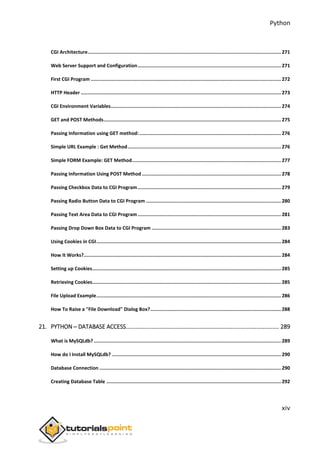












![Python
9
The Python language has many similarities to Perl, C, and Java. However, there are
some definite differences between the languages.
FirstPythonProgram
Let us execute programs in different modes of programming.
Interactive Mode Programming:
Invoking the interpreter without passing a script file as a parameter brings up the
following prompt:
$ python
Python 2.4.3 (#1, Nov 11 2010, 13:34:43)
[GCC 4.1.2 20080704 (Red Hat 4.1.2-48)] on linux2
Type "help", "copyright", "credits" or "license" for more information.
>>>
Type the following text at the Python prompt and press the Enter:
>>> print "Hello, Python!";
If you are running new version of Python, then you need to use print statement with
parenthesis as in print ("Hello, Python!");. However in Python version 2.4.3, this
produces the following result:
Hello, Python!
Script Mode Programming
Invoking the interpreter with a script parameter begins execution of the script and
continues until the script is finished. When the script is finished, the interpreter is no
longer active.
Let us write a simple Python program in a script. Python files have extension .py.
Type the following source code in a test.py file:
print "Hello, Python!";
3. Python ─ Basic Syntax](https://image.slidesharecdn.com/pythontutorial-250224162622-1e87dd0a/85/python-tutorial-for-all-python-tutorial-for-all-28-320.jpg)



![Python
13
file.write(file_text)
file.write("n")
file.close()
file_name = raw_input("Enter filename: ")
if len(file_name) == 0:
print "Next time please enter something"
sys.exit()
try:
file = open(file_name, "r")
except IOError:
print "There was an error reading file"
sys.exit()
file_text = file.read()
file.close()
print file_text
Multi-LineStatements
Statements in Python typically end with a new line. Python does, however, allow the
use of the line continuation character () to denote that the line should continue. For
example:
total = item_one +
item_two +
item_three
Statements contained within the [], {}, or () brackets do not need to use the line
continuation character. For example:
days = ['Monday', 'Tuesday', 'Wednesday',
'Thursday', 'Friday']
QuotationinPython
Python accepts single ('), double (") and triple (''' or """) quotes to denote string
literals, as long as the same type of quote starts and ends the string.](https://image.slidesharecdn.com/pythontutorial-250224162622-1e87dd0a/85/python-tutorial-for-all-python-tutorial-for-all-32-320.jpg)


![Python
16
usage: python [option] ... [-c cmd | -m mod | file | -] [arg] ...
Options and arguments (and corresponding environment variables):
-c cmd : program passed in as string (terminates option list)
-d : debug output from parser (also PYTHONDEBUG=x)
-E : ignore environment variables (such as PYTHONPATH)
-h : print this help message and exit
[ etc. ]
You can also program your script in such a way that it should accept various options.
AccessingCommand-LineArguments
Python provides a getopt module that helps you parse command-line options and
arguments.
$ python test.py arg1 arg2 arg3
The Python sys module provides access to any command-line arguments via
the sys.argv. This serves two purposes:
sys.argv is the list of command-line arguments.
len(sys.argv) is the number of command-line arguments.
Here sys.argv[0] is the program i.e. script name.
Example
Consider the following script test.py:
#!/usr/bin/python
import sys
print 'Number of arguments:', len(sys.argv), 'arguments.'
print 'Argument List:', str(sys.argv)
Now run above script as follows:
$ python test.py arg1 arg2 arg3
This produces the following result:](https://image.slidesharecdn.com/pythontutorial-250224162622-1e87dd0a/85/python-tutorial-for-all-python-tutorial-for-all-35-320.jpg)
![Python
17
Number of arguments: 4 arguments.
Argument List: ['test.py', 'arg1', 'arg2', 'arg3']
NOTE: As mentioned above, first argument is always script name and it is also being
counted in number of arguments.
ParsingCommand-LineArguments
Python provided a getopt module that helps you parse command-line options and
arguments. This module provides two functions and an exception to enable command
line argument parsing.
getopt.getoptmethod
This method parses command line options and parameter list. Following is simple
syntax for this method:
getopt.getopt(args, options[, long_options])
Here is the detail of the parameters:
args: This is the argument list to be parsed.
options: This is the string of option letters that the script wants to recognize,
with options that require an argument should be followed by a colon (:).
long_options: This is optional parameter and if specified, must be a list of
strings with the names of the long options, which should be supported. Long
options, which require an argument should be followed by an equal sign ('=').
To accept only long options, options should be an empty string.
This method returns value consisting of two elements: the first is a list
of (option, value) pairs. The second is the list of program arguments left after
the option list was stripped.
Each option-and-value pair returned has the option as its first element,
prefixed with a hyphen for short options (e.g., '-x') or two hyphens for long
options (e.g., '--long-option').
Exceptiongetopt.GetoptError
This is raised when an unrecognized option is found in the argument list or when an
option requiring an argument is given none.](https://image.slidesharecdn.com/pythontutorial-250224162622-1e87dd0a/85/python-tutorial-for-all-python-tutorial-for-all-36-320.jpg)
![Python
18
The argument to the exception is a string indicating the cause of the error. The
attributes msg and opt give the error message and related option.
Example
Consider we want to pass two file names through command line and we also want to
give an option to check the usage of the script. Usage of the script is as follows:
usage: test.py -i <inputfile> -o <outputfile>
Here is the following script to test.py:
#!/usr/bin/python
import sys, getopt
def main(argv):
inputfile = ''
outputfile = ''
try:
opts, args = getopt.getopt(argv,"hi:o:",["ifile=","ofile="])
except getopt.GetoptError:
print 'test.py -i <inputfile> -o <outputfile>'
sys.exit(2)
for opt, arg in opts:
if opt == '-h':
print 'test.py -i <inputfile> -o <outputfile>'
sys.exit()
elif opt in ("-i", "--ifile"):
inputfile = arg
elif opt in ("-o", "--ofile"):
outputfile = arg
print 'Input file is "', inputfile
print 'Output file is "', outputfile
if __name__ == "__main__":
main(sys.argv[1:])
Now, run above script as follows:](https://image.slidesharecdn.com/pythontutorial-250224162622-1e87dd0a/85/python-tutorial-for-all-python-tutorial-for-all-37-320.jpg)


![Python
21
MultipleAssignment
Python allows you to assign a single value to several variables simultaneously. For
example:
a = b = c = 1
Here, an integer object is created with the value 1, and all three variables are
assigned to the same memory location. You can also assign multiple objects to
multiple variables. For example:
a, b, c = 1, 2, "john"
Here, two integer objects with values 1 and 2 are assigned to variables a and b
respectively, and one string object with the value "john" is assigned to the variable c.
StandardDataTypes
The data stored in memory can be of many types. For example, a person's age is
stored as a numeric value and his or her address is stored as alphanumeric
characters. Python has various standard data types that are used to define the
operations possible on them and the storage method for each of them.
Python has five standard data types:
Numbers
String
List
Tuple
Dictionary
PythonNumbers
Number data types store numeric values. Number objects are created when you
assign a value to them. For example:
var1 = 1
var2 = 10
You can also delete the reference to a number object by using the del statement. The
syntax of the del statement is:
del var1[,var2[,var3[....,varN]]]]](https://image.slidesharecdn.com/pythontutorial-250224162622-1e87dd0a/85/python-tutorial-for-all-python-tutorial-for-all-40-320.jpg)

![Python
23
Python allows you to use a lowercase L with long, but it is recommended that
you use only an uppercase L to avoid confusion with the number 1. Python
displays long integers with an uppercase L.
A complex number consists of an ordered pair of real floating-point numbers
denoted by x + yj, where x is the real part and b is the imaginary part of the
complex number.
PythonStrings
Strings in Python are identified as a contiguous set of characters represented in the
quotation marks. Python allows for either pairs of single or double quotes. Subsets
of strings can be taken using the slice operator ([ ] and [:] ) with indexes starting at
0 in the beginning of the string and working their way from -1 at the end.
The plus (+) sign is the string concatenation operator and the asterisk (*) is the
repetition operator. For example:
#!/usr/bin/python
str = 'Hello World!'
print str # Prints complete string
print str[0] # Prints first character of the string
print str[2:5] # Prints characters starting from 3rd to 5th
print str[2:] # Prints string starting from 3rd character
print str * 2 # Prints string two times
print str + "TEST" # Prints concatenated string
This will produce the following result:
Hello World!
H
llo
llo World!
Hello World!Hello World!
Hello World!TEST](https://image.slidesharecdn.com/pythontutorial-250224162622-1e87dd0a/85/python-tutorial-for-all-python-tutorial-for-all-42-320.jpg)
![Python
24
PythonLists
Lists are the most versatile of Python's compound data types. A list contains items
separated by commas and enclosed within square brackets ([]). To some extent, lists
are similar to arrays in C. One difference between them is that all the items belonging
to a list can be of different data type.
The values stored in a list can be accessed using the slice operator ([ ] and [:]) with
indexes starting at 0 in the beginning of the list and working their way to end -1. The
plus (+) sign is the list concatenation operator, and the asterisk (*) is the repetition
operator. For example:
#!/usr/bin/python
list = [ 'abcd', 786 , 2.23, 'john', 70.2 ]
tinylist = [123, 'john']
print list # Prints complete list
print list[0] # Prints first element of the list
print list[1:3] # Prints elements starting from 2nd till 3rd
print list[2:] # Prints elements starting from 3rd element
print tinylist * 2 # Prints list two times
print list + tinylist # Prints concatenated lists
This produces the following result:
['abcd', 786, 2.23, 'john', 70.200000000000003]
abcd
[786, 2.23]
[2.23, 'john', 70.200000000000003]
[123, 'john', 123, 'john']
['abcd', 786, 2.23, 'john', 70.200000000000003, 123, 'john']
PythonTuples
A tuple is another sequence data type that is similar to the list. A tuple consists of a
number of values separated by commas. Unlike lists, however, tuples are enclosed
within parentheses.
The main differences between lists and tuples are: Lists are enclosed in brackets
( [ ] ) and their elements and size can be changed, while tuples are enclosed in](https://image.slidesharecdn.com/pythontutorial-250224162622-1e87dd0a/85/python-tutorial-for-all-python-tutorial-for-all-43-320.jpg)
![Python
25
parentheses ( ( ) ) and cannot be updated. Tuples can be thought of as read-
only lists. For example:
#!/usr/bin/python
tuple = ( 'abcd', 786 , 2.23, 'john', 70.2 )
tinytuple = (123, 'john')
print tuple # Prints complete list
print tuple[0] # Prints first element of the list
print tuple[1:3] # Prints elements starting from 2nd till 3rd
print tuple[2:] # Prints elements starting from 3rd element
print tinytuple * 2 # Prints list two times
print tuple + tinytuple # Prints concatenated lists
This produces the following result:
('abcd', 786, 2.23, 'john', 70.200000000000003)
abcd
(786, 2.23)
(2.23, 'john', 70.200000000000003)
(123, 'john', 123, 'john')
('abcd', 786, 2.23, 'john', 70.200000000000003, 123, 'john')
The following code is invalid with tuple, because we attempted to update a tuple,
which is not allowed. Similar case is possible with lists:
#!/usr/bin/python
tuple = ( 'abcd', 786 , 2.23, 'john', 70.2 )
list = [ 'abcd', 786 , 2.23, 'john', 70.2 ]
tuple[2] = 1000 # Invalid syntax with tuple
list[2] = 1000 # Valid syntax with list](https://image.slidesharecdn.com/pythontutorial-250224162622-1e87dd0a/85/python-tutorial-for-all-python-tutorial-for-all-44-320.jpg)
![Python
26
PythonDictionary
Python's dictionaries are kind of hash table type. They work like associative arrays
or hashes found in Perl and consist of key-value pairs. A dictionary key can be almost
any Python type, but are usually numbers or strings. Values, on the other hand, can
be any arbitrary Python object.
Dictionaries are enclosed by curly braces ({ }) and values can be assigned and
accessed using square braces ([]). For example:
#!/usr/bin/python
dict = {}
dict['one'] = "This is one"
dict[2] = "This is two"
tinydict = {'name': 'john','code':6734, 'dept': 'sales'}
print dict['one'] # Prints value for 'one' key
print dict[2] # Prints value for 2 key
print tinydict # Prints complete dictionary
print tinydict.keys() # Prints all the keys
print tinydict.values() # Prints all the values
This produces the following result:
This is one
This is two
{'dept': 'sales', 'code': 6734, 'name': 'john'}
['dept', 'code', 'name']
['sales', 6734, 'john']
Dictionaries have no concept of order among elements. It is incorrect to say that the
elements are "out of order"; they are simply unordered.](https://image.slidesharecdn.com/pythontutorial-250224162622-1e87dd0a/85/python-tutorial-for-all-python-tutorial-for-all-45-320.jpg)
![Python
27
DataTypeConversion
Sometimes, you may need to perform conversions between the built-in types. To
convert between types, you simply use the type name as a function.
There are several built-in functions to perform conversion from one data type to
another. These functions return a new object representing the converted value.
Function Description
int(x [,base])
Converts x to an integer. base specifies the base if x is a
string.
long(x [,base] )
Converts x to a long integer. base specifies the base if x is
a string.
float(x) Converts x to a floating-point number.
complex(real [,imag]) Creates a complex number.
str(x) Converts object x to a string representation.
repr(x) Converts object x to an expression string.
eval(str) Evaluates a string and returns an object.
tuple(s) Converts s to a tuple.
list(s) Converts s to a list.
set(s) Converts s to a set.
dict(d)
Creates a dictionary. d must be a sequence of (key,value)
tuples.
frozenset(s) Converts s to a frozen set.
chr(x) Converts an integer to a character.](https://image.slidesharecdn.com/pythontutorial-250224162622-1e87dd0a/85/python-tutorial-for-all-python-tutorial-for-all-46-320.jpg)











![Python
39
not in
Evaluates to true if it does not finds a
variable in the specified sequence and
false otherwise.
x not in y, here not in results
in a 1 if x is not a member of
sequence y.
Example
#!/usr/bin/python
a = 10
b = 20
list = [1, 2, 3, 4, 5 ];
if ( a in list ):
print "Line 1 - a is available in the given list"
else:
print "Line 1 - a is not available in the given list"
if ( b not in list ):
print "Line 2 - b is not available in the given list"
else:
print "Line 2 - b is available in the given list"
a = 2
if ( a in list ):
print "Line 3 - a is available in the given list"
else:
print "Line 3 - a is not available in the given list"
When you execute the above program it produces the following result:
Line 1 - a is not available in the given list
Line 2 - b is not available in the given list
Line 3 - a is available in the given list](https://image.slidesharecdn.com/pythontutorial-250224162622-1e87dd0a/85/python-tutorial-for-all-python-tutorial-for-all-58-320.jpg)
















![Python
56
ForLoop
It has the ability to iterate over the items of any sequence, such as a list or a string.
Syntax
for iterating_var in sequence:
statements(s)
If a sequence contains an expression list, it is evaluated first. Then, the first item in
the sequence is assigned to the iterating variable iterating_var. Next, the statements
block is executed. Each item in the list is assigned to iterating_var, and the
statement(s) block is executed until the entire sequence is exhausted.
Flow Diagram
Example
#!/usr/bin/python
for letter in 'Python': # First Example
print 'Current Letter :', letter
fruits = ['banana', 'apple', 'mango']](https://image.slidesharecdn.com/pythontutorial-250224162622-1e87dd0a/85/python-tutorial-for-all-python-tutorial-for-all-75-320.jpg)
![Python
57
for fruit in fruits: # Second Example
print 'Current fruit :', fruit
print "Good bye!"
When the above code is executed, it produces the following result:
Current Letter : P
Current Letter : y
Current Letter : t
Current Letter : h
Current Letter : o
Current Letter : n
Current fruit : banana
Current fruit : apple
Current fruit : mango
Good bye!
IteratingbySequenceIndex
An alternative way of iterating through each item is by index offset into the sequence
itself. Following is a simple example:
#!/usr/bin/python
fruits = ['banana', 'apple', 'mango']
for index in range(len(fruits)):
print 'Current fruit :', fruits[index]
print "Good bye!"
When the above code is executed, it produces the following result:
Current fruit : banana
Current fruit : apple
Current fruit : mango
Good bye!](https://image.slidesharecdn.com/pythontutorial-250224162622-1e87dd0a/85/python-tutorial-for-all-python-tutorial-for-all-76-320.jpg)








![Python
66
Number data types store numeric values. They are immutable data types, means
that changing the value of a number data type results in a newly allocated object.
Number objects are created when you assign a value to them. For example:
var1 = 1
var2 = 10
You can also delete the reference to a number object by using the del statement. The
syntax of the del statement is:
del var1[,var2[,var3[....,varN]]]]
You can delete a single object or multiple objects by using the del statement. For
example:
del var
del var_a, var_b
Python supports four different numerical types:
int (signed integers): They are often called just integers or ints, are positive
or negative whole numbers with no decimal point.
long (long integers): Also called longs, they are integers of unlimited size,
written like integers and followed by an uppercase or lowercase L.
float (floating point real values) : Also called floats, they represent real
numbers and are written with a decimal point dividing the integer and
fractional parts. Floats may also be in scientific notation, with E or e indicating
the power of 10 (2.5e2 = 2.5 x 102
= 250).
complex (complex numbers) : are of the form a + bJ, where a and b are
floats and J (or j) represents the square root of -1 (which is an imaginary
number). The real part of the number is a, and the imaginary part is b.
Complex numbers are not used much in Python programming.
8. Python ─ Numbers](https://image.slidesharecdn.com/pythontutorial-250224162622-1e87dd0a/85/python-tutorial-for-all-python-tutorial-for-all-85-320.jpg)

![Python
68
Type complex(x) to convert x to a complex number with real part x and
imaginary part zero.
Type complex(x, y) to convert x and y to a complex number with real part x
and imaginary part y. x and y are numeric expressions
Mathematical Functions
Python includes following functions that perform mathematical calculations.
Function Returns ( description )
abs(x) The absolute value of x: the (positive) distance between x and zero.
ceil(x) The ceiling of x: the smallest integer not less than x
cmp(x, y) -1 if x < y, 0 if x == y, or 1 if x > y
exp(x) The exponential of x: ex
fabs(x) The absolute value of x.
floor(x) The floor of x: the largest integer not greater than x
log(x) The natural logarithm of x, for x> 0
log10(x) The base-10 logarithm of x for x> 0.
max(x1, x2,...) The largest of its arguments: the value closest to positive infinity
min(x1, x2,...) The smallest of its arguments: the value closest to negative infinity
modf(x)
The fractional and integer parts of x in a two-item tuple. Both parts have
the same sign as x. The integer part is returned as a float.
pow(x, y) The value of x**y.
round(x [,n])
x rounded to n digits from the decimal point. Python rounds away from
zero as a tie-breaker: round(0.5) is 1.0 and round(-0.5) is -1.0.](https://image.slidesharecdn.com/pythontutorial-250224162622-1e87dd0a/85/python-tutorial-for-all-python-tutorial-for-all-87-320.jpg)
![Python
69
sqrt(x) The square root of x for x > 0
RandomNumberFunctions
Random numbers are used for games, simulations, testing, security, and privacy
applications. Python includes following functions that are commonly used.
Function Description
choice(seq) A random item from a list, tuple, or string.
randrange ([start,] stop [,step])
A randomly selected element from range(start, stop,
step)
random()
A random float r, such that 0 is less than or equal to r
and r is less than 1
seed([x])
Sets the integer starting value used in generating
random numbers. Call this function before calling any
other random module function. Returns None.
shuffle(lst) Randomizes the items of a list in place. Returns None.
uniform(x, y)
A random float r, such that x is less than or equal to r
and r is less than y
TrigonometricFunctions
Python includes following functions that perform trigonometric calculations.
Function Description
acos(x) Return the arc cosine of x, in radians.
asin(x) Return the arc sine of x, in radians.](https://image.slidesharecdn.com/pythontutorial-250224162622-1e87dd0a/85/python-tutorial-for-all-python-tutorial-for-all-88-320.jpg)

![Python
71
Strings are amongst the most popular types in Python. We can create them simply
by enclosing characters in quotes. Python treats single quotes the same as double
quotes. Creating strings is as simple as assigning a value to a variable. For example:
var1 = 'Hello World!'
var2 = "Python Programming"
AccessingValuesinStrings
Python does not support a character type; these are treated as strings of length one,
thus also considered a substring.
To access substrings, use the square brackets for slicing along with the index or
indices to obtain your substring. For example:
#!/usr/bin/python
var1 = 'Hello World!'
var2 = "Python Programming"
print "var1[0]: ", var1[0]
print "var2[1:5]: ", var2[1:5]
When the above code is executed, it produces the following result:
var1[0]: H
var2[1:5]: ytho
UpdatingStrings
You can "update" an existing string by (re)assigning a variable to another string. The
new value can be related to its previous value or to a completely different string
altogether. For example:
#!/usr/bin/python
var1 = 'Hello World!'
9. Python ─ Strings](https://image.slidesharecdn.com/pythontutorial-250224162622-1e87dd0a/85/python-tutorial-for-all-python-tutorial-for-all-90-320.jpg)
![Python
72
print "Updated String :- ", var1[:6] + 'Python'
When the above code is executed, it produces the following result:
Updated String :- Hello Python
EscapeCharacters
Following table is a list of escape or non-printable characters that can be represented
with backslash notation.
An escape character gets interpreted; in a single quoted as well as double quoted
strings.
Backslash
notation
Hexadecimal
character
Description
a 0x07 Bell or alert
b 0x08 Backspace
cx Control-x
C-x Control-x
e 0x1b Escape
f 0x0c Formfeed
M-C-x Meta-Control-x
n 0x0a Newline
nnn Octal notation, where n is in the range 0.7
r 0x0d Carriage return
s 0x20 Space](https://image.slidesharecdn.com/pythontutorial-250224162622-1e87dd0a/85/python-tutorial-for-all-python-tutorial-for-all-91-320.jpg)
![Python
73
t 0x09 Tab
v 0x0b Vertical tab
x Character x
xnn
Hexadecimal notation, where n is in the range 0.9,
a.f, or A.F
StringSpecialOperators
Assume string variable a holds 'Hello' and variable b holds 'Python', then:
Operator Description Example
+
Concatenation - Adds values on either side
of the operator
a + b will give
HelloPython
*
Repetition - Creates new strings,
concatenating multiple copies of the same
string
a*2 will give -
HelloHello
[]
Slice - Gives the character from the given
index
a[1] will give e
[ : ]
Range Slice - Gives the characters from the
given range
a[1:4] will give ell
in
Membership - Returns true if a character
exists in the given string
H in a will give 1
not in
Membership - Returns true if a character
does not exist in the given string
M not in a will give 1
r/R
Raw String - Suppresses actual meaning of
Escape characters. The syntax for raw
strings is exactly the same as for normal
strings with the exception of the raw string
print r'n' prints n
and print R'n'prints n](https://image.slidesharecdn.com/pythontutorial-250224162622-1e87dd0a/85/python-tutorial-for-all-python-tutorial-for-all-92-320.jpg)


![Python
76
m.n. m is the minimum total width and n is the number of digits
to display after the decimal point (if appl.)
TripleQuotes
Python's triple quotes comes to the rescue by allowing strings to span multiple lines,
including verbatim NEWLINEs, TABs, and any other special characters.
The syntax for triple quotes consists of three consecutive single or double quotes.
#!/usr/bin/python
para_str = """this is a long string that is made up of
several lines and non-printable characters such as
TAB ( t ) and they will show up that way when displayed.
NEWLINEs within the string, whether explicitly given like
this within the brackets [ n ], or just a NEWLINE within
the variable assignment will also show up.
"""
print para_str;
When the above code is executed, it produces the following result. Note how every
single special character has been converted to its printed form, right down to the last
NEWLINE at the end of the string between the "up." and closing triple quotes. Also
note that NEWLINEs occur either with an explicit carriage return at the end of a line
or its escape code (n):
this is a long string that is made up of
several lines and non-printable characters such as
TAB ( ) and they will show up that way when displayed.
NEWLINEs within the string, whether explicitly given like
this within the brackets [
], or just a NEWLINE within
the variable assignment will also show up.](https://image.slidesharecdn.com/pythontutorial-250224162622-1e87dd0a/85/python-tutorial-for-all-python-tutorial-for-all-95-320.jpg)



![Python
80
20
ljust(width[, fillchar])
Returns a space-padded string with the original string left-justified to a
total of width columns.
21
lower()
Converts all uppercase letters in string to lowercase.
22
lstrip()
Removes all leading whitespace in string.
23
maketrans()
Returns a translation table to be used in translate function.
24
max(str)
Returns the max alphabetical character from the string str.
25
min(str)
Returns the min alphabetical character from the string str.
26
replace(old, new [, max])
Replaces all occurrences of old in string with new or at most max
occurrences if max given.
27
rfind(str, beg=0,end=len(string))
Same as find(), but search backwards in string.
28
rindex( str, beg=0, end=len(string))
Same as index(), but search backwards in string.
29
rjust(width,[, fillchar])
Returns a space-padded string with the original string right-justified to
a total of width columns.
30
rstrip()
Removes all trailing whitespace of string.](https://image.slidesharecdn.com/pythontutorial-250224162622-1e87dd0a/85/python-tutorial-for-all-python-tutorial-for-all-99-320.jpg)
![Python
81
31
split(str="", num=string.count(str))
Splits string according to delimiter str (space if not provided) and
returns list of substrings; split into at most num substrings if given.
32
splitlines( num=string.count('n'))
Splits string at all (or num) NEWLINEs and returns a list of each line
with NEWLINEs removed.
33
startswith(str, beg=0,end=len(string))
Determines if string or a substring of string (if starting index beg and
ending index end are given) starts with substring str; returns true if so
and false otherwise.
34
strip([chars])
Performs both lstrip() and rstrip() on string.
35
swapcase()
Inverts case for all letters in string.
36
title()
Returns "titlecased" version of string, that is, all words begin with
uppercase and the rest are lowercase.
37
translate(table, deletechars="")
Translates string according to translation table str(256 chars),
removing those in the del string.
38
upper()
Converts lowercase letters in string to uppercase.
39
zfill (width)
Returns original string leftpadded with zeros to a total of width
characters; intended for numbers, zfill() retains any sign given (less
one zero).
40
isdecimal()
Returns true if a unicode string contains only decimal characters and
false otherwise.](https://image.slidesharecdn.com/pythontutorial-250224162622-1e87dd0a/85/python-tutorial-for-all-python-tutorial-for-all-100-320.jpg)
![Python
82
capitalize()Method
It returns a copy of the string with only its first character capitalized.
Syntax
str.capitalize()
Parameters
NA
Return Value
string
Example
#!/usr/bin/python
str = "this is string example....wow!!!";
print "str.capitalize() : ", str.capitalize()
Result
str.capitalize() : This is string example....wow!!!
center(width,fillchar)Method
The method center() returns centered in a string of length width. Padding is done
using the specified fillchar. Default filler is a space.
Syntax
str.center(width[, fillchar])
Parameters
width -- This is the total width of the string.
fillchar -- This is the filler character.](https://image.slidesharecdn.com/pythontutorial-250224162622-1e87dd0a/85/python-tutorial-for-all-python-tutorial-for-all-101-320.jpg)
![Python
83
Return Value
This method returns centered in a string of length width.
Example
#!/usr/bin/python
str = "this is string example....wow!!!";
print "str.center(40, 'a') : ", str.center(40, 'a')
Result
str.center(40, 'a') : aaaathis is string example....wow!!!aaaa
count(str,beg=0,end=len(string))Method
The method count() returns the number of occurrences of substring sub in the range
[start, end]. Optional arguments start and end are interpreted as in slice notation.
Syntax
str.count(sub, start= 0,end=len(string))
Parameters
sub -- This is the substring to be searched.
start -- Search starts from this index. First character starts from 0 index. By
default search starts from 0 index.
end -- Search ends from this index. First character starts from 0 index. By
default search ends at the last index.
Return Value
Centered in a string of length width.
Example
#!/usr/bin/python
str = "this is string example....wow!!!";](https://image.slidesharecdn.com/pythontutorial-250224162622-1e87dd0a/85/python-tutorial-for-all-python-tutorial-for-all-102-320.jpg)


![Python
86
endswith(suffix,beg=0,end=len(string))Method
It returns True if the string ends with the specified suffix, otherwise return False
optionally restricting the matching with the given indices start and end.
Syntax
str.endswith(suffix[, start[, end]])
Parameters
suffix -- This could be a string or could also be a tuple of suffixes to look for.
start -- The slice begins from here.
end -- The slice ends here.
Return Value
TRUE if the string ends with the specified suffix, otherwise FALSE.
Example
#!/usr/bin/python
str = "this is string example....wow!!!";
suffix = "wow!!!";
print str.endswith(suffix);
print str.endswith(suffix,20);
suffix = "is";
print str.endswith(suffix, 2, 4);
print str.endswith(suffix, 2, 6);
Result
True
True
True
False](https://image.slidesharecdn.com/pythontutorial-250224162622-1e87dd0a/85/python-tutorial-for-all-python-tutorial-for-all-105-320.jpg)











![Python
98
Example
The following example shows the usage of len() method.
#!/usr/bin/python
str = "this is string example....wow!!!";
print "Length of the string: ", len(str);
When we run above program, it produces following result:
Length of the string: 32
ljust(width[,fillchar])
The method ljust() returns the string left justified in a string of length width. Padding
is done using the specified fillchar (default is a space). The original string is returned
if width is less than len(s).
Syntax
Following is the syntax for ljust() method:
str.ljust(width[, fillchar])
Parameters
width -- This is string length in total after padding.
fillchar -- This is filler character, default is a space.
Return Value
This method returns the string left justified in a string of length width. Padding is
done using the specified fillchar (default is a space). The original string is returned if
width is less than len(s).
Example
The following example shows the usage of ljust() method.
#!/usr/bin/python
str = "this is string example....wow!!!";](https://image.slidesharecdn.com/pythontutorial-250224162622-1e87dd0a/85/python-tutorial-for-all-python-tutorial-for-all-117-320.jpg)

![Python
100
lstrip()
The method lstrip() returns a copy of the string in which all chars have been stripped
from the beginning of the string (default whitespace characters).
Syntax
Following is the syntax for lstrip() method:
str.lstrip([chars])
Parameters
chars -- You can supply what chars have to be trimmed.
Return Value
This method returns a copy of the string in which all chars have been stripped from
the beginning of the string (default whitespace characters).
Example
The following example shows the usage of lstrip() method.
#!/usr/bin/python
str = " this is string example....wow!!! ";
print str.lstrip();
str = "88888888this is string example....wow!!!8888888";
print str.lstrip('8');
When we run above program, it produces following result:
this is string example....wow!!!
this is string example....wow!!!8888888
maketrans()
The method maketrans() returns a translation table that maps each character in
the intabstring into the character at the same position in the outtab string. Then this
table is passed to the translate() function.
Note: Both intab and outtab must have the same length.](https://image.slidesharecdn.com/pythontutorial-250224162622-1e87dd0a/85/python-tutorial-for-all-python-tutorial-for-all-119-320.jpg)
![Python
101
Syntax
Following is the syntax for maketrans() method:
str.maketrans(intab, outtab]);
Parameters
intab -- This is the string having actual characters.
outtab -- This is the string having corresponding mapping character.
Return Value
This method returns a translate table to be used translate() function.
Example
The following example shows the usage of maketrans() method. Under this, every
vowel in a string is replaced by its vowel position:
#!/usr/bin/python
from string import maketrans # Required to call maketrans function.
intab = "aeiou"
outtab = "12345"
trantab = maketrans(intab, outtab)
str = "this is string example....wow!!!";
print str.translate(trantab);
When we run above program, it produces following result:
th3s 3s str3ng 2x1mpl2....w4w!!!](https://image.slidesharecdn.com/pythontutorial-250224162622-1e87dd0a/85/python-tutorial-for-all-python-tutorial-for-all-120-320.jpg)

![Python
103
Parameters
str -- This is the string from which min alphabetical character needs to be
returned.
Return Value
This method returns the max alphabetical character from the string str.
Example
The following example shows the usage of min() method.
#!/usr/bin/python
str = "this-is-real-string-example....wow!!!";
print "Min character: " + min(str);
str = "this-is-a-string-example....wow!!!";
print "Min character: " + min(str);
When we run above program, it produces following result:
Min character: !
Min character: !
replace(old,new[,max])
The method replace() returns a copy of the string in which the occurrences
of old have been replaced with new, optionally restricting the number of replacements
to max.
Syntax
Following is the syntax for replace() method:
str.replace(old, new[, max])
Parameters
old -- This is old substring to be replaced.
new -- This is new substring, which would replace old substring.
max -- If this optional argument max is given, only the first count occurrences
are replaced.](https://image.slidesharecdn.com/pythontutorial-250224162622-1e87dd0a/85/python-tutorial-for-all-python-tutorial-for-all-122-320.jpg)
![Python
104
Return Value
This method returns a copy of the string with all occurrences of substring old replaced
by new. If the optional argument max is given, only the first count occurrences are
replaced.
Example
The following example shows the usage of replace() method.
#!/usr/bin/python
str = "this is string example....wow!!! this is really string";
print str.replace("is", "was");
print str.replace("is", "was", 3);
When we run above program, it produces following result:
thwas was string example....wow!!! thwas was really string
thwas was string example....wow!!! thwas is really string
rfind(str,beg=0,end=len(string))
Description
The method rfind() returns the last index where the substring str is found, or -1 if
no such index exists, optionally restricting the search to string[beg:end].
Syntax
Following is the syntax for rfind() method:
str.rfind(str, beg=0 end=len(string))
Parameters
str -- This specifies the string to be searched.
beg -- This is the starting index, by default its 0.
end -- This is the ending index, by default its equal to the length of the string.
Return Value
This method returns last index if found and -1 otherwise.](https://image.slidesharecdn.com/pythontutorial-250224162622-1e87dd0a/85/python-tutorial-for-all-python-tutorial-for-all-123-320.jpg)
![Python
105
Example
The following example shows the usage of rfind() method.
#!/usr/bin/python
str = "this is really a string example....wow!!!";
str = "is";
print str.rfind(str);
print str.rfind(str, 0, 10);
print str.rfind(str, 10, 0);
print str.find(str);
print str.find(str, 0, 10);
print str.find(str, 10, 0);
When we run above program, it produces following result:
5
5
-1
2
2
-1
rindex(str,beg=0,end=len(string))
The method rindex() returns the last index where the substring str is found, or raises
an exception if no such index exists, optionally restricting the search to
string[beg:end].
Syntax
Following is the syntax for rindex() method:
str.rindex(str, beg=0 end=len(string))
Parameters](https://image.slidesharecdn.com/pythontutorial-250224162622-1e87dd0a/85/python-tutorial-for-all-python-tutorial-for-all-124-320.jpg)
![Python
106
str -- This specifies the string to be searched.
beg -- This is the starting index, by default its 0
len -- This is ending index, by default its equal to the length of the string.
Return Value
This method returns last index if found otherwise raises an exception if str is not
found.
Example
The following example shows the usage of rindex() method.
#!/usr/bin/python
str1 = "this is string example....wow!!!";
str2 = "is";
print str1.rindex(str2);
print str1.index(str2);
When we run above program, it produces following result:
5
2
rjust(width,[,fillchar])
The method rjust() returns the string right justified in a string of length width.
Padding is done using the specified fillchar (default is a space). The original string is
returned if width is less than len(s).
Syntax
Following is the syntax for rjust() method:
str.rjust(width[, fillchar])
Parameters](https://image.slidesharecdn.com/pythontutorial-250224162622-1e87dd0a/85/python-tutorial-for-all-python-tutorial-for-all-125-320.jpg)
![Python
107
width -- This is the string length in total after padding.
fillchar -- This is the filler character, default is a space.
Return Value
This method returns the string right justified in a string of length width. Padding is
done using the specified fillchar (default is a space). The original string is returned if
width is less than len(s).
Example
The following example shows the usage of rjust() method.
#!/usr/bin/python
str = "this is string example....wow!!!";
print str.rjust(50, '0');
When we run above program, it produces following result:
000000000000000000this is string example....wow!!!
rstrip()
The method rstrip() returns a copy of the string in which all chars have been stripped
from the end of the string (default whitespace characters).
Syntax
Following is the syntax for rstrip() method:
str.rstrip([chars])
Parameters
chars -- You can supply what chars have to be trimmed.
Return Value
This method returns a copy of the string in which all chars have been stripped from
the end of the string (default whitespace characters).
Example](https://image.slidesharecdn.com/pythontutorial-250224162622-1e87dd0a/85/python-tutorial-for-all-python-tutorial-for-all-126-320.jpg)

![Python
109
#!/usr/bin/python
str = "Line1-abcdef nLine2-abc nLine4-abcd";
print str.split( );
print str.split(' ', 1 );
When we run above program, it produces following result:
['Line1-abcdef', 'Line2-abc', 'Line4-abcd']
['Line1-abcdef', 'nLine2-abc nLine4-abcd']
splitlines(num=string.count('n'))
The method splitlines() returns a list with all the lines in string, optionally including
the line breaks (if num is supplied and is true)
Syntax
Following is the syntax for splitlines() method:
str.splitlines( num=string.count('n'))
Parameters
num -- This is any number, if present then it would be assumed that line
breaks need to be included in the lines.
Return Value
This method returns true if found matching string otherwise false.
Example
The following example shows the usage of splitlines() method.
#!/usr/bin/python
str = "Line1-a b c d e fnLine2- a b cnnLine4- a b c d";
print str.splitlines( );
print str.splitlines( 0 );
print str.splitlines( 3 );
print str.splitlines( 4 );
print str.splitlines( 5 );](https://image.slidesharecdn.com/pythontutorial-250224162622-1e87dd0a/85/python-tutorial-for-all-python-tutorial-for-all-128-320.jpg)
![Python
110
When we run above program, it produces following result:
['Line1-a b c d e f', 'Line2- a b c', '', 'Line4- a b c d']
['Line1-a b c d e f', 'Line2- a b c', '', 'Line4- a b c d']
['Line1-a b c d e fn', 'Line2- a b cn', 'n', 'Line4- a b c d']
['Line1-a b c d e fn', 'Line2- a b cn', 'n', 'Line4- a b c d']
['Line1-a b c d e fn', 'Line2- a b cn', 'n', 'Line4- a b c d']
startswith(str,beg=0,end=len(string))
The method startswith() checks whether string starts with str, optionally restricting
the matching with the given indices start and end.
Syntax
Following is the syntax for startswith() method:
str.startswith(str, beg=0,end=len(string));
Parameters
str -- This is the string to be checked.
beg -- This is the optional parameter to set start index of the matching
boundary.
end -- This is the optional parameter to set start index of the matching
boundary.
Return Value
This method returns true if found matching string otherwise false.
Example
The following example shows the usage of startswith() method.
#!/usr/bin/python
str = "this is string example....wow!!!";
print str.startswith( 'this' );
print str.startswith( 'is', 2, 4 );
print str.startswith( 'this', 2, 4 );](https://image.slidesharecdn.com/pythontutorial-250224162622-1e87dd0a/85/python-tutorial-for-all-python-tutorial-for-all-129-320.jpg)
![Python
111
When we run above program, it produces following result:
True
True
False
strip([chars])
The method strip() returns a copy of the string in which all chars have been stripped
from the beginning and the end of the string (default whitespace characters).
Syntax
Following is the syntax for strip() method:
str.strip([chars]);
Parameters
chars -- The characters to be removed from beginning or end of the string.
Return Value
This method returns a copy of the string in which all chars have been stripped from
the beginning and the end of the string.
Example
The following example shows the usage of strip() method.
#!/usr/bin/python
str = "0000000this is string example....wow!!!0000000";
print str.strip( '0' );
When we run above program, it produces following result:
this is string example....wow!!!
swapcase()
The method swapcase() returns a copy of the string in which all the case-based
characters have had their case swapped.](https://image.slidesharecdn.com/pythontutorial-250224162622-1e87dd0a/85/python-tutorial-for-all-python-tutorial-for-all-130-320.jpg)

![Python
113
This method returns a copy of the string in which first characters of all the words are
capitalized.
Example
The following example shows the usage of title() method.
#!/usr/bin/python
str = "this is string example....wow!!!";
print str.title();
When we run above program, it produces following result:
This Is String Example....Wow!!!
translate(table,deletechars="")
The method translate() returns a copy of the string in which all characters have
been translated using table (constructed with the maketrans() function in the string
module), optionally deleting all characters found in the string deletechars.
Syntax
Following is the syntax for translate() method:
str.translate(table[, deletechars]);
Parameters
table -- You can use the maketrans() helper function in the string module to
create a translation table.
deletechars -- The list of characters to be removed from the source string.
Return Value
This method returns a translated copy of the string.
Example
The following example shows the usage of translate() method. Under this every vowel
in a string is replaced by its vowel position:](https://image.slidesharecdn.com/pythontutorial-250224162622-1e87dd0a/85/python-tutorial-for-all-python-tutorial-for-all-132-320.jpg)




![Python
118
The most basic data structure in Python is the sequence. Each element of a sequence
is assigned a number - its position or index. The first index is zero, the second index
is one, and so forth.
Python has six built-in types of sequences, but the most common ones are lists and
tuples, which we would see in this tutorial.
There are certain things you can do with all sequence types. These operations include
indexing, slicing, adding, multiplying, and checking for membership. In addition,
Python has built-in functions for finding the length of a sequence and for finding its
largest and smallest elements.
PythonLists
The list is a most versatile datatype available in Python which can be written as a list
of comma-separated values (items) between square brackets. Important thing about
a list is that items in a list need not be of the same type.
Creating a list is as simple as putting different comma-separated values between
square brackets. For example:
list1 = ['physics', 'chemistry', 1997, 2000];
list2 = [1, 2, 3, 4, 5 ];
list3 = ["a", "b", "c", "d"];
Similar to string indices, list indices start at 0, and lists can be sliced, concatenated
and so on.
AccessingValuesinLists
To access values in lists, use the square brackets for slicing along with the index or
indices to obtain value available at that index. For example:
#!/usr/bin/python
list1 = ['physics', 'chemistry', 1997, 2000];
list2 = [1, 2, 3, 4, 5, 6, 7 ];
print "list1[0]: ", list1[0]
10. Python ─ Lists](https://image.slidesharecdn.com/pythontutorial-250224162622-1e87dd0a/85/python-tutorial-for-all-python-tutorial-for-all-137-320.jpg)
![Python
119
print "list2[1:5]: ", list2[1:5]
When the above code is executed, it produces the following result:
list1[0]: physics
list2[1:5]: [2, 3, 4, 5]
UpdatingLists
You can update single or multiple elements of lists by giving the slice on the left-hand
side of the assignment operator, and you can add to elements in a list with the
append() method. For example:
#!/usr/bin/python
list = ['physics', 'chemistry', 1997, 2000];
print "Value available at index 2 : "
print list[2];
list[2] = 2001;
print "New value available at index 2 : "
print list[2];
Note: append() method is discussed in subsequent section.
When the above code is executed, it produces the following result:
Value available at index 2 :
1997
New value available at index 2 :
2001
DeletingListElements
To remove a list element, you can use either the del statement if you know exactly
which element(s) you are deleting or the remove() method if you do not know. For
example:
#!/usr/bin/python](https://image.slidesharecdn.com/pythontutorial-250224162622-1e87dd0a/85/python-tutorial-for-all-python-tutorial-for-all-138-320.jpg)
![Python
120
list1 = ['physics', 'chemistry', 1997, 2000];
print list1;
del list1[2];
print "After deleting value at index 2 : "
print list1;
When the above code is executed, it produces following result:
['physics', 'chemistry', 1997, 2000]
After deleting value at index 2 :
['physics', 'chemistry', 2000]
Note: remove() method is discussed in subsequent section.
BasicListOperations
Lists respond to the + and * operators much like strings; they mean concatenation
and repetition here too, except that the result is a new list, not a string.
In fact, lists respond to all of the general sequence operations we used on strings in
the prior chapter.
Python Expression Results Description
len([1, 2, 3]) 3 Length
[1, 2, 3] + [4, 5, 6] [1, 2, 3, 4, 5, 6] Concatenation
['Hi!'] * 4 ['Hi!', 'Hi!', 'Hi!', 'Hi!'] Repetition
3 in [1, 2, 3] True Membership
for x in [1, 2, 3]: print x, 1 2 3 Iteration](https://image.slidesharecdn.com/pythontutorial-250224162622-1e87dd0a/85/python-tutorial-for-all-python-tutorial-for-all-139-320.jpg)
![Python
121
Indexing,Slicing,andMatrixes
Because lists are sequences, indexing and slicing work the same way for lists as they
do for strings.
Assume the following input:
L = ['spam', 'Spam', 'SPAM!']
Python Expression Results Description
L[2] 'SPAM!' Offsets start at zero
L[-2] 'Spam' Negative: count from the right
L[1:] ['Spam', 'SPAM!'] Slicing fetches sections
Built-inListFunctionsandMethods
Python includes the following list functions:
Sr.
No.
Function with Description
1
cmp(list1, list2)
Compares elements of both lists.
2
len(list)
Gives the total length of the list.
3
max(list)
Returns item from the list with max value.
4
min(list)
Returns item from the list with min value.
5
list(seq)
Converts a tuple into list.](https://image.slidesharecdn.com/pythontutorial-250224162622-1e87dd0a/85/python-tutorial-for-all-python-tutorial-for-all-140-320.jpg)
![Python
122
Cmp(list1,list2)
The method cmp() compares elements of two lists.
Syntax
Following is the syntax for cmp() method:
cmp(list1, list2)
Parameters
list1 -- This is the first list to be compared.
list2 -- This is the second list to be compared.
Return Value
If elements are of the same type, perform the compare and return the result. If
elements are different types, check to see if they are numbers.
If numbers, perform numeric coercion if necessary and compare.
If either element is a number, then the other element is "larger" (numbers are
"smallest").
Otherwise, types are sorted alphabetically by name.
If we reached the end of one of the lists, the longer list is "larger." If we exhaust both
lists and share the same data, the result is a tie, meaning that 0 is returned.
Example
The following example shows the usage of cmp() method.
#!/usr/bin/python
list1, list2 = [123, 'xyz'], [456, 'abc']
print cmp(list1, list2);
print cmp(list2, list1);
list3 = list2 + [786];
print cmp(list2, list3)](https://image.slidesharecdn.com/pythontutorial-250224162622-1e87dd0a/85/python-tutorial-for-all-python-tutorial-for-all-141-320.jpg)
![Python
123
When we run above program, it produces following result:
-1
1
-1
len(List)
The method len() returns the number of elements in the list.
Syntax
Following is the syntax for len() method:
len(list)
Parameters
list -- This is a list for which number of elements to be counted.
Return Value
This method returns the number of elements in the list.
Example
The following example shows the usage of len() method.
#!/usr/bin/python
list1, list2 = [123, 'xyz', 'zara'], [456, 'abc']
print "First list length : ", len(list1);
print "Second list length : ", len(list2);
When we run above program, it produces following result:
First list length : 3
Second lsit length : 2](https://image.slidesharecdn.com/pythontutorial-250224162622-1e87dd0a/85/python-tutorial-for-all-python-tutorial-for-all-142-320.jpg)
![Python
124
max(list)
The method max returns the elements from the list with maximum value.
Syntax
Following is the syntax for max() method:
max(list)
Parameters
list -- This is a list from which max valued element to be returned.
Return Value
This method returns the elements from the list with maximum value.
Example
The following example shows the usage of max() method.
#!/usr/bin/python
list1, list2 = [123, 'xyz', 'zara', 'abc'], [456, 700, 200]
print "Max value element : ", max(list1);
print "Max value element : ", max(list2);
When we run above program, it produces following result:
Max value element : zara
Max value element : 700
min(list)
The method min() returns the elements from the list with minimum value.
Syntax
Following is the syntax for min() method:
min(list)](https://image.slidesharecdn.com/pythontutorial-250224162622-1e87dd0a/85/python-tutorial-for-all-python-tutorial-for-all-143-320.jpg)
![Python
125
Parameters
list -- This is a list from which min valued element to be returned.
Return Value
This method returns the elements from the list with minimum value.
Example
The following example shows the usage of min() method.
#!/usr/bin/python
list1, list2 = [123, 'xyz', 'zara', 'abc'], [456, 700, 200]
print "min value element : ", min(list1);
print "min value element : ", min(list2);
When we run above program, it produces following result:
min value element : 123
min value element : 200
Python includes following list methods:
Sr. No. Methods with Description
1 list.append(obj)
Appends object obj to list
2 list.count(obj)
Returns count of how many times obj occurs in list
3 list.extend(seq)
Appends the contents of seq to list
4 list.index(obj)
Returns the lowest index in list that obj appears
5 list.insert(index, obj)
Inserts object obj into list at offset index](https://image.slidesharecdn.com/pythontutorial-250224162622-1e87dd0a/85/python-tutorial-for-all-python-tutorial-for-all-144-320.jpg)
![Python
126
6 list.pop(obj=list[-1])
Removes and returns last object or obj from list
7 list.remove(obj)
Removes object obj from list
8 list.reverse()
Reverses objects of list in place
9 list.sort([func])
Sorts objects of list, use compare func if given
List.append(obj)
The method append() appends a passed obj into the existing list.
Syntax
Following is the syntax for append() method:
list.append(obj)
Parameters
obj -- This is the object to be appended in the list.
Return Value
This method does not return any value but updates existing list.
Example
The following example shows the usage of append() method.
#!/usr/bin/python
aList = [123, 'xyz', 'zara', 'abc'];
aList.append( 2009 );
print "Updated List : ", aList;](https://image.slidesharecdn.com/pythontutorial-250224162622-1e87dd0a/85/python-tutorial-for-all-python-tutorial-for-all-145-320.jpg)
![Python
127
When we run above program, it produces following result:
Updated List : [123, 'xyz', 'zara', 'abc', 2009]
list.count(obj)
The method count() returns count of how many times obj occurs in list.
Syntax
Following is the syntax for count() method:
list.count(obj)
Parameters
obj -- This is the object to be counted in the list.
Return Value
This method returns count of how many times obj occurs in list.
Example
The following example shows the usage of count() method.
#!/usr/bin/python
aList = [123, 'xyz', 'zara', 'abc', 123];
print "Count for 123 : ", aList.count(123);
print "Count for zara : ", aList.count('zara');
When we run above program, it produces following result:
Count for 123 : 2
Count for zara : 1](https://image.slidesharecdn.com/pythontutorial-250224162622-1e87dd0a/85/python-tutorial-for-all-python-tutorial-for-all-146-320.jpg)
![Python
128
list.extend(seq)
The method extend() appends the contents of seq to list.
Syntax
Following is the syntax for extend() method:
list.extend(seq)
Parameters
seq -- This is the list of elements
Return Value
This method does not return any value but add the content to existing list.
Example
The following example shows the usage of extend() method.
#!/usr/bin/python
aList = [123, 'xyz', 'zara', 'abc', 123];
bList = [2009, 'manni'];
aList.extend(bList)
print "Extended List : ", aList ;
When we run above program, it produces following result:
Extended List : [123, 'xyz', 'zara', 'abc', 123, 2009, 'manni']
list.index(obj)
The method index() returns the lowest index in list that obj appears.
Syntax
Following is the syntax for index() method:
list.index(obj)](https://image.slidesharecdn.com/pythontutorial-250224162622-1e87dd0a/85/python-tutorial-for-all-python-tutorial-for-all-147-320.jpg)
![Python
129
Parameters
obj -- This is the object to be find out.
Return Value
This method returns index of the found object otherwise raise an exception indicating
that value does not find.
Example
The following example shows the usage of index() method.
#!/usr/bin/python
aList = [123, 'xyz', 'zara', 'abc'];
print "Index for xyz : ", aList.index( 'xyz' ) ;
print "Index for zara : ", aList.index( 'zara' ) ;
When we run above program, it produces following result:
Index for xyz : 1
Index for zara : 2
list.insert(index,obj)
The method insert() inserts object obj into list at offset index.
Syntax
Following is the syntax for insert() method:
list.insert(index, obj)
Parameters
index -- This is the Index where the object obj need to be inserted.
obj -- This is the Object to be inserted into the given list.
Return Value
This method does not return any value but it inserts the given element at the given
index.](https://image.slidesharecdn.com/pythontutorial-250224162622-1e87dd0a/85/python-tutorial-for-all-python-tutorial-for-all-148-320.jpg)
![Python
130
Example
The following example shows the usage of insert() method.
#!/usr/bin/python
aList = [123, 'xyz', 'zara', 'abc']
aList.insert( 3, 2009)
print "Final List : ", aList
When we run above program, it produces following result:
Final List : [123, 'xyz', 'zara', 2009, 'abc']
list.pop(obj=list[-1])
The method pop() removes and returns last object or obj from the list.
Syntax
Following is the syntax for pop() method:
list.pop(obj=list[-1])
Parameters
obj -- This is an optional parameter, index of the object to be removed from
the list.
Return Value
This method returns the removed object from the list.
Example
The following example shows the usage of pop() method.
#!/usr/bin/python
aList = [123, 'xyz', 'zara', 'abc'];
print "A List : ", aList.pop();
print "B List : ", aList.pop(2);](https://image.slidesharecdn.com/pythontutorial-250224162622-1e87dd0a/85/python-tutorial-for-all-python-tutorial-for-all-149-320.jpg)
![Python
131
When we run above program, it produces following result:
A List : abc
B List : zara
List.remove(obj)
Parameters
obj -- This is the object to be removed from the list.
Return Value
This method does not return any value but removes the given object from the list.
Example
The following example shows the usage of remove() method.
#!/usr/bin/python
aList = [123, 'xyz', 'zara', 'abc', 'xyz'];
aList.remove('xyz');
print "List : ", aList;
aList.remove('abc');
print "List : ", aList;
When we run above program, it produces following result:
List : [123, 'zara', 'abc', 'xyz']
List : [123, 'zara', 'xyz']
List.reverse()
The method reverse() reverses objects of list in place.
Syntax
Following is the syntax for reverse() method:
list.reverse()](https://image.slidesharecdn.com/pythontutorial-250224162622-1e87dd0a/85/python-tutorial-for-all-python-tutorial-for-all-150-320.jpg)
![Python
132
Parameters
NA
Return Value
This method does not return any value but reverse the given object from the list.
Example
The following example shows the usage of reverse() method.
#!/usr/bin/python
aList = [123, 'xyz', 'zara', 'abc', 'xyz'];
aList.reverse();
print "List : ", aList;
When we run above program, it produces following result:
List : ['xyz', 'abc', 'zara', 'xyz', 123]
list.sort([func])
The method reverse() reverses objects of list in place.
Syntax
Following is the syntax for reverse() method:
list.reverse()
Parameters
NA
Return Value
This method does not return any value but reverse the given object from the list.](https://image.slidesharecdn.com/pythontutorial-250224162622-1e87dd0a/85/python-tutorial-for-all-python-tutorial-for-all-151-320.jpg)
![Python
133
Example
The following example shows the usage of reverse() method.
#!/usr/bin/python
aList = [123, 'xyz', 'zara', 'abc', 'xyz'];
aList.reverse();
print "List : ", aList;
When we run above program, it produces following result:
List : ['xyz', 'abc', 'zara', 'xyz', 123]](https://image.slidesharecdn.com/pythontutorial-250224162622-1e87dd0a/85/python-tutorial-for-all-python-tutorial-for-all-152-320.jpg)
![Python
134
A tuple is a sequence of immutable Python objects. Tuples are sequences, just like
lists. The differences between tuples and lists are, the tuples cannot be changed
unlike lists and tuples use parentheses, whereas lists use square brackets.
Creating a tuple is as simple as putting different comma-separated values. Optionally
you can put these comma-separated values between parentheses also. For example:
tup1 = ('physics', 'chemistry', 1997, 2000);
tup2 = (1, 2, 3, 4, 5 );
tup3 = "a", "b", "c", "d";
The empty tuple is written as two parentheses containing nothing:
tup1 = ();
To write a tuple containing a single value you have to include a comma, even though
there is only one value:
tup1 = (50,);
Like string indices, tuple indices start at 0, and they can be sliced, concatenated, and
so on.
AccessingValuesinTuples
To access values in tuple, use the square brackets for slicing along with the index or
indices to obtain value available at that index. For example:
#!/usr/bin/python
tup1 = ('physics', 'chemistry', 1997, 2000);
tup2 = (1, 2, 3, 4, 5, 6, 7 );
print "tup1[0]: ", tup1[0]
print "tup2[1:5]: ", tup2[1:5]
When the above code is executed, it produces the following result:
tup1[0]: physics
tup2[1:5]: [2, 3, 4, 5]
11. Python ─ Tuples](https://image.slidesharecdn.com/pythontutorial-250224162622-1e87dd0a/85/python-tutorial-for-all-python-tutorial-for-all-153-320.jpg)
![Python
135
UpdatingTuples
Tuples are immutable which means you cannot update or change the values of tuple
elements. You are able to take portions of existing tuples to create new tuples as the
following example demonstrates:
#!/usr/bin/python
tup1 = (12, 34.56);
tup2 = ('abc', 'xyz');
# Following action is not valid for tuples
# tup1[0] = 100;
# So let's create a new tuple as follows
tup3 = tup1 + tup2;
print tup3;
When the above code is executed, it produces the following result:
(12, 34.56, 'abc', 'xyz')
DeletingTupleElements
Removing individual tuple elements is not possible. There is, of course, nothing wrong
with putting together another tuple with the undesired elements discarded.
To explicitly remove an entire tuple, just use the del statement. For example:
#!/usr/bin/python
tup = ('physics', 'chemistry', 1997, 2000);
print tup;
del tup;
print "After deleting tup : "
print tup;](https://image.slidesharecdn.com/pythontutorial-250224162622-1e87dd0a/85/python-tutorial-for-all-python-tutorial-for-all-154-320.jpg)

![Python
137
NoEnclosingDelimiters
Any set of multiple objects, comma-separated, written without identifying symbols,
i.e., brackets for lists, parentheses for tuples, etc., default to tuples, as indicated in
these short examples:
#!/usr/bin/python
print 'abc', -4.24e93, 18+6.6j, 'xyz';
x, y = 1, 2;
print "Value of x , y : ", x,y;
When the above code is executed, it produces the following result:
abc -4.24e+93 (18+6.6j) xyz
Value of x , y : 1 2
Built-inTupleFunctions
Python includes the following tuple functions:
Sr. No. Function with Description
1 cmp(tuple1, tuple2)
Compares elements of both tuples.
2 len(tuple)
Gives the total length of the tuple.
Python Expression Results Description
L[2] 'SPAM!' Offsets start at zero
L[-2] 'Spam' Negative: count from the right
L[1:] ['Spam', 'SPAM!'] Slicing fetches sections](https://image.slidesharecdn.com/pythontutorial-250224162622-1e87dd0a/85/python-tutorial-for-all-python-tutorial-for-all-156-320.jpg)





![Python
143
Each key is separated from its value by a colon (:), the items are separated by
commas, and the whole thing is enclosed in curly braces. An empty dictionary without
any items is written with just two curly braces, like this: {}.
Keys are unique within a dictionary while values may not be. The values of a
dictionary can be of any type, but the keys must be of an immutable data type such
as strings, numbers, or tuples.
AccessingValuesinDictionary
To access dictionary elements, you can use the familiar square brackets along with
the key to obtain its value. Following is a simple example:
#!/usr/bin/python
dict = {'Name': 'Zara', 'Age': 7, 'Class': 'First'};
print "dict['Name']: ", dict['Name'];
print "dict['Age']: ", dict['Age'];
When the above code is executed, it produces the following result:
dict['Name']: Zara
dict['Age']: 7
If we attempt to access a data item with a key, which is not part of the dictionary,
we get an error as follows:
#!/usr/bin/python
dict = {'Name': 'Zara', 'Age': 7, 'Class': 'First'};
print "dict['Alice']: ", dict['Alice'];
12. Python ─ Dictionary](https://image.slidesharecdn.com/pythontutorial-250224162622-1e87dd0a/85/python-tutorial-for-all-python-tutorial-for-all-162-320.jpg)
![Python
144
When the above code is executed, it produces the following result:
dict['Zara']:
Traceback (most recent call last):
File "test.py", line 4, in <module>
print "dict['Alice']: ", dict['Alice'];
KeyError: 'Alice'
UpdatingDictionary
You can update a dictionary by adding a new entry or a key-value pair, modifying an
existing entry, or deleting an existing entry as shown below in the simple example:
#!/usr/bin/python
dict = {'Name': 'Zara', 'Age': 7, 'Class': 'First'};
dict['Age'] = 8; # update existing entry
dict['School'] = "DPS School"; # Add new entry
print "dict['Age']: ", dict['Age'];
print "dict['School']: ", dict['School'];
When the above code is executed, it produces the following result:
dict['Age']: 8
dict['School']: DPS School
DeleteDictionaryElements
You can either remove individual dictionary elements or clear the entire contents of
a dictionary. You can also delete entire dictionary in a single operation.
To explicitly remove an entire dictionary, just use the del statement. For example:
#!/usr/bin/python
dict = {'Name': 'Zara', 'Age': 7, 'Class': 'First'};](https://image.slidesharecdn.com/pythontutorial-250224162622-1e87dd0a/85/python-tutorial-for-all-python-tutorial-for-all-163-320.jpg)
![Python
145
del dict['Name']; # remove entry with key 'Name'
dict.clear(); # remove all entries in dict
del dict ; # delete entire dictionary
print "dict['Age']: ", dict['Age'];
print "dict['School']: ", dict['School'];
This produces the following result. Note that an exception is raised because after del
dict, dictionary does not exist anymore:
dict['Age']:
Traceback (most recent call last):
File "test.py", line 8, in <module>
print "dict['Age']: ", dict['Age'];
TypeError: 'type' object is unsubscriptable
Note: del() method is discussed in subsequent section.
PropertiesofDictionaryKeys
Dictionary values have no restrictions. They can be any arbitrary Python object, either
standard objects or user-defined objects. However, same is not true for the keys.
There are two important points to remember about dictionary keys:
(a) More than one entry per key not allowed. Which means no duplicate key is
allowed. When duplicate keys encountered during assignment, the last assignment
wins. For example:
#!/usr/bin/python
dict = {'Name': 'Zara', 'Age': 7, 'Name': 'Manni'};
print "dict['Name']: ", dict['Name'];
When the above code is executed, it produces the following result:
dict['Name']: Manni
(b) Keys must be immutable. Which means you can use strings, numbers or tuples
as dictionary keys but something like ['key'] is not allowed. Following is a simple
example:](https://image.slidesharecdn.com/pythontutorial-250224162622-1e87dd0a/85/python-tutorial-for-all-python-tutorial-for-all-164-320.jpg)
![Python
146
#!/usr/bin/python
dict = {['Name']: 'Zara', 'Age': 7};
print "dict['Name']: ", dict['Name'];
When the above code is executed, it produces the following result:
Traceback (most recent call last):
File "test.py", line 3, in <module>
dict = {['Name']: 'Zara', 'Age': 7};
TypeError: list objects are unhashable
Built-inDictionaryFunctionsandMethods
Python includes the following dictionary functions:
Sr. No. Function with Description
1 cmp(dict1, dict2)
Compares elements of both dict.
2 len(dict)
Gives the total length of the dictionary. This would be equal to the
number of items in the dictionary.
3 str(dict)
Produces a printable string representation of a dictionary
4 type(variable)
Returns the type of the passed variable. If passed variable is dictionary,
then it would return a dictionary type.
Cmp(dict1,dict2)
The method cmp() compares two dictionaries based on key and values.](https://image.slidesharecdn.com/pythontutorial-250224162622-1e87dd0a/85/python-tutorial-for-all-python-tutorial-for-all-165-320.jpg)



![Python
150
Sr. No. Methods with Description
1 dict.clear()
Removes all elements of dictionary dict
2 dict.copy()
Returns a shallow copy of dictionary dict
3 dict.fromkeys()
Create a new dictionary with keys from seq and values set to value.
4 dict.get(key, default=None)
For key key, returns value or default if key not in dictionary
5 dict.has_key(key)
Returns true if key in dictionary dict, false otherwise
6 dict.items()
Returns a list of dict's (key, value) tuple pairs
7 dict.keys()
Returns list of dictionary dict's keys
8 dict.setdefault(key, default=None)
Similar to get(), but will set dict[key]=default if key is not already in dict
9 dict.update(dict2)
Adds dictionary dict2's key-values pairs to dict
10 dict.values()
Returns list of dictionary dict's values](https://image.slidesharecdn.com/pythontutorial-250224162622-1e87dd0a/85/python-tutorial-for-all-python-tutorial-for-all-169-320.jpg)

![Python
152
dict.copy()
Parameters
NA
Return Value
This method returns a shallow copy of the dictionary.
Example
The following example shows the usage of copy() method.
#!/usr/bin/python
dict1 = {'Name': 'Zara', 'Age': 7};
dict2 = dict1.copy()
print "New Dictinary : %s" % str(dict2)
When we run above program, it produces following result:
New Dictinary : {'Age': 7, 'Name': 'Zara'}
Dict.fromkeys()
The method fromkeys() creates a new dictionary with keys from seq and values set
to value.
Syntax
Following is the syntax for fromkeys() method:
dict.fromkeys(seq[, value]))
Parameters
seq -- This is the list of values which would be used for dictionary keys
preparation.
value -- This is optional, if provided then value would be set to this value](https://image.slidesharecdn.com/pythontutorial-250224162622-1e87dd0a/85/python-tutorial-for-all-python-tutorial-for-all-171-320.jpg)


![Python
155
dict = {'Name': 'Zara', 'Age': 7}
print "Value : %s" % dict.has_key('Age')
print "Value : %s" % dict.has_key('Sex')
When we run above program, it produces following result:
Value : True
Value : False
Dict.items()
The method items() returns a list of dict's (key, value) tuple pairs
Syntax
Following is the syntax for items() method:
dict.items()
Parameters
NA
Return Value
This method returns a list of tuple pairs.
Example
The following example shows the usage of items() method.
#!/usr/bin/python
dict = {'Name': 'Zara', 'Age': 7}
print "Value : %s" % dict.items()
When we run above program, it produces following result:
Value : [('Age', 7), ('Name', 'Zara')]](https://image.slidesharecdn.com/pythontutorial-250224162622-1e87dd0a/85/python-tutorial-for-all-python-tutorial-for-all-174-320.jpg)
![Python
156
Dict.keys()
The method keys() returns a list of all the available keys in the dictionary.
Syntax
Following is the syntax for keys() method:
dict.keys()
Parameters
NA
Return Value
This method returns a list of all the available keys in the dictionary.
Example
The following example shows the usage of keys() method.
#!/usr/bin/python
dict = {'Name': 'Zara', 'Age': 7}
print "Value : %s" % dict.keys()
When we run above program, it produces following result:
Value : ['Age', 'Name']
dict.setdefault(key,default=None)
The method setdefault() is similar to get(), but will set dict[key]=default if key is
not already in dict.
Syntax
Following is the syntax for setdefault() method:](https://image.slidesharecdn.com/pythontutorial-250224162622-1e87dd0a/85/python-tutorial-for-all-python-tutorial-for-all-175-320.jpg)


![Python
159
Return Value
This method returns a list of all the values available in a given dictionary.
Example
The following example shows the usage of values() method.
#!/usr/bin/python
dict = {'Name': 'Zara', 'Age': 7}
print "Value : %s" % dict.values()
When we run above program, it produces following result:
Value : [7, 'Zara']](https://image.slidesharecdn.com/pythontutorial-250224162622-1e87dd0a/85/python-tutorial-for-all-python-tutorial-for-all-178-320.jpg)



![Python
163
GettingCalendarforaMonth
The calendar module gives a wide range of methods to play with yearly and monthly
calendars. Here, we print a calendar for a given month ( Jan 2008 ):
#!/usr/bin/python
import calendar
cal = calendar.month(2008, 1)
print "Here is the calendar:"
print cal;
This would produce the following result:
Here is the calendar:
January 2008
Mo Tu We Th Fr Sa Su
1 2 3 4 5 6
7 8 9 10 11 12 13
14 15 16 17 18 19 20
21 22 23 24 25 26 27
28 29 30 31
The time Module
There is a popular time module available in Python which provides functions for
working with times and for converting between representations. Here is the list of all
available methods:
Sr. No. Function with Description
1
time.altzone
The offset of the local DST timezone, in seconds west of UTC, if one is
defined. This is negative if the local DST timezone is east of UTC (as in
Western Europe, including the UK). Only use this if daylight is nonzero.
2 time.asctime([tupletime])](https://image.slidesharecdn.com/pythontutorial-250224162622-1e87dd0a/85/python-tutorial-for-all-python-tutorial-for-all-182-320.jpg)
![Python
164
Accepts a time-tuple and returns a readable 24-character string such
as 'Tue Dec 11 18:07:14 2008'.
3
time.clock( )
Returns the current CPU time as a floating-point number of seconds.
To measure computational costs of different approaches, the value of
time.clock is more useful than that of time.time().
4
time.ctime([secs])
Like asctime(localtime(secs)) and without arguments is like asctime( )
5
time.gmtime([secs])
Accepts an instant expressed in seconds since the epoch and returns
a time-tuple t with the UTC time. Note : t.tm_isdst is always 0
6
time.localtime([secs])
Accepts an instant expressed in seconds since the epoch and returns
a time-tuple t with the local time (t.tm_isdst is 0 or 1, depending on
whether DST applies to instant secs by local rules).
7
time.mktime(tupletime)
Accepts an instant expressed as a time-tuple in local time and returns
a floating-point value with the instant expressed in seconds since the
epoch.
8
time.sleep(secs)
Suspends the calling thread for secs seconds.
9
time.strftime(fmt[,tupletime])
Accepts an instant expressed as a time-tuple in local time and returns
a string representing the instant as specified by string fmt.
10
time.strptime(str,fmt='%a %b %d %H:%M:%S %Y')
Parses str according to format string fmt and returns the instant in
time-tuple format.](https://image.slidesharecdn.com/pythontutorial-250224162622-1e87dd0a/85/python-tutorial-for-all-python-tutorial-for-all-183-320.jpg)

![Python
166
time.actime([tupletime])
The method asctime() converts a tuple or struct_time representing a time as
returned by gmtime() or localtime() to a 24-character string of the following form:
'Tue Feb 17 23:21:05 2009'.
Syntax
Following is the syntax for asctime() method:
time.asctime([t]))
Parameters
t -- This is a tuple of 9 elements or struct_time representing a time as returned
by gmtime() or localtime() function.
Return Value
This method returns 24-character string of the following form: 'Tue Feb 17 23:21:05
2009'.
Example
The following example shows the usage of asctime() method.
#!/usr/bin/python
import time
t = time.localtime()
print "time.asctime(t): %s " % time.asctime(t)
When we run above program, it produces following result:
time.asctime(t): Tue Feb 17 09:42:58 2009
time.clock()
The method clock() returns the current processor time as a floating point number
expressed in seconds on Unix. The precision depends on that of the C function of the
same name, but in any case, this is the function to use for benchmarking Python or
timing algorithms.
On Windows, this function returns wall-clock seconds elapsed since the first call to
this function, as a floating point number, based on the Win32 function
QueryPerformanceCounter.](https://image.slidesharecdn.com/pythontutorial-250224162622-1e87dd0a/85/python-tutorial-for-all-python-tutorial-for-all-185-320.jpg)

![Python
168
time.ctime([secs])
The method ctime() converts a time expressed in seconds since the epoch to a string
representing local time. If secs is not provided or None, the current time as returned
by time() is used. This function is equivalent to asctime(localtime(secs)). Locale
information is not used by ctime().
Syntax
Following is the syntax for ctime() method:
time.ctime([ sec ])
Parameters
sec -- These are the number of seconds to be converted into string
representation.
Return Value
This method does not return any value.
Example
The following example shows the usage of ctime() method.
#!/usr/bin/python
import time
print "time.ctime() : %s" % time.ctime()
When we run above program, it produces following result:
time.ctime() : Tue Feb 17 10:00:18 2009
time.gmtime([secs])
The method gmtime() converts a time expressed in seconds since the epoch to a
struct_time in UTC in which the dst flag is always zero. If secs is not provided or
None, the current time as returned by time() is used.
Syntax
Following is the syntax for gmtime() method:](https://image.slidesharecdn.com/pythontutorial-250224162622-1e87dd0a/85/python-tutorial-for-all-python-tutorial-for-all-187-320.jpg)
![Python
169
time.gmtime([ sec ])
Parameters
sec -- These are the number of seconds to be converted into structure
struct_time representation.
Return Value
This method does not return any value.
Example
The following example shows the usage of gmtime() method.
#!/usr/bin/python
import time
print "time.gmtime() : %s" % time.gmtime()
When we run above program, it produces following result:
time.gmtime() : (2009, 2, 17, 17, 3, 38, 1, 48, 0)
time.localtime([secs])
The method localtime() is similar to gmtime() but it converts number of seconds to
local time. If secs is not provided or None, the current time as returned by time() is
used. The dst flag is set to 1 when DST applies to the given time.
Syntax
Following is the syntax for localtime() method:
time.localtime([ sec ])
Parameters
sec -- These are the number of seconds to be converted into structure
struct_time representation.
Return Value
This method does not return any value.](https://image.slidesharecdn.com/pythontutorial-250224162622-1e87dd0a/85/python-tutorial-for-all-python-tutorial-for-all-188-320.jpg)


![Python
172
Start : Tue Feb 17 10:19:18 2009
End : Tue Feb 17 10:19:23 2009
time.strftime(fmt[,tupletime])
The method strftime() converts a tuple or struct_time representing a time as
returned by gmtime() or localtime() to a string as specified by the format argument.
If t is not provided, the current time as returned by localtime() is used. format must
be a string. An exception ValueError is raised if any field in t is outside of the allowed
range.
Syntax
Following is the syntax for strftime() method:
time.strftime(format[, t])
Parameters
t -- This is the time in number of seconds to be formatted.
format -- This is the directive which would be used to format given time. The
following directives can be embedded in the format string:
Directive
%a - abbreviated weekday name
%A - full weekday name
%b - abbreviated month name
%B - full month name
%c - preferred date and time representation
%C - century number (the year divided by 100, range 00 to 99)
%d - day of the month (01 to 31)
%D - same as %m/%d/%y
%e - day of the month (1 to 31)
%g - like %G, but without the century
%G - 4-digit year corresponding to the ISO week number (see %V).
%h - same as %b
%H - hour, using a 24-hour clock (00 to 23)](https://image.slidesharecdn.com/pythontutorial-250224162622-1e87dd0a/85/python-tutorial-for-all-python-tutorial-for-all-191-320.jpg)

![Python
174
The following example shows the usage of strftime() method.
#!/usr/bin/python
import time
t = (2009, 2, 17, 17, 3, 38, 1, 48, 0)
t = time.mktime(t)
print time.strftime("%b %d %Y %H:%M:%S", time.gmtime(t))
When we run above program, it produces following result:
Feb 18 2009 00:03:38
time.strptime(str,fmt='%a%b%d%H:%M:%S%Y')
The method strptime() parses a string representing a time according to a format.
The return value is a struct_time as returned by gmtime() or localtime().
The format parameter uses the same directives as those used by strftime(); it
defaults to "%a %b %d %H:%M:%S %Y" which matches the formatting returned by
ctime().
If string cannot be parsed according to format, or if it has excess data after parsing,
ValueError is raised.
Syntax
Following is the syntax for strptime() method:
time.strptime(string[, format])
Parameters
string -- This is the time in string format which would be parsed based on the
given format.
format -- This is the directive which would be used to parse the given string.
The following directives can be embedded in the format string:
Directive](https://image.slidesharecdn.com/pythontutorial-250224162622-1e87dd0a/85/python-tutorial-for-all-python-tutorial-for-all-193-320.jpg)


![Python
177
time.time()
Parameters
NA
Return Value
This method returns the time as a floating point number expressed in seconds since
the epoch, in UTC.
Example
The following example shows the usage of time() method.
#!/usr/bin/python
import time
print "time.time(): %f " % time.time()
print time.localtime( time.time() )
print time.asctime( time.localtime(time.time()) )
When we run above program, it produces following result:
time.time(): 1234892919.655932
(2009, 2, 17, 10, 48, 39, 1, 48, 0)
Tue Feb 17 10:48:39 2009
time.tzset()
The method tzset() resets the time conversion rules used by the library routines.
The environment variable TZ specifies how this is done.
The standard format of the TZ environment variable is (whitespace added for clarity):
std offset [dst [offset [,start[/time], end[/time]]]]
std and dst: Three or more alphanumerics giving the timezone abbreviations.
These will be propagated into time.tzname.
offset: The offset has the form: .hh[:mm[:ss]]. This indicates the value added the
local time to arrive at UTC. If preceded by a '-', the timezone is east of the
Prime Meridian; otherwise, it is west. If no offset follows dst, summer time is
assumed to be one hour ahead of standard time.](https://image.slidesharecdn.com/pythontutorial-250224162622-1e87dd0a/85/python-tutorial-for-all-python-tutorial-for-all-196-320.jpg)
![Python
178
start[/time], end[/time]: Indicates when to change to and back from DST.
The format of the start and end dates are one of the following:
o Jn: The Julian day n (1 <= n <= 365). Leap days are not counted, so
in all years February 28 is day 59 and March 1 is day 60.
o n: The zero-based Julian day (0 <= n <= 365). Leap days are counted,
and it is possible to refer to February 29.
o Mm.n.d: The d'th day (0 <= d <= 6) or week n of month m of the year
(1 <= n <= 5, 1 <= m <= 12, where week 5 means 'the last d day in
month m' which may occur in either the fourth or the fifth week). Week
1 is the first week in which the d'th day occurs. Day zero is Sunday.
o time: This has the same format as offset except that no leading sign ('-
' or '+') is allowed. The default, if time is not given, is 02:00:00.
Syntax
Following is the syntax for tzset() method:
time.tzset()
Parameters
NA
Return Value
This method does not return any value.
Example
The following example shows the usage of tzset() method.
#!/usr/bin/python
import time
import os
os.environ['TZ'] = 'EST+05EDT,M4.1.0,M10.5.0'
time.tzset()
print time.strftime('%X %x %Z')
os.environ['TZ'] = 'AEST-10AEDT-11,M10.5.0,M3.5.0'
time.tzset()](https://image.slidesharecdn.com/pythontutorial-250224162622-1e87dd0a/85/python-tutorial-for-all-python-tutorial-for-all-197-320.jpg)



![Python
182
A function is a block of organized, reusable code that is used to perform a single,
related action. Functions provide better modularity for your application and a high
degree of code reusing.
As you already know, Python gives you many built-in functions such as print() and
but you can also create your own functions. These functions are called user-defined
functions.
DefiningaFunction
You can define functions to provide the required functionality. Here are simple rules
to define a function in Python.
Function blocks begin with the keyword def followed by the function name and
parentheses ( ( ) ).
Any input parameters or arguments should be placed within these
parentheses. You can also define parameters inside these parentheses.
The first statement of a function can be an optional statement - the
documentation string of the function or docstring.
The code block within every function starts with a colon (:) and is indented.
The statement return [expression] exits a function, optionally passing back an
expression to the caller. A return statement with no arguments is the same as
return None.
Syntax
def functionname( parameters ):
"function_docstring"
function_suite
return [expression]
By default, parameters have a positional behavior and you need to inform them in
the same order that they were defined.
14. Python ─ Functions](https://image.slidesharecdn.com/pythontutorial-250224162622-1e87dd0a/85/python-tutorial-for-all-python-tutorial-for-all-201-320.jpg)

![Python
184
PassingbyReferenceVersusPassingbyValue
All parameters (arguments) in the Python language are passed by reference. It
means if you change what a parameter refers to within a function, the change also
reflects back in the calling function. For example:
#!/usr/bin/python
# Function definition is here
def changeme( mylist ):
"This changes a passed list into this function"
mylist.append([1,2,3,4]);
print "Values inside the function: ", mylist
return
# Now you can call changeme function
mylist = [10,20,30];
changeme( mylist );
print "Values outside the function: ", mylist
Here, we are maintaining reference of the passed object and appending values in the
same object. So, this would produce the following result:
Values inside the function: [10, 20, 30, [1, 2, 3, 4]]
Values outside the function: [10, 20, 30, [1, 2, 3, 4]]
There is one more example where argument is being passed by reference and the
reference is being overwritten inside the called function.
#!/usr/bin/python
# Function definition is here
def changeme( mylist ):
"This changes a passed list into this function"
mylist = [1,2,3,4]; # This would assig new reference in mylist
print "Values inside the function: ", mylist
return
# Now you can call changeme function](https://image.slidesharecdn.com/pythontutorial-250224162622-1e87dd0a/85/python-tutorial-for-all-python-tutorial-for-all-203-320.jpg)
![Python
185
mylist = [10,20,30];
changeme( mylist );
print "Values outside the function: ", mylist
The parameter mylist is local to the function changeme. Changing mylist within the
function does not affect mylist. The function accomplishes nothing and finally this
would produce the following result:
Values inside the function: [1, 2, 3, 4]
Values outside the function: [10, 20, 30]
FunctionArguments
You can call a function by using the following types of formal arguments:
Required arguments
Keyword arguments
Default arguments
Variable-length arguments
RequiredArguments
Required arguments are the arguments passed to a function in correct positional
order. Here, the number of arguments in the function call should match exactly with
the function definition.
To call the function printme(), you definitely need to pass one argument, otherwise
it gives a syntax error as follows:
#!/usr/bin/python
# Function definition is here
def printme( str ):
"This prints a passed string into this function"
print str;
return;
# Now you can call printme function
printme();
When the above code is executed, it produces the following result:](https://image.slidesharecdn.com/pythontutorial-250224162622-1e87dd0a/85/python-tutorial-for-all-python-tutorial-for-all-204-320.jpg)
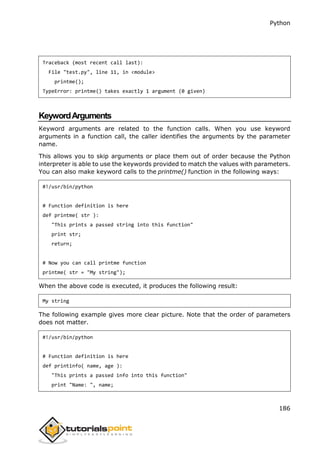

![Python
188
VariableLengthArguments
You may need to process a function for more arguments than you specified while
defining the function. These arguments are called variable-length arguments and are
not named in the function definition, unlike required and default arguments.
Syntax for a function with non-keyword variable arguments is this:
def functionname([formal_args,] *var_args_tuple ):
"function_docstring"
function_suite
return [expression]
An asterisk (*) is placed before the variable name that holds the values of all
nonkeyword variable arguments. This tuple remains empty if no additional arguments
are specified during the function call. Following is a simple example:
#!/usr/bin/python
# Function definition is here
def printinfo( arg1, *vartuple ):
"This prints a variable passed arguments"
print "Output is: "
print arg1
for var in vartuple:
print var
return;
# Now you can call printinfo function
printinfo( 10 );
printinfo( 70, 60, 50 );
When the above code is executed, it produces the following result:
Output is:
10
Output is:
70
60
50](https://image.slidesharecdn.com/pythontutorial-250224162622-1e87dd0a/85/python-tutorial-for-all-python-tutorial-for-all-207-320.jpg)
![Python
189
The Anonymous Functions
These functions are called anonymous because they are not declared in the standard
manner by using the def keyword. You can use the lambda keyword to create small
anonymous functions.
Lambda forms can take any number of arguments but return just one value in
the form of an expression. They cannot contain commands or multiple
expressions.
An anonymous function cannot be a direct call to print because lambda requires
an expression.
Lambda functions have their own local namespace and cannot access variables
other than those in their parameter list and those in the global namespace.
Although it appears that lambda's are a one-line version of a function, they are
not equivalent to inline statements in C or C++, whose purpose is by passing
function stack allocation during invocation for performance reasons.
Syntax
The syntax of lambda functions contains only a single statement, which is as follows:
lambda [arg1 [,arg2,.....argn]]:expression
Following is the example to show how lambda form of function works:
#!/usr/bin/python
# Function definition is here
sum = lambda arg1, arg2: arg1 + arg2;
# Now you can call sum as a function
print "Value of total : ", sum( 10, 20 )
print "Value of total : ", sum( 20, 20 )
When the above code is executed, it produces the following result:
Value of total : 30
Value of total : 40](https://image.slidesharecdn.com/pythontutorial-250224162622-1e87dd0a/85/python-tutorial-for-all-python-tutorial-for-all-208-320.jpg)
![Python
190
The return Statement
The statement return [expression] exits a function, optionally passing back an
expression to the caller. A return statement with no arguments is the same as return
None.
All the above examples are not returning any value. You can return a value from a
function as follows:
#!/usr/bin/python
# Function definition is here
def sum( arg1, arg2 ):
# Add both the parameters and return them."
total = arg1 + arg2
print "Inside the function : ", total
return total;
# Now you can call sum function
total = sum( 10, 20 );
print "Outside the function : ", total
When the above code is executed, it produces the following result:
Inside the function : 30
Outside the function : 30
ScopeofVariables
All variables in a program may not be accessible at all locations in that program. This
depends on where you have declared a variable.
The scope of a variable determines the portion of the program where you can access
a particular identifier. There are two basic scopes of variables in Python:
Global variables
Local variables](https://image.slidesharecdn.com/pythontutorial-250224162622-1e87dd0a/85/python-tutorial-for-all-python-tutorial-for-all-209-320.jpg)

![Python
192
A module allows you to logically organize your Python code. Grouping related code
into a module makes the code easier to understand and use. A module is a Python
object with arbitrarily named attributes that you can bind and reference.
Simply, a module is a file consisting of Python code. A module can define functions,
classes and variables. A module can also include runnable code.
Example
The Python code for a module named aname normally resides in a file
named aname.py. Here is an example of a simple module, support.py
def print_func( par ):
print "Hello : ", par
return
The import Statement
You can use any Python source file as a module by executing an import statement in
some other Python source file. The import has the following syntax:
import module1[, module2[,... moduleN]
When the interpreter encounters an import statement, it imports the module if the
module is present in the search path. A search path is a list of directories that the
interpreter searches before importing a module. For example, to import the module
hello.py, you need to put the following command at the top of the script:
#!/usr/bin/python
# Import module support
import support
# Now you can call defined function that module as follows
support.print_func("Zara")
When the above code is executed, it produces the following result:
Hello : Zara
15. Python ─ Modules](https://image.slidesharecdn.com/pythontutorial-250224162622-1e87dd0a/85/python-tutorial-for-all-python-tutorial-for-all-211-320.jpg)
![Python
193
A module is loaded only once, regardless of the number of times it is imported. This
prevents the module execution from happening over and over again if multiple
imports occur.
The from...import Statement
Python's from statement lets you import specific attributes from a module into the
current namespace. The from...import has the following syntax:
from modname import name1[, name2[, ... nameN]]
For example, to import the function fibonacci from the module fib, use the following
statement:
from fib import fibonacci
This statement does not import the entire module fib into the current namespace; it
just introduces the item fibonacci from the module fib into the global symbol table of
the importing module.
The from...import* Statement:
It is also possible to import all names from a module into the current namespace by
using the following import statement:
from modname import *
This provides an easy way to import all the items from a module into the current
namespace; however, this statement should be used sparingly.
LocatingModules:
When you import a module, the Python interpreter searches for the module in the
following sequences:
The current directory.
If the module isn't found, Python then searches each directory in the shell
variable PYTHONPATH.
If all else fails, Python checks the default path. On UNIX, this default path is
normally /usr/local/lib/python/.](https://image.slidesharecdn.com/pythontutorial-250224162622-1e87dd0a/85/python-tutorial-for-all-python-tutorial-for-all-212-320.jpg)

![Python
195
#!/usr/bin/python
Money = 2000
def AddMoney():
# Uncomment the following line to fix the code:
# global Money
Money = Money + 1
print Money
AddMoney()
print Money
Thedir()Function
The dir() built-in function returns a sorted list of strings containing the names defined
by a module.
The list contains the names of all the modules, variables and functions that are
defined in a module. Following is a simple example:
#!/usr/bin/python
# Import built-in module math
import math
content = dir(math)
print content;
When the above code is executed, it produces the following result:
['__doc__', '__file__', '__name__', 'acos', 'asin', 'atan',
'atan2', 'ceil', 'cos', 'cosh', 'degrees', 'e', 'exp',
'fabs', 'floor', 'fmod', 'frexp', 'hypot', 'ldexp', 'log',
'log10', 'modf', 'pi', 'pow', 'radians', 'sin', 'sinh',
'sqrt', 'tan', 'tanh']
Here, the special string variable __name__ is the module's name, and __file__ is the
filename from which the module was loaded.](https://image.slidesharecdn.com/pythontutorial-250224162622-1e87dd0a/85/python-tutorial-for-all-python-tutorial-for-all-214-320.jpg)


![Python
198
This chapter covers all the basic I/O functions available in Python. For more functions,
please refer to standard Python documentation.
PrintingtotheScreen
The simplest way to produce output is using the print statement where you can pass
zero or more expressions separated by commas. This function converts the
expressions you pass into a string and writes the result to standard output as follows:
#!/usr/bin/python
print "Python is really a great language,", "isn't it?";
This produces the following result on your standard screen:
Python is really a great language, isn't it?
ReadingKeyboardInput
Python provides two built-in functions to read a line of text from standard input,
which by default comes from the keyboard. These functions are:
raw_input
input
Theraw_inputFunction
The raw_input([prompt]) function reads one line from standard input and returns it
as a string (removing the trailing newline).
#!/usr/bin/python
str = raw_input("Enter your input: ");
print "Received input is : ", str
This prompts you to enter any string and it would display same string on the screen.
When I typed "Hello Python!", its output is like this:
16. Python ─ Files I/O](https://image.slidesharecdn.com/pythontutorial-250224162622-1e87dd0a/85/python-tutorial-for-all-python-tutorial-for-all-217-320.jpg)
![Python
199
Enter your input: Hello Python
Received input is : Hello Python
TheinputFunction
The input([prompt]) function is equivalent to raw_input, except that it assumes the
input is a valid Python expression and returns the evaluated result to you.
#!/usr/bin/python
str = input("Enter your input: ");
print "Received input is : ", str
This would produce the following result against the entered input:
Enter your input: [x*5 for x in range(2,10,2)]
Recieved input is : [10, 20, 30, 40]
OpeningandClosingFiles
Until now, you have been reading and writing to the standard input and output. Now,
we will see how to use actual data files.
Python provides basic functions and methods necessary to manipulate files by
default. You can do your most of the file manipulation using a file object.
TheopenFunction
Before you can read or write a file, you have to open it using Python's built-
in open()function. This function creates a file object, which would be utilized to call
other support methods associated with it.
Syntax
file object = open(file_name [, access_mode][, buffering])
Here are parameter details:
file_name: The file_name argument is a string value that contains the name
of the file that you want to access.
access_mode: The access_mode determines the mode in which the file has
to be opened, i.e., read, write, append, etc. A complete list of possible values](https://image.slidesharecdn.com/pythontutorial-250224162622-1e87dd0a/85/python-tutorial-for-all-python-tutorial-for-all-218-320.jpg)




![Python
204
Theread()Method
The read() method reads a string from an open file. It is important to note that
Python strings can have binary data, apart from text data.
Syntax
fileObject.read([count]);
Here, passed parameter is the number of bytes to be read from the opened file. This
method starts reading from the beginning of the file and if count is missing, then it
tries to read as much as possible, maybe until the end of file.
Example
Let us take a file foo.txt, which we created above.
#!/usr/bin/python
# Open a file
fo = open("foo.txt", "r+")
str = fo.read(10);
print "Read String is : ", str
# Close opend file
fo.close()
This produces the following result:
Read String is : Python is
FilePositions
The tell() method tells you the current position within the file; in other words, the
next read or write will occur at that many bytes from the beginning of the file.
The seek(offset[, from]) method changes the current file position.
The offset argument indicates the number of bytes to be moved. The from argument
specifies the reference position from where the bytes are to be moved.
If from is set to 0, it means use the beginning of the file as the reference position
and 1 means use the current position as the reference position and if it is set to 2
then the end of the file would be taken as the reference position.](https://image.slidesharecdn.com/pythontutorial-250224162622-1e87dd0a/85/python-tutorial-for-all-python-tutorial-for-all-223-320.jpg)




![Python
209
Example
Following is the example to remove "/tmp/test" directory. It is required to give fully
qualified name of the directory, otherwise it would search for that directory in the
current directory.
#!/usr/bin/python
import os
# This would remove "/tmp/test" directory.
os.rmdir( "/tmp/test" )
FileandDirectoryRelatedMethods
There are two important sources, which provide a wide range of utility methods to
handle and manipulate files and directories on Windows and Unix operating systems.
They are as follows:
File Object Methods: The file object provides functions to manipulate files.
OS Object Methods: This provides methods to process files as well as directories.
A file object is created using open function and here is a list of functions which can
be called on this object:
Sr. No. Methods with Description
1
file.close()
Close the file. A closed file cannot be read or written any more.
2
file.flush()
Flush the internal buffer, like stdio's fflush. This may be a no-op on some file-
like objects.
3
file.fileno()
Returns the integer file descriptor that is used by the underlying implementation
to request I/O operations from the operating system.
4
file.isatty()
Returns True if the file is connected to a tty(-like) device, else False.
5
file.next()
Returnss the next line from the file each time it is being called.
6
file.read([size])
Reads at most size bytes from the file (less if the read hits EOF before obtaining
size bytes).](https://image.slidesharecdn.com/pythontutorial-250224162622-1e87dd0a/85/python-tutorial-for-all-python-tutorial-for-all-228-320.jpg)
![Python
210
7
file.readline([size])
Reads one entire line from the file. A trailing newline character is kept in the
string.
8
file.readlines([sizehint])
Reads until EOF using readline() and return a list containing the lines. If the
optional sizehint argument is present, instead of reading up to EOF, whole lines
totalling approximately sizehint bytes (possibly after rounding up to an internal
buffer size) are read.
9
file.seek(offset[,whence])
Sets the file's current position.
10
file.tell()
Returns the file's current position
11
file.truncate([size])
Truncates the file's size. If the optional size argument is present, the file is
truncated to (at most) that size.
12
file.write(str)
Writes a string to the file. There is no return value.
13
file.writelines(sequence)
Writes a sequence of strings to the file. The sequence can be any iterable object
producing strings, typically a list of strings.
file.close()
The method close() closes the opened file. A closed file cannot be read or written any
more. Any operation, which requires that the file be opened will raise
a ValueError after the file has been closed. Calling close() more than once is allowed.
Python automatically closes a file when the reference object of a file is reassigned to
another file. It is a good practice to use the close() method to close a file.
Syntax
Following is the syntax for close() method:
fileObject.close();
Parameters
NA
Return Value
This method does not return any value.](https://image.slidesharecdn.com/pythontutorial-250224162622-1e87dd0a/85/python-tutorial-for-all-python-tutorial-for-all-229-320.jpg)




![Python
215
# This is 2nd line
# This is 3rd line
# This is 4th line
# This is 5th line
for index in range(5):
line = fo.next()
print "Line No %d - %s" % (index, line)
# Close opend file
fo.close()
When we run above program, it produces following result:
Name of the file: foo.txt
Line No 0 - This is 1st line
Line No 1 - This is 2nd line
Line No 2 - This is 3rd line
Line No 3 - This is 4th line
Line No 4 - This is 5th line
File.read([size])
The method read() reads at most size bytes from the file. If the read hits EOF before
obtaining size bytes, then it reads only available bytes.
Syntax
Following is the syntax for read() method:
fileObject.read( size );
Parameters
size -- This is the number of bytes to be read from the file.
Return Value
This method returns the bytes read in string.](https://image.slidesharecdn.com/pythontutorial-250224162622-1e87dd0a/85/python-tutorial-for-all-python-tutorial-for-all-234-320.jpg)
![Python
216
Example
The following example shows the usage of read() method.
#!/usr/bin/python
# Open a file
fo = open("foo.txt", "rw+")
print "Name of the file: ", fo.name
# Assuming file has following 5 lines
# This is 1st line
# This is 2nd line
# This is 3rd line
# This is 4th line
# This is 5th line
line = fo.read(10)
print "Read Line: %s" % (line)
# Close opend file
fo.close()
When we run above program, it produces following result:
Name of the file: foo.txt
Read Line: This is 1s
File.readline([size])
The method readline() reads one entire line from the file. A trailing newline
character is kept in the string. If the size argument is present and non-negative, it is
a maximum byte count including the trailing newline and an incomplete line may be
returned.
An empty string is returned only when EOF is encountered immediately.](https://image.slidesharecdn.com/pythontutorial-250224162622-1e87dd0a/85/python-tutorial-for-all-python-tutorial-for-all-235-320.jpg)
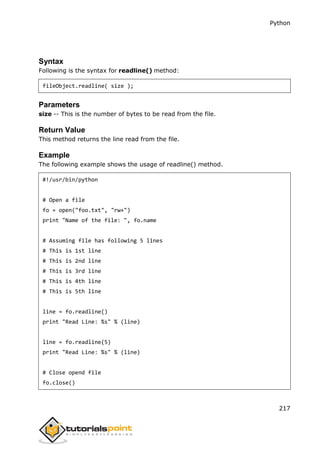
![Python
218
When we run above program, it produces following result:
Name of the file: foo.txt
Read Line: This is 1st line
Read Line: This
file.readline([sizehint])
The method readline() reads one entire line from the file. A trailing newline character
is kept in the string. If the size argument is present and non-negative, it is a
maximum byte count including the trailing newline and an incomplete line may be
returned.
An empty string is returned only when EOF is encountered immediately.
Syntax
Following is the syntax for readline() method:
fileObject.readline( size );
Parameters
size -- This is the number of bytes to be read from the file.
Return Value
This method returns the line read from the file.
Example
The following example shows the usage of readline() method.
#!/usr/bin/python
# Open a file
fo = open("foo.txt", "rw+")
print "Name of the file: ", fo.name
# Assuming file has following 5 lines
# This is 1st line
# This is 2nd line
# This is 3rd line](https://image.slidesharecdn.com/pythontutorial-250224162622-1e87dd0a/85/python-tutorial-for-all-python-tutorial-for-all-237-320.jpg)
![Python
219
# This is 4th line
# This is 5th line
line = fo.readline()
print "Read Line: %s" % (line)
line = fo.readline(5)
print "Read Line: %s" % (line)
# Close opend file
fo.close()
When we run above program, it produces following result:
Name of the file: foo.txt
Read Line: This is 1st line
Read Line: This
file.seek(offset[,whence])
The method seek() sets the file's current position at the offset. The whence argument
is optional and defaults to 0, which means absolute file positioning, other values are
1 which means seek relative to the current position and 2 means seek relative to the
file's end.
There is no return value. Note that if the file is opened for appending using either 'a'
or 'a+', any seek() operations will be undone at the next write.
If the file is only opened for writing in append mode using 'a', this method is
essentially a no-op, but it remains useful for files opened in append mode with
reading enabled (mode 'a+').
If the file is opened in text mode using 't', only offsets returned by tell() are legal.
Use of other offsets causes undefined behavior.
Note that not all file objects are seekable.
Syntax](https://image.slidesharecdn.com/pythontutorial-250224162622-1e87dd0a/85/python-tutorial-for-all-python-tutorial-for-all-238-320.jpg)
![Python
220
Following is the syntax for seek() method:
fileObject.seek(offset[, whence])
Parameters
offset -- This is the position of the read/write pointer within the file.
whence -- This is optional and defaults to 0 which means absolute file
positioning, other values are 1 which means seek relative to the current
position and 2 means seek relative to the file's end.
Return Value
This method does not return any value.
Example
The following example shows the usage of seek() method.
#!/usr/bin/python
# Open a file
fo = open("foo.txt", "rw+")
print "Name of the file: ", fo.name
# Assuming file has following 5 lines
# This is 1st line
# This is 2nd line
# This is 3rd line
# This is 4th line
# This is 5th line
line = fo.readline()
print "Read Line: %s" % (line)
# Again set the pointer to the beginning
fo.seek(0, 0)
line = fo.readline()
print "Read Line: %s" % (line)](https://image.slidesharecdn.com/pythontutorial-250224162622-1e87dd0a/85/python-tutorial-for-all-python-tutorial-for-all-239-320.jpg)

![Python
222
# This is 3rd line
# This is 4th line
# This is 5th line
line = fo.readline()
print "Read Line: %s" % (line)
# Get the current position of the file.
pos = fo.tell()
print "Current Position: %d" % (pos)
# Close opend file
fo.close()
When we run above program, it produces following result:
Name of the file: foo.txt
Read Line: This is 1st line
Current Position: 18
file.truncate([size])
The method truncate() truncates the file's size. If the optional size argument is
present, the file is truncated to (at most) that size..
The size defaults to the current position. The current file position is not changed. Note
that if a specifiedsize exceeds the file's current size, the result is platform-dependent.
Note: This method would not work in case file is opened in read-only mode.
Syntax
Following is the syntax for truncate() method:
fileObject.truncate( [ size ])
Parameters
size -- If this optional argument is present, the file is truncated to (at most) that
size.](https://image.slidesharecdn.com/pythontutorial-250224162622-1e87dd0a/85/python-tutorial-for-all-python-tutorial-for-all-241-320.jpg)



![Python
226
Return Value
This method does not return any value.
Example
The following example shows the usage of writelines() method.
#!/usr/bin/python'
# Open a file in witre mode
fo = open("foo.txt", "rw+")
print "Name of the file: ", fo.name
# Assuming file has following 5 lines
# This is 1st line
# This is 2nd line
# This is 3rd line
# This is 4th line
# This is 5th line
seq = ["This is 6th linen", "This is 7th line"]
# Write sequence of lines at the end of the file.
fo.seek(0, 2)
line = fo.writelines( seq )
# Now read complete file from beginning.
fo.seek(0,0)
for index in range(7):
line = fo.next()
print "Line No %d - %s" % (index, line)
# Close opend file
fo.close()
When we run above program, it produces following result:
Name of the file: foo.txt
Line No 0 - This is 1st line
Line No 1 - This is 2nd line](https://image.slidesharecdn.com/pythontutorial-250224162622-1e87dd0a/85/python-tutorial-for-all-python-tutorial-for-all-245-320.jpg)

![Python
228
10
os.dup2(fd, fd2)
Duplicate file descriptor fd to fd2, closing the latter first if necessary.
11
os.fchdir(fd)
Change the current working directory to the directory represented by the file
descriptor fd.
12
os.fchmod(fd, mode)
Change the mode of the file given by fd to the numeric mode.
13
os.fchown(fd, uid, gid)
Change the owner and group id of the file given by fd to the numeric uid and
gid.
14
os.fdatasync(fd)
Force write of file with filedescriptor fd to disk.
15
os.fdopen(fd[, mode[, bufsize]])
Return an open file object connected to the file descriptor fd.
16
os.fpathconf(fd, name)
Return system configuration information relevant to an open file. name specifies
the configuration value to retrieve.
17
os.fstat(fd)
Return status for file descriptor fd, like stat().
18
os.fstatvfs(fd)
Return information about the filesystem containing the file associated with file
descriptor fd, like statvfs().
19
os.fsync(fd)
Force write of file with filedescriptor fd to disk.
20
os.ftruncate(fd, length)
Truncate the file corresponding to file descriptor fd, so that it is at most length
bytes in size.
21
os.getcwd()
Return a string representing the current working directory.
22
os.getcwdu()
Return a Unicode object representing the current working directory.](https://image.slidesharecdn.com/pythontutorial-250224162622-1e87dd0a/85/python-tutorial-for-all-python-tutorial-for-all-247-320.jpg)
![Python
229
23
os.isatty(fd)
Return True if the file descriptor fd is open and connected to a tty(-like) device,
else False.
24
os.lchflags(path, flags)
Set the flags of path to the numeric flags, like chflags(), but do not follow
symbolic links.
25
os.lchmod(path, mode)
Change the mode of path to the numeric mode.
26
os.lchown(path, uid, gid)
Change the owner and group id of path to the numeric uid and gid. This
function will not follow symbolic links.
27
os.link(src, dst)
Create a hard link pointing to src named dst.
28
os.listdir(path)
Return a list containing the names of the entries in the directory given by path.
29
os.lseek(fd, pos, how)
Set the current position of file descriptor fd to position pos, modified by how.
30
os.lstat(path)
Like stat(), but do not follow symbolic links.
31
os.major(device)
Extract the device major number from a raw device number.
32
os.makedev(major, minor)
Compose a raw device number from the major and minor device numbers.
33
os.makedirs(path[, mode])
Recursive directory creation function.
34
os.minor(device)
Extract the device minor number from a raw device number .
35
os.mkdir(path[, mode])
Create a directory named path with numeric mode mode.](https://image.slidesharecdn.com/pythontutorial-250224162622-1e87dd0a/85/python-tutorial-for-all-python-tutorial-for-all-248-320.jpg)
![Python
230
36
os.mkfifo(path[, mode])
Create a FIFO (a named pipe) named path with numeric mode mode. The
default mode is 0666 (octal).
37
os.mknod(filename[, mode=0600, device])
Create a filesystem node (file, device special file or named pipe) named
filename.
38
os.open(file, flags[, mode])
Open the file file and set various flags according to flags and possibly its mode
according to mode.
39
os.openpty()
Open a new pseudo-terminal pair. Return a pair of file descriptors (master,
slave) for the pty and the tty, respectively.
40
os.pathconf(path, name)
Return system configuration information relevant to a named file.
41
os.pipe()
Create a pipe. Return a pair of file descriptors (r, w) usable for reading and
writing, respectively.
42
os.popen(command[, mode[, bufsize]])
Open a pipe to or from command.
43
os.read(fd, n)
Read at most n bytes from file descriptor fd. Return a string containing the
bytes read. If the end of the file referred to by fd has been reached, an empty
string is returned.
44
os.readlink(path)
Return a string representing the path to which the symbolic link points.
45
os.remove(path)
Remove the file path.
46
os.removedirs(path)
Remove directories recursively.
47
os.rename(src, dst)
Rename the file or directory src to dst.](https://image.slidesharecdn.com/pythontutorial-250224162622-1e87dd0a/85/python-tutorial-for-all-python-tutorial-for-all-249-320.jpg)
![Python
231
48
os.renames(old, new)
Recursive directory or file renaming function.
49
os.rmdir(path)
Remove the directory path
50
os.stat(path)
Perform a stat system call on the given path.
51
os.stat_float_times([newvalue])
Determine whether stat_result represents time stamps as float objects.
52
os.statvfs(path)
Perform a statvfs system call on the given path.
53
os.symlink(src, dst)
Create a symbolic link pointing to src named dst.
54
os.tcgetpgrp(fd)
Return the process group associated with the terminal given by fd (an open file
descriptor as returned by open()).
55
os.tcsetpgrp(fd, pg)
Set the process group associated with the terminal given by fd (an open file
descriptor as returned by open()) to pg.
56
os.tempnam([dir[, prefix]])
Return a unique path name that is reasonable for creating a temporary file.
57
os.tmpfile()
Return a new file object opened in update mode (w+b).
58
os.tmpnam()
Return a unique path name that is reasonable for creating a temporary file.
59
os.ttyname(fd)
Return a string which specifies the terminal device associated with file
descriptor fd. If fd is not associated with a terminal device, an exception is
raised.
60
os.unlink(path)
Remove the file path.](https://image.slidesharecdn.com/pythontutorial-250224162622-1e87dd0a/85/python-tutorial-for-all-python-tutorial-for-all-250-320.jpg)
![Python
232
61
os.utime(path, times)
Set the access and modified times of the file specified by path.
62
os.walk(top[, topdown=True[, onerror=None[, followlinks=False]]])
Generate the file names in a directory tree by walking the tree either top-down
or bottom-up.
63
os.write(fd, str)
Write the string str to file descriptor fd. Return the number of bytes actually
written.](https://image.slidesharecdn.com/pythontutorial-250224162622-1e87dd0a/85/python-tutorial-for-all-python-tutorial-for-all-251-320.jpg)


![Python
235
RuntimeError
Raised when a generated error does not fall into any
category.
NotImplementedError
Raised when an abstract method that needs to be
implemented in an inherited class is not actually
implemented.
AssertionsinPython
An assertion is a sanity-check that you can turn on or turn off when you are done
with your testing of the program.
The easiest way to think of an assertion is to liken it to a raise-if statement (or to be
more accurate, a raise-if-not statement). An expression is tested, and if the result
comes up false, an exception is raised.
Assertions are carried out by the assert statement, the newest keyword to Python,
introduced in version 1.5.
Programmers often place assertions at the start of a function to check for valid input,
and after a function call to check for valid output.
The assert Statement
When it encounters an assert statement, Python evaluates the accompanying
expression, which is hopefully true. If the expression is false, Python raises
an AssertionError exception.
The syntax for assert is:
assert Expression[, Arguments]
If the assertion fails, Python uses ArgumentExpression as the argument for the
AssertionError. AssertionError exceptions can be caught and handled like any other
exception using the try-except statement, but if not handled, they will terminate the
program and produce a traceback.
Example
Here is a function that converts a temperature from degrees Kelvin to degrees
Fahrenheit. Since zero degrees Kelvin is as cold as it gets, the function bails out if it
sees a negative temperature:](https://image.slidesharecdn.com/pythontutorial-250224162622-1e87dd0a/85/python-tutorial-for-all-python-tutorial-for-all-254-320.jpg)



![Python
239
because it catches all exceptions but does not make the programmer identify the root
cause of the problem that may occur.
The except ClausewithMultipleExceptions
You can also use the same except statement to handle multiple exceptions as follows:
try:
You do your operations here;
......................
except(Exception1[, Exception2[,...ExceptionN]]]):
If there is any exception from the given exception list,
then execute this block.
......................
else:
If there is no exception then execute this block.
Thetry-finallyClause
You can use a finally: block along with a try: block. The finally block is a place to put
any code that must execute, whether the try-block raised an exception or not. The
syntax of the try-finally statement is this:
try:
You do your operations here;
......................
Due to any exception, this may be skipped.
finally:
This would always be executed.
......................
Note that you can provide except clause(s), or a finally clause, but not both. You
cannot use else clause as well along with a finally clause.
Example](https://image.slidesharecdn.com/pythontutorial-250224162622-1e87dd0a/85/python-tutorial-for-all-python-tutorial-for-all-258-320.jpg)


![Python
242
raise [Exception [, args [, traceback]]]
Here, Exception is the type of exception (For example, NameError) and argument is
a value for the exception argument. The argument is optional; if not supplied, the
exception argument is None.
The final argument, traceback, is also optional (and rarely used in practice), and if
present, is the traceback object used for the exception.
Example
An exception can be a string, a class or an object. Most of the exceptions that the
Python core raises are classes, with an argument that is an instance of the class.
Defining new exceptions is quite easy and can be done as follows:
def functionName( level ):
if level < 1:
raise "Invalid level!", level
# The code below to this would not be executed
# if we raise the exception
Note: In order to catch an exception, an "except" clause must refer to the same
exception thrown either class object or simple string. For example, to capture above
exception, we must write the except clause as follows:
try:
Business Logic here...
except "Invalid level!":
Exception handling here...
else:
Rest of the code here...
User-DefinedExceptions
Python also allows you to create your own exceptions by deriving classes from the
standard built-in exceptions.
Here is an example related to RuntimeError. Here, a class is created that is subclassed
from RuntimeError. This is useful when you need to display more specific information
when an exception is caught.](https://image.slidesharecdn.com/pythontutorial-250224162622-1e87dd0a/85/python-tutorial-for-all-python-tutorial-for-all-261-320.jpg)


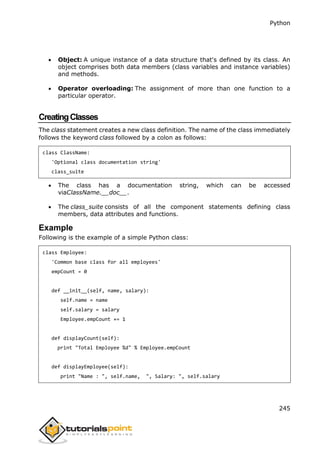

![Python
247
self.salary = salary
Employee.empCount += 1
def displayCount(self):
print "Total Employee %d" % Employee.empCount
def displayEmployee(self):
print "Name : ", self.name, ", Salary: ", self.salary
"This would create first object of Employee class"
emp1 = Employee("Zara", 2000)
"This would create second object of Employee class"
emp2 = Employee("Manni", 5000)
emp1.displayEmployee()
emp2.displayEmployee()
print "Total Employee %d" % Employee.empCount
When the above code is executed, it produces the following result:
Name : Zara ,Salary: 2000
Name : Manni ,Salary: 5000
Total Employee 2
You can add, remove, or modify attributes of classes and objects at any time:
emp1.age = 7 # Add an 'age' attribute.
emp1.age = 8 # Modify 'age' attribute.
del emp1.age # Delete 'age' attribute.
Instead of using the normal statements to access attributes, you can use the following
functions:
The getattr(obj, name[, default]) : to access the attribute of object.
The hasattr(obj,name) : to check if an attribute exists or not.
The setattr(obj,name,value) : to set an attribute. If attribute does not exist,
then it would be created.
The delattr(obj, name) : to delete an attribute.](https://image.slidesharecdn.com/pythontutorial-250224162622-1e87dd0a/85/python-tutorial-for-all-python-tutorial-for-all-266-320.jpg)

![Python
249
print "Employee.__doc__:", Employee.__doc__
print "Employee.__name__:", Employee.__name__
print "Employee.__module__:", Employee.__module__
print "Employee.__bases__:", Employee.__bases__
print "Employee.__dict__:", Employee.__dict__
When the above code is executed, it produces the following result:
Employee.__doc__: Common base class for all employees
Employee.__name__: Employee
Employee.__module__: __main__
Employee.__bases__: ()
Employee.__dict__: {'__module__': '__main__', 'displayCount':
<function displayCount at 0xb7c84994>, 'empCount': 2,
'displayEmployee': <function displayEmployee at 0xb7c8441c>,
'__doc__': 'Common base class for all employees',
'__init__': <function __init__ at 0xb7c846bc>}
DestroyingObjects(GarbageCollection)
Python deletes unneeded objects (built-in types or class instances) automatically to
free the memory space. The process by which Python periodically reclaims blocks of
memory that no longer are in use is termed Garbage Collection.
Python's garbage collector runs during program execution and is triggered when an
object's reference count reaches zero. An object's reference count changes as the
number of aliases that point to it changes.
An object's reference count increases when it is assigned a new name or placed in a
container (list, tuple, or dictionary). The object's reference count decreases when it's
deleted with del, its reference is reassigned, or its reference goes out of scope. When
an object's reference count reaches zero, Python collects it automatically.
a = 40 # Create object <40>
b = a # Increase ref. count of <40>
c = [b] # Increase ref. count of <40>
del a # Decrease ref. count of <40>
b = 100 # Decrease ref. count of <40>](https://image.slidesharecdn.com/pythontutorial-250224162622-1e87dd0a/85/python-tutorial-for-all-python-tutorial-for-all-268-320.jpg)
![Python
250
c[0] = -1 # Decrease ref. count of <40>
You normally will not notice when the garbage collector destroys an orphaned
instance and reclaims its space. But a class can implement the special
method __del__(), called a destructor, that is invoked when the instance is about to
be destroyed. This method might be used to clean up any non-memory resources
used by an instance.
Example
This __del__() destructor prints the class name of an instance that is about to be
destroyed:
#!/usr/bin/python
class Point:
def __init( self, x=0, y=0):
self.x = x
self.y = y
def __del__(self):
class_name = self.__class__.__name__
print class_name, "destroyed"
pt1 = Point()
pt2 = pt1
pt3 = pt1
print id(pt1), id(pt2), id(pt3) # prints the ids of the obejcts
del pt1
del pt2
del pt3
When the above code is executed, it produces following result:
3083401324 3083401324 3083401324
Point destroyed
Note: Ideally, you should define your classes in separate file, then you should import
them in your main program file using import statement.](https://image.slidesharecdn.com/pythontutorial-250224162622-1e87dd0a/85/python-tutorial-for-all-python-tutorial-for-all-269-320.jpg)
![Python
251
ClassInheritance
Instead of starting from scratch, you can create a class by deriving it from a
preexisting class by listing the parent class in parentheses after the new class name.
The child class inherits the attributes of its parent class, and you can use those
attributes as if they were defined in the child class. A child class can also override
data members and methods from the parent.
Syntax
Derived classes are declared much like their parent class; however, a list of base
classes to inherit from is given after the class name:
class SubClassName (ParentClass1[, ParentClass2, ...]):
'Optional class documentation string'
class_suite
Example
#!/usr/bin/python
class Parent: # define parent class
parentAttr = 100
def __init__(self):
print "Calling parent constructor"
def parentMethod(self):
print 'Calling parent method'
def setAttr(self, attr):
Parent.parentAttr = attr
def getAttr(self):
print "Parent attribute :", Parent.parentAttr
class Child(Parent): # define child class
def __init__(self):
print "Calling child constructor"](https://image.slidesharecdn.com/pythontutorial-250224162622-1e87dd0a/85/python-tutorial-for-all-python-tutorial-for-all-270-320.jpg)

![Python
253
Example
#!/usr/bin/python
class Parent: # define parent class
def myMethod(self):
print 'Calling parent method'
class Child(Parent): # define child class
def myMethod(self):
print 'Calling child method'
c = Child() # instance of child
c.myMethod() # child calls overridden method
When the above code is executed, it produces the following result:
Calling child method
BaseOverloadingMethods
Following table lists some generic functionality that you can override in your own
classes:
Sr. No. Method, Description, and Sample Call
1
__init__ ( self [,args...] )
Constructor (with any optional arguments)
Sample Call : obj = className(args)
2
__del__( self )
Destructor, deletes an object
Sample Call : del obj
3
__repr__( self )
Evaluatable string representation
Sample Call : repr(obj)](https://image.slidesharecdn.com/pythontutorial-250224162622-1e87dd0a/85/python-tutorial-for-all-python-tutorial-for-all-272-320.jpg)








![Python
262
modifiers using exclusive OR (|), as shown previously and may be represented by
one of these:
Modifier Description
re.I Performs case-insensitive matching.
re.L
Interprets words according to the current locale. This interpretation
affects the alphabetic group (w and W), as well as word boundary
behavior (b and B).
re.M
Makes $ match the end of a line (not just the end of the string) and
makes ^ match the start of any line (not just the start of the string).
re.S Makes a period (dot) match any character, including a newline.
re.U
Interprets letters according to the Unicode character set. This flag
affects the behavior of w, W, b, B.
re.X
Permits "cuter" regular expression syntax. It ignores whitespace
(except inside a set [] or when escaped by a backslash) and treats
unescaped # as a comment marker.
Regular-ExpressionPatterns
Except for control characters, (+ ? . * ^ $ ( ) [ ] { } | ), all characters match
themselves. You can escape a control character by preceding it with a backslash.
Following table lists the regular expression syntax that is available in Python:
Pattern Description
^ Matches beginning of line.
$ Matches end of line.
. Matches any single character except newline. Using m option allows
it to match newline as well.](https://image.slidesharecdn.com/pythontutorial-250224162622-1e87dd0a/85/python-tutorial-for-all-python-tutorial-for-all-281-320.jpg)
![Python
263
[...] Matches any single character in brackets.
[^...] Matches any single character not in brackets
re* Matches 0 or more occurrences of preceding expression.
re+ Matches 1 or more occurrence of preceding expression.
re? Matches 0 or 1 occurrence of preceding expression.
re{ n} Matches exactly n number of occurrences of preceding expression.
re{ n,} Matches n or more occurrences of preceding expression.
re{ n, m} Matches at least n and at most m occurrences of preceding
expression.
a| b Matches either a or b.
(re) Groups regular expressions and remembers matched text.
(?imx) Temporarily toggles on i, m, or x options within a regular expression.
If in parentheses, only that area is affected.
(?-imx) Temporarily toggles off i, m, or x options within a regular expression.
If in parentheses, only that area is affected.
(?: re) Groups regular expressions without remembering matched text.
(?imx: re) Temporarily toggles on i, m, or x options within parentheses.
(?-imx: re) Temporarily toggles off i, m, or x options within parentheses.
(?#...) Comment.
(?= re) Specifies position using a pattern. Doesn't have a range.](https://image.slidesharecdn.com/pythontutorial-250224162622-1e87dd0a/85/python-tutorial-for-all-python-tutorial-for-all-282-320.jpg)
![Python
264
(?! re) Specifies position using pattern negation. Does not have a range.
(?> re) Matches independent pattern without backtracking.
w Matches word characters.
W Matches non-word characters.
s Matches whitespace. Equivalent to [tnrf].
S Matches non-whitespace.
d Matches digits. Equivalent to [0-9].
D Matches non-digits.
A Matches beginning of string.
Z Matches end of string. If a newline exists, it matches just before
newline.
z Matches end of string.
G Matches point where last match finished.
b Matches word boundaries when outside brackets. Matches
backspace (0x08) when inside brackets.
B Matches non-word boundaries.
n, t, etc. Matches newlines, carriage returns, tabs, etc.
1...9 Matches nth grouped subexpression.
10 Matches nth grouped subexpression if it matched already. Otherwise
refers to the octal representation of a character code.](https://image.slidesharecdn.com/pythontutorial-250224162622-1e87dd0a/85/python-tutorial-for-all-python-tutorial-for-all-283-320.jpg)
![Python
265
Regular-ExpressionExamples
Literal characters
Example Description
python Match "python".
Character classes
Example Description
[Pp]ython Match "Python" or "python"
rub[ye] Match "ruby" or "rube"
[aeiou] Match any one lowercase vowel
[0-9] Match any digit; same as [0123456789]
[a-z] Match any lowercase ASCII letter
[A-Z] Match any uppercase ASCII letter
[a-zA-Z0-9] Match any of the above
[^aeiou] Match anything other than a lowercase vowel
[^0-9] Match anything other than a digit
Special Character Classes
Example Description
. Match any character except newline](https://image.slidesharecdn.com/pythontutorial-250224162622-1e87dd0a/85/python-tutorial-for-all-python-tutorial-for-all-284-320.jpg)
![Python
266
d Match a digit: [0-9]
D Match a non-digit: [^0-9]
s Match a whitespace character: [ trnf]
S Match non-whitespace: [^ trnf]
w Match a single word character: [A-Za-z0-9_]
W Match a non-word character: [^A-Za-z0-9_]
Repetition Cases
Example Description
ruby? Match "rub" or "ruby": the y is optional.
ruby* Match "rub" plus 0 or more ys.
ruby+ Match "rub" plus 1 or more ys.
d{3} Match exactly 3 digits.
d{3,} Match 3 or more digits.
d{3,5} Match 3, 4, or 5 digits.
Nongreedy repetition
This matches the smallest number of repetitions:
Example Description](https://image.slidesharecdn.com/pythontutorial-250224162622-1e87dd0a/85/python-tutorial-for-all-python-tutorial-for-all-285-320.jpg)
![Python
267
<.*> Greedy repetition: matches "<python>perl>".
<.*?> Nongreedy: matches "<python>" in "<python>perl>".
GroupingwithParentheses
Example Description
Dd+ No group: + repeats d.
(Dd)+ Grouped: + repeats Dd pair.
([Pp]ython(, )?)+ Match "Python", "Python, python, python", etc.
Backreferences
This matches a previously matched group again:
Example Description
([Pp])ython&1ails Match python&pails or Python&Pails.
(['"])[^1]*1 Single or double-quoted string. 1 matches whatever the 1st
group matched. 2 matches whatever the 2nd group matched,
etc.
Alternatives
Example Description
python|perl Match "python" or "perl".](https://image.slidesharecdn.com/pythontutorial-250224162622-1e87dd0a/85/python-tutorial-for-all-python-tutorial-for-all-286-320.jpg)







![Python
275
REQUEST_METHOD
The method used to make the request. The most common
methods are GET and POST.
SCRIPT_FILENAME The full path to the CGI script.
SCRIPT_NAME The name of the CGI script.
SERVER_NAME The server's hostname or IP Address
SERVER_SOFTWARE The name and version of the software the server is running.
Here is a small CGI program to list out all the CGI variables. Click this link to see the
result Get Environment
#!/usr/bin/python
import os
print "Content-type: text/htmlrnrn";
print "<font size=+1>Environment</font><br>";
for param in os.environ.keys():
print "<b>%20s</b>: %s<br>" % (param, os.environ[param])
GETandPOSTMethods
You must have come across many situations when you need to pass some information
from your browser to web server and ultimately to your CGI Program. Most
frequently, browser uses two methods two pass this information to web server. These
methods are GET Method and POST Method.](https://image.slidesharecdn.com/pythontutorial-250224162622-1e87dd0a/85/python-tutorial-for-all-python-tutorial-for-all-294-320.jpg)










![Python
286
if environ.has_key('HTTP_COOKIE'):
for cookie in map(strip, split(environ['HTTP_COOKIE'], ';')):
(key, value ) = split(cookie, '=');
if key == "UserID":
user_id = value
if key == "Password":
password = value
print "User ID = %s" % user_id
print "Password = %s" % password
This produces the following result for the cookies set by above script:
User ID = XYZ
Password = XYZ123
FileUploadExample
To upload a file, the HTML form must have the enctype attribute set
to multipart/form-data. The input tag with the file type creates a "Browse" button.
<html>
<body>
<form enctype="multipart/form-data"
action="save_file.py" method="post">
<p>File: <input type="file" name="filename" /></p>
<p><input type="submit" value="Upload" /></p>
</form>
</body>
</html>
The result of this code is the following form:
File:
Reset
Bottom of Form](https://image.slidesharecdn.com/pythontutorial-250224162622-1e87dd0a/85/python-tutorial-for-all-python-tutorial-for-all-305-320.jpg)
![Python
287
Above example has been disabled intentionally to save people uploading file on our
server, but you can try above code with your server.
Here is the script save_file.py to handle file upload:
#!/usr/bin/python
import cgi, os
import cgitb; cgitb.enable()
form = cgi.FieldStorage()
# Get filename here.
fileitem = form['filename']
# Test if the file was uploaded
if fileitem.filename:
# strip leading path from file name to avoid
# directory traversal attacks
fn = os.path.basename(fileitem.filename)
open('/tmp/' + fn, 'wb').write(fileitem.file.read())
message = 'The file "' + fn + '" was uploaded successfully'
else:
message = 'No file was uploaded'
print """
Content-Type: text/htmln
<html>
<body>
<p>%s</p>
</body>
</html>
""" % (message,)](https://image.slidesharecdn.com/pythontutorial-250224162622-1e87dd0a/85/python-tutorial-for-all-python-tutorial-for-all-306-320.jpg)






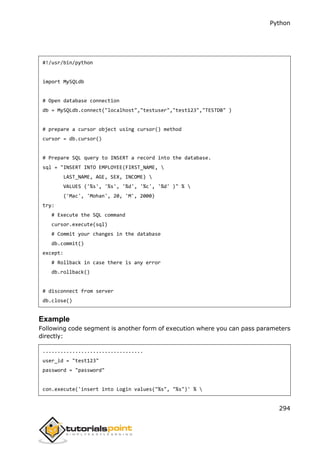

![Python
296
# Execute the SQL command
cursor.execute(sql)
# Fetch all the rows in a list of lists.
results = cursor.fetchall()
for row in results:
fname = row[0]
lname = row[1]
age = row[2]
sex = row[3]
income = row[4]
# Now print fetched result
print "fname=%s,lname=%s,age=%d,sex=%s,income=%d" %
(fname, lname, age, sex, income )
except:
print "Error: unable to fecth data"
# disconnect from server
db.close()
This will produce the following result:
fname=Mac, lname=Mohan, age=20, sex=M, income=2000
UpdateOperation
UPDATE Operation on any database means to update one or more records, which are
already available in the database.
The following procedure updates all the records having SEX as 'M'. Here, we increase
AGE of all the males by one year.
Example
#!/usr/bin/python
import MySQLdb
# Open database connection](https://image.slidesharecdn.com/pythontutorial-250224162622-1e87dd0a/85/python-tutorial-for-all-python-tutorial-for-all-315-320.jpg)









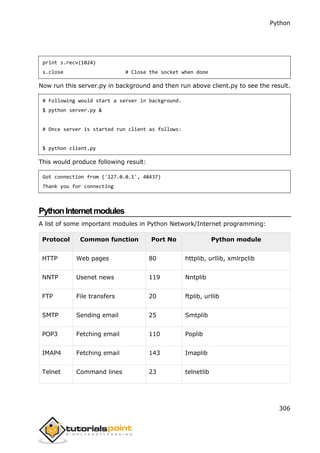

![Python
308
Simple Mail Transfer Protocol (SMTP) is a protocol, which handles sending e-mail and
routing e-mail between mail servers.
Python provides smtplib module, which defines an SMTP client session object that
can be used to send mail to any Internet machine with an SMTP or ESMTP listener
daemon.
Here is a simple syntax to create one SMTP object, which can later be used to send
an e-mail:
import smtplib
smtpObj = smtplib.SMTP( [host [, port [, local_hostname]]] )
Here is the detail of the parameters:
host: This is the host running your SMTP server. You can specify IP address of
the host or a domain name like tutorialspoint.com. This is optional argument.
port: If you are providing host argument, then you need to specify a port,
where SMTP server is listening. Usually this port would be 25.
local_hostname: If your SMTP server is running on your local machine, then
you can specify just localhost as of this option.
An SMTP object has an instance method called sendmail, which is typically used to
do the work of mailing a message. It takes three parameters:
The sender - A string with the address of the sender.
The receivers - A list of strings, one for each recipient.
The message - A message as a string formatted as specified in the various
RFCs.
Example
Here is a simple way to send one e-mail using Python script. Try it once:
#!/usr/bin/python
import smtplib
sender = 'from@fromdomain.com'
receivers = ['to@todomain.com']
message = """From: From Person <from@fromdomain.com>
23. Python ─ Sending Email](https://image.slidesharecdn.com/pythontutorial-250224162622-1e87dd0a/85/python-tutorial-for-all-python-tutorial-for-all-327-320.jpg)




![Python
313
Running several threads is similar to running several different programs concurrently,
but with the following benefits:
Multiple threads within a process share the same data space with the main
thread and can therefore share information or communicate with each other
more easily than if they were separate processes.
Threads sometimes called light-weight processes and they do not require much
memory overhead; they care cheaper than processes.
A thread has a beginning, an execution sequence, and a conclusion. It has an
instruction pointer that keeps track of where within its context it is currently running.
It can be pre-empted (interrupted)
It can temporarily be put on hold (also known as sleeping) while other threads
are running - this is called yielding.
StartingaNewThread
To spawn another thread, you need to call following method available
in thread module:
thread.start_new_thread ( function, args[, kwargs] )
This method call enables a fast and efficient way to create new threads in both Linux
and Windows.
The method call returns immediately and the child thread starts and calls function
with the passed list of agrs. When function returns, the thread terminates.
Here, args is a tuple of arguments; use an empty tuple to call function without passing
any arguments. kwargs is an optional dictionary of keyword arguments.
Example
#!/usr/bin/python
import thread
import time
# Define a function for the thread
def print_time( threadName, delay):
24. Python ─ Multithreading](https://image.slidesharecdn.com/pythontutorial-250224162622-1e87dd0a/85/python-tutorial-for-all-python-tutorial-for-all-332-320.jpg)

![Python
315
The threading module exposes all the methods of the thread module and provides
some additional methods:
threading.activeCount(): Returns the number of thread objects that are
active.
threading.currentThread(): Returns the number of thread objects in the
caller's thread control.
threading.enumerate(): Returns a list of all thread objects that are currently
active.
In addition to the methods, the threading module has the Thread class that
implements threading. The methods provided by the Thread class are as follows:
run(): The run() method is the entry point for a thread.
start(): The start() method starts a thread by calling the run method.
join([time]): The join() waits for threads to terminate.
isAlive(): The isAlive() method checks whether a thread is still executing.
getName(): The getName() method returns the name of a thread.
setName(): The setName() method sets the name of a thread.
CreatingThreadUsing Threading Module:
To implement a new thread using the threading module, you have to do the following:
Define a new subclass of the Thread class.
Override the __init_(self [,args]) method to add additional arguments.
Then, override the run(self [,args]) method to implement what the thread
should do when started.
Once you have created the new Thread subclass, you can create an instance of it and
then start a new thread by invoking the start(), which in turn calls run() method.
Example
#!/usr/bin/python
import threading](https://image.slidesharecdn.com/pythontutorial-250224162622-1e87dd0a/85/python-tutorial-for-all-python-tutorial-for-all-334-320.jpg)


![Python
318
threading.Thread.__init__(self)
self.threadID = threadID
self.name = name
self.counter = counter
def run(self):
print "Starting " + self.name
# Get lock to synchronize threads
threadLock.acquire()
print_time(self.name, self.counter, 3)
# Free lock to release next thread
threadLock.release()
def print_time(threadName, delay, counter):
while counter:
time.sleep(delay)
print "%s: %s" % (threadName, time.ctime(time.time()))
counter -= 1
threadLock = threading.Lock()
threads = []
# Create new threads
thread1 = myThread(1, "Thread-1", 1)
thread2 = myThread(2, "Thread-2", 2)
# Start new Threads
thread1.start()
thread2.start()
# Add threads to thread list
threads.append(thread1)
threads.append(thread2)
# Wait for all threads to complete
for t in threads:](https://image.slidesharecdn.com/pythontutorial-250224162622-1e87dd0a/85/python-tutorial-for-all-python-tutorial-for-all-337-320.jpg)

![Python
320
import Queue
import threading
import time
exitFlag = 0
class myThread (threading.Thread):
def __init__(self, threadID, name, q):
threading.Thread.__init__(self)
self.threadID = threadID
self.name = name
self.q = q
def run(self):
print "Starting " + self.name
process_data(self.name, self.q)
print "Exiting " + self.name
def process_data(threadName, q):
while not exitFlag:
queueLock.acquire()
if not workQueue.empty():
data = q.get()
queueLock.release()
print "%s processing %s" % (threadName, data)
else:
queueLock.release()
time.sleep(1)
threadList = ["Thread-1", "Thread-2", "Thread-3"]
nameList = ["One", "Two", "Three", "Four", "Five"]
queueLock = threading.Lock()
workQueue = Queue.Queue(10)
threads = []
threadID = 1](https://image.slidesharecdn.com/pythontutorial-250224162622-1e87dd0a/85/python-tutorial-for-all-python-tutorial-for-all-339-320.jpg)




![Python
325
ParsingXMLwithSAXAPIs
SAX is a standard interface for event-driven XML parsing. Parsing XML with SAX
generally requires you to create your own ContentHandler by subclassing
xml.sax.ContentHandler.
Your ContentHandler handles the particular tags and attributes of your flavor(s) of
XML. A ContentHandler object provides methods to handle various parsing events.
Its owning parser calls ContentHandler methods as it parses the XML file.
The methods startDocument and endDocument are called at the start and the end of
the XML file. The method characters(text) is passed character data of the XML file via
the parameter text.
The ContentHandler is called at the start and end of each element. If the parser is
not in namespace mode, the methods startElement(tag, attributes) and
endElement(tag) are called; otherwise, the corresponding methods startElementNS
and endElementNS are called. Here, tag is the element tag, and attributes is an
Attributes object.
Here are other important methods to understand before proceeding:
The make_parser Method
Following method creates a new parser object and returns it. The parser object
created will be of the first parser type the system finds.
xml.sax.make_parser( [parser_list] )
Here is the detail of the parameters:
parser_list: The optional argument consisting of a list of parsers to use which
must all implement the make_parser method.
The parse Method
Following method creates a SAX parser and uses it to parse a document.
xml.sax.parse( xmlfile, contenthandler[, errorhandler])
Here is the detail of the parameters:
xmlfile: This is the name of the XML file to read from.
contenthandler: This must be a ContentHandler object.
errorhandler: If specified, errorhandler must be a SAX ErrorHandler object.](https://image.slidesharecdn.com/pythontutorial-250224162622-1e87dd0a/85/python-tutorial-for-all-python-tutorial-for-all-344-320.jpg)
![Python
326
The parseString Method
There is one more method to create a SAX parser and to parse the specified XML
string.
xml.sax.parseString(xmlstring, contenthandler[, errorhandler])
Here is the detail of the parameters:
xmlstring: This is the name of the XML string to read from.
contenthandler: This must be a ContentHandler object.
errorhandler: If specified, errorhandler must be a SAX ErrorHandler object.
Example
#!/usr/bin/python
import xml.sax
class MovieHandler( xml.sax.ContentHandler ):
def __init__(self):
self.CurrentData = ""
self.type = ""
self.format = ""
self.year = ""
self.rating = ""
self.stars = ""
self.description = ""
# Call when an element starts
def startElement(self, tag, attributes):
self.CurrentData = tag
if tag == "movie":
print "*****Movie*****"
title = attributes["title"]
print "Title:", title
# Call when an elements ends](https://image.slidesharecdn.com/pythontutorial-250224162622-1e87dd0a/85/python-tutorial-for-all-python-tutorial-for-all-345-320.jpg)


![Python
329
Stars: 2
Description: Viewable boredom
For a complete detail on SAX API documentation, please refer to standard Python SAX
APIs.
ParsingXMLwithDOMAPIs
The Document Object Model (DOM) is a cross-language API from the World Wide Web
Consortium (W3C) for accessing and modifying XML documents.
The DOM is extremely useful for random-access applications. SAX only allows you a
view of one bit of the document at a time. If you are looking at one SAX element,
you have no access to another.
Here is the easiest way to quickly load an XML document and to create a minidom
object using the xml.dom module. The minidom object provides a simple parser
method that quickly creates a DOM tree from the XML file.
The sample phrase calls the parse( file [,parser] ) function of the minidom object to
parse the XML file designated by file into a DOM tree object.
#!/usr/bin/python
from xml.dom.minidom import parse
import xml.dom.minidom
# Open XML document using minidom parser
DOMTree = xml.dom.minidom.parse("movies.xml")
collection = DOMTree.documentElement
if collection.hasAttribute("shelf"):
print "Root element : %s" % collection.getAttribute("shelf")
# Get all the movies in the collection
movies = collection.getElementsByTagName("movie")
# Print detail of each movie.
for movie in movies:
print "*****Movie*****"
if movie.hasAttribute("title"):](https://image.slidesharecdn.com/pythontutorial-250224162622-1e87dd0a/85/python-tutorial-for-all-python-tutorial-for-all-348-320.jpg)
![Python
330
print "Title: %s" % movie.getAttribute("title")
type = movie.getElementsByTagName('type')[0]
print "Type: %s" % type.childNodes[0].data
format = movie.getElementsByTagName('format')[0]
print "Format: %s" % format.childNodes[0].data
rating = movie.getElementsByTagName('rating')[0]
print "Rating: %s" % rating.childNodes[0].data
description = movie.getElementsByTagName('description')[0]
print "Description: %s" % description.childNodes[0].data
This would produce the following result:
Root element : New Arrivals
*****Movie*****
Title: Enemy Behind
Type: War, Thriller
Format: DVD
Rating: PG
Description: Talk about a US-Japan war
*****Movie*****
Title: Transformers
Type: Anime, Science Fiction
Format: DVD
Rating: R
Description: A schientific fiction
*****Movie*****
Title: Trigun
Type: Anime, Action
Format: DVD
Rating: PG
Description: Vash the Stampede!
*****Movie*****
Title: Ishtar
Type: Comedy
Format: VHS](https://image.slidesharecdn.com/pythontutorial-250224162622-1e87dd0a/85/python-tutorial-for-all-python-tutorial-for-all-349-320.jpg)

























![Python
356
delete ( first, last=None )
Deletes the lines whose indices are in the range
[first, last]. If the second argument is omitted, the
single line with index first is deleted.
get ( first, last=None )
Returns a tuple containing the text of the lines with
indices from first to last, inclusive. If the second
argument is omitted, returns the text of the line
closest to first.
index ( i )
If possible, positions the visible part of the listbox
so that the line containing index i is at the top of
the widget.
insert ( index, *elements )
Insert one or more new lines into the listbox
before the line specified by index. Use END as the
first argument if you want to add new lines to the
end of the listbox.
nearest ( y )
Return the index of the visible line closest to the
y-coordinate y relative to the listbox widget.
see ( index )
Adjust the position of the listbox so that the line
referred to by index is visible.
size() Returns the number of lines in the listbox.
xview()
To make the listbox horizontally scrollable, set the
command option of the associated horizontal
scrollbar to this method.
xview_moveto ( fraction )
Scroll the listbox so that the leftmost fraction of
the width of its longest line is outside the left side
of the listbox. Fraction is in the range [0,1].
xview_scroll ( number, what )
Scrolls the listbox horizontally. For the what
argument, use either UNITS to scroll by
characters, or PAGES to scroll by pages, that is, by](https://image.slidesharecdn.com/pythontutorial-250224162622-1e87dd0a/85/python-tutorial-for-all-python-tutorial-for-all-375-320.jpg)
![Python
357
the width of the listbox. The number argument
tells how many to scroll.
yview()
To make the listbox vertically scrollable, set the
command option of the associated vertical
scrollbar to this method.
yview_moveto ( fraction )
Scroll the listbox so that the top fraction of the
width of its longest line is outside the left side of
the listbox. Fraction is in the range [0,1].
yview_scroll ( number, what )
Scrolls the listbox vertically. For the what
argument, use either UNITS to scroll by lines, or
PAGES to scroll by pages, that is, by the height of
the listbox. The number argument tells how many
to scroll.
Example
Try the following example yourself:
from Tkinter import *
import tkMessageBox
import Tkinter
top = Tk()
Lb1 = Listbox(top)
Lb1.insert(1, "Python")
Lb1.insert(2, "Perl")
Lb1.insert(3, "C")
Lb1.insert(4, "PHP")
Lb1.insert(5, "JSP")
Lb1.insert(6, "Ruby")
Lb1.pack()
top.mainloop()](https://image.slidesharecdn.com/pythontutorial-250224162622-1e87dd0a/85/python-tutorial-for-all-python-tutorial-for-all-376-320.jpg)



![Python
361
wraplength
Normally, lines are not wrapped. You can set this option to a
number of characters and all lines will be broken into pieces
no longer than that number.
Example
Try the following example yourself:
from Tkinter import *
import tkMessageBox
import Tkinter
top = Tk()
mb= Menubutton ( top, text="condiments", relief=RAISED )
mb.grid()
mb.menu = Menu ( mb, tearoff = 0 )
mb["menu"] = mb.menu
mayoVar = IntVar()
ketchVar = IntVar()
mb.menu.add_checkbutton ( label="mayo",
variable=mayoVar )
mb.menu.add_checkbutton ( label="ketchup",
variable=ketchVar )
mb.pack()
top.mainloop()](https://image.slidesharecdn.com/pythontutorial-250224162622-1e87dd0a/85/python-tutorial-for-all-python-tutorial-for-all-380-320.jpg)


![Python
364
Methods
These methods are available on Menu objects:
Option Description
add_command (options) Adds a menu item to the menu.
add_radiobutton( options ) Creates a radio button menu item.
add_checkbutton( options ) Creates a check button menu item.
add_cascade(options)
Creates a new hierarchical menu by associating
a given menu to a parent menu
add_separator() Adds a separator line to the menu.
add( type, options ) Adds a specific type of menu item to the menu.
delete( startindex [, endindex ])
Deletes the menu items ranging from startindex
to endindex.
entryconfig( index, options )
Allows you to modify a menu item, which is
identified by the index, and change its options.
index(item)
Returns the index number of the given menu
item label.
insert_separator ( index )
Insert a new separator at the position specified
by index.
invoke ( index )
Calls the command callback associated with the
choice at position index. If a checkbutton, its
state is toggled between set and cleared; if a
radiobutton, that choice is set.
type ( index )
Returns the type of the choice specified by
index: either "cascade", "checkbutton",
"command", "radiobutton", "separator", or
"tearoff".](https://image.slidesharecdn.com/pythontutorial-250224162622-1e87dd0a/85/python-tutorial-for-all-python-tutorial-for-all-383-320.jpg)





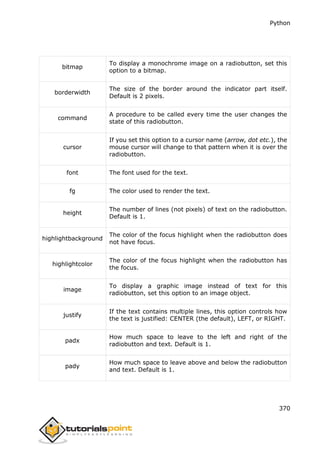







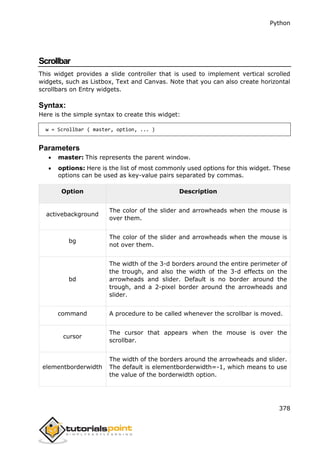
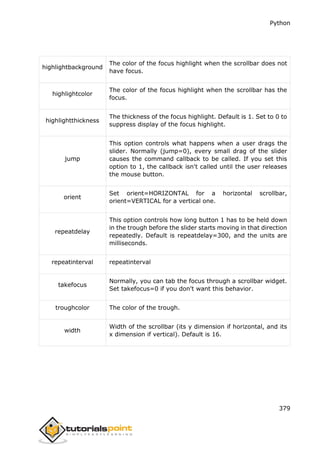




![Python
384
tabs This option controls how tab characters position text.
width
The width of the widget in characters (not pixels!),
measured according to the current font size.
wrap
This option controls the display of lines that are too wide.
Set wrap=WORD and it will break the line after the last word
that will fit. With the default behavior, wrap=CHAR, any line
that gets too long will be broken at any character.
xscrollcommand
To make the text widget horizontally scrollable, set this
option to the set() method of the horizontal scrollbar.
yscrollcommand
To make the text widget vertically scrollable, set this option
to the set() method of the vertical scrollbar.
Methods
Text objects have these methods:
Methods & Description
delete(startindex [,endindex])
This method deletes a specific character or a range of text.
get(startindex [,endindex])
This method returns a specific character or a range of text.
index(index)
Returns the absolute value of an index based on the given index.
insert(index [,string]...)
This method inserts strings at the specified index location.
see(index)
This method returns true if the text located at the index position is visible.](https://image.slidesharecdn.com/pythontutorial-250224162622-1e87dd0a/85/python-tutorial-for-all-python-tutorial-for-all-403-320.jpg)
![Python
385
Text widgets support three distinct helper structures: Marks, Tabs, and Indexes:
Marks are used to bookmark positions between two characters within a given text.
We have the following methods available when handling marks:
Methods & Description
index(mark)
Returns the line and column location of a specific mark.
mark_gravity(mark [,gravity])
Returns the gravity of the given mark. If the second argument is provided, the
gravity is set for the given mark.
mark_names()
Returns all marks from the Text widget.
mark_set(mark, index)
Informs a new position to the given mark.
mark_unset(mark)
Removes the given mark from the Text widget.
Tags are used to associate names to regions of text which makes easy the task of
modifying the display settings of specific text areas. Tags are also used to bind event
callbacks to specific ranges of text.
Following are the available methods for handling tabs:
Methods and Description
tag_add(tagname, startindex[,endindex] ...)
This method tags either the position defined by startindex, or a range delimited
by the positions startindex and endindex.
tag_config
You can use this method to configure the tag properties, which include,
justify(center, left, or right), tabs(this property has the same functionality of the
Text widget tabs's property), and underline(used to underline the tagged text).](https://image.slidesharecdn.com/pythontutorial-250224162622-1e87dd0a/85/python-tutorial-for-all-python-tutorial-for-all-404-320.jpg)
![Python
386
tag_delete(tagname)
This method is used to delete and remove a given tag.
tag_remove(tagname [,startindex[.endindex]] ...)
After applying this method, the given tag is removed from the provided area
without deleting the actual tag definition.
Example
Try the following example yourself:
from Tkinter import *
def onclick():
pass
root = Tk()
text = Text(root)
text.insert(INSERT, "Hello.....")
text.insert(END, "Bye Bye.....")
text.pack()
text.tag_add("here", "1.0", "1.4")
text.tag_add("start", "1.8", "1.13")
text.tag_config("here", background="yellow", foreground="blue")
text.tag_config("start", background="black", foreground="green")
root.mainloop()
When the above code is executed, it produces the following result:](https://image.slidesharecdn.com/pythontutorial-250224162622-1e87dd0a/85/python-tutorial-for-all-python-tutorial-for-all-405-320.jpg)

![Python
388
width The desired width of the window.
Methods
Toplevel objects have these methods:
Methods and Description
deiconify()
Displays the window, after using either the iconify or the withdraw methods.
frame()
Returns a system-specific window identifier.
group(window)
Adds the window to the window group administered by the given window.
iconify()
Turns the window into an icon, without destroying it.
protocol(name, function)
Registers a function as a callback which will be called for the given protocol.
iconify()
Turns the window into an icon, without destroying it.
state()
Returns the current state of the window. Possible values are normal, iconic,
withdrawn and icon.
transient([master])
Turns the window into a temporary(transient) window for the given master or to
the window's parent, when no argument is given.
withdraw()](https://image.slidesharecdn.com/pythontutorial-250224162622-1e87dd0a/85/python-tutorial-for-all-python-tutorial-for-all-407-320.jpg)



![Python
392
to See from.
validate Validation mode. Default is NONE.
validatecommand Validation callback. No default value.
values
A tuple containing valid values for this widget. Overrides
from/to/increment.
vcmd Same as validatecommand.
width Widget width, in character units. Default is 20.
wrap If true, the up and down buttons will wrap around.
xscrollcommand
Used to connect a spinbox field to a horizontal scrollbar. This
option should be set to the set method of the corresponding
scrollbar.
Methods
Spinbox objects have these methods:
Methods and Description
delete(startindex [,endindex])
This method deletes a specific character or a range of text.
get(startindex [,endindex])
This method returns a specific character or a range of text.
identify(x, y)
Identifies the widget element at the given location.
index(index)
Returns the absolute value of an index based on the given index.](https://image.slidesharecdn.com/pythontutorial-250224162622-1e87dd0a/85/python-tutorial-for-all-python-tutorial-for-all-411-320.jpg)
![Python
393
insert(index [,string]...)
This method inserts strings at the specified index location.
invoke(element)
Invokes a spinbox button.
Example
Try the following example yourself:
from Tkinter import *
master = Tk()
w = Spinbox(master, from_=0, to=10)
w.pack()
mainloop()
When the above code is executed, it produces the following result:
PanelWindow
A PanedWindow is a container widget that may contain any number of panes,
arranged horizontally or vertically.
Each pane contains one widget and each pair of panes is separated by a moveable
(via mouse movements) sash. Moving a sash causes the widgets on either side of the
sash to be resized.](https://image.slidesharecdn.com/pythontutorial-250224162622-1e87dd0a/85/python-tutorial-for-all-python-tutorial-for-all-412-320.jpg)

![Python
395
sashwidth Default is 2.
showhandle No default value
width No default value.
Methods
PanedWindow objects have these methods:
Methods and Description
add(child, options)
Adds a child window to the paned window.
get(startindex [,endindex])
This method returns a specific character or a range of text.
config(options)
Modifies one or more widget options. If no options are given, the method returns
a dictionary containing all current option values.
Example
Try the following example yourself. Here's how to create a 3-pane widget:
from Tkinter import *
m1 = PanedWindow()
m1.pack(fill=BOTH, expand=1)
left = Label(m1, text="left pane")
m1.add(left)
m2 = PanedWindow(m1, orient=VERTICAL)
m1.add(m2)
top = Label(m2, text="top pane")](https://image.slidesharecdn.com/pythontutorial-250224162622-1e87dd0a/85/python-tutorial-for-all-python-tutorial-for-all-414-320.jpg)


![Python
398
Example
Try the following example yourself. Here is how to create a labelframe widget:
from Tkinter import *
root = Tk()
labelframe = LabelFrame(root, text="This is a LabelFrame")
labelframe.pack(fill="both", expand="yes")
left = Label(labelframe, text="Inside the LabelFrame")
left.pack()
root.mainloop()
When the above code is executed, it produces the following result:
tkMessageBox
The tkMessageBox module is used to display message boxes in your applications.
This module provides a number of functions that you can use to display an
appropriate message.
Some of these functions are showinfo, showwarning, showerror, askquestion,
askokcancel, askyesno, and askretryignore.
Syntax
Here is the simple syntax to create this widget:
tkMessageBox.FunctionName(title, message [, options])](https://image.slidesharecdn.com/pythontutorial-250224162622-1e87dd0a/85/python-tutorial-for-all-python-tutorial-for-all-417-320.jpg)




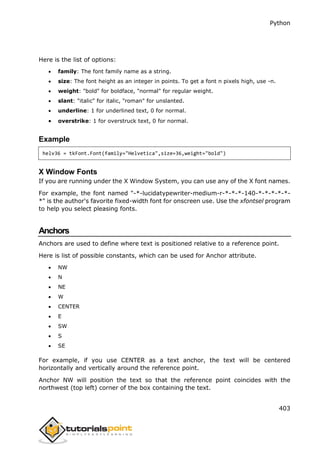












![Python
416
Example
For the above-defined function, we have following method mapping table:
static PyMethodDef module_methods[] = {
{ "func", (PyCFunction)module_func, METH_NOARGS, NULL },
{ NULL, NULL, 0, NULL }
};
TheInitializationFunction
The last part of your extension module is the initialization function. This function is
called by the Python interpreter when the module is loaded. It is required that the
function be named initModule, where Module is the name of the module.
The initialization function needs to be exported from the library you are building. The
Python headers define PyMODINIT_FUNC to include the appropriate incantations for
that to happen for the particular environment in which we're compiling. All you have
to do is use it when defining the function.
Your C initialization function generally has the following overall structure:
PyMODINIT_FUNC initModule() {
Py_InitModule3(func, module_methods, "docstring...");
}
Here is the description of Py_InitModule3 function:
func: This is the function to be exported.
module_methods: This is the mapping table name defined above.
docstring: This is the comment you want to give in your extension.
Putting this all together looks like the following:
#include <Python.h>
static PyObject *module_func(PyObject *self, PyObject *args) {
/* Do your stuff here. */
Py_RETURN_NONE;
}
static PyMethodDef module_methods[] = {](https://image.slidesharecdn.com/pythontutorial-250224162622-1e87dd0a/85/python-tutorial-for-all-python-tutorial-for-all-435-320.jpg)
![Python
417
{ "func", (PyCFunction)module_func, METH_NOARGS, NULL },
{ NULL, NULL, 0, NULL }
};
PyMODINIT_FUNC initModule() {
Py_InitModule3(func, module_methods, "docstring...");
}
Example
A simple example that makes use of all the above concepts:
#include <Python.h>
static PyObject* helloworld(PyObject* self)
{
return Py_BuildValue("s", "Hello, Python extensions!!");
}
static char helloworld_docs[] =
"helloworld( ): Any message you want to put here!!n";
static PyMethodDef helloworld_funcs[] = {
{"helloworld", (PyCFunction)helloworld,
METH_NOARGS, helloworld_docs},
{NULL}
};
void inithelloworld(void)
{
Py_InitModule3("helloworld", helloworld_funcs,
"Extension module example!");
}
Here the Py_BuildValue function is used to build a Python value. Save above code in
hello.c file. We would see how to compile and install this module to be called from
Python script.](https://image.slidesharecdn.com/pythontutorial-250224162622-1e87dd0a/85/python-tutorial-for-all-python-tutorial-for-all-436-320.jpg)
![Python
418
BuildingandInstallingExtensions
The distutils package makes it very easy to distribute Python modules, both pure
Python and extension modules, in a standard way. Modules are distributed in source
form and built and installed via a setup script usually called setup.py as follows.
For the above module, you need to prepare following setup.py script:
from distutils.core import setup, Extension
setup(name='helloworld', version='1.0',
ext_modules=[Extension('helloworld', ['hello.c'])])
Now, use the following command, which would perform all needed compilation and
linking steps, with the right compiler and linker commands and flags, and copies the
resulting dynamic library into an appropriate directory:
$ python setup.py install
On Unix-based systems, you'll most likely need to run this command as root in order
to have permissions to write to the site-packages directory. This usually is not a
problem on Windows.
ImportingExtensions
Once you installed your extension, you would be able to import and call that extension
in your Python script as follows:
#!/usr/bin/python
import helloworld
print helloworld.helloworld()
This would produce the following result:
Hello, Python extensions!!
PassingFunctionParameters
As you will most likely want to define functions that accept arguments, you can use
one of the other signatures for your C functions. For example, following function, that
accepts some number of parameters, would be defined like this:](https://image.slidesharecdn.com/pythontutorial-250224162622-1e87dd0a/85/python-tutorial-for-all-python-tutorial-for-all-437-320.jpg)
![Python
419
static PyObject *module_func(PyObject *self, PyObject *args) {
/* Parse args and do something interesting here. */
Py_RETURN_NONE;
}
The method table containing an entry for the new function would look like this:
static PyMethodDef module_methods[] = {
{ "func", (PyCFunction)module_func, METH_NOARGS, NULL },
{ "func", module_func, METH_VARARGS, NULL },
{ NULL, NULL, 0, NULL }
};
You can use API PyArg_ParseTuple function to extract the arguments from the one
PyObject pointer passed into your C function.
The first argument to PyArg_ParseTuple is the args argument. This is the object you
will be parsing. The second argument is a format string describing the arguments as
you expect them to appear. Each argument is represented by one or more characters
in the format string as follows.
static PyObject *module_func(PyObject *self, PyObject *args) {
int i;
double d;
char *s;
if (!PyArg_ParseTuple(args, "ids", &i, &d, &s)) {
return NULL;
}
/* Do something interesting here. */
Py_RETURN_NONE;
}
Compiling the new version of your module and importing it enables you to invoke the
new function with any number of arguments of any type:
module.func(1, s="three", d=2.0)
module.func(i=1, d=2.0, s="three")
module.func(s="three", d=2.0, i=1)](https://image.slidesharecdn.com/pythontutorial-250224162622-1e87dd0a/85/python-tutorial-for-all-python-tutorial-for-all-438-320.jpg)




![Python
424
u# Py_UNICODE*+int C-wide string and length to Python Unicode, or NULL
to None.
w# char*+int Read/write single-segment buffer to C address and
length.
z char* Like s, also accepts None (sets C char* to NULL).
z# char*+int Like s#, also accepts None (sets C char* to NULL).
(...) as per ... Builds Python tuple from C values.
[...] as per ... Builds Python list from C values.
{...} as per ... Builds Python dictionary from C values, alternating
keys and values.
Code {...} builds dictionaries from an even number of C values, alternately keys and
values. For example, Py_BuildValue("{issi}",23,"zig","zag",42) returns a dictionary
like Python's {23:'zig','zag':42}.](https://image.slidesharecdn.com/pythontutorial-250224162622-1e87dd0a/85/python-tutorial-for-all-python-tutorial-for-all-443-320.jpg)