Steph's Html5 and css presentation
0 likes231 views
This presentation discusses using CSS to style HTML elements on a webpage. It focuses on positioning and styling an image. Specifically, it demonstrates how to add a border around an image, change the image size, position the image using static, relative, fixed and absolute positioning, float images left and right, and group images using the HTML <div> tag. It also mentions testing the CSS styling in Google Chrome and Internet Explorer browsers.
1 of 36








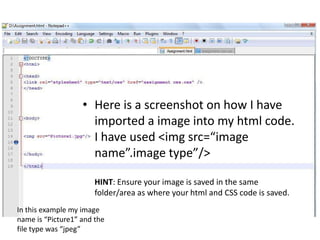



























Ad
Recommended
Customizing WordPress Themes
Customizing WordPress ThemesDomestic Equity Studio This document discusses customizing WordPress themes. It begins by introducing the author and his experience with WordPress design. It then outlines a two part process for customizing themes: planning and designing in Photoshop, then implementing changes through CSS, PHP templates, and plugins. Specific examples are provided on customizing navigation, plugins, and page templates through simple CSS and code additions. Responsive design considerations are also addressed. The goal is to demonstrate how beginners can make visual enhancements to themes.
Drag-and-drop WordPress Themes, featuring Themify Builder
Drag-and-drop WordPress Themes, featuring Themify BuilderEast Bay WordPress Meetup The document provides a comparative analysis of various drag-and-drop WordPress theme builders, including Minimax, iFeature, Pagelines, SiteOrigin, iThemes, and Themify. Key points outlined include user-friendliness, customization options, and limitations in the free versions of these tools. Overall, while several builders offer intuitive interfaces, they often come with a learning curve and limited features.
Chapter 7: Images
Chapter 7: ImagesSteve Guinan The document discusses different ways to add images to web pages, including SVG images. It describes common web image formats like PNG, JPEG, GIF, and the newer SVG vector format. The img element is used to embed images and requires src and alt attributes. Attributes like width, height can set the image dimensions. SVGs can be added with the img element but have limitations. The object element allows scripting SVG files but has its own issues. For full control, SVGs can be added directly to the HTML using the inline SVG technique.
Chapter 23: Web Images
Chapter 23: Web ImagesSteve Guinan - Web images come from stock photos, hiring designers, or creating your own. Common formats are JPEG, PNG, GIF, and WebP.
- JPEG is best for photos while PNG and GIF work well for images with flat colors and transparency. WebP may replace these but has limited support.
- Images need multiple sizes for responsive layouts, with higher resolution versions for high pixel density screens.
- Favicons help identify sites and come in many sizes to support different devices. Generators can create favicon sets from a source image.
Making kitten GIF galleries fabulous - Image optimisation for WordPress
Making kitten GIF galleries fabulous - Image optimisation for WordPressKayleigh Thorpe This document discusses optimizing images and galleries for WordPress websites. It recommends choosing a theme and gallery plugin based on factors like ratings, updates, features and speed. Popular gallery plugins mentioned are NextGEN, Envira and FooGallery. The document also provides tips for image optimization, such as resizing images, choosing file formats, and using plugins to compress images. It describes using add_image_size() to generate image thumbnails and regenerating thumbnails after changes. Additional optimization techniques discussed include lazy loading images, responsive images, HTTP/2 and testing site speed.
Before Going Vector
Before Going Vectordavid deraedt This document provides an overview of vectors and SVG, discussing their benefits over raster images in terms of scalability, file size and expressiveness. It outlines different ways vectors and SVG can be used in browsers and with tools like Illustrator, and provides tips on optimizing and integrating SVG files. The document concludes that SVG is now the best format for drawing vectors in browsers and encourages readers to start using vectors.
WP101 - Themes and Plugins
WP101 - Themes and PluginsJoe Querin This document discusses WordPress themes and plugins. It defines plugins as adding additional functionality to a site, while themes control the look of site content and can also add functionality. The document provides tips on finding reputable themes and plugins from the WordPress repository and trusted developers. It recommends testing new themes and plugins on a development site before installing them live.
April 2016 - Atlanta WordPress Users Group - Child Themes
April 2016 - Atlanta WordPress Users Group - Child ThemesEric Sembrat Child themes allow users to extend and customize parent themes in WordPress without modifying the original theme files, ensuring that updates to the parent theme do not overwrite customizations. Creating a child theme requires three main components: a folder, a style.css file, and a functions.php file. This approach enables site-specific tweaks and the reuse of options across multiple sites while maintaining consistent foundational components from the parent theme.
How to using word press for web devlop part1 wp title
How to using word press for web devlop part1 wp titleponnuduraik The document discusses how to set up and optimize a WordPress website for SEO. It covers installing WordPress, selecting themes and plugins, creating content like posts and pages, and customizing the website. Some key points covered include choosing a domain name, installing WordPress on a hosting server, selecting and customizing themes, adding blog posts and static pages, and configuring basic settings like comments and the site title. The overall goal is to help new users understand the basic process of installing and optimizing a WordPress site for search engine optimization.
Drupal 7: Theming with Omega
Drupal 7: Theming with OmegaEric Sembrat This document provides an overview of theming in Drupal 7 using the Omega framework, emphasizing its differences from previous frameworks and its adaptive design for various screen sizes. It details the steps to create a theme, the role of CSS in theme development, and the importance of Omega tools for local development. Additionally, it outlines the hierarchy of theming components and offers resources for further assistance.
Optimizing images in WordPress to improve site performance and sSEO
Optimizing images in WordPress to improve site performance and sSEOSteve Mortiboy This document discusses optimizing images for site performance and SEO. It covers embedding images properly by considering file type, size, dimensions and resolution. It recommends using JPEG for photos, PNG for logos, and GIF for animations, with file sizes under 100KB. Image optimization tools can losslessly or lossily compress files. Images should have descriptive filenames, titles, and ALT text for SEO and accessibility. Social images have specific optimal sizes for each platform. Caching and CDNs can improve page speeds.
Getting Started With WordPress Themes for Beginners
Getting Started With WordPress Themes for BeginnersNew Tricks This document provides guidance on how to choose and install WordPress themes. It explains that themes determine the layout, styling, and formatting of a WordPress site. There are over 1,600 free themes available and also premium themes that offer additional support. When choosing a theme, consider one with active support and customization options without coding. Examples of themes for different types of sites like business, art, and photography are provided. The document demonstrates customizing themes live.
Chapter 17: Responsive Web Design
Chapter 17: Responsive Web DesignSteve Guinan Responsive web design (RWD) allows web pages to adapt to different screen sizes. There are three main components: a flexible grid, flexible images, and CSS media queries. Media queries apply different styles depending on screen width and features. Designers create breakpoints for layout changes and optimize content hierarchy, typography, navigation, and other elements for different screen sizes through testing on actual devices.
Introduction to web sites design
Introduction to web sites designMarwa Abdelgawad The document provides an overview of web page design and how to create a basic website. It discusses objectives like creating pages with titles, text, images and hyperlinks. It defines what a website is and how they work by being uploaded to an FTP server and accessed by users. It outlines the steps to design a site, including deciding the purpose, flowcharting content, designing interfaces and beginning creation. It also discusses using HTML and web design software to build pages and shares examples of effective and ineffective design practices.
Getting to know WordPress
Getting to know WordPressAnthony Hortin This document provides an overview of WordPress, including what it is, who uses it, and how to get started with WordPress. It discusses the differences between WordPress.org and WordPress.com, how to set up and configure a WordPress site, add content and customize the site using themes and plugins. It also covers updating WordPress and finding resources for help.
Accessibility Hacks version 2
Accessibility Hacks version 2Graham Armfield The document discusses using SVG images and CSS techniques to improve accessibility in WordPress themes. It provides tips for using SVG images in an accessible way, such as adding the "role=img" attribute to SVG files and using the <title> or <desc> elements for inline SVGs. It also suggests using CSS classes to hide non-essential text from sighted users while retaining it for screen readers. The document demonstrates how highlighting different page elements in the CSS can help test that landmarks and other accessibility standards are properly implemented.
Accessibility Hacks Wordcamp Manchester October 2018
Accessibility Hacks Wordcamp Manchester October 2018Graham Armfield The document provides strategies for enhancing web accessibility in WordPress themes, focusing on techniques for using SVG images and CSS hacks. It discusses practical implementation of accessible SVG images, including the use of the <title> and <desc> elements, as well as the application of CSS for improving accessibility during theme development and editorial processes. Recommendations include using role attributes, ensuring proper alt text, and utilizing diagnostic CSS for content authors to maintain accessibility standards.
Design selection demo.2
Design selection demo.2allisonbliss The document summarizes what is included in a web design package. It provides details on the elements that will be included:
- Five pages of content built by the designer using a theme selected by the client from over 1,000 options. Images can also be added.
- Search engine optimization to help the site rank in search engines.
- Strategic marketing guidance on decisions that impact marketing.
- Optional special features like spam filters or subscription tools can be included.
- A 1.5 hour online tutorial is provided to teach the client how to make basic updates and changes to the site. Additional training is available for an hourly fee.
Theme Wrangling 101
Theme Wrangling 101mikeyarce This document provides an overview of WordPress themes:
1. Themes determine the look and style of a WordPress site and allow customizing templates and styles. Common themes include Twenty Twelve, BaseWP, and GovPress.
2. WordPress.org allows installing any theme, while WordPress.com only offers a selection of pre-approved themes. Child themes make it possible to customize parent themes without breaking updates.
3. Advanced theme customization includes creating custom templates, loops, and entire themes from scratch. Theme files like header, footer, and template parts can be edited.
Atlanta Drupal User Group (ADUG)
Atlanta Drupal User Group (ADUG) Mediacurrent The document provides an overview of designing Drupal themes. It discusses common tools used to design themes such as Photoshop, Fireworks, and Illustrator. It also discusses Drupal-specific tools like Firebug and the Theme Developer module. The presentation covers designing for Drupal concepts like regions, blocks, and views. It provides examples of existing Drupal themes and recommendations for naming conventions, image preparation, CSS organization, and common theme techniques like CSS resets and menu placement.
E commerce-website
E commerce-websiteمتواضع ولكن وربي ربشه This document outlines a tutorial for building a basic e-commerce website using Dreamweaver CS5.5, detailing steps such as defining the website, creating divs, and setting up CSS styles. It covers adding components like headers, content, menus, and footers, alongside instructions for managing files and folders. The guide concludes with directions for adding additional pages and ensuring the links function correctly.
Build your WordPress page fast and clean
Build your WordPress page fast and cleanEugene Cibankov The document outlines steps for creating a custom page design using HTML templates and plugins like Advanced Custom Fields and Timber for WordPress. It emphasizes the importance of clean code, intuitive custom fields, and applying MVC principles. Relevant resources for learning and building are also provided.
Adobe MAX 2008: HTML/CSS + Fireworks
Adobe MAX 2008: HTML/CSS + FireworksNathan Smith The document summarizes a presentation about using Adobe Fireworks for designing HTML and CSS websites. It discusses how Fireworks is ideal for web design as it integrates well with other Adobe applications. It also explores how Fireworks allows for rapid prototyping through features like slicing images and exporting code. The presentation emphasizes writing code by hand and using frameworks like the 960 grid system to help maintain consistency and improve efficiency.
WordPress and Child Themes
WordPress and Child Themesnairobiwordcamp This document discusses WordPress themes and child themes. It begins by defining what a theme is and what themes do. It then explains what components make up a theme. The document recommends choosing a theme based on UI/UX rather than functionality so that functionality can be added and retained through plugins. It defines what a child theme is and how it allows customizing a parent theme while keeping customizations separate. The document provides instructions for manually creating a child theme and using a plugin. It discusses best practices for working with child themes such as overriding parent templates.
Designing in the Browser - Mason Wendell, Drupaldelphia
Designing in the Browser - Mason Wendell, Drupaldelphiacanarymason The document discusses the benefits of designing websites directly in HTML and CSS in the browser rather than first designing in Photoshop. It notes that designing in the browser means the designer is working in the actual medium, everything they design can be built because they are building it, and the client sees the real design from the start. Some tips provided include using frameworks for layouts, starting with content, embracing progressive enhancement, and using advanced CSS techniques while allowing for older browsers.
Responsive Web Design - NYC Webgrrls
Responsive Web Design - NYC WebgrrlsAmelie Walker-Yung Responsive web design allows website designers to create a single version of a website that seamlessly adapts to different screen sizes like phones, tablets, laptops and desktops. It is flexible and adjustable through techniques like fluid grids, flexible images, and media queries. In contrast to separate mobile and desktop sites, responsive design provides a better user experience across devices with fewer maintenance issues.
Getting started with dev tools (4/10/17 DC)
Getting started with dev tools (4/10/17 DC)Daniel Friedman This document provides an introduction to using developer tools in Chrome. It discusses how to open dev tools, use the various panels to edit HTML, CSS, and JavaScript in real-time, debug JavaScript issues, and analyze network performance. The key benefits of using dev tools are inspecting and updating the DOM, testing responsiveness, running JavaScript in the console, debugging JavaScript, and measuring performance. Live editing allows testing changes without refreshing the page. The document recommends Chrome as the standard browser for developers and provides tips, demonstrations, and challenges for using different dev tools features.
The Genesis Framework: Hooks & Filters for Theme Development
The Genesis Framework: Hooks & Filters for Theme DevelopmentSarah Moyer The document discusses the Genesis framework and how it uses hooks and filters for theme development. It provides examples of how action hooks can remove and add content blocks, and how filter hooks can modify content pieces. It then demonstrates several examples of using Genesis hooks to customize a theme, such as switching sidebars on a category page, repositioning entry meta, and adding custom schemas. The document concludes by providing resources for working with Genesis hooks.
Treinamento html5, css e java script apresentado na HP
Treinamento html5, css e java script apresentado na HPRodrigo Urubatan The document discusses HTML, CSS, and JavaScript, including their origins and basic concepts. It outlines the evolution of web technologies and touches on styling and interactivity. Additionally, it indicates the presence of a Q&A section and a footer.
More Related Content
What's hot (20)
How to using word press for web devlop part1 wp title
How to using word press for web devlop part1 wp titleponnuduraik The document discusses how to set up and optimize a WordPress website for SEO. It covers installing WordPress, selecting themes and plugins, creating content like posts and pages, and customizing the website. Some key points covered include choosing a domain name, installing WordPress on a hosting server, selecting and customizing themes, adding blog posts and static pages, and configuring basic settings like comments and the site title. The overall goal is to help new users understand the basic process of installing and optimizing a WordPress site for search engine optimization.
Drupal 7: Theming with Omega
Drupal 7: Theming with OmegaEric Sembrat This document provides an overview of theming in Drupal 7 using the Omega framework, emphasizing its differences from previous frameworks and its adaptive design for various screen sizes. It details the steps to create a theme, the role of CSS in theme development, and the importance of Omega tools for local development. Additionally, it outlines the hierarchy of theming components and offers resources for further assistance.
Optimizing images in WordPress to improve site performance and sSEO
Optimizing images in WordPress to improve site performance and sSEOSteve Mortiboy This document discusses optimizing images for site performance and SEO. It covers embedding images properly by considering file type, size, dimensions and resolution. It recommends using JPEG for photos, PNG for logos, and GIF for animations, with file sizes under 100KB. Image optimization tools can losslessly or lossily compress files. Images should have descriptive filenames, titles, and ALT text for SEO and accessibility. Social images have specific optimal sizes for each platform. Caching and CDNs can improve page speeds.
Getting Started With WordPress Themes for Beginners
Getting Started With WordPress Themes for BeginnersNew Tricks This document provides guidance on how to choose and install WordPress themes. It explains that themes determine the layout, styling, and formatting of a WordPress site. There are over 1,600 free themes available and also premium themes that offer additional support. When choosing a theme, consider one with active support and customization options without coding. Examples of themes for different types of sites like business, art, and photography are provided. The document demonstrates customizing themes live.
Chapter 17: Responsive Web Design
Chapter 17: Responsive Web DesignSteve Guinan Responsive web design (RWD) allows web pages to adapt to different screen sizes. There are three main components: a flexible grid, flexible images, and CSS media queries. Media queries apply different styles depending on screen width and features. Designers create breakpoints for layout changes and optimize content hierarchy, typography, navigation, and other elements for different screen sizes through testing on actual devices.
Introduction to web sites design
Introduction to web sites designMarwa Abdelgawad The document provides an overview of web page design and how to create a basic website. It discusses objectives like creating pages with titles, text, images and hyperlinks. It defines what a website is and how they work by being uploaded to an FTP server and accessed by users. It outlines the steps to design a site, including deciding the purpose, flowcharting content, designing interfaces and beginning creation. It also discusses using HTML and web design software to build pages and shares examples of effective and ineffective design practices.
Getting to know WordPress
Getting to know WordPressAnthony Hortin This document provides an overview of WordPress, including what it is, who uses it, and how to get started with WordPress. It discusses the differences between WordPress.org and WordPress.com, how to set up and configure a WordPress site, add content and customize the site using themes and plugins. It also covers updating WordPress and finding resources for help.
Accessibility Hacks version 2
Accessibility Hacks version 2Graham Armfield The document discusses using SVG images and CSS techniques to improve accessibility in WordPress themes. It provides tips for using SVG images in an accessible way, such as adding the "role=img" attribute to SVG files and using the <title> or <desc> elements for inline SVGs. It also suggests using CSS classes to hide non-essential text from sighted users while retaining it for screen readers. The document demonstrates how highlighting different page elements in the CSS can help test that landmarks and other accessibility standards are properly implemented.
Accessibility Hacks Wordcamp Manchester October 2018
Accessibility Hacks Wordcamp Manchester October 2018Graham Armfield The document provides strategies for enhancing web accessibility in WordPress themes, focusing on techniques for using SVG images and CSS hacks. It discusses practical implementation of accessible SVG images, including the use of the <title> and <desc> elements, as well as the application of CSS for improving accessibility during theme development and editorial processes. Recommendations include using role attributes, ensuring proper alt text, and utilizing diagnostic CSS for content authors to maintain accessibility standards.
Design selection demo.2
Design selection demo.2allisonbliss The document summarizes what is included in a web design package. It provides details on the elements that will be included:
- Five pages of content built by the designer using a theme selected by the client from over 1,000 options. Images can also be added.
- Search engine optimization to help the site rank in search engines.
- Strategic marketing guidance on decisions that impact marketing.
- Optional special features like spam filters or subscription tools can be included.
- A 1.5 hour online tutorial is provided to teach the client how to make basic updates and changes to the site. Additional training is available for an hourly fee.
Theme Wrangling 101
Theme Wrangling 101mikeyarce This document provides an overview of WordPress themes:
1. Themes determine the look and style of a WordPress site and allow customizing templates and styles. Common themes include Twenty Twelve, BaseWP, and GovPress.
2. WordPress.org allows installing any theme, while WordPress.com only offers a selection of pre-approved themes. Child themes make it possible to customize parent themes without breaking updates.
3. Advanced theme customization includes creating custom templates, loops, and entire themes from scratch. Theme files like header, footer, and template parts can be edited.
Atlanta Drupal User Group (ADUG)
Atlanta Drupal User Group (ADUG) Mediacurrent The document provides an overview of designing Drupal themes. It discusses common tools used to design themes such as Photoshop, Fireworks, and Illustrator. It also discusses Drupal-specific tools like Firebug and the Theme Developer module. The presentation covers designing for Drupal concepts like regions, blocks, and views. It provides examples of existing Drupal themes and recommendations for naming conventions, image preparation, CSS organization, and common theme techniques like CSS resets and menu placement.
E commerce-website
E commerce-websiteمتواضع ولكن وربي ربشه This document outlines a tutorial for building a basic e-commerce website using Dreamweaver CS5.5, detailing steps such as defining the website, creating divs, and setting up CSS styles. It covers adding components like headers, content, menus, and footers, alongside instructions for managing files and folders. The guide concludes with directions for adding additional pages and ensuring the links function correctly.
Build your WordPress page fast and clean
Build your WordPress page fast and cleanEugene Cibankov The document outlines steps for creating a custom page design using HTML templates and plugins like Advanced Custom Fields and Timber for WordPress. It emphasizes the importance of clean code, intuitive custom fields, and applying MVC principles. Relevant resources for learning and building are also provided.
Adobe MAX 2008: HTML/CSS + Fireworks
Adobe MAX 2008: HTML/CSS + FireworksNathan Smith The document summarizes a presentation about using Adobe Fireworks for designing HTML and CSS websites. It discusses how Fireworks is ideal for web design as it integrates well with other Adobe applications. It also explores how Fireworks allows for rapid prototyping through features like slicing images and exporting code. The presentation emphasizes writing code by hand and using frameworks like the 960 grid system to help maintain consistency and improve efficiency.
WordPress and Child Themes
WordPress and Child Themesnairobiwordcamp This document discusses WordPress themes and child themes. It begins by defining what a theme is and what themes do. It then explains what components make up a theme. The document recommends choosing a theme based on UI/UX rather than functionality so that functionality can be added and retained through plugins. It defines what a child theme is and how it allows customizing a parent theme while keeping customizations separate. The document provides instructions for manually creating a child theme and using a plugin. It discusses best practices for working with child themes such as overriding parent templates.
Designing in the Browser - Mason Wendell, Drupaldelphia
Designing in the Browser - Mason Wendell, Drupaldelphiacanarymason The document discusses the benefits of designing websites directly in HTML and CSS in the browser rather than first designing in Photoshop. It notes that designing in the browser means the designer is working in the actual medium, everything they design can be built because they are building it, and the client sees the real design from the start. Some tips provided include using frameworks for layouts, starting with content, embracing progressive enhancement, and using advanced CSS techniques while allowing for older browsers.
Responsive Web Design - NYC Webgrrls
Responsive Web Design - NYC WebgrrlsAmelie Walker-Yung Responsive web design allows website designers to create a single version of a website that seamlessly adapts to different screen sizes like phones, tablets, laptops and desktops. It is flexible and adjustable through techniques like fluid grids, flexible images, and media queries. In contrast to separate mobile and desktop sites, responsive design provides a better user experience across devices with fewer maintenance issues.
Getting started with dev tools (4/10/17 DC)
Getting started with dev tools (4/10/17 DC)Daniel Friedman This document provides an introduction to using developer tools in Chrome. It discusses how to open dev tools, use the various panels to edit HTML, CSS, and JavaScript in real-time, debug JavaScript issues, and analyze network performance. The key benefits of using dev tools are inspecting and updating the DOM, testing responsiveness, running JavaScript in the console, debugging JavaScript, and measuring performance. Live editing allows testing changes without refreshing the page. The document recommends Chrome as the standard browser for developers and provides tips, demonstrations, and challenges for using different dev tools features.
The Genesis Framework: Hooks & Filters for Theme Development
The Genesis Framework: Hooks & Filters for Theme DevelopmentSarah Moyer The document discusses the Genesis framework and how it uses hooks and filters for theme development. It provides examples of how action hooks can remove and add content blocks, and how filter hooks can modify content pieces. It then demonstrates several examples of using Genesis hooks to customize a theme, such as switching sidebars on a category page, repositioning entry meta, and adding custom schemas. The document concludes by providing resources for working with Genesis hooks.
Viewers also liked (15)
Treinamento html5, css e java script apresentado na HP
Treinamento html5, css e java script apresentado na HPRodrigo Urubatan The document discusses HTML, CSS, and JavaScript, including their origins and basic concepts. It outlines the evolution of web technologies and touches on styling and interactivity. Additionally, it indicates the presence of a Q&A section and a footer.
Html5 & CSS overview
Html5 & CSS overviewIvan Frantar The document provides an overview of HTML5 and CSS. It discusses how HTML5 simplifies document types and elements. It introduces new HTML5 elements like header, nav, section, article, aside, footer, video, figure and time. It demonstrates common HTML5 page structures using semantic elements. It also covers HTML5 forms, audio/video embedding, and CSS pseudo-classes.
Aside, within HTML5 + CSS
Aside, within HTML5 + CSSGooseAndSqurirrel The document explains the 'aside' function in HTML5 and how to use CSS for styling, aiming to illustrate web accessibility standards. It describes HTML5's development and principles, and how to apply CSS effectively to enhance the presentation of webpage elements. Additionally, it discusses the compliance of the created webpage with WCAG 2.0 guidelines.
[JavaLand 2015] Developing JavaScript Mobile Apps Using Apache Cordova
[JavaLand 2015] Developing JavaScript Mobile Apps Using Apache CordovaHazem Saleh The document discusses how to develop JavaScript mobile apps using Apache Cordova, an open-source framework that allows developers to create mobile apps using HTML, CSS and JavaScript and access native device functions. It provides an overview of Cordova, how to configure and use Cordova commands, the Cordova APIs, and tips for integrating jQuery Mobile with Cordova apps. Code samples and links are included to help developers get started building Cordova apps.
Html5 & less css
Html5 & less cssGraham Johnson The document provides an overview of HTML5, CSS3, and LESS CSS. It describes new HTML5 elements like <canvas>, <audio>, <video>, and attributes for existing tags. CSS3 features covered include rounded corners, animations, and media queries. LESS CSS allows snippets to be reused through mixins and nested rules. The document recommends tools like Modernizr, polyfills, and Crunch to compile LESS into CSS.
Angular js
Angular jsKnoldus Inc. AngularJS is an open-source JavaScript framework developed by Google for building single-page applications, enhancing browser-based applications with MVC architecture. Key features include two-way data binding, deep linking, and a rich set of directives, which make it easier to create dynamic user interfaces. The document outlines how to set up an AngularJS application, use its core capabilities, and manage dependencies and project structure with tools like Yeoman, Grunt, and Bower.
Apps with Apache Cordova and Phonegap
Apps with Apache Cordova and PhonegapChristian Grobmeier PhoneGap is a framework for building mobile apps using HTML, CSS, and JavaScript. It allows developers to write native mobile applications using standard web technologies and wrap them to run on iOS, Android, BlackBerry and other platforms. PhoneGap was acquired by Adobe and is now used to package the open source Cordova framework. Cordova provides plugins that allow apps to access device capabilities like the camera, contacts, file system and more. Developers can create PhoneGap apps using an IDE or command line tools to package and deploy apps to app stores and mobile devices.
Cordova + Ionic + MobileFirst
Cordova + Ionic + MobileFirstRaymond Camden This document discusses Cordova, Ionic, and IBM MobileFirst for developing hybrid mobile apps. It begins with an introduction to Cordova for creating apps with HTML, CSS, and JavaScript. Ionic is presented as a framework that improves upon Cordova apps. MobileFirst is then introduced as a platform from IBM that further enhances hybrid apps with features like push notifications, security, and integration with backend systems and services.
Hybrid Mobile Development with Apache Cordova and Java EE 7 (JavaOne 2014)
Hybrid Mobile Development with Apache Cordova and Java EE 7 (JavaOne 2014)Ryan Cuprak The document provides an overview of hybrid mobile development using Apache Cordova and Java EE 7, focusing on a demo application related to sailboat racing. It discusses the architecture, functional requirements, and development models including native, mobile web, and hybrid apps, alongside tooling necessities and best practices. Additionally, it covers key aspects of Java EE 7 such as RESTful web services, JAX-RS, and WebSockets, highlighting their integration with Cordova for mobile applications.
Hybrid Apps with Angular & Ionic Framework
Hybrid Apps with Angular & Ionic FrameworkCihad Horuzoğlu This document discusses hybrid mobile apps that can be built using Angular and the Ionic framework. Hybrid apps allow developers to build apps that can run on multiple platforms using web technologies like HTML, CSS, and JavaScript. The Ionic framework builds on Apache Cordova to provide access to native device capabilities and solve issues with supporting multiple screen resolutions. Developers can use Angular for features like data binding and services, and Ionic adds capabilities specific to building mobile apps like routing and UI components optimized for touch. The document provides instructions for setting up Ionic and Cordova and creating a basic sidemenu template project to get started developing hybrid mobile apps.
Introduction to Apache Cordova (Phonegap)
Introduction to Apache Cordova (Phonegap)ejlp12 Apache Cordova allows developers to use standard web technologies like HTML, CSS, and JavaScript to build applications that can be deployed across various mobile platforms. It provides an API that enables access to device capabilities and features. Developers can also create custom plugins to access native functionality that is not included in the core Cordova API.
Ionic framework one day training
Ionic framework one day trainingTroy Miles This one day training covers topics related to building mobile apps with the Ionic Framework including JavaScript, AngularJS, PhoneGap/Cordova, plugins, debugging, and more. The agenda includes introductions to JavaScript concepts like hoisting, closures, and object literals as well as frameworks like AngularJS and tools like PhoneGap/Cordova. The training aims to provide attendees with the skills needed to create good looking, well-performing mobile apps for clients.
Cross Platform Mobile Apps with the Ionic Framework
Cross Platform Mobile Apps with the Ionic FrameworkTroy Miles The document discusses the Ionic framework, which combines Apache Cordova and AngularJS for building cross-platform mobile applications that perform like native apps. It provides insights into the framework's development, key features, and the prerequisites for getting started. The document also highlights examples of successful apps built using Ionic and the benefits of using modern web skills in mobile app development.
Building Mobile Applications with Ionic
Building Mobile Applications with IonicMorris Singer The document provides an introduction and overview of the Ionic framework for building mobile apps. It discusses that Ionic builds on existing technologies like AngularJS, Cordova plugins, and a layout engine. It reviews Ionic's technology stack including AngularJS, UI Router for routing, and Ionic components. It demonstrates how to generate a starter app, and shows examples of lists, buttons, icons, and touch gestures in Ionic.
Ad
Similar to Steph's Html5 and css presentation (20)
Html 5 and CSS - Image Element
Html 5 and CSS - Image ElementKempy7000 The document explains the HTML image element, including how to code it using the <img> tag and style it with CSS. It provides examples of using images for banners, backgrounds, hyperlinks, galleries and layouts. It demonstrates coding the src, alt, height, width, title, and border attributes. It also shows how to make images hyperlinks and add hover effects with CSS. The document includes an example webpage code using various styling techniques for images.
Lecture 5 & 6 Advance CSS.pptx for web
Lecture 5 & 6 Advance CSS.pptx for webZahraWaheed9 The document provides an overview of advanced CSS techniques including the use of ID and class selectors, grouping selectors, display and visibility properties, and image effects such as transparency and hover effects. It explains CSS positioning methods and introduces the concept of image sprites to optimize web page loading. Additionally, examples are provided for styling elements, creating layouts, and implementing hover effects in a navigation list.
Girl Develop It Cincinnati: Intro to HTML/CSS Class 4
Girl Develop It Cincinnati: Intro to HTML/CSS Class 4Erin M. Kidwell Here are the steps to build a basic horizontal navigation menu bar:
1. Create an unordered list <ul> with class="menu"
2. Add list items <li> for each menu item
3. Style the <ul> with display:inline-block and border-bottom
4. Style the <li> with display:inline-block, padding and hover effect
5. Add a class="current" to highlight the active page
6. Use a border-left on .current to create a left arrow
Let me know if any part needs more explanation! Building menus is a common task and these techniques will serve you well.
Castro Chapter 11
Castro Chapter 11Jeff Byrnes 1. CSS provides advantages over using tables for page layout such as creating liquid layouts that adapt to screen size and separating content from presentation.
2. When beginning a CSS layout, content and presentation should be separated, pages should be tested across browsers, and fixed, fluid, or hybrid layouts can be chosen.
3. Elements have box properties of content, padding, border, and margin that can be controlled with CSS, and positioning elements allows control of alignment.
css3.pptx
css3.pptxThiyaguPappu Cascading Style Sheets (CSS) allow separation of document content from page layout and formatting. CSS can be applied via inline styles, embedded style sheets, or external style sheets linked to HTML. Common CSS properties configure fonts, text, color, spacing, positioning, and other design elements. CSS positioning options include absolute, relative, and z-index layering. CSS supports various color models and effects like rounded corners, shadows, and opacity.
ARTICULOENINGLES
ARTICULOENINGLESMónica Sánchez Crisostomo The document provides instructions on how to create websites using HTML5 and CSS. It introduces the basic concepts of HTML5 and CSS, explaining how they are used to structure and style web pages. It then provides step-by-step instructions on how to build a basic website template using HTML5 elements like header, nav, section, aside, and footer, and how to customize the template's appearance using CSS properties for fonts, colors, backgrounds, borders and more. The goal is to educate others on designing attractive and well-structured websites without advanced technical skills.
Intro to html, css & sass
Intro to html, css & sassSean Wolfe The document provides an introduction to HTML, CSS, and SASS. It discusses what each technology is, how they are used together, and some of their key features. It explains that HTML is a markup language used to define the structure and content of web pages, CSS is used to style and lay out HTML elements, and SASS is a CSS preprocessor that adds powerful features like variables, nesting, and mixins to make CSS more efficient to write and maintain. It then provides overviews of important HTML tags, CSS properties and selectors, and features of SASS like mixins and extends.
Presenter manual web designing (specially for summer interns)
Presenter manual web designing (specially for summer interns)XPERT INFOTECH The document outlines a comprehensive training program for summer interns at Xpert Infotech, focusing on various web design topics such as HTML, CSS, Adobe Photoshop, and jQuery. It includes detailed course outlines, emphasizing practical skills and live project training, along with interview preparation and placement assistance. Additionally, it highlights key features of the training program, including experienced trainers and well-equipped facilities.
Introduction to Frontend Development - Session 2 - CSS Fundamentals
Introduction to Frontend Development - Session 2 - CSS FundamentalsKalin Chernev This document outlines a front-end development course focusing on CSS fundamentals, including the definition of CSS, methods for including it in HTML documents, and the properties of block-level and inline elements. It provides practical exercises on setting up layouts, using the CSS box model, and various CSS properties for layout control, such as display, position, padding, and margin. The session emphasizes the importance of external style sheets and techniques for visualizing HTML document structures.
Code & Design Your First Website (Downtown Los Angeles)
Code & Design Your First Website (Downtown Los Angeles)Thinkful The document provides an overview of how to code and design a first website. It begins with introductions and then outlines a roadmap for the day which includes learning about frontend vs backend development, user experience design, wireframing a page, learning HTML, and using CSS to style the page. Key concepts covered include what frontend development is, how the web works, the user experience design process, what wireframes and their purpose are, an introduction to HTML including common tags and elements, and an introduction to CSS including selectors, properties, values, and how to link a CSS stylesheet to an HTML file. Hands-on exercises are provided for attendees to wireframe a page, write HTML for an "About Me" page,
Designing web page marquee and img tag
Designing web page marquee and img tagJesus Obenita Jr. The document discusses HTML marquee and image tags. It describes how to create a scrolling marquee using HTML tags, listing the marquee tag attributes like direction, behavior, and loop. It also discusses common image file formats like JPEG, GIF and PNG, their characteristics and uses. Finally, it explains how to insert images in web pages using the <img> tag and lists frequently used image tag attributes like src, width, height, border, alt and others.
MTA css flow, positioning, and styling
MTA css flow, positioning, and stylingDhairya Joshi This document provides an overview of CSS essentials including the separation of content and presentation with CSS, linking CSS to HTML, CSS selectors and declarations, fonts, positioning with float and absolute positioning, and overflow properties. It includes examples of inline and block flow, floating and absolutely positioned elements, and using the overflow property to create scrolling, visible and hidden overflow. The goal is to understand core CSS concepts needed to pass the MTA Exam Objective on understanding CSS essentials.
Advanced CSS.pptx
Advanced CSS.pptxDiyonaVas 1. CSS can be used to control the normal flow of elements on a page from top to bottom and left to right using block-level and inline elements. It can also position elements using static, relative, fixed, and absolute positioning.
2. Multicolumn layouts can be created using floats or positioning. The table-layout property controls how table cells are laid out.
3. Responsive design uses liquid layouts, media queries, and viewport settings to automatically adapt content for different screen sizes.
HTML5 - Insert images and Apply page backgrounds
HTML5 - Insert images and Apply page backgroundsGrayzon Gonzales, LPT The document discusses the significance of using images and graphics in web pages, highlighting their ability to enhance text content and maintain viewer interest. It provides guidelines on image formatting, file sizes, and layout considerations, emphasizing the importance of relevant visuals and proper coding techniques in HTML. Additionally, it outlines the attributes of the <img> tag and various methods for incorporating images and colors into HTML documents.
Organize Your Website With Advanced CSS Tricks
Organize Your Website With Advanced CSS TricksAndolasoft Inc The document discusses advanced CSS techniques for web development, emphasizing the importance of CSS in enhancing website design and layout. It includes tips on utilizing features like flexbox, masking, and responsive grids to optimize user experience and maintain modern aesthetics. Additionally, it highlights the significance of consistency and specificity in CSS to efficiently organize web content.
html5_css3
html5_css3Sindh Madresatul Islam University This document provides an overview of HTML5 and CSS3 topics. It begins with an agenda for HTML5 that covers basics like tags, attributes and elements. It then discusses HTML5 semantic elements and features like video, audio, and forms. For CSS3, it outlines modules including borders, backgrounds, gradients, text effects, web fonts, transforms, transitions, animations, columns and user interface. The document aims to introduce key concepts and properties for front-end development.
Code & design your first website (3:16)
Code & design your first website (3:16)Thinkful This document provides an overview of how to code and design a first website. It discusses HTML, CSS, and web development fundamentals. It guides the reader through building a simple "About Me" webpage using Codepen.io to practice HTML and CSS. Tips are provided on downloading the code to a text editor and making the page viewable locally. The document also briefly touches on additional layout concepts like inline vs block elements and the box model. Overall, the document serves as an introductory tutorial for someone with little to no experience to code their first website.
Chapter 2.pdf
Chapter 2.pdfAnisZahirahAzman The document discusses HTML (Hypertext Markup Language) and how to format text and add images in HTML. It covers:
1. The basics of HTML including what it is, its structure with <html>, <head>, and <body> tags, and common elements like headings, paragraphs, line breaks, and horizontal rules.
2. How to format text using styles, colors, sizes, and other properties.
3. How to add images with the <img> tag specifying the image's src and alt attributes, and setting its size.
4. Ensuring images are in the same folder as the HTML file or specifying the path if elsewhere.
Web Development 4
Web Development 4ghayour abbas This document discusses HTML elements and CSS positioning properties. It covers common HTML elements like classes, IDs, semantic elements, and entities. It also covers the CSS position property and its values - static, relative, fixed, absolute, and sticky. For each position value, it provides an example of how elements are positioned and the behavior of top, bottom, left, and right properties depending on the position value.
Web Development 4 (HTML & CSS)
Web Development 4 (HTML & CSS)ghayour abbas This document discusses HTML elements and CSS positioning properties. It covers common HTML elements like classes, IDs, semantic elements, and entities. It also covers the CSS position property and its values - static, relative, fixed, absolute, and sticky. For each position value, it provides an example of how elements are positioned and the behavior of top, bottom, left, and right properties depending on the position value.
Ad
Recently uploaded (20)
Paper 108 | Thoreau’s Influence on Gandhi: The Evolution of Civil Disobedience
Paper 108 | Thoreau’s Influence on Gandhi: The Evolution of Civil DisobedienceRajdeep Bavaliya Dive into the powerful journey from Thoreau’s 19th‑century essay to Gandhi’s mass movement, and discover how one man’s moral stand became the backbone of nonviolent resistance worldwide. Learn how conscience met strategy to spark revolutions, and why their legacy still inspires today’s social justice warriors. Uncover the evolution of civil disobedience. Don’t forget to like, share, and follow for more deep dives into the ideas that changed the world.
M.A. Sem - 2 | Presentation
Presentation Season - 2
Paper - 108: The American Literature
Submitted Date: April 2, 2025
Paper Name: The American Literature
Topic: Thoreau’s Influence on Gandhi: The Evolution of Civil Disobedience
[Please copy the link and paste it into any web browser to access the content.]
Video Link: https://youtu.be/HXeq6utg7iQ
For a more in-depth discussion of this presentation, please visit the full blog post at the following link: https://rajdeepbavaliya2.blogspot.com/2025/04/thoreau-s-influence-on-gandhi-the-evolution-of-civil-disobedience.html
Please visit this blog to explore additional presentations from this season:
Hashtags:
#CivilDisobedience #ThoreauToGandhi #NonviolentResistance #Satyagraha #Transcendentalism #SocialJustice #HistoryUncovered #GandhiLegacy #ThoreauInfluence #PeacefulProtest
Keyword Tags:
civil disobedience, Thoreau, Gandhi, Satyagraha, nonviolent protest, transcendentalism, moral resistance, Gandhi Thoreau connection, social change, political philosophy
OBSESSIVE COMPULSIVE DISORDER.pptx IN 5TH SEMESTER B.SC NURSING, 2ND YEAR GNM...
OBSESSIVE COMPULSIVE DISORDER.pptx IN 5TH SEMESTER B.SC NURSING, 2ND YEAR GNM...parmarjuli1412 OBSESSIVE COMPULSIVE DISORDER INCLUDED TOPICS ARE INTRODUCTION, DEFINITION OF OBSESSION, DEFINITION OF COMPULSION, MEANING OF OBSESSION AND COMPULSION, DEFINITION OF OBSESSIVE COMPULSIVE DISORDER, EPIDERMIOLOGY OF OCD, ETIOLOGICAL FACTORS OF OCD, CLINICAL SIGN AND SYMPTOMS OF OBSESSION AND COMPULSION, MANAGEMENT INCLUDED PHARMACOTHERAPY(ANTIDEPRESSANT DRUG+ANXIOLYTIC DRUGS), PSYCHOTHERAPY, NURSING MANAGEMENT(ASSESSMENT+DIAGNOSIS+NURSING INTERVENTION+EVALUATION))
K12 Tableau User Group virtual event June 18, 2025
K12 Tableau User Group virtual event June 18, 2025dogden2 National K12 Tableau User Group: June 2025 meeting slides
How to Implement Least Package Removal Strategy in Odoo 18 Inventory
How to Implement Least Package Removal Strategy in Odoo 18 InventoryCeline George In Odoo, the least package removal strategy is a feature designed to optimize inventory management by minimizing the number of packages open to fulfill the orders. This strategy is particularly useful for the business that deals with products packages in various quantities such as boxes, cartons or palettes.
How payment terms are configured in Odoo 18
How payment terms are configured in Odoo 18Celine George Payment terms in Odoo 18 help define the conditions for when invoices are due. This feature can split payments into multiple parts and automate due dates based on specific rules.
Code Profiling in Odoo 18 - Odoo 18 Slides
Code Profiling in Odoo 18 - Odoo 18 SlidesCeline George Profiling in Odoo identifies slow code and resource-heavy processes, ensuring better system performance. Odoo code profiling detects bottlenecks in custom modules, making it easier to improve speed and scalability.
Birnagar High School Platinum Jubilee Quiz.pptx
Birnagar High School Platinum Jubilee Quiz.pptxSourav Kr Podder Birnagar High School Platinum Jubilee Celebration Quiz
Q1_ENGLISH_PPT_WEEK 1 power point grade 3 Quarter 1 week 1
Q1_ENGLISH_PPT_WEEK 1 power point grade 3 Quarter 1 week 1jutaydeonne Grade 3 Quarter 1 Week 1 English part 2
Tanja Vujicic - PISA for Schools contact Info
Tanja Vujicic - PISA for Schools contact InfoEduSkills OECD Tanja Vujicic, Senior Analyst and PISA for School’s Project Manager at the OECD spoke at the OECD webinar 'Turning insights into impact: What do early case studies reveal about the power of PISA for Schools?' on 20 June 2025
PISA for Schools is an OECD assessment that evaluates 15-year-old performance on reading, mathematics, and science. It also gathers insights into students’ learning environment, engagement and well-being, offering schools valuable data that help them benchmark performance internationally and improve education outcomes. A central ambition, and ongoing challenge, has been translating these insights into meaningful actions that drives lasting school improvement.
How to Customize Quotation Layouts in Odoo 18
How to Customize Quotation Layouts in Odoo 18Celine George Customizing quotation layouts in Odoo 18 allows businesses to personalize their quotations to match branding or specific requirements. This can include adding logos, custom fields, or modifying headers and footers.
Assisting Individuals and Families to Promote and Maintain Health – Unit 7 | ...
Assisting Individuals and Families to Promote and Maintain Health – Unit 7 | ...RAKESH SAJJAN This PowerPoint presentation is based on Unit 7 – Assisting Individuals and Families to Promote and Maintain Their Health, a core topic in Community Health Nursing – I for 5th Semester B.Sc Nursing students, as per the Indian Nursing Council (INC) guidelines.
The unit emphasizes the nurse’s role in family-centered care, early detection of health problems, health promotion, and appropriate referrals, especially in the context of home visits and community outreach. It also strengthens the student’s understanding of nursing responsibilities in real-life community settings.
📘 Key Topics Covered in the Presentation:
Introduction to family health care: needs, principles, and objectives
Assessment of health needs of individuals, families, and groups
Observation and documentation during home visits and field assessments
Identifying risk factors: environmental, behavioral, genetic, and social
Conducting growth and development monitoring in infants and children
Recording and observing:
Milestones of development
Menstrual health and reproductive cycle
Temperature, blood pressure, and vital signs
General physical appearance and personal hygiene
Social assessment: understanding family dynamics, occupation, income, living conditions
Health education and counseling for individuals and families
Guidelines for early detection and referral of communicable and non-communicable diseases
Maintenance of family health records and individual health cards
Assisting families with:
Maternal and child care
Elderly and chronic disease management
Hygiene and nutrition guidance
Utilization of community resources – referral linkages, support services, and local health programs
Role of nurse in coordinating care, advocating for vulnerable individuals, and empowering families
Promoting self-care and family participation in disease prevention and health maintenance
This presentation is highly useful for:
Nursing students preparing for internal exams, university theory papers, or community postings
Health educators conducting family teaching sessions
Students conducting fieldwork and project work during community postings
Public health nurses and outreach workers dealing with preventive, promotive, and rehabilitative care
It’s structured in a step-by-step format, featuring tables, case examples, and simplified explanations tailored for easy understanding and classroom delivery.
ECONOMICS, DISASTER MANAGEMENT, ROAD SAFETY - STUDY MATERIAL [10TH]
ECONOMICS, DISASTER MANAGEMENT, ROAD SAFETY - STUDY MATERIAL [10TH]SHERAZ AHMAD LONE This study material for Class 10th covers the core subjects of Economics, Disaster Management, and Road Safety Education, developed strictly in line with the JKBOSE textbook. It presents the content in a simplified, structured, and student-friendly format, ensuring clarity in concepts. The material includes reframed explanations, flowcharts, infographics, and key point summaries to support better understanding and retention. Designed for classroom teaching and exam preparation, it aims to enhance comprehension, critical thinking, and practical awareness among students.
VCE Literature Section A Exam Response Guide
VCE Literature Section A Exam Response Guidejpinnuck This practical guide shows students of Unit 3&4 VCE Literature how to write responses to Section A of the exam. Including a range of examples writing about different types of texts, this guide:
*Breaks down and explains what Q1 and Q2 tasks involve and expect
*Breaks down example responses for each question
*Explains and scaffolds students to write responses for each question
*Includes a comprehensive range of sentence starters and vocabulary for responding to each question
*Includes critical theory vocabulary lists to support Q2 responses
2025 June Year 9 Presentation: Subject selection.pptx
2025 June Year 9 Presentation: Subject selection.pptxmansk2 2025 June Year 9 Presentation: Subject selection
Steph's Html5 and css presentation
- 2. Why have I created this presentation? • For my web design class assignment based on what the class has focused on for the past few weeks which are: ~HTTP5 (Hyper Text Transfer Protocol) ~HTML (Hyper Text Mark up Language) ~Cascade Style Sheet (CSS)
- 3. What is my chosen element?
- 4. • To make a difference to your webpage you design. • Changes the audience’s view of Why would you web pages. need to use this • Is creative type of element?
- 5. Which internet browsers support the type of code we use? • Google Chrome • Internet Explorer • Firefox • Opera • Safari HINT - Google Chrome is the recommended internet browser to use to show CSS at its best potential
- 6. How to begin using HTTP/HTML • You will first have to use a program to build your webpage. • For starters you can use the program notepad. • I prefer using a program called Notepad++ which is a free program downloadable from the internet.
- 7. How to begin using CSS • This is a screenshot of my webpage html using notepad++. • To start using my CSS, I created a external CSS page and had to link it with my HTML page as seen on the screenshot.
- 8. • To begin demonstrating my element I will first have to import a image onto my webpage. I have chosen this image to focus on in my example.
- 9. • Here is a screenshot on how I have imported a image into my html code. I have used <img src=“image name”.image type”/> HINT: Ensure your image is saved in the same folder/area as where your html and CSS code is saved. In this example my image name is “Picture1” and the file type was “jpeg”
- 10. • This is what my webpage looks like so far.
- 11. • The amazing idea about CSS is that you can customise what a image can appear as or positioned on your webpage.
- 12. Border • My first creative CSS feature I would like to demonstrate is to create a border surrounding your selected image.
- 13. • The code displayed above in my CSS file, creates a black border 5 pixels thick. The code is; img {border : pixel size solid;}
- 14. Borders • You can create different coloured borders for your image with the code used in the previous slide but with a little extra code to add. The code is; img {border : pixel size solid colour;} EG - img {border : 5px solid blue;}
- 15. • Next CSS feature I will demonstrate is to edit the size of the image displayed on my webpage. The code is; Width: Size in pixels Height: Size in pixels
- 16. • This is how my webpage is displayed so far with the following features on CSS; ~A border ~The change of size of the image
- 17. Positioning CSS • The next CSS feature I will introduce and demonstrate is to have the ability to position your image in a certain way on your webpage. There are certain element positioning techniques available with the following codes; ~Static ~Absolute ~Fixed ~Relative
- 18. Static positioning • This is the default setting for every page element. Each element that can be used all have the same default setting as ‘Static’ positioning. • The only reason why you would set an element to position: static is to forcefully remove some positioning that got applied to an element outside of your control.
- 19. Static positioning screenshot Also known as the default setting for all elements.
- 20. Relative positioning • If you set a element to relative position without other positioning attributes (top, bottom, left or right) there will be no difference than the static positioning. • If a positioning attribute e.g top100px is used than it will shift your element 100pixels down from where it is normally placed rather than 100 pixels above the normal position the element is placed.
- 22. Fixed positioning • This type of positioning is used rarely but is also useful. • It is relative positioned in a browser. • The special feature of this positioning, is that it will not move even if the window is scrolled.
- 23. With the two screenshots demonstrates the positioning set to fixed. As I scrolled to the bottom of my webpage the image stayed in the same exact position.
- 24. Absolute positioning • This is the best positioning option because this technique allows users to place an element exactly where you want it to be placed. • Using the positioning attributes top, bottom, left and right to set the position. • Setting the position attribute using pixels on the webpage. (E.g Top:100px;)
- 25. • As I said before, setting your element to absolute, is the most ideal positioning as you can position your element exactly where you prefer. As seen on my screenshot I was able to position my element in the center of my webpage.
- 26. REMINDER - Web Browser differences • As discussed before on a previous slide, different web browsers may affect some features offered for your element and CSS designs, such as my CSS demonstrations. • I recommend using Google Chrome to ensure you are able to sight all features at it’s best quality.
- 27. Floating • Elements are floated horizontally meaning left and right. (NOT up and down) • A floated element will move as far either left or right depending where you set it. • Other elements used will flow around the floating element.
- 28. Floating • Here are two screenshots of a image floating to ABOVE – Image is floating to the right. the right and another floating to the left. ABOVE – Image is floating to the left.
- 29. • Below is a screenshot of several extra images uploaded onto my webpage and are all set on floating to the right.
- 30. • Than we can use a HTML div tag.
- 31. HTML Div tag • Div tags can be viewed as containers as they group certain elements of a web page together. • E.G – If I wanted to upload multiple images, and each image has different border settings, image size etc.
- 32. The image below is a screenshot of me using a div class for two images and also the floating element. One image is floating on the left and the other image floating on the right. The next slide will have valid code to make your web page like the above image.
- 33. • Here is the code I used to have my webpage displayed like the previous slide screen shot.
- 34. Testing • I have tested my HTML/CSS element on two popular web browsers. • Google Chrome – worked successfully • Internet Explorer – worked successfully
- 35. What we have demonstrated in this presentation • We have learnt how to begin our HTML5 Page and connecting a CSS page. • We have shown you different web browsers you can choose to use. • How to import a image into your web page. • How to put a border around your image and select the colour of the border. • How to change the size of your image using pixels. • The different types of positioning for elements. • How to make your element float to the left or right. • What the div tag can do • A result of my testing on two different web browsers.