perl_tk_tutorial
- 1. Perl/Tk Tutorial Create GUI with Perl's Tk Module Introduction ......................................................................................................................................................................... 2 Applications ................................................................................................................................................................... 2 Philosophy ...................................................................................................................................................................... 2 Perl/Tk Requirements ..................................................................................................................................................... 3 Installing/Using Perl ....................................................................................................................................................... 3 Hello World ......................................................................................................................................................................... 3 Widgets 1 : Button, Entry, Label ........................................................................................................................................ 5 Button ............................................................................................................................................................................. 6 Entry ............................................................................................................................................................................... 6 Label ............................................................................................................................................................................... 7 Widgets 2 : Frame, Text, Scrollbar, Scale ........................................................................................................................... 8 Frame ............................................................................................................................................................................. 8 Text ................................................................................................................................................................................. 8 Scrollbar ......................................................................................................................................................................... 9 Scale ............................................................................................................................................................................. 11 Dialogs .............................................................................................................................................................................. 12 messageBox .................................................................................................................................................................. 12 chooseColor .................................................................................................................................................................. 13 getOpenFile .................................................................................................................................................................. 13 Toplevel ........................................................................................................................................................................ 14 Widgets 3 : Radiobutton, Checkbutton ............................................................................................................................. 15 Radiobutton .................................................................................................................................................................. 15 Checkbutton .................................................................................................................................................................. 16 Widgets 4 : Listbox ........................................................................................................................................................... 18 Listbox .......................................................................................................................................................................... 18 Widgets 5 : Menubutton, Menu, Optionmenu .................................................................................................................. 20 Menubutton .................................................................................................................................................................. 20 Menu ............................................................................................................................................................................. 21 Optionmenu ................................................................................................................................................................. 23 Some more Widgets Canvas, Message, Adjuster, Scrolled ............................................................................................ 24 Canvas .......................................................................................................................................................................... 24 Message ........................................................................................................................................................................ 24 Adjuster ........................................................................................................................................................................ 24 Scrolled ........................................................................................................................................................................ 25 Geometry Management : Grid, Pack ................................................................................................................................ 26 grid ............................................................................................................................................................................... 26 pack ............................................................................................................................................................................. 27 Some Common Widget Options ....................................................................................................................................... 28 Some Tk Commands ......................................................................................................................................................... 29 Bind .............................................................................................................................................................................. 29 Now What? ........................................................................................................................................................................ 31 Reference ........................................................................................................................................................................... 31 Books ........................................................................................................................................................................... 31 Manual .......................................................................................................................................................................... 31 External Sites ................................................................................................................................................................ 31 Appendix ........................................................................................................................................................................... 31 Appendix A : About the Author ................................................................................................................................... 31 Appendix B : Commonly Made mistakes in Perl/Tk ................................................................................................... 32 Appendix C : Tcl/Tk And Perl/Tk ................................................................................................................................ 32
- 2. Appendix D : Codes ..................................................................................................................................................... 32 Appendix E : FeedBacks .............................................................................................................................................. 33 Appendix F : Comments .............................................................................................................................................. 33 Index ........................................................................................................................................................................ 33 Introduction ............................................................................................................................................................. 33 Hello World ............................................................................................................................................................. 36 Widget 1 .................................................................................................................................................................. 38 Widget 2 .................................................................................................................................................................. 40 Widget 5 .................................................................................................................................................................. 43 Widget 6 .................................................................................................................................................................. 44 Geometry Management ........................................................................................................................................... 44 Now What? .............................................................................................................................................................. 46 Appendix ................................................................................................................................................................. 48 Introduction Perl/Tk (also known as pTk) is a collection of modules and code that attempts to wed the easily configured Tk 8 widget toolkit to the powerful lexigraphic, dynamic memory, I/O, and objectoriented capabilities of Perl 5 In other words, it is an interpreted scripting language for making widgets and programs with Graphical User Interfaces (GUI) Perl or Practical Extraction and Report Language is described by Larry Wall, Perl's author, as follows: "Perl is an interpreted language optimized for scanning arbitrary text files, extracting information from those text files, and printing reports based on that information It's also a good language for any system management tasks The language is intended to be practical (easy to use, efficient, complete) rather than beautiful (tiny, elegant, minimal)" The perlintro man page has this to say Perl is a generalpurpose programming language originally developed for text manipulation and now used for a wide range of tasks including system administration, web development, network programming, GUI development, and more Tk, the extension(or module) that makes GUI programming in perl possible, is taken from Tcl/Tk Tcl(Tool Command Language) and Tk(ToolKit) was created by Professor John Ousterhout of the University of California, Berkeley Tcl is a scripting language that runs on Windows, UNIX and Macintosh platforms Tk is a standard addon to Tcl that provides commands to quickly and easily create user interfaces Later on Tk was used by a lot of other scripting languages like Perl, Python, Ruby etc Applications Perl has been used since the early days of the web to write CGI scripts, and is now a component of the popular LAMP (Linux/Apache/MySQL/Perl) platform for web development Perl has been called "the glue that holds the web together" Large systems written in Perl include Slashdot, and early implementations of Wikipedia and PHP Perl finds many applications as a glue language, tying together systems and interfaces that were not specifically designed to interoperate Systems administrators use Perl as an allpurpose tool; short Perl programs can be entered and run on a single command line Philosophy Perl has several mottos that convey aspects of its design and use One is There's more than one way to do it (TMTOWTDI usually pronounced 'Tim Toady') Another is Perl: the Swiss Army Chainsaw of Programming Languages A stated design goal of Perl is to "make easy tasks easy and difficult tasks possible" Perl is free software, and may be distributed under either the Artistic or the GPL License It is available for most operating systems but is particularly prevalent on Unix and Unixlike systems (such as Linux, FreeBSD, and Mac OS X), and is growing in popularity on Microsoft Windows systems
- 3. Perl/Tk Requirements Before starting with the tutorial, make sure you have the following things If some are missing you still can learn perl but you will not be able to use it to its full power 1. ActivePerl from http://wwwactivestatecom/ActivePerl/ for windows for programming in Windows Linux don't need any special outside interpreter because it already has it in most of the distributions 2. A good text editor I would recommend Crimson Editor(http://wwwcrimsoneditorcom/) for Windows and XEmacs for Linux Installing/Using Perl In Unix/Linux you can execute your perl scripts by typing "perl <filename>" at command prompt But before you do that make sure you have both Perl and its Tk module Most linux distributions have perl but quite a few don't have the Tk module Make sure that the system you are using have the Tk module If you don't have it, go to http://wwwcpanorg and download the perl module Or you can use the perl's CPAN module to install the Tk module To do this, open a terminal and enter the following command perl -MCPAN -e shell cpan> install Bundle::CPAN cpan> reload cpan cpan> install Tk Another(and a much easier) way to do this is to get a rpm of Perl/Tk and installing it with the command rpm -ivh FILENAME If you are using Ubuntu, a easy way of installing Perl/Tk is using this command sudo apt-get install perl-tk If you are using Windows, download ActivePerl and install it Then you can execute any perl file by double clicking it Two more things before we begin the tutorial I will be teaching perl/tk and I expect you to know how to program in perl I may ignore some of the perl coding conventions like including use strict;, -w or use warnings; in my examples The examples have only one purpose to demonstrate the feature that will be taught in that part of the tutorial Sorry about that but I have to keep my tutorial's example scripts short and to the point Finally, this is a tutorial for Perl/Tk only I will not be teaching perl here So if you know perl, continue But if you are a beginner to perl, I would recommend that you read my perl tutorial Hello World Let us begin, as all other tutorials begin, with the "Hello World" program Create a file called "Hellopl" and enter the following into it #!/usr/local/bin/perl use Tk; # Main Window my $mw = new MainWindow; my $label = $mw -> Label(-text=>"Hello World") -> pack(); my $button = $mw -> Button(-text => "Quit", -command => sub { exit }) -> pack(); MainLoop; The first line #!/usr/local/bin/perl is not needed in windows In Linux, it tells the name of the script language processor In our case it is perl Don't understand what that means? Don't worry your gray cells over it Just put it at the top of the file The second line use Tk; tells the interpreter that our program will use the Tk module This line is an absolute must
- 4. in all GUI programs you make using perl When the interpreter encounters this line, it will load the Tk components that we will be using to create our program The third line This is a comment Any line that starts with a '#' char is a comment Comments are not of any use in the program It is used by programmer to talk to themselves A programmer cannot be expected to remember every thing a script does So he uses a comment to write it down Next time he edits the script, he can read the comment and understand what the program is for It is good practice to make as much comments as possible The fourth line, my $mw = new MainWindow;, will create a window into which the GUI elements will be placed The variable $mw is a object of type 'MainWindow' We will have to use this element when we want to place any widget inside it The fifth line $mw -> Label(-text=>"Hello World") -> pack(); makes a label and writes "Hello world" in it You can change the text to any thing you like Note the structure of the command $label This variable assigned to that particular widget Ever widget must have a UNIQUE variable This name will be used when ever that widget must be accessed $mw -> $mw is the MainWindow's object We will be placing our label widget inside this window Label(-text=>"Hello World") 'Label' is the name of the widget A widget is a user interface object in X graphical user interfaces Confused? Lets just say that it is the name of the object that appears on screen There are many other widgets too If you want to display a button, you use the button widget For text, you use the text widget For entry, you guessed it, the entry widget If you want, you can see more about widgets text=>"Hello World" The option for this widget This option says that this widget must be given the text "Hello World" Options change according to the widgets a button widget will not have all the options of the label widget and vise versa But there will be many common ones Please note that operator used here is '=>' as opposed to the one used earlier '>' in $mw -> One uses the minus() sign while the other uses the equals(=) sign Do not confuse between these two You can keep writing other options can also be written here For example, let us make a label for showing the text "Hello World" The other lines are same as the Hello World program $mw -> Label(-text=>"Hello World",-font=>"courierfont",-relief=>"raised") -> pack(); In this example, a lot more options are used The font option is used to tell which font must be used to make the text and the relief option tells whether the text should appear raised, sunken, flat etc To know all the options for a particular widget, read the manual that comes with Perl It lists every widget and every option they have If you are going to program in Perl, you will find your self peeking into the manual every few minutes The most important and most commonly used options are listed here All options must separated by a comma But as you have noted, this line is a little difficult to read As the number of options increase, the more difficult to read it So a more readable version is $mw -> Label(-text=>"Hello World", -font=>"courierfont", -relief=>"raised") -> pack(); Next comes the -> pack(); This will pack the widget '$label' into the window '$mw' 'pack' is a geometry manager Another geometry manager is 'grid' Personally, I like grid better Once again, putting all this in one line is an eye sore so you can put this part in the next line my $label = $mw -> Label(-text=>"Hello World") -> pack(); In this case, pack has no options within it But that is not always the case my $label = $mw -> Label(-text=>"Hello World") -> pack(-side=>"left", -anchor=>'w'); You don't have to pack the widget in the same line of creating it but it is convenient in small programs You can pack the widget later using the widget's variable For example
- 5. my $label = $mw -> Label(-text=>"Hello World"); #We created the widget $label -> pack(-side=>"left", -anchor=>'w'); #We pack it in another line So we have the final syntax of how to create and display a widget my $WidgetVariable = $Window -> WidgetType(?Option 1=>Value 1, ?Option 2=>Value 2 ??) -> pack(); The next three lines my $button = $mw -> Button(-text => "Quit", -command => sub { exit }) -> pack(); will create and display a button Here the widget variable is '$button' When we look at the options, we will find two options 'text' and 'command' The given text is Quit so the button will have the text "Quit" on it The command option determines what should happen when the user click on the button You can specify a function to execute when the user clicks on the button In this case the program will exit when this button is pressed One can also call functions that you have created from here #!/usr/local/bin/perl use Tk; # Main Window my $mw = new MainWindow; my $label = $mw -> Label(-text=>"Hello World") -> pack(); my $button = $mw -> Button(-text => "Quit", -command =>&exitProgam) -> pack(); MainLoop; sub exitProgam { $mw->messageBox(-message=>"Goodbye"); exit; } The next line MainLoop; is the Main Loop or the Event Loop Its job is to invoke callbacks in response to events such as button presses or timer expirations If this line is missing, the program will run and exit with out waiting for the user to do any thing This is another one of those 'absolute musts' of Perl/Tk programming Now Perl puritans will raise a great hue and cry and say that this is not the way to print "Hello World" The "pure" method is the following #!/usr/local/bin/perl print "Hello World" Putting things in perspective, I am teaching Perl/Tk not Perl The above is the Perl method of doing it My method is the pTk method of doing it Widgets 1 : Button, Entry, Label A widget is a user interface object in X graphical user interfaces Confused? Lets just say that it is the name of the object that appears on screen There are many types widgets If you want to display a button, you use the button widget For text, you use the text widget For entry, you guessed it, the entry widget Syntax: my $WidgetVariable = $Window > WidgetType(?Option 1=>Value 1, ?Option 2=>Value 2 ??) > pack(); Three things need to be said about widgets First is the widget variable This I have explained earlier The widget variable of all widgets must be unique and will be used whenever that widget needs to be accessed Second is the options Each widget has some options which can be used to configure it This is usually done when the widget is declared, but it can be done afterward also The final thing is commands Each widget has some commands which also
- 6. can be used to configure it or make it do some thing But before we begin, we need to know a little about the pack command I have explained this earlier but just doing it one more time so that you don't have to push the back button Pack is a geometry manager Another geometry manager is 'grid' we will explore that latter Pack is much more simpler than grid The line $hello > pack; tells the interpreter to pack the widget called "$hello" Button This will make a button It can be configured to execute some code when the button is pushed This will usually refer to a function so when the button is pushed, the function will run An button is shown below This button is created using HTML input tag Some Options text=>"TEXT" TEXT will be the text displayed on the button command=>CALLBACK CALLBACK will be the code that is called when the button is pushed #!/usr/local/bin/perl use Tk; # Main Window my $mw = new MainWindow; my $but = $mw -> Button(-text => "Push Me", -command =>&push_button); $but -> pack(); MainLoop; #This is executed when the button is pressed sub push_button { whatever } You may have noticed that I used a slash() in the command callback (-command =>&push_button);) Make sure that the slash stays there to see why, go to the Most common mistakes by Perl/Tk beginners Entry An entry is a widget that displays a oneline text string and allows the user to input and edit text in it When an entry has the input focus it displays an insertion cursor to indicate where new characters will be inserted An entry element is shown using HTML Some Options width=>NUMBER Width of the input field NUMBER should be an integer The contents of the variable VARIABLE will be displayed in the widget If the text in textvariable=>$VARIABLE the widget is edited, the variable will be edited automatically The state of the input field It can be normal, disabled, or readonly If it is readonly state=>STATE the text can't be edited Some Commands Syntax Description Example The text inside input field can be taken by this $widget > get(); $name = $ent > get(); command $widget > delete(FIRST?,LAST?); Delete one or more elements of the entry FIRST is $ent > delete(0,'end');
- 7. the index of the first character to delete, and LAST is the index of the character just after the last one to delete If last isn't specified it defaults to FIRST+1, ie a single character is deleted This command returns an empty string Insert the characters of STRING just before the character indicated by index Index is 0 for the first $widget > insert(index,"STRING"); $ent > insert('end',"Hello"); character The word "end" can be used for the last character Example #!/usr/local/bin/perl use Tk; # Main Window my $mw = new MainWindow; #GUI Building Area my $ent = $mw -> Entry() -> pack(); my $but = $mw -> Button(-text => "Push Me", -command =>&push_button); $but -> pack(); MainLoop; #This is executed when the button is pressed sub push_button { $ent -> insert('end',"Hello"); } Label This widget display text messages Some Options text => "TEXT" TEXT will be the text displayed on the button Specifies the font to use when drawing text inside the widget You can specify just the font or you font => FONT can give it in this format "FONTNAME SIZE STYLE" The STYLE can be bold, normal etc Example #!/usr/local/bin/perl use Tk; my $mw = new MainWindow; # Main Window my $lab = $mw -> Label(-text=>"Enter name:") -> pack(); my $ent = $mw -> Entry() -> pack(); my $but = $mw -> Button(-text => "Push Me", -command =>&push_button); $but -> pack(); MainLoop; #This is executed when the button is pressed sub push_button { $ent -> insert(0,"Hello, "); }
- 8. Widgets 2 : Frame, Text, Scrollbar, Scale Frame A frame is a simple widget Its primary purpose is to act as a spacer or container for complex window layouts The only features of a frame are its background color and an optional 3D border to make the frame appear raised or sunken Frame can be created just like any other widget my $frm = $mw -> Frame(); To place other widgets in this frame, you should use the frame widget variable as its parent Normally the parent is '$mw' or the MainWindow But if we wish to put a widget inside a frame, use the frame variable('$frm' in this case) in place of '$mw' Like this my $lab = $frm_name -> Label(-text=>"Name:") -> pack(); Some Options Specifies the 3D effect desired for the widget Acceptable values are raised, sunken, flat, ridge, solid, and groove The value indicates how the interior of the widget should appear relative to its relief=>STYLE exterior; for example, raised means the interior of the widget should appear to protrude from the screen, relative to the exterior of the widget Example #!/usr/local/bin/perl use Tk; my $mw = new MainWindow; # Main Window my $frm_name = $mw -> Frame() -> pack(); #New Frame my $lab = $frm_name -> Label(-text=>"Name:") -> pack(); my $ent = $frm_name -> Entry() -> pack(); my $but = $mw -> Button(-text=>"Push Me", -command =>&push_button) -> pack(); MainLoop; #This function will be executed when the button is pushed sub push_button { $ent -> insert(0,"Hello, "); } Text A text widget displays one or more lines of text and allows that text to be edited Similar to the entry widget but a larger version of it Some Options This is to enable communication between a text widget and a scroll bar widget xscrollcommand => COMMAND There is a yscrollcommand similler to this one font => FONTNAME Specifies the font to use when drawing text inside the widget width => NUMBER Specifies the width of the widget height => NUMBER Specifies the, you guessed it, height of the widget Syntax Description Example
- 9. Return a range of characters from the text The return value will be all the characters in the text starting with the one whose index is index1 and ending just before the one whose index is index2 (the character at index2 will not be returned) If index2 is omitted then the $widget > get(index1, ?index2 ?); single character at index1 is returned $contents = $txt > get(10,'end'); Note that the index of text is different from that of the entry widget The index of text widget is in the form LINE_NOCHARECTER_NO This means that 10 means the first character in the first line Inserts all of the chars arguments just before the character at index If index refers to the $widget > insert(index,DATA); end of the text (the character after the last $txt > inset('end',"Hello World"); newline) then the new text is inserted just before the last newline instead Example #!/usr/local/bin/perl use Tk; my $mw = new MainWindow; # Main Window my $frm_name = $mw -> Frame() -> pack(); my $lab = $frm_name -> Label(-text=>"Name:") -> pack(); my $ent = $frm_name -> Entry() -> pack(); my $but = $mw -> Button(-text=>"Push Me", -command =>&push_button) -> pack(); #Text Area my $txt = $mw -> Text(-width=>40, -height=>10) -> pack(); MainLoop; #This function will be executed when the button is pushed sub push_button { my $name = $ent -> get(); $txt -> insert('end',"Hello, $name"); } Scrollbar A scroll bar is a widget that displays two arrows, one at each end of the scroll bar, and a slider in the middle portion of the scroll bar It provides information about what is visible in an associated window that displays an document of some sort (such as a file being edited or a drawing) The position and size of the slider indicate which portion of the document is visible in the associated window For example, if the slider in a vertical scroll bar covers the top third of the area between the two arrows, it means that the associated window displays the top third of its document It is made to work with other widgets like text Some Options For widgets that can lay themselves out with either a horizontal or vertical orientation, orient=>DIRECTION such as scroll bars, this option specifies which orientation should be used DIRECTION must be either horizontal or vertical or an abbreviation of one of these command => COMMAND This command gets executed when the scroll bar is moved This option almost always has
- 10. a value such as t xview or t yview, consisting of the name of a widget and either xview (if the scroll bar is for horizontal scrolling) or yview (for vertical scrolling) All scrollable widgets have xview and yview commands that take exactly the additional arguments appended by the scroll bar Example #!/usr/local/bin/perl use Tk; my $mw = new MainWindow; # Main Window my $frm_name = $mw -> Frame(); my $lab = $frm_name -> Label(-text=>"Name:"); my $ent = $frm_name -> Entry(); my $but = $mw -> Button(-text=>"Push Me", -command =>&push_button); my $textarea = $mw -> Frame(); #Creating Another Frame my $txt = $textarea -> Text(-width=>40, -height=>10); my $srl_y = $textarea -> Scrollbar(-orient=>'v',-command=>[yview => $txt]); my $srl_x = $textarea -> Scrollbar(-orient=>'h',-command=>[xview => $txt]); $txt -> configure(-yscrollcommand=>['set', $srl_y], -xscrollcommand=>['set',$srl_x]); $lab -> grid(-row=>1,-column=>1); $ent -> grid(-row=>1,-column=>2); $frm_name -> grid(-row=>1,-column=>1,-columnspan=>2); $but -> grid(-row=>4,-column=>1,-columnspan=>2); $txt -> grid(-row=>1,-column=>1); $srl_y -> grid(-row=>1,-column=>2,-sticky=>"ns"); $srl_x -> grid(-row=>2,-column=>1,-sticky=>"ew"); $textarea -> grid(-row=>5,-column=>1,-columnspan=>2); MainLoop; #This function will be executed when the button is pushed sub push_button { my $name = $ent -> get(); $txt -> insert('end',"Hello, $name"); } grid As you can see I have used 'grid' here Grid is NOT a widget It is a geometry manager like pack but more advanced Lets take a closer look at the commands $widget -> grid(-row=>1, -column=>1); This line will tell the interpreter to put the widget called '$txt' in the first row of the first column of its parent widget The below digram will help you understand Column 1 Column 2 Row 1 '$txt' widget will be here '$srl_y' widget's place Row 2 '$srl_x' widget's position Some Options
- 11. This option may be used to position (or stretch) the widget within its cell STYLE is a string that contains zero or more of the characters n, s, e or w Each letter refers to a side (north, south, sticky => STYLE east, or west) that the slave will "stick" to If both n and s (or e and w) are specified, the slave will be stretched to fill the entire height (or width) of its cavity The AMOUNT specifies how much horizontal internal padding to leave on each side of the ipadx => AMOUNT slave(s) This is space is added inside the slave(s) border The AMOUNT specifies how much vertical internal padding to leave on each side of the ipady => AMOUNT slave(s) Options same as ipadx The amount specifies how much horizontal external padding to leave on each side of the padx => AMOUNT slave(s), in screen units AMOUNT may be a list of two values to specify padding for left and right separately The amount specifies how much vertical external padding to leave on the top and bottom of the pady => AMOUNT slave(s), in screen units Options same as padx Insert the slave so that it occupies the Nth row in the grid Row numbers start with 0 If this row => N option is not supplied, then the slave is arranged on the same row as the previous slave specified on this call to grid, or the first unoccupied row if this is the first slave column => N Insert the slave so that it occupies the N'th column in the grid Options same as row rowspan => N Insert the slave so that it occupies N rows in the grid The default is one row columnspan => N Insert the slave so that it occupies N columns in the grid Using grid requires a bit of experience but if you know HTML it would help a lot The rows and columns are just like those in HTML tables although the codes are very different Scale Makes a slider that can be adjusted by the user to input a variable Some Options from => NUMBER Starting Number to => NUMBER Ending Number Determines the spacing between numerical tick marks displayed below or to the left of the tickinterval => NUMBER slider Specifies the name of a global variable to link to the scale Whenever the value of the varable => NAME variable changes, the scale will update to reflect this value Whenever the scale is manipulated interactively, the variable will be modified to reflect the scale's new value Syntax Description Example $widget > get(); Get the current value of the scale my $age = $scl > get(); $widget > set(value); Give the scale a new value $scl > set(20); Example #!/usr/local/bin/perl use Tk; #Global Variables my $age = 10;
- 12. # Main Window my $mw = new MainWindow; #GUI Building Area my $frm_name = $mw -> Frame(); my $lab = $frm_name -> Label(-text=>"Name:"); my $ent = $frm_name -> Entry(); #Age my $scl = $mw -> Scale(-label=>"Age :", -orient=>'v', -digit=>1, -from=>10, -to=>50, -variable=>$age, -tickinterval=>10); my $but = $mw -> Button(-text=>"Push Me", -command =>&push_button); #Text Area my $textarea = $mw -> Frame(); my $txt = $textarea -> Text(-width=>40, -height=>10); my $srl_y = $textarea -> Scrollbar(-orient=>'v',-command=>[yview => $txt]); my $srl_x = $textarea -> Scrollbar(-orient=>'h',-command=>[xview => $txt]); $txt -> configure(-yscrollcommand=>['set', $srl_y], -xscrollcommand=>['set',$srl_x]); #Geometry Management $lab -> grid(-row=>1,-column=>1); $ent -> grid(-row=>1,-column=>2); $scl -> grid(-row=>2,-column=>1); $frm_name -> grid(-row=>1,-column=>1,-columnspan=>2); $but -> grid(-row=>4,-column=>1,-columnspan=>2); $txt -> grid(-row=>1,-column=>1); $srl_y -> grid(-row=>1,-column=>2,-sticky=>"ns"); $srl_x -> grid(-row=>2,-column=>1,-sticky=>"ew"); $textarea -> grid(-row=>5,-column=>1,-columnspan=>2); MainLoop; ## Functions #This function will be exected when the button is pushed sub push_button { my $name = $ent -> get(); $txt -> insert('end',"$name is $age years old"); } Now our little example is becoming more and more like a program We have added the comments to it as it has grown big and is difficult to understand Now we have added a slider with which age can be inputed Dialogs Dialogs can be called the elements in a program that detaches itself from the main window This is a VERY general definition and has many problems But for the moment, it will do Tk provides many dialogs messageBox This procedure creates and displays a message window with an applicationspecified message, an icon and a set of buttons Each of the buttons in the message window is identified by a unique symbolic name (see the type options) After the message window is popped up, messageBox waits for the user to select one of the buttons Push the below button to see an example of messageBox Some Options default=>name Name gives the symbolic name of the default button for this message window ('ok', 'cancel', and so on) See type for a list of the symbolic names If this option is not specified, the first
- 13. button in the dialog will be made the default Specifies an icon to display IconImage must be one of the following: error, info, question or icon>iconImage warning If this option is not specified, then the info icon will be displayed message>string Specifies the message to display in this message box title>String Specifies a string to display as the title of the message box The default value is an empty string Arranges for a predefined set of buttons to be displayed The following values are possible for predefinedType: abortretryignore Displays three buttons whose symbolic names are abort, retry and ignore ok Displays one button whose symbolic name is ok type>predefinedType okcancel Displays two buttons whose symbolic names are ok and cancel retrycancel Displays two buttons whose symbolic names are retry and cancel yesno Displays two buttons whose symbolic names are yes and no yesnocancel Displays three buttons whose symbolic names are yes, no and cancel Example #!/usr/local/bin/perl use Tk; use strict; # Main Window my $mw = new MainWindow; my $button = $mw-<Button(-text=<"Show Quit Dailog", -command =< &exitTheApp)-<pack(); sub exitTheApp { my $response = $mw -< messageBox(-message=<"Really quit?",-type=<'yesno',- icon=<'question'); if( $response eq "Yes" ) { exit } else { $mw -< messageBox(-type=<"ok", -message=<"I know you like this application!"); } } MainLoop; chooseColor chooseColor pops up a dialog box for the user to select a color Some Options initialcolor>COLOUR Specifies the color to display in the color dialog when it pops up getOpenFile The procedures getOpenFile and getSaveFile pop up a dialog box for the user to select a file to open or save The getOpenFile command is usually associated with the Open command in the File menu Its purpose is for the user to select an existing file only If the user enters an nonexistent file, the dialog box gives the user an error prompt and requires the user to give an alternative selection If an application allows the user to create new files, it should do so by
- 14. providing a separate New menu command The getSaveFile command is usually associated with the Save as command in the File menu If the user enters a file that already exists, the dialog box prompts the user for confirmation whether the existing file should be overwritten or not Some Options Specifies that the directories in directory should be displayed when the dialog pops up If this parameter is not specified, then the directories in the current working initialdir=>DIRNAME directory are displayed If the parameter specifies a relative path, the return value will convert the relative path to an absolute path Specifies a string that will be appended to the filename if the user enters a defaultextension=>EXTENSION filename without an extension The default value is the empty string, which means no extension will be appended to the filename in any case If a File types listbox exists in the file dialog on the particular platform, this option gives the filetypes in this listbox When the user choose a filetype in the listbox, only the files of that type are listed If this option is unspecified, or if it is set to the filetypes=>filePatternList empty list, or if the File types listbox is not supported by the particular platform then all files are listed regardless of their types This is a little tricky see manual for information initialfile=>FILENAME Specifies a filename to be displayed in the dialog when it pops up multiple Allows the user to choose multiple files from the Open dialog Toplevel toplevel is a widget This can be used to create custom dialog boxes A toplevel is similar to a frame except that it is created as a toplevel window: its X parent is the root window of a screen rather than the logical parent from its path name The primary purpose of a toplevel is to serve as a container for dialog boxes and other collections of widgets The only visible features of a toplevel are its background color and an optional 3D border to make the toplevel appear raised or sunken One can use toplevel to create new windows The widgets can be packed inside it in the same way widgets are packed inside a frame An example #!/usr/local/bin/perl use Tk; # Main Window $mw = new MainWindow; my $lab = $mw -> Label(-text=>"This is the root window", -font=>"ansi 12 bold") -> pack; my $but = $mw -> Button(-text=>"Click to Create Toplevel", -command=>&makeTop) -> pack; MainLoop; #A function to make a toplevel window sub makeTop { my $top = $mw -> Toplevel(); #Make the window #Put things in it my $top_lab = $top -> Label(-text=>"This is the Toplevel window", -font=>"ansi 12 bold") -> pack; my $txt = $top -> Text() -> pack; $txt -> insert('end', "Widgets can be packed in this window"); #An option to close the window my $but_close = $top -> Button(-text=>"Close", -command => sub { destroy $top; } ) -> pack; }
- 15. Widgets 3 : Radiobutton, Checkbutton Radiobutton Radiobutton is an input where any one of many choices MUST be chosen If one is chosen and another button is clicked, the last chosen will lose its state and the clicked button will be chosen A graphic example(in HTML) is given below Choices 1 | 2 | 3 Some Options Specifies a command to associate with the button This command is typically invoked command=>COMMAND when mouse button 1 is released over the button window variable => $VARIABLE Specifies name of global variable to set to indicate whether or not this button is selected value => VALUE Specifies value to store in the button's associated variable whenever this button is selected Syntax Description Example Deselects the checkbutton and sets the associated variable to its "off" $widget > deselect(); $rdb_m > deselect(); value $widget > select() Selects the checkbutton and sets the associated variable to its "on" value $rdb_m > select(); Example #!/usr/local/bin/perl use Tk; #Global Variables my $age = 10; my $gender = "Male"; # Main Window my $mw = new MainWindow; #GUI Building Area my $frm_name = $mw -> Frame(); my $lab = $frm_name -> Label(-text=>"Name:"); my $ent = $frm_name -> Entry(); #Age my $scl = $mw -> Scale(-label=>"Age :", -orient=>'v', -digit=>1, -from=>10, -to=>50, -variable=>$age, -tickinterval=>10); #Gender my $frm_gender = $mw -> Frame(); my $lbl_gender = $frm_gender -> Label(-text=>"Sex "); my $rdb_m = $frm_gender -> Radiobutton(-text=>"Male", -value=>"Male", -variable=>$gender); my $rdb_f = $frm_gender -> Radiobutton(-text=>"Female", -value=>"Female",-variable=>$gender); my $but = $mw -> Button(-text=>"Push Me", -command =>&push_button); #Text Area my $textarea = $mw -> Frame();
- 16. my $txt = $textarea -> Text(-width=>40, -height=>10); my $srl_y = $textarea -> Scrollbar(-orient=>'v',-command=>[yview => $txt]); my $srl_x = $textarea -> Scrollbar(-orient=>'h',-command=>[xview => $txt]); $txt -> configure(-yscrollcommand=>['set', $srl_y], -xscrollcommand=>['set',$srl_x]); #Geometry Management $lab -> grid(-row=>1,-column=>1); $ent -> grid(-row=>1,-column=>2); $scl -> grid(-row=>2,-column=>1); $frm_name -> grid(-row=>1,-column=>1,-columnspan=>2); $lbl_gender -> grid(-row=>1,-column=>1); $rdb_m -> grid(-row=>1,-column=>2); $rdb_f -> grid(-row=>1,-column=>3); $frm_gender -> grid(-row=>3,-column=>1,-columnspan=>2); $but -> grid(-row=>4,-column=>1,-columnspan=>2); $txt -> grid(-row=>1,-column=>1); $srl_y -> grid(-row=>1,-column=>2,-sticky=>"ns"); $srl_x -> grid(-row=>2,-column=>1,-sticky=>"ew"); $textarea -> grid(-row=>5,-column=>1,-columnspan=>2); MainLoop; ## Functions #This function will be executed when the button is pushed sub push_button { my $name = $ent -> get(); $txt -> insert('end',"$name($gender) is $age years old"); } This time the program is subjected to even more change the geometry manager is fully grid now There is no instances of pack You will find this necessary when the layout becomes more complicated I hope you can stay with me in such trying times Checkbutton Checkbotton is a input with two options Off or On it has to be either one The state can be changed by clicking on it An example is shown below check box Some Options Specifies value to store in the button's associated variable whenever this button is offvalue=>VALUE deselected Defaults to ``0'' Specifies value to store in the button's associated variable whenever this button is selected onvalue=>VALUE Defaults to ``1'' Specifies a command to associate with the button This command is typically invoked command=>CALLBACK when mouse button 1 is released over the button window variable=>$VARABLE Specifies name of global variable to set to indicate whether or not this button is selected Syntax Description Example $chk > $widget > deselect(); Deselects the checkbutton and sets the associated variable to its ``off'' value deselect(); $widget > select(); Selects the checkbutton and sets the associated variable to its ``on'' value $chk > select();
- 17. Toggles the selection state of the button, redisplaying it and modifying its $widget > toggle(); $chk > toggle(); associated variable to reflect the new state Example #!/usr/local/bin/perl use Tk; #Global Variables my $age = 10; my $gender = "Male"; my $occupied = 1; # Main Window my $mw = new MainWindow; #GUI Building Area my $frm_name = $mw -> Frame(); my $lab = $frm_name -> Label(-text=>"Name:"); my $ent = $frm_name -> Entry(); #Age my $scl = $mw -> Scale(-label=>"Age :", -orient=>'v', -digit=>1, -from=>10, -to=>50, -variable=>$age, -tickinterval=>10); #Jobs my $chk = $mw -> Checkbutton(-text=>"Occupied", -variable=>$occupied); $chk -> deselect(); #Gender my $frm_gender = $mw -> Frame(); my $lbl_gender = $frm_gender -> Label(-text=>"Sex "); my $rdb_m = $frm_gender -> Radiobutton(-text=>"Male", -value=>"Male", -variable=>$gender); my $rdb_f = $frm_gender -> Radiobutton(-text=>"Female", -value=>"Female",-variable=>$gender); my $but = $mw -> Button(-text=>"Push Me", -command =>&push_button); #Text Area my $textarea = $mw -> Frame(); my $txt = $textarea -> Text(-width=>40, -height=>10); my $srl_y = $textarea -> Scrollbar(-orient=>'v',-command=>[yview => $txt]); my $srl_x = $textarea -> Scrollbar(-orient=>'h',-command=>[xview => $txt]); $txt -> configure(-yscrollcommand=>['set', $srl_y], -xscrollcommand=>['set',$srl_x]); #Geometry Management $lab -> grid(-row=>1,-column=>1); $ent -> grid(-row=>1,-column=>2); $frm_name -> grid(-row=>1,-column=>1,-columnspan=>2); $scl -> grid(-row=>2,-column=>1); $chk -> grid(-row=>2,-column=>2,-sticky=>'w'); $lbl_gender -> grid(-row=>1,-column=>1); $rdb_m -> grid(-row=>1,-column=>2); $rdb_f -> grid(-row=>1,-column=>3); $frm_gender -> grid(-row=>3,-column=>1,-columnspan=>2); $but -> grid(-row=>4,-column=>1,-columnspan=>2); $txt -> grid(-row=>1,-column=>1); $srl_y -> grid(-row=>1,-column=>2,-sticky=>"ns");
- 18. $srl_x -> grid(-row=>2,-column=>1,-sticky=>"ew"); $textarea -> grid(-row=>5,-column=>1,-columnspan=>2); MainLoop; ## Functions #This function will be executed when the button is pushed sub push_button { my $name = $ent -> get(); $txt -> insert('end',"$name($gender) is $age years old"); } Widgets 4 : Listbox Listbox A listbox is a widget that displays a list of strings, one per line When first created, a new listbox has no elements Elements may be added or deleted using widget commands described below Some Options Specifies one of several styles for manipulating the selection The MODE may be arbitrary, selectmode => MODE but the default bindings expect it to be either single, browse, multiple, or extended; the default value is browse Some Commands Syntax Description Example Returns a list containing the numerical indices of all of the elements in the listbox that are currently selected If $widget > curselection(); $sel = $lst > curselection(); there are no elements selected in the listbox then an empty string is returned Deletes one or more elements of the listbox First and last are indices specifying the first and last elements in the $widget > delete(first,?last?); $lst > delete(5); range to delete If last isn't specified it defaults to first, ie a single element is deleted If last is omitted, returns the contents of the listbox element indicated by first, or an empty string if first $widget > get(first,?last?); refers to a nonexistent element If last is specified, the $lst > get(5,end); command returns a list whose elements are all of the listbox elements between first and last, inclusive Returns the integer index value that corresponds to index If index is end the return value is a count of the number $widget > index(index); $lst > index(5); of elements in the listbox (not the index of the last element) Inserts zero or more new elements in the list just before $widget > insert(index,? the element given by index If index is specified as end $lst > insert('end',"me"); element element ?); then the new elements are added to the end of the list Returns an empty string Returns a decimal string indicating the total number of $widget > size(); $count = $lst > size(); elements in the listbox Example
- 19. #!/usr/local/bin/perl use Tk; #Global Variables my $age = 10; my $occupied = 1; my $gender = "Male"; # Main Window my $mw = new MainWindow; #GUI Building Area my $frm_name = $mw -> Frame(); my $lab = $frm_name -> Label(-text=>"Name:"); my $ent = $frm_name -> Entry(); #Age my $scl = $mw -> Scale(-label=>"Age :", -orient=>'v', -digit=>1, -from=>10, -to=>50, -variable=>$age, -tickinterval=>10); #Jobs my $frm_job = $mw -> Frame(); my $chk = $frm_job -> Checkbutton(-text=>"Occupied", -variable=>$occupied); $chk -> deselect(); my $lst = $frm_job -> Listbox(-selectmode=>'single'); #Adding jobs $lst -> insert('end',"Student","Teacher","Clerk","Business Man", "Militry Personal","Computer Expert","Others"); #Gender my $frm_gender = $mw -> Frame(); my $lbl_gender = $frm_gender -> Label(-text=>"Sex "); my $rdb_m = $frm_gender -> Radiobutton(-text=>"Male", -value=>"Male", -variable=>$gender); my $rdb_f = $frm_gender -> Radiobutton(-text=>"Female", -value=>"Female",-variable=>$gender); my $but = $mw -> Button(-text=>"Push Me", -command =>&push_button); #Text Area my $textarea = $mw -> Frame(); my $txt = $textarea -> Text(-width=>40, -height=>10); my $srl_y = $textarea -> Scrollbar(-orient=>'v',-command=>[yview => $txt]); my $srl_x = $textarea -> Scrollbar(-orient=>'h',-command=>[xview => $txt]); $txt -> configure(-yscrollcommand=>['set', $srl_y], -xscrollcommand=>['set',$srl_x]); #Geometry Management $lab -> grid(-row=>1,-column=>1); $ent -> grid(-row=>1,-column=>2); $scl -> grid(-row=>2,-column=>1); $frm_name -> grid(-row=>1,-column=>1,-columnspan=>2); $chk -> grid(-row=>1,-column=>1,-sticky=>'w'); $lst -> grid(-row=>2,-column=>1); $frm_job -> grid(-row=>2,-column=>2); $lbl_gender -> grid(-row=>1,-column=>1); $rdb_m -> grid(-row=>1,-column=>2); $rdb_f -> grid(-row=>1,-column=>3); $frm_gender -> grid(-row=>3,-column=>1,-columnspan=>2); $but -> grid(-row=>4,-column=>1,-columnspan=>2); $txt -> grid(-row=>1,-column=>1); $srl_y -> grid(-row=>1,-column=>2,-sticky=>"ns");
- 20. $srl_x -> grid(-row=>2,-column=>1,-sticky=>"ew"); $textarea -> grid(-row=>5,-column=>1,-columnspan=>2); MainLoop; ## Functions #This function will be executed when the button is pushed sub push_button { my $name = $ent -> get(); $txt -> insert('end',"$name($gender) is $age years old and is "); my $job = ""; #See whether he is employed if ( $occupied == 1 ) { my $job_id = $lst -> curselection(); #Get the no of selected jobs if ( $job_id eq "" ) { #If there is no job $job = "a Non worker"; } else { $job = $lst -> get($job_id) ;#Get the name of the job $txt -> insert('end',"a $job"); } } else { $txt -> insert('end',"unemployed"); } } Wow! Our 'little' example is a big (and utterly pointless) program now I am going to stop 'exampling' from now on This is quite complicated isn't it? Why don't you run the script and see what a beautiful script we made Copy the above script and paste it in a file called "infopl" and double click the file Voila! We are Perl/Tk programmers Widgets 5 : Menubutton, Menu, Optionmenu Menubutton A menubutton is a widget that displays a textual string, bitmap, or image and is associated with a menu widgetIn normal usage, pressing leftclicking the menubutton causes the associated menu to be posted just underneath the menubutton Some Options Specifies where the menu is going to be popup up above tries to pop the menu above the menubutton below tries to pop the menu below the menubutton left tries to pop the menu direction => DIRECTION to the left of the menubutton right tries to pop the menu to the right of the menu button flush pops the menu directly over the menubutton Specifies the path name of the menu associated with this menubutton The menu must be menu => NAME a child of the menubutton Menu A menu is a widget that displays a collection of oneline entries arranged in one or more columns There exist several different types of entries, each with different properties Entries of different types may be combined in a single menu Menu entries are not the same as entry widgets In fact, menu entries are not even distinct widgets; the entire menu is one widget Some Options
- 21. This option must have a proper boolean value, which specifies whether or not the menu should include a tearoff entry at the top If so, it will exist as entry 0 of the menu and the tearoff => BOOLEAN other entries will number starting at 1 The default menu bindings arrange for the menu to be torn off when the tearoff entry is invoked The string will be used to title the window created when this menu is torn off If the title is title => STRING NULL, then the window will have the title of the menubutton or the text of the cascade item from which this menu was invoked This option can be one of menubar, tearoff, or normal, and is set when the menu is created type => OPTION While the string returned by the configuration database will change if this option is changed, this does not affect the menu widget's behavior Some Commands Syntax Description Add a new entry to the bottom of the menu The new entry's type is given by TYPE and must be one of cascade, checkbutton, command, radiobutton, or separator, or a unique abbreviation of one of the above If additional arguments are present, they specify any of the following options: Specifies a string to display at the right side of the menu entry Normally describes an accelerator keystroke accelerator => VALUE sequence that may be typed to invoke the same function as the menu entry This option is not available for separator or tearoff entries When this option is zero, the appears below the previous columnbreak => VALUE entry When this option is one, the menu appears at the top of a new column in the menu Specifies a string to display as an identifying label in the label => VALUE menu entry Not available for separator or tearoff entries $widget > TYPE(?option=> value,option=>value,?); Specifies whether the menu entry should display both an image and text, and if so, where the image should be compound => VALUE placed relative to the text Valid values for this option are bottom, center, left, none, right and top Specifies an image to display in the menu instead of a text string or bitmap The image must have been created by some previous invocation of image create This option image => VALUE overrides the label and bitmap options but may be reset to an empty string to enable a textual or bitmap label to be displayed This option is not available for separator or tearoff entries Specifies the integer index of a character to underline in the entry This option is used to make keyboard shortcuts underline => VALUE 0 corresponds to the first character of the text displayed in the entry, 1 to the next character, and so on Delete all of the menu entries between index1 and index2 inclusive If index2 is $widget > delete(index1, omitted then it defaults to index1 Attempts to delete a tearoff menu entry are ?index2?); ignored (instead, you should change the tearOff option to remove the tearoff entry) Same as the add widget command except that it inserts the new entry just before the entry given by index, instead of appending to the end of the menu The type, option, $widget > insert(index,type, ? and value arguments have the same interpretation as for the add widget command It option=>value ?); is not possible to insert new menu entries before the tearoff entry, if the menu has one
- 22. Example #!/usr/local/bin/perl use Tk; # Main Window my $mw = new MainWindow; #Making a text area my $txt = $mw -> Scrolled('Text',-width => 50,-scrollbars=>'e') -> pack (); #Declare that there is a menu my $mbar = $mw -> Menu(); $mw -> configure(-menu => $mbar); #The Main Buttons my $file = $mbar -> cascade(-label=>"File", -underline=>0, -tearoff => 0); my $others = $mbar -> cascade(-label =>"Others", -underline=>0, -tearoff => 0); my $help = $mbar -> cascade(-label =>"Help", -underline=>0, -tearoff => 0); ## File Menu ## $file -> command(-label => "New", -underline=>0, -command=>sub { $txt -> delete('10','end');} ); $file -> checkbutton(-label =>"Open", -underline => 0, -command => [&menuClicked, "Open"]); $file -> command(-label =>"Save", -underline => 0, -command => [&menuClicked, "Save"]); $file -> separator(); $file -> command(-label =>"Exit", -underline => 1, -command => sub { exit } ); ## Others Menu ## my $insert = $others -> cascade(-label =>"Insert", -underline => 0, -tearoff => 0); $insert -> command(-label =>"Name", -command => sub { $txt->insert('end',"Name : Binny V An");}); $insert -> command(-label =>"Website", -command=>sub { $txt->insert('end',"Website : http://wwwgeocitiescom/binnyva/n");}); $insert -> command(-label =>"Email", -command=> sub {$txt->insert('end',"E-Mail : binnyva@hotmailcomn");}); $others -> command(-label =>"Insert All", -underline => 7, -command => sub { $txt->insert('end',"Name : Binny V A Website : http://wwwgeocitiescom/binnyva/ E-Mail : binnyva@hotmailcom"); }); ## Help ## $help -> command(-label =>"About", -command => sub { $txt->delete('10','end'); $txt->insert('end', "About ---------- This script was created to make a menu for anPerl/Tk tutorial Made by Binny V A Website : http://wwwgeocitiescom/binnyva/code E-Mail : binnyva@hotmailcom"); }); MainLoop; sub menuClicked { my ($opt) = @_; $mw->messageBox(-message=>"You have clicked $opt This function is not implanted yet"); } Create the main buttons as cascade menus and create the menus as their slaves For more information see the manual
- 23. Optionmenu Makes a button, which when clicked on shows a list with available options Useful when user has to make one choice when multiple choices are given Below is a options menu in HTML A word of caution though Perl/Tk's option menu has a very different appearance Go þÿSelect from menu Syntax my $widget = $mw -> Optionmenu(?option=>value,option=>value,?); Options Syntax Description options=>OPTIONS (Re)sets the list of options presented command=>CALLBACK Defines the callback that is invokes when a new option is selected variable=>$VARIABLE Reference to a scalar that contains the current value of the selected option Methords Syntax Description Example $widget > Adds newly given options to the $opt>addOptions([May=>5], addOptions([Option1=>Value1], ? already available options [June=>6], [July=>7], [Augest=>8]); [Option2=>Value2]?); Example #!/usr/local/bin/perl use Tk; # Main Window $mw = new MainWindow; my $var; my $opt = $mw -> Optionmenu(-options => [qw(January February March April)], -command => sub { print "got: ", shift, "n" }, -variable => $var, )->pack; $opt->addOptions([May=>5],[June=>6],[July=>7],[Augest=>8]); $mw->Label(-textvariable=>$var, -relief=>'groove')->pack; $mw->Button(-text=>'Exit', -command=>sub{$mw->destroy})->pack; MainLoop; Some more Widgets Canvas, Message, Adjuster, Scrolled Canvas The canvas widget is a very important widget as all points are addressable graphical drawing area Canvas widgets implement structured graphics A canvas displays any number of items, which may be things like rectangles, circles, lines, and text Items may be manipulated (eg moved or recolored) and commands may be associated with items So if you don't like the paint program in windows, you can make your own program using this widget
- 24. The command $widget -> create type options is used to make different structures A few examples are given below For more information read the manual Example #!/usr/local/bin/perl use Tk; # Main Window my $mw = new MainWindow; my $cns = $mw -> Canvas(-relief=>"sunken", -background=>"blue"); $cns -> create('polygon',5,100,50,5,150,5,200,100,5,100, -joinstyle=>"bevel", -fill=>"red", -outline=>"white", -width=>5); $cns -> create('oval',200,100,300,200, -fill=>"green"); $cns -> create('oval',100,150,300,100, -fill=>"white", -width=>0); $cns -> create('rectangle',10,150,100,250, -dash=>[6,4,2,4,2,4]); $cns -> pack; MainLoop; Message A message is a widget that displays a textual string Much like the label widget but this can be used to make a multiline text The justify option specifies how to justify lines of text Must be one of left, center, or right Defaults to left This option works together with the anchor, aspect, padX, padY, and width options to provide a variety of arrangements of the text within the window Adjuster An adjuster acts like the frame widget with one notable exception The borders can be dragged and expended This widget contains any number of panes, arranged horizontally or vertically, according to the value of the orient option Each pane contains one widget, and each pair of panes is separated by a movable sash Moving a sash can be done by dragging it This causes the widgets on either side of the sash to be resized Some Options Specifies the side on which the managed widget lies relative to the Adjuster In conjunction with side=>DIRECTION the pack geometry manager, this relates to the side of the master against which the managed widget and the Adjuster are packed Must be left, right, top, or bottom Defaults to top Some Methods This command configures the Adjuster's widget and side options respectively to '$widget' and the side value specified in $adjuster > packAfter($widget, ?pack_options?) pack_options (top if not specified) It then packs the Adjuster after '$widget', with fill set to x or y as appropriate Example use Tk; use Tk::Adjuster; my $mw = new MainWindow; my $adj = $mw -> Adjuster(); my $lst = $mw -> Listbox();
- 25. $lst -> insert('end', "Item 1"); $lst -> insert('end', "Item 2"); $lst -> insert('end', "Item 3"); $lst -> insert('end', "Item 4"); $lst -> insert('end', "Item 5"); my $txt = $mw -> Scrolled("Text",-scrollbars=>'e'); $txt -> insert('end',"To Hack With It To Compute Or Not To Compute That Is The Question Whether 'Tis Nobler In The Memory Bank To Suffer The Slings And Circuits Of Outrageous Functions Or To Take Up Arms Against A Sea OfTransistors, Or Rather Transponders Transcondu-- Trans Er Oh, To Hack With It"); my $side = "left"; $lst -> pack(-side => $side, -fill => 'both', -expand => 1); $adj -> packAfter($lst, -side => $side); $txt -> pack(-side => $side, -fill => 'both', -expand => 1); MainLoop; Scrolled Scrolled is a derived widget that creates a widget with attached scrollbar(s) If you have tried to create a widget and attach scrollbars to it, you will doubtlessly understand the usefulness of this feature It greatly reduces the number of code for these situations my $widget = $parent -> Scrolled('WIDGET' ?,-scrollbars=>WHERE? ?,?); WIDGET can be any widget that supports scrolling For example, Text, Listbox, etc Some Options Expects as argument the position where the scrollbars should be created: w, e or n, s or a scrollbars => SIDE combination of them If the one or both positions are prefixed with o the scrollbar will only show up if there is a 'real' need to scroll Example: use Tk; my $mw = new MainWindow; my $txt = $mw -> Scrolled('Text',-scrollbars=>"oe") -> pack; $txt -> insert('end', "Arthur: "It's at times like this I wish I'd listened to my mother" Ford : "Why, what did she say?" Arthur: "I don't know, I never listened" Douglas Adams"); MainLoop; The same example using hand coded scrollbars use Tk; my $mw = new MainWindow;
- 26. my $textarea = $mw -> Frame(); my $txt = $textarea -> Text(-width=>40, -height=>10); my $srl_y = $textarea -> Scrollbar(-orient=>'v',-command=>[yview => $txt]); my $srl_x = $textarea -> Scrollbar(-orient=>'h',-command=>[xview => $txt]); $txt -> configure(-yscrollcommand=>['set', $srl_y], -xscrollcommand=>['set',$srl_x]); $txt -> insert('end', "Arthur: "It's at times like this I wish I'd listened to my mother" Ford : "Why, what did she say?" Arthur: "I don't know, I never listened" Douglas Adams"); #Geometry $txt -> grid(-row=>1,-column=>1); $srl_y -> grid(-row=>1,-column=>2,-sticky=>"ns"); $srl_x -> grid(-row=>2,-column=>1,-sticky=>"ew"); $textarea -> grid(-row=>1,-column=>1,-columnspan=>2); MainLoop; As you can see, the Scrolled widget saves quite a bit of typing Geometry Management : Grid, Pack grid The grid command is used to communicate with the grid geometry manager that arranges widgets in rows and columns inside of another window, called the geometry master (or master window) The grid command can have any of several forms, depending on the option argument In short, grid is the name given to the thingy that will place your widget where you want it to be placed Some Options This option may be used to position (or stretch) the widget within its cell STYLE is a string that contains zero or more of the characters n, s, e or w Each letter refers to a side (north, south, sticky => STYLE east, or west) that the slave will "stick" to If both n and s (or e and w) are specified, the slave will be stretched to fill the entire height (or width) of its cavity The AMOUNT specifies how much horizontal internal padding to leave on each side of the ipadx => AMOUNT slave(s) This is space is added inside the slave(s) border The AMOUNT specifies how much vertical internal padding to leave on each side of the ipady => AMOUNT slave(s) Options same as ipadx The amount specifies how much horizontal external padding to leave on each side of the padx => AMOUNT slave(s), in screen units AMOUNT may be a list of two values to specify padding for left and right separately The amount specifies how much vertical external padding to leave on the top and bottom of the pady => AMOUNT slave(s), in screen units Options same as padx Insert the slave so that it occupies the Nth row in the grid Row numbers start with 0 If this row => N option is not supplied, then the slave is arranged on the same row as the previous slave specified on this call to grid, or the first unoccupied row if this is the first slave column => N Insert the slave so that it occupies the N'th column in the grid Options same as row rowspan => N Insert the slave so that it occupies N rows in the grid The default is one row columnspan => N Insert the slave so that it occupies N columns in the grid Example #!/usr/local/bin/perl use Tk;
- 27. # Main Window my $mw = new MainWindow; #Text Area my $txt = $mw -> Text(-width=>40, -height=>10); my $srl_y = $mw -> Scrollbar(-orient=>'v',-command=>[yview => $txt]); my $srl_x = $mw -> Scrollbar(-orient=>'h',-command=>[xview => $txt]); $txt -> configure(-yscrollcommand=>['set', $srl_y], -xscrollcommand=>['set',$srl_x]); #Geometry Management $txt -> grid(-row=>1,-column=>1); $srl_y -> grid(-row=>1,-column=>2,-sticky=>"ns"); $srl_x -> grid(-row=>2,-column=>1,-sticky=>"ew"); MainLoop; Lets take a closer look at the commands $txt > grid(row=>1,column=>1); This line will tell the interpreter to put the widget called '$txt' in the first row of the first column of its parent widget The below digram will help you understand Column 1 Column 2 Row 1 '$xt' widget will be here '$srl_y' widget's place Row 2 '$srl_x' widget's position Using grid requires a bit of experience but if you know HTML it would help a lot The rows and columns are just like those in HTML tables The concept is the same but the codes are very different pack Pack is also a geometry manager like Grid but much simpler You don't have to specify the rows and columns as you did for grid This is for you lazybones out there Just put $widget -> pack; and the widget will be packed But for more complex arrangements with pack one must use frames Some Options Specifies whether the slaves should be expanded to consume extra space in their master expand=>BOOLEAN Sounds a lot like slaves eating up their masters, don't it? It just means that when the application is resized the widgets will automatically fill the space fill=>STYLE This will stretch the widget in x direction, y direction or both directions Specifies which side of the master the slave(s) will be packed against Must be left, right, top, side=>SIDE or bottom Defaults to top Now for the example #!/usr/local/bin/perl use Tk; # Main Window my $mw = new MainWindow; my $lab = $mw -> Label(-text=>"Do You Remember When"); my $txt = $mw -> Text(); $txt->insert('end',"A Computer Was Something On TV From A Science Fiction Show A Window Was Something You Hated To Clean And Ram Was The Cousin Of A Goat
- 28. Meg Was The Name Of My Girlfriend And Gig Was Your Thumb Upright Now They All Mean Different Things And That Mega Bytes An Application Was For Employment A Program Was A TV Show A Cursor Used Profanity A Keyboard Was A Piano Compress Was Something You Did To The Garbage Not Something You Did To A File And If You Unzipped Anything In Public You'd Be In Jail For A While Log On Was Adding Wood To The Fire Hard Drive Was A Long Trip On The Road A Mouse Pad Was Where A Mouse Lived And A Backup Happened To Your Commode Cut You Did With A Pocket Knife Paste You Did With Glue A Web Was A Spider's Home And A Virus Was The Flu I Guess I'll Stick To My Pad And Paper And The Memory In My Head I Hear Nobody's Been Killed In A Computer Crash But, When It Happens They Wish They Were Dead"); my $srl = $mw -> Scrollbar(-command=>[$txt,'yview']); $txt -> configure(-yscrollcommand=>[$srl,'set']); #The packing commands $lab -> pack; $txt -> pack(-expand => 1, -fill => "both", -side => "left"); $srl -> pack(-expand => 1, -fill => "y"); MainLoop; Some Common Widget Options The capitalized word must be replaced with any of the bold words Check the manual for all the options Also make sure that the widget you are using support the option you are using anchor=>POSITION Position widget relative to: n ne nw s se sw e w or center background=>COLOR Background color borderwidth=>WIDTH Width of border Choosing '0' will hide the border command=>SCRIPT Executes SCRIPT when invoked cursor=>CURSOR Mouse cursor to display when mouse in this widget disabledforeground=>CO Foreground color when the widget is disabled LOR Use FONTNAME for text style It is given in this format FONTNAME SIZE STYLE For font=>FONTNAME example, -font => "fixed 12 bold" foreground=>COLOR Foreground when the state of the widget is normal Can sets horizontal (and optionally vertical) widget size
- 29. geometry=>WIDTHxHEI GHT height=>VALUE Set vertical height of the widget image=>IMAGE The image to display in widget justify=>JUSTIFICATIO Multiline justification: left, right or center N For objects like scale and scrollbar Must be horizontal or vertical(or h or v) orient=>ORIENTATION Horizontal padding The space on top and bottom of the given widget For example, padx=>NUMBER padx=>5 Vertical padding This is the space on either side of the given widget For example, pady=>NUMBER pady=>2 3D bevel border RELIEF must be flat, groove, raised, ridge, solid or sunken Very relief=>RELIEF useful when using frame state=>STATE Set widget to: normal, disabled or active text=>STRING Display text string Display text variable If the widget is manipulated, the value of the variable will change variable=>VARNAME automatically and if this variable's value is changed, the widget will change to reflect the changes in the variable Which character position in string to underline This must be a number 0 for the first underline=>CHAR character, 1 for the second and so on width=>WIDTH Sets horizontal widget size wraplength=>LENGTH Word wrapping maximum string length Some Tk Commands Bind The bind command associates Perl code with events If you want to do something when the user doubleclicks a item in a listbox or when he/she press any button(say F1), bind is what you need Lets bind something in the next example Syntax: $widget -> bind(<sequence>, Callback); <sequence> stands for the sequence of button/mouse presses It should be given in the following pattern <modifiermodifiertypedetail> For example <ControlAltKeyt> Control+Alt+T Control and Alt are the modifiers and Key is the type with t as the detail See the next example and you will understand #!/usr/local/bin/perl use Tk; # Main Window my $mw = new MainWindow; my $lab = $mw -> Label(-text=> " The Bind command ", -font=>"ansi 12 bold") -> pack; my $lst = $mw -> Listbox() -> pack; $lst -> insert('end',"Don't double-click this"); $lst -> insert('end',"Don't double-click this either");
- 30. $lst -> insert('end',"Don't even think of double-clicking this"); $lst -> insert('end',"You may double-click this"); $lst -> insert('end',"No Negative Nay Nope Get the message?"); #Bind the double click event to the list box $lst -> bind ('<Double-ButtonPress-1>', sub { double() }); my $all_keys = $mw -> Label(-justify=>"left", -text=>"Press any of the following Control+A Control+Shift+A Control+Alt+T Right click Control+Escape") -> pack; #Exit when the escape key is pressed $mw -> bind('<Key-Escape>', sub { exit }); #Shows a helping dialog box when F1 is pressed $mw -> bind('<Key-F1>',sub { help(); }); #Binds misc keys $mw -> bind('<Control-Key-a>', sub { $mw -> messageBox(-message=>"You pressed Control+A, did'nt you?") });#Control+A $mw -> bind('<Control-Key-A>', sub { $mw -> messageBox(-message => "Control+Shift+A, right?"); });#Control+Shift+A $mw -> bind('<Control-Alt-Key-t>', sub { $mw -> messageBox(-message => "Control, Alt and T"); });#Control+Alt+T $mw -> bind('<ButtonPress-3>', sub { $mw -> messageBox(-message => "The right way to click"); });#Right click $mw -> bind('<Control-Key-Escape>', sub { $mw -> messageBox(-message => "You must be a married man What you pressed remindes married men of what they never will have - Control or Escape"); });#Control+Escape MainLoop; #The helping function sub help { $mw -> messageBox(-message=>"Did you ask of help? You ain't getting any Ha Ha Ha!"); } #This happens at double-click sub double { $mw -> messageBox(-message=>"You double clicked something This script is simple - so it won't display what you clicked on But if you want a sript that is able to do that, write to me at binnyva(at)hotmail(dot)com and I will send you a better script"); } Now What? Perilous seas crossed, thought scorching desert, we have come here after overcoming countless dangers to life and limb We have reached the end of our quest, the end of our journey Now What? Now you are on your own You must strive to achieve excellence in the field of Perl/Tk programming Buy books, visit websites, steal codes Do anything to increase your knowledge on this subject There are an amazing array of websites out there that would supply you with tutorials, programs, games etc on Perl/Tk Go get them Read code of other people and study from them Remember, creativity is great, but plagiarism is faster But the most important thing program Get those fingers typing, make programs in Perl/Tk Experiment Make
- 32. Calling a function from a button is almost always trouble for the inexperienced Assume that you created a function called showGreeting $button = $mw -> Button(-text=>"Hello",- command=>showGreeting); # Won't work $button = $mw -> Button(-text=>"Hello",-command=>showGreeting()); # Again, won't work $button = $mw -> Button(-text=>"Hello",-command=>&showGreeting); # Will not work This is the porper way of doing it $button = $mw -> Button(-text=>"Hello",-command=>&showGreeting); # Finally Something that works $button = $mw -> Button(-text=>"Hello",-command=>sub { showGreeting(); } ); # Another method of doing it Variables This has a similar effect as the above problem $entry = $mw -> Entry(-textvariable=>$var); # This is not the right way $entry = $mw -> Entry(-textvariable=>$var); # Correct way Using qw// Don't use a white space inside a value if you are using the qw// method to configure options See below for more details Appendix C : Tcl/Tk And Perl/Tk If you are more squinted with the Tcl/Tk's way of doing it, you will be happy to know that there is a way of giving the options in the Tcl/Tk style $label = $mw -> Label(qw/-text Hello -font courierfont -relief raised/) -> pack(); qw function will split the given string at white space It can be understood as being roughly equivalent to: split(' ', q/STRING/); So the no space is allowed inside values if you are using this For example, the following line will create an error $label = $mw -> Label(qw/-text "Hello World" -font courierfont -relief raised/) -> pack(); Even using quotes(") will give unexpected results $label = $mw -> Label(qw/-text "Hello" -font courierfont -relief "raised"/) -> pack(); Appendix D : Codes Almost all the programs in the tutorial are available in a zipped format for download Appendix E : FeedBacks How do you like this tutorial? Pen some comments below If you have any questions send me an email at binnyva@gmailcom If you leave a question in the above feedback form, be sure to give you email address if you want me to respond Appendix F : Comments Index Anonymous at 11 Mar, 2008 04:26
- 40. Anonymous at 09 May, 2008 02:37 Hi Binny, I have a sub mainp(), which runs in loop and may take less than a second or few minutes sometimes, I want to exit from the program before mainp() finishes I have the following code could you please suggest me how to achieve this? my $print = $right1>Button(text => 'Build Index', command => &mainp)> grid(qw/row 7 column 1 sticky se/); my $exit = $right1>Button(text => ' Exit ', command => [$mw => 'destroy'])> grid(qw/row 7 column 2 sticky sw/); Anonymous at 19 May, 2008 01:02 Hi, I am trying to create and delete widgets label & entry dynamically I am able to create widgets but unable to delete the specified range of widgets I am using Grid manager Could you please help me out for the same? Anonymous at 12 Jun, 2008 09:11 If you execute the perl script with wperlexe instead of perl, no command console will be displayed If you edit the actions for the pl type you can make a Run with wperl Widget 2 Anonymous at 01 Apr, 2007 03:25 In the text area in the example above the scroll bar on the x axis doesn't ever get used because the text always starts a new line instead of going off the side What can i do about this? Binny V A at 01 Apr, 2007 09:27 This is because the Text widget defaults to wrapping To disable this behaviour, just use this code my $txt = $textarea -> Text(-width=>40, -height=>10,-wrap=>'none'); See "-wrap=>'none'" that will disable the wrap The other options for wrap are 'word' and 'char' Anonymous at 01 Apr, 2007 11:36 thanks! Anonymous at 01 Apr, 2007 11:36 thanks! Anonymous at 01 Apr, 2007 01:45 When i tried this it didn't work and said: Tk::Error: Odd number of args to Tk::Text>new() Tk callback for Tk callback for frame Tk callback for frame1 Tk::Widget::new at /usr/lib/perl5/vendor_perl/588/i586linuxthreadmulti/Tk/Widgetpm line 164 Tk::Widget::__ANON__ at /usr/lib/perl5/vendor_perl/588/i586linuxthreadmulti/Tk/Widgetpm line 256 Odd number of args to Tk::Text>new() at (pathname)/scrollbar_and_grid_tut line 14 what does it mean and how can i fix it?
- 41. Binny V A at 02 Apr, 2007 06:02 Please provide the exact code you used Also, could you email it to me? That would be better than using this comment system My email is binnyva, gmail Anonymous at 02 Apr, 2007 07:49 Hi, Could you please tell how to position the "text messge" in the center of the window as well as position the "Quit" button Thanks Binny V A at 02 Apr, 2007 11:44 I am not sure I understand your question Could you just create a small image(using MS Paint or something) on how you want the layout and send it to my? That way I can understand what you need My email is binnyva, gmail Anonymous at 04 Apr, 2007 05:42 Hi, Is there any way of centrally aligning text inside a text wigit? Binny V A at 04 Apr, 2007 06:28 Try this code my $lab = $mw -> Label(-text=>"Hello",-anchor=>"center") -> pack(); Anonymous at 06 Apr, 2007 09:47 Sorry, i meant in a text wigit, not a label wigit I wanted centrally aligned text spanning more that one line with a different relief to a label please help! Anonymous at 04 Apr, 2007 06:31 Hi, Is there any way of centrally aligning text inside a text wigit? Anonymous at 04 Apr, 2007 06:32 soz Anonymous at 04 Apr, 2007 06:43 how do you make a text wigit readonly? Amit at 05 Apr, 2007 09:28 Is there any way to lock the Text Field So tat only contents are displayed none can edit ??? Binny V A at 05 Apr, 2007 10:17 Try using -state=>'disabled' If you have other doubts like this, take a look at the Tk reference manual Even if the manual is for Tcl/Tk, it can be used for Perl/Tk as well Tk Manual Anonymous at 06 Apr, 2007 07:58 If the state is disabled is it still possible to edit the contents from within the program? Binny V A at 08 Apr, 2007 05:52 No it is not possible Venugopal at 04 May, 2007 04:46 Hi, I have a requirement to list the contents of a file in a GUI, with the options to make a selection(one or more) from the list and store the selected items to another variable or another file I have used list,scroll bar and could list the contents
- 43. I've tried using the following code but it has no affect: $file->separator( -background=> 'white' ); I would be very thankful for any help you could give! ELJONTO at 19 Jun, 2007 12:10 Can you use the menu that you have used in the above example and change its background and foreground colours? Or do i have to make my own menu? jack at 31 Jul, 2007 11:37 how do you create an option that has more than one word? Anonymous at 30 Apr, 2008 08:11 my $curlist = $mw > Optionmenu(options => ["first option", "second option"], variable=> $var) > pack(); Dont use the qw function Widget 6 Anonymous at 14 Feb, 2008 11:10 When I first read this page, I thought you were dismissing Canvas widgets as impotent But further reading suggests you meant "important", as they certainly seem to have some power Which is it? Stuart Doty Binny V A at 16 Feb, 2008 12:48 My bad its fixed now Anonymous at 27 May, 2008 11:39 hi, i want to make a real time gui which updates itself but adding elements to the canvas or deleting them Can you be more illustrative using Canvas and how can i integrate it with an environment which updates itself periodically Thanks Geometry Management Is there any way to 'ungrid' something? When I click a radio button I want one frame to be replaced with another preprepared frame Thanks dec at 10 Sep, 2007 08:04 $widget>gridForget; Anonymous at 06 Jul, 2007 11:24 When I run this Code on my Solaris Box which has 588 perl Insatlled I get a CoreDUMP Any Reason Why? #!/usr/local/bin/perl use Tk;









![a value such as t xview or t yview, consisting of the name of a widget and either xview
(if the scroll bar is for horizontal scrolling) or yview (for vertical scrolling) All scrollable
widgets have xview and yview commands that take exactly the additional arguments
appended by the scroll bar
Example
#!/usr/local/bin/perl
use Tk;
my $mw = new MainWindow; # Main Window
my $frm_name = $mw -> Frame();
my $lab = $frm_name -> Label(-text=>"Name:");
my $ent = $frm_name -> Entry();
my $but = $mw -> Button(-text=>"Push Me", -command =>&push_button);
my $textarea = $mw -> Frame(); #Creating Another Frame
my $txt = $textarea -> Text(-width=>40, -height=>10);
my $srl_y = $textarea -> Scrollbar(-orient=>'v',-command=>[yview => $txt]);
my $srl_x = $textarea -> Scrollbar(-orient=>'h',-command=>[xview => $txt]);
$txt -> configure(-yscrollcommand=>['set', $srl_y],
-xscrollcommand=>['set',$srl_x]);
$lab -> grid(-row=>1,-column=>1);
$ent -> grid(-row=>1,-column=>2);
$frm_name -> grid(-row=>1,-column=>1,-columnspan=>2);
$but -> grid(-row=>4,-column=>1,-columnspan=>2);
$txt -> grid(-row=>1,-column=>1);
$srl_y -> grid(-row=>1,-column=>2,-sticky=>"ns");
$srl_x -> grid(-row=>2,-column=>1,-sticky=>"ew");
$textarea -> grid(-row=>5,-column=>1,-columnspan=>2);
MainLoop;
#This function will be executed when the button is pushed
sub push_button {
my $name = $ent -> get();
$txt -> insert('end',"Hello, $name");
}
grid
As you can see I have used 'grid' here Grid is NOT a widget It is a geometry manager like pack but more advanced Lets
take a closer look at the commands
$widget -> grid(-row=>1, -column=>1);
This line will tell the interpreter to put the widget called '$txt' in the first row of the first column of its parent widget
The below digram will help you understand
Column 1 Column 2
Row 1 '$txt' widget will be here '$srl_y' widget's place
Row 2 '$srl_x' widget's position
Some Options](https://image.slidesharecdn.com/2620399/85/perl_tk_tutorial-10-320.jpg)

![# Main Window
my $mw = new MainWindow;
#GUI Building Area
my $frm_name = $mw -> Frame();
my $lab = $frm_name -> Label(-text=>"Name:");
my $ent = $frm_name -> Entry();
#Age
my $scl = $mw -> Scale(-label=>"Age :",
-orient=>'v', -digit=>1,
-from=>10, -to=>50,
-variable=>$age, -tickinterval=>10);
my $but = $mw -> Button(-text=>"Push Me", -command =>&push_button);
#Text Area
my $textarea = $mw -> Frame();
my $txt = $textarea -> Text(-width=>40, -height=>10);
my $srl_y = $textarea -> Scrollbar(-orient=>'v',-command=>[yview => $txt]);
my $srl_x = $textarea -> Scrollbar(-orient=>'h',-command=>[xview => $txt]);
$txt -> configure(-yscrollcommand=>['set', $srl_y],
-xscrollcommand=>['set',$srl_x]);
#Geometry Management
$lab -> grid(-row=>1,-column=>1);
$ent -> grid(-row=>1,-column=>2);
$scl -> grid(-row=>2,-column=>1);
$frm_name -> grid(-row=>1,-column=>1,-columnspan=>2);
$but -> grid(-row=>4,-column=>1,-columnspan=>2);
$txt -> grid(-row=>1,-column=>1);
$srl_y -> grid(-row=>1,-column=>2,-sticky=>"ns");
$srl_x -> grid(-row=>2,-column=>1,-sticky=>"ew");
$textarea -> grid(-row=>5,-column=>1,-columnspan=>2);
MainLoop;
## Functions
#This function will be exected when the button is pushed
sub push_button {
my $name = $ent -> get();
$txt -> insert('end',"$name is $age years old");
}
Now our little example is becoming more and more like a program We have added the comments to it as it has grown
big and is difficult to understand Now we have added a slider with which age can be inputed
Dialogs
Dialogs can be called the elements in a program that detaches itself from the main window This is a VERY general
definition and has many problems But for the moment, it will do Tk provides many dialogs
messageBox
This procedure creates and displays a message window with an applicationspecified message, an icon and a set of
buttons Each of the buttons in the message window is identified by a unique symbolic name (see the type options)
After the message window is popped up, messageBox waits for the user to select one of the buttons Push the below
button to see an example of messageBox
Some Options
default=>name Name gives the symbolic name of the default button for this message window ('ok', 'cancel',
and so on) See type for a list of the symbolic names If this option is not specified, the first](https://image.slidesharecdn.com/2620399/85/perl_tk_tutorial-12-320.jpg)

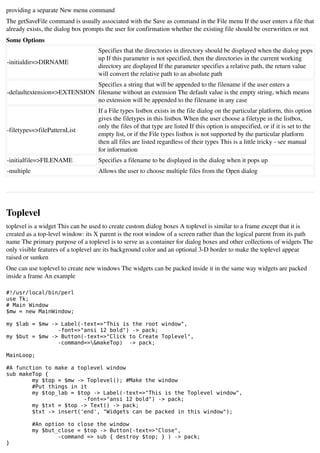

![my $txt = $textarea -> Text(-width=>40, -height=>10);
my $srl_y = $textarea -> Scrollbar(-orient=>'v',-command=>[yview => $txt]);
my $srl_x = $textarea -> Scrollbar(-orient=>'h',-command=>[xview => $txt]);
$txt -> configure(-yscrollcommand=>['set', $srl_y],
-xscrollcommand=>['set',$srl_x]);
#Geometry Management
$lab -> grid(-row=>1,-column=>1);
$ent -> grid(-row=>1,-column=>2);
$scl -> grid(-row=>2,-column=>1);
$frm_name -> grid(-row=>1,-column=>1,-columnspan=>2);
$lbl_gender -> grid(-row=>1,-column=>1);
$rdb_m -> grid(-row=>1,-column=>2);
$rdb_f -> grid(-row=>1,-column=>3);
$frm_gender -> grid(-row=>3,-column=>1,-columnspan=>2);
$but -> grid(-row=>4,-column=>1,-columnspan=>2);
$txt -> grid(-row=>1,-column=>1);
$srl_y -> grid(-row=>1,-column=>2,-sticky=>"ns");
$srl_x -> grid(-row=>2,-column=>1,-sticky=>"ew");
$textarea -> grid(-row=>5,-column=>1,-columnspan=>2);
MainLoop;
## Functions
#This function will be executed when the button is pushed
sub push_button {
my $name = $ent -> get();
$txt -> insert('end',"$name($gender) is $age years old");
}
This time the program is subjected to even more change the geometry manager is fully grid now There is no instances
of pack You will find this necessary when the layout becomes more complicated I hope you can stay with me in such
trying times
Checkbutton
Checkbotton is a input with two options Off or On it has to be either one The state can be changed by clicking on it
An example is shown below
check box
Some Options
Specifies value to store in the button's associated variable whenever this button is
offvalue=>VALUE
deselected Defaults to ``0''
Specifies value to store in the button's associated variable whenever this button is selected
onvalue=>VALUE
Defaults to ``1''
Specifies a command to associate with the button This command is typically invoked
command=>CALLBACK
when mouse button 1 is released over the button window
variable=>$VARABLE Specifies name of global variable to set to indicate whether or not this button is selected
Syntax Description Example
$chk >
$widget > deselect(); Deselects the checkbutton and sets the associated variable to its ``off'' value
deselect();
$widget > select(); Selects the checkbutton and sets the associated variable to its ``on'' value $chk > select();](https://image.slidesharecdn.com/2620399/85/perl_tk_tutorial-16-320.jpg)
![Toggles the selection state of the button, redisplaying it and modifying its
$widget > toggle(); $chk > toggle();
associated variable to reflect the new state
Example
#!/usr/local/bin/perl
use Tk;
#Global Variables
my $age = 10;
my $gender = "Male";
my $occupied = 1;
# Main Window
my $mw = new MainWindow;
#GUI Building Area
my $frm_name = $mw -> Frame();
my $lab = $frm_name -> Label(-text=>"Name:");
my $ent = $frm_name -> Entry();
#Age
my $scl = $mw -> Scale(-label=>"Age :",
-orient=>'v', -digit=>1,
-from=>10, -to=>50,
-variable=>$age, -tickinterval=>10);
#Jobs
my $chk = $mw -> Checkbutton(-text=>"Occupied",
-variable=>$occupied);
$chk -> deselect();
#Gender
my $frm_gender = $mw -> Frame();
my $lbl_gender = $frm_gender -> Label(-text=>"Sex ");
my $rdb_m = $frm_gender -> Radiobutton(-text=>"Male",
-value=>"Male", -variable=>$gender);
my $rdb_f = $frm_gender -> Radiobutton(-text=>"Female",
-value=>"Female",-variable=>$gender);
my $but = $mw -> Button(-text=>"Push Me", -command =>&push_button);
#Text Area
my $textarea = $mw -> Frame();
my $txt = $textarea -> Text(-width=>40, -height=>10);
my $srl_y = $textarea -> Scrollbar(-orient=>'v',-command=>[yview => $txt]);
my $srl_x = $textarea -> Scrollbar(-orient=>'h',-command=>[xview => $txt]);
$txt -> configure(-yscrollcommand=>['set', $srl_y],
-xscrollcommand=>['set',$srl_x]);
#Geometry Management
$lab -> grid(-row=>1,-column=>1);
$ent -> grid(-row=>1,-column=>2);
$frm_name -> grid(-row=>1,-column=>1,-columnspan=>2);
$scl -> grid(-row=>2,-column=>1);
$chk -> grid(-row=>2,-column=>2,-sticky=>'w');
$lbl_gender -> grid(-row=>1,-column=>1);
$rdb_m -> grid(-row=>1,-column=>2);
$rdb_f -> grid(-row=>1,-column=>3);
$frm_gender -> grid(-row=>3,-column=>1,-columnspan=>2);
$but -> grid(-row=>4,-column=>1,-columnspan=>2);
$txt -> grid(-row=>1,-column=>1);
$srl_y -> grid(-row=>1,-column=>2,-sticky=>"ns");](https://image.slidesharecdn.com/2620399/85/perl_tk_tutorial-17-320.jpg)

![#!/usr/local/bin/perl
use Tk;
#Global Variables
my $age = 10;
my $occupied = 1;
my $gender = "Male";
# Main Window
my $mw = new MainWindow;
#GUI Building Area
my $frm_name = $mw -> Frame();
my $lab = $frm_name -> Label(-text=>"Name:");
my $ent = $frm_name -> Entry();
#Age
my $scl = $mw -> Scale(-label=>"Age :",
-orient=>'v', -digit=>1,
-from=>10, -to=>50,
-variable=>$age, -tickinterval=>10);
#Jobs
my $frm_job = $mw -> Frame();
my $chk = $frm_job -> Checkbutton(-text=>"Occupied",
-variable=>$occupied);
$chk -> deselect();
my $lst = $frm_job -> Listbox(-selectmode=>'single');
#Adding jobs
$lst -> insert('end',"Student","Teacher","Clerk","Business Man",
"Militry Personal","Computer Expert","Others");
#Gender
my $frm_gender = $mw -> Frame();
my $lbl_gender = $frm_gender -> Label(-text=>"Sex ");
my $rdb_m = $frm_gender -> Radiobutton(-text=>"Male",
-value=>"Male", -variable=>$gender);
my $rdb_f = $frm_gender -> Radiobutton(-text=>"Female",
-value=>"Female",-variable=>$gender);
my $but = $mw -> Button(-text=>"Push Me", -command =>&push_button);
#Text Area
my $textarea = $mw -> Frame();
my $txt = $textarea -> Text(-width=>40, -height=>10);
my $srl_y = $textarea -> Scrollbar(-orient=>'v',-command=>[yview => $txt]);
my $srl_x = $textarea -> Scrollbar(-orient=>'h',-command=>[xview => $txt]);
$txt -> configure(-yscrollcommand=>['set', $srl_y],
-xscrollcommand=>['set',$srl_x]);
#Geometry Management
$lab -> grid(-row=>1,-column=>1);
$ent -> grid(-row=>1,-column=>2);
$scl -> grid(-row=>2,-column=>1);
$frm_name -> grid(-row=>1,-column=>1,-columnspan=>2);
$chk -> grid(-row=>1,-column=>1,-sticky=>'w');
$lst -> grid(-row=>2,-column=>1);
$frm_job -> grid(-row=>2,-column=>2);
$lbl_gender -> grid(-row=>1,-column=>1);
$rdb_m -> grid(-row=>1,-column=>2);
$rdb_f -> grid(-row=>1,-column=>3);
$frm_gender -> grid(-row=>3,-column=>1,-columnspan=>2);
$but -> grid(-row=>4,-column=>1,-columnspan=>2);
$txt -> grid(-row=>1,-column=>1);
$srl_y -> grid(-row=>1,-column=>2,-sticky=>"ns");](https://image.slidesharecdn.com/2620399/85/perl_tk_tutorial-19-320.jpg)


![Example
#!/usr/local/bin/perl
use Tk;
# Main Window
my $mw = new MainWindow;
#Making a text area
my $txt = $mw -> Scrolled('Text',-width => 50,-scrollbars=>'e') -> pack ();
#Declare that there is a menu
my $mbar = $mw -> Menu();
$mw -> configure(-menu => $mbar);
#The Main Buttons
my $file = $mbar -> cascade(-label=>"File", -underline=>0, -tearoff => 0);
my $others = $mbar -> cascade(-label =>"Others", -underline=>0, -tearoff => 0);
my $help = $mbar -> cascade(-label =>"Help", -underline=>0, -tearoff => 0);
## File Menu ##
$file -> command(-label => "New", -underline=>0,
-command=>sub { $txt -> delete('10','end');} );
$file -> checkbutton(-label =>"Open", -underline => 0,
-command => [&menuClicked, "Open"]);
$file -> command(-label =>"Save", -underline => 0,
-command => [&menuClicked, "Save"]);
$file -> separator();
$file -> command(-label =>"Exit", -underline => 1,
-command => sub { exit } );
## Others Menu ##
my $insert = $others -> cascade(-label =>"Insert", -underline => 0, -tearoff => 0);
$insert -> command(-label =>"Name",
-command => sub { $txt->insert('end',"Name : Binny V An");});
$insert -> command(-label =>"Website", -command=>sub {
$txt->insert('end',"Website : http://wwwgeocitiescom/binnyva/n");});
$insert -> command(-label =>"Email",
-command=> sub {$txt->insert('end',"E-Mail : binnyva@hotmailcomn");});
$others -> command(-label =>"Insert All", -underline => 7,
-command => sub { $txt->insert('end',"Name : Binny V A
Website : http://wwwgeocitiescom/binnyva/
E-Mail : binnyva@hotmailcom");
});
## Help ##
$help -> command(-label =>"About", -command => sub {
$txt->delete('10','end');
$txt->insert('end',
"About
----------
This script was created to make a menu for anPerl/Tk tutorial
Made by Binny V A
Website : http://wwwgeocitiescom/binnyva/code
E-Mail : binnyva@hotmailcom"); });
MainLoop;
sub menuClicked {
my ($opt) = @_;
$mw->messageBox(-message=>"You have clicked $opt
This function is not implanted yet");
}
Create the main buttons as cascade menus and create the menus as their slaves For more information see the manual](https://image.slidesharecdn.com/2620399/85/perl_tk_tutorial-22-320.jpg)
![Optionmenu
Makes a button, which when clicked on shows a list with available options Useful when user has to make one choice
when multiple choices are given Below is a options menu in HTML A word of caution though Perl/Tk's option menu
has a very different appearance
Go
þÿSelect from menu
Syntax
my $widget = $mw -> Optionmenu(?option=>value,option=>value,?);
Options
Syntax Description
options=>OPTIONS (Re)sets the list of options presented
command=>CALLBACK Defines the callback that is invokes when a new option is selected
variable=>$VARIABLE Reference to a scalar that contains the current value of the selected option
Methords
Syntax Description Example
$widget >
Adds newly given options to the $opt>addOptions([May=>5],
addOptions([Option1=>Value1], ?
already available options [June=>6], [July=>7], [Augest=>8]);
[Option2=>Value2]?);
Example
#!/usr/local/bin/perl
use Tk;
# Main Window
$mw = new MainWindow;
my $var;
my $opt = $mw -> Optionmenu(-options => [qw(January February March April)],
-command => sub { print "got: ", shift, "n" },
-variable => $var,
)->pack;
$opt->addOptions([May=>5],[June=>6],[July=>7],[Augest=>8]);
$mw->Label(-textvariable=>$var, -relief=>'groove')->pack;
$mw->Button(-text=>'Exit', -command=>sub{$mw->destroy})->pack;
MainLoop;
Some more Widgets Canvas, Message, Adjuster,
Scrolled
Canvas
The canvas widget is a very important widget as all points are addressable graphical drawing area Canvas widgets
implement structured graphics A canvas displays any number of items, which may be things like rectangles, circles,
lines, and text Items may be manipulated (eg moved or recolored) and commands may be associated with items So if
you don't like the paint program in windows, you can make your own program using this widget](https://image.slidesharecdn.com/2620399/85/perl_tk_tutorial-23-320.jpg)
![The command $widget -> create type options is used to make different structures A few examples are given
below For more information read the manual
Example
#!/usr/local/bin/perl
use Tk;
# Main Window
my $mw = new MainWindow;
my $cns = $mw -> Canvas(-relief=>"sunken", -background=>"blue");
$cns -> create('polygon',5,100,50,5,150,5,200,100,5,100,
-joinstyle=>"bevel", -fill=>"red", -outline=>"white", -width=>5);
$cns -> create('oval',200,100,300,200, -fill=>"green");
$cns -> create('oval',100,150,300,100, -fill=>"white", -width=>0);
$cns -> create('rectangle',10,150,100,250, -dash=>[6,4,2,4,2,4]);
$cns -> pack;
MainLoop;
Message
A message is a widget that displays a textual string Much like the label widget but this can be used to make a multiline
text
The justify option specifies how to justify lines of text Must be one of left, center, or right Defaults to left This option
works together with the anchor, aspect, padX, padY, and width options to provide a variety of arrangements of the text
within the window
Adjuster
An adjuster acts like the frame widget with one notable exception The borders can be dragged and expended This
widget contains any number of panes, arranged horizontally or vertically, according to the value of the orient option
Each pane contains one widget, and each pair of panes is separated by a movable sash Moving a sash can be done by
dragging it This causes the widgets on either side of the sash to be resized
Some Options
Specifies the side on which the managed widget lies relative to the Adjuster In conjunction with
side=>DIRECTION the pack geometry manager, this relates to the side of the master against which the managed
widget and the Adjuster are packed Must be left, right, top, or bottom Defaults to top
Some Methods
This command configures the Adjuster's widget and side options
respectively to '$widget' and the side value specified in
$adjuster > packAfter($widget, ?pack_options?)
pack_options (top if not specified) It then packs the Adjuster after
'$widget', with fill set to x or y as appropriate
Example
use Tk;
use Tk::Adjuster;
my $mw = new MainWindow;
my $adj = $mw -> Adjuster();
my $lst = $mw -> Listbox();](https://image.slidesharecdn.com/2620399/85/perl_tk_tutorial-24-320.jpg)

![my $textarea = $mw -> Frame();
my $txt = $textarea -> Text(-width=>40, -height=>10);
my $srl_y = $textarea -> Scrollbar(-orient=>'v',-command=>[yview => $txt]);
my $srl_x = $textarea -> Scrollbar(-orient=>'h',-command=>[xview => $txt]);
$txt -> configure(-yscrollcommand=>['set', $srl_y],
-xscrollcommand=>['set',$srl_x]);
$txt -> insert('end',
"Arthur: "It's at times like this I wish I'd listened to my mother"
Ford : "Why, what did she say?"
Arthur: "I don't know, I never listened"
Douglas Adams");
#Geometry
$txt -> grid(-row=>1,-column=>1);
$srl_y -> grid(-row=>1,-column=>2,-sticky=>"ns");
$srl_x -> grid(-row=>2,-column=>1,-sticky=>"ew");
$textarea -> grid(-row=>1,-column=>1,-columnspan=>2);
MainLoop;
As you can see, the Scrolled widget saves quite a bit of typing
Geometry Management : Grid, Pack
grid
The grid command is used to communicate with the grid geometry manager that arranges widgets in rows and columns
inside of another window, called the geometry master (or master window) The grid command can have any of several
forms, depending on the option argument
In short, grid is the name given to the thingy that will place your widget where you want it to be placed
Some Options
This option may be used to position (or stretch) the widget within its cell STYLE is a string that
contains zero or more of the characters n, s, e or w Each letter refers to a side (north, south,
sticky => STYLE
east, or west) that the slave will "stick" to If both n and s (or e and w) are specified, the slave
will be stretched to fill the entire height (or width) of its cavity
The AMOUNT specifies how much horizontal internal padding to leave on each side of the
ipadx => AMOUNT
slave(s) This is space is added inside the slave(s) border
The AMOUNT specifies how much vertical internal padding to leave on each side of the
ipady => AMOUNT
slave(s) Options same as ipadx
The amount specifies how much horizontal external padding to leave on each side of the
padx => AMOUNT slave(s), in screen units AMOUNT may be a list of two values to specify padding for left and
right separately
The amount specifies how much vertical external padding to leave on the top and bottom of the
pady => AMOUNT
slave(s), in screen units Options same as padx
Insert the slave so that it occupies the Nth row in the grid Row numbers start with 0 If this
row => N option is not supplied, then the slave is arranged on the same row as the previous slave
specified on this call to grid, or the first unoccupied row if this is the first slave
column => N Insert the slave so that it occupies the N'th column in the grid Options same as row
rowspan => N Insert the slave so that it occupies N rows in the grid The default is one row
columnspan => N Insert the slave so that it occupies N columns in the grid
Example
#!/usr/local/bin/perl
use Tk;](https://image.slidesharecdn.com/2620399/85/perl_tk_tutorial-26-320.jpg)
![# Main Window
my $mw = new MainWindow;
#Text Area
my $txt = $mw -> Text(-width=>40, -height=>10);
my $srl_y = $mw -> Scrollbar(-orient=>'v',-command=>[yview => $txt]);
my $srl_x = $mw -> Scrollbar(-orient=>'h',-command=>[xview => $txt]);
$txt -> configure(-yscrollcommand=>['set', $srl_y],
-xscrollcommand=>['set',$srl_x]);
#Geometry Management
$txt -> grid(-row=>1,-column=>1);
$srl_y -> grid(-row=>1,-column=>2,-sticky=>"ns");
$srl_x -> grid(-row=>2,-column=>1,-sticky=>"ew");
MainLoop;
Lets take a closer look at the commands
$txt > grid(row=>1,column=>1);
This line will tell the interpreter to put the widget called '$txt' in the first row of the first column of its parent widget
The below digram will help you understand
Column 1 Column 2
Row 1 '$xt' widget will be here '$srl_y' widget's place
Row 2 '$srl_x' widget's position
Using grid requires a bit of experience but if you know HTML it would help a lot The rows and columns are just like
those in HTML tables The concept is the same but the codes are very different
pack
Pack is also a geometry manager like Grid but much simpler You don't have to specify the rows and columns as you
did for grid This is for you lazybones out there Just put $widget -> pack; and the widget will be packed But for
more complex arrangements with pack one must use frames
Some Options
Specifies whether the slaves should be expanded to consume extra space in their master
expand=>BOOLEAN Sounds a lot like slaves eating up their masters, don't it? It just means that when the
application is resized the widgets will automatically fill the space
fill=>STYLE This will stretch the widget in x direction, y direction or both directions
Specifies which side of the master the slave(s) will be packed against Must be left, right, top,
side=>SIDE
or bottom Defaults to top
Now for the example
#!/usr/local/bin/perl
use Tk;
# Main Window
my $mw = new MainWindow;
my $lab = $mw -> Label(-text=>"Do You Remember When");
my $txt = $mw -> Text();
$txt->insert('end',"A Computer Was Something On TV From A Science Fiction Show
A Window Was Something You Hated To Clean
And Ram Was The Cousin Of A Goat](https://image.slidesharecdn.com/2620399/85/perl_tk_tutorial-27-320.jpg)
![Meg Was The Name Of My Girlfriend
And Gig Was Your Thumb Upright
Now They All Mean Different Things
And That Mega Bytes
An Application Was For Employment
A Program Was A TV Show
A Cursor Used Profanity
A Keyboard Was A Piano
Compress Was Something You Did To The Garbage
Not Something You Did To A File
And If You Unzipped Anything In Public
You'd Be In Jail For A While
Log On Was Adding Wood To The Fire
Hard Drive Was A Long Trip On The Road
A Mouse Pad Was Where A Mouse Lived
And A Backup Happened To Your Commode
Cut You Did With A Pocket Knife
Paste You Did With Glue
A Web Was A Spider's Home
And A Virus Was The Flu
I Guess I'll Stick To My Pad And Paper
And The Memory In My Head
I Hear Nobody's Been Killed In A Computer Crash
But, When It Happens They Wish They Were Dead");
my $srl = $mw -> Scrollbar(-command=>[$txt,'yview']);
$txt -> configure(-yscrollcommand=>[$srl,'set']);
#The packing commands
$lab -> pack;
$txt -> pack(-expand => 1, -fill => "both", -side => "left");
$srl -> pack(-expand => 1, -fill => "y");
MainLoop;
Some Common Widget Options
The capitalized word must be replaced with any of the bold words Check the manual for all the options Also make sure
that the widget you are using support the option you are using
anchor=>POSITION Position widget relative to: n ne nw s se sw e w or center
background=>COLOR Background color
borderwidth=>WIDTH Width of border Choosing '0' will hide the border
command=>SCRIPT Executes SCRIPT when invoked
cursor=>CURSOR Mouse cursor to display when mouse in this widget
disabledforeground=>CO Foreground color when the widget is disabled
LOR
Use FONTNAME for text style It is given in this format FONTNAME SIZE STYLE For
font=>FONTNAME example,
-font => "fixed 12 bold"
foreground=>COLOR Foreground when the state of the widget is normal
Can sets horizontal (and optionally vertical) widget size](https://image.slidesharecdn.com/2620399/85/perl_tk_tutorial-28-320.jpg)





![For eg, The option "background" is used to set the background color I know how to set my background to common
colors like, green, black,etc However, if I'd like to choose my own color from RGB How can I do it?
Similarly, if i need to know various values available for an option, where should i search for documentation
Binny V A at 05 Jul, 2007 11:07
Just search the net you will get Perl/Tk Docs without much difficulty For instance
Perl/Tk Documentation
Anonymous at 30 Aug, 2007 11:58
I do not see the answer in that documentation I"m looking for the proper syntax to specify the color in RGB instead of
a color name purnachander, did you ever find it?
balaji at 30 Jul, 2007 09:46
hi ,
i scripting a tool for vlsi design using perl But i dont know how to make the gui for it Can u elaborately tell me wat ar
all steps to be carried out
Anonymous at 09 Aug, 2007 03:21
if i use this method for installing Tk
perl MCPAN e shell
cpan> install Bundle::CPAN
cpan> reload cpan
cpan> install Tk
i am finding this error
Fetching with LWP:
wwwperlorg/CPAN/authors/id/N/NI/NIS/Tk804027targz
LWP failed with code[500] message[read timeout]
can somebody help me pls!!!!!
Binny V A at 09 Aug, 2007 07:04
Your best bet is just to try again I think it is a temporary server issue
senthil at 04 Sep, 2007 06:10
hi,
i am senthil i need a code of perl tk i need to get a input from user using the one input like visual basic so get value to
assign the one variable
like "$input= ccnb"
ccnb is get from user
senthil_v@newgenimagingcom
Binny V A at 04 Sep, 2007 09:11
The details are available in the Entry page
aflexo at 11 Dec, 2007 04:07
Great samples in tutorial! These just helped me to understand the whole thing about Perl/TK programming))
dsw at 18 Dec, 2007 08:50
This interface does not look outdated If you are looking for something more polished, then I suggest you write a
tutorial about using QT Oldschool is the only school :)](https://image.slidesharecdn.com/2620399/85/perl_tk_tutorial-34-320.jpg)





![Anonymous at 09 May, 2008 02:37
Hi Binny,
I have a sub mainp(), which runs in loop and may take less than a second or few minutes sometimes, I want to exit
from the program before mainp() finishes I have the following code could you please suggest me how to achieve this?
my $print = $right1>Button(text => 'Build Index',
command => &mainp)>
grid(qw/row 7 column 1 sticky se/);
my $exit = $right1>Button(text => ' Exit ',
command => [$mw => 'destroy'])>
grid(qw/row 7 column 2 sticky sw/);
Anonymous at 19 May, 2008 01:02
Hi,
I am trying to create and delete widgets label & entry dynamically I am able to create widgets but unable to delete the
specified range of widgets I am using Grid manager Could you please help me out for the same?
Anonymous at 12 Jun, 2008 09:11
If you execute the perl script with wperlexe instead of perl, no command console will be displayed If you edit the
actions for the pl type you can make a Run with wperl
Widget 2
Anonymous at 01 Apr, 2007 03:25
In the text area in the example above the scroll bar on the x axis doesn't ever get used because the text always starts a
new line instead of going off the side What can i do about this?
Binny V A at 01 Apr, 2007 09:27
This is because the Text widget defaults to wrapping To disable this behaviour, just use this code
my $txt = $textarea -> Text(-width=>40, -height=>10,-wrap=>'none');
See "-wrap=>'none'" that will disable the wrap The other options for wrap are 'word' and 'char'
Anonymous at 01 Apr, 2007 11:36
thanks!
Anonymous at 01 Apr, 2007 11:36
thanks!
Anonymous at 01 Apr, 2007 01:45
When i tried this it didn't work and said:
Tk::Error: Odd number of args to Tk::Text>new()
Tk callback for
Tk callback for frame
Tk callback for frame1
Tk::Widget::new at /usr/lib/perl5/vendor_perl/588/i586linuxthreadmulti/Tk/Widgetpm line 164
Tk::Widget::__ANON__ at /usr/lib/perl5/vendor_perl/588/i586linuxthreadmulti/Tk/Widgetpm line 256
Odd number of args to Tk::Text>new()
at (pathname)/scrollbar_and_grid_tut line 14
what does it mean and how can i fix it?](https://image.slidesharecdn.com/2620399/85/perl_tk_tutorial-40-320.jpg)

![of the file But how could I add the selection feature? Here is my code Could you please help me how could I achieve
this
$list = `type $file`;
my $mw = new MainWindow; # Main Window
$mw>title("Output");
$mw>resizable(0,0);
my $textarea = $mw > Frame(); #Creating Another Frame
my $txt = $textarea > Text();
my $srl_y = $textarea > Scrollbar(orient=>'v',command=>[yview => $txt]);
my $srl_x = $textarea > Scrollbar(orient=>'h',command=>[xview => $txt]);
$txt > configure(yscrollcommand=>['set', $srl_y],
xscrollcommand=>['set',$srl_x]);
$txt > grid(row=>1,column=>1);
$srl_y > grid(row=>1,column=>2,sticky=>"ns");
$srl_x > grid(row=>2,column=>1,sticky=>"ew");
$textarea > grid(row=>5,column=>1,columnspan=>2);
$txt > insert('end',"$list");
MainLoop;
Thanks in Advance
Anonymous at 10 Jul, 2007 09:11
Hi,
I'm trying to set scrollbars for Mainwindow However, I'm failing to do it Can you please hint me how to go through
this?
Tcl/Tk programmer at 06 Oct, 2007 05:20
How do you automatically send text data to a text widget? For example, tail f /var/log/messages I'm working on a real
time status script for the job Many thanks in advance, Binny?
Anonymous at 14 Apr, 2008 10:08
This is the most excellent tutorial Is there any way I can get a copy of this to use locally, off line? Thank you
Anonymous at 11 Jun, 2008 02:43
Fantastic tutorial, I used your Tcl/Tk one as well and found it very helpful I do think though that scrollbars are the most
difficult section to understand for a beginner, perhaps you could spend a bit more time on them? Just a thought:)
Widget 5
Anonymous at 23 Apr, 2007 09:54
what is a tear off entry?
Anonymous at 17 Jul, 2007 05:36
It's a part of a menu where you can click a little button, and then, you can click on anything in the little menu while
clicking something else in the big menu
Greg at 23 May, 2007 12:28
Do you know how to change the background color for the separator?](https://image.slidesharecdn.com/2620399/85/perl_tk_tutorial-42-320.jpg)
![I've tried using the following code but it has no affect:
$file->separator( -background=> 'white' );
I would be very thankful for any help you could give!
ELJONTO at 19 Jun, 2007 12:10
Can you use the menu that you have used in the above example and change its background and foreground colours? Or
do i have to make my own menu?
jack at 31 Jul, 2007 11:37
how do you create an option that has more than one word?
Anonymous at 30 Apr, 2008 08:11
my $curlist = $mw > Optionmenu(options => ["first option", "second option"], variable=> $var) > pack();
Dont use the qw function
Widget 6
Anonymous at 14 Feb, 2008 11:10
When I first read this page, I thought you were dismissing Canvas widgets as impotent
But further reading suggests you meant "important", as they certainly seem to have some power Which is it?
Stuart Doty
Binny V A at 16 Feb, 2008 12:48
My bad its fixed now
Anonymous at 27 May, 2008 11:39
hi,
i want to make a real time gui which updates itself but adding elements to the canvas or deleting them
Can you be more illustrative using Canvas and how can i integrate it with an environment which updates itself
periodically
Thanks
Geometry Management
Is there any way to 'ungrid' something?
When I click a radio button I want one frame to be replaced with another preprepared frame
Thanks
dec at 10 Sep, 2007 08:04
$widget>gridForget;
Anonymous at 06 Jul, 2007 11:24
When I run this Code on my Solaris Box which has 588 perl Insatlled I get a CoreDUMP
Any Reason Why?
#!/usr/local/bin/perl
use Tk;](https://image.slidesharecdn.com/2620399/85/perl_tk_tutorial-43-320.jpg)


































































































