Managing content ideas in spreadsheets is a common practice for WordPress site owners. CSV files are perfect for organizing post titles, descriptions, and categories – but we’ve noticed that many users hit a wall when trying to move that data into WordPress.
The process isn’t as simple as copying and pasting. Without the right approach, you might face issues like broken formatting, missing metadata, or even corrupted posts.
We’ve helped countless WordPress users through these challenges and seen the same problems pop up repeatedly.
In this guide, we’ll walk you through the exact process to successfully import post ideas from CSV files into WordPress.

Streamline Your Content Planning: Automate CSV Imports
For many WordPress website owners, planning content in spreadsheets is a regular practice. Each idea is neatly organized as a row, capturing details like post titles, tags, and authors.
This approach is especially helpful for teams. When you’ve added authors to your roster, spreadsheets ensure everyone knows what’s on their plate. It’s a great way to stay coordinated on upcoming projects.

However, when it’s time to turn these ideas into new posts, manually entering each piece can get tedious. This not only eats up time but opens up room for errors.
Instead of typing everything into WordPress, consider using a plugin to import your ideas automatically from CSV spreadsheets.
This process is quicker, reduces the chance of mistakes, and frees you up to focus on writing quality posts – ultimately improving your editorial workflow.
Now, let’s explore how this automation can enhance your content creation process.
How to Import Post Ideas from CSV Spreadsheet in WordPress
The easiest way to import post ideas from CSV spreadsheets in WordPress is by using WP All Import. This plugin can automatically create a new draft for every post in your spreadsheet, which is a huge time-saver.
It also has a simple drag-and-drop interface that lets you map the different columns in your CSV spreadsheet to different content in WordPress. This means you can be confident that all the information gets copied across correctly.
You also don’t have to use any special labels for the columns in your spreadsheet, such as post_type or post_status, making it a very user-friendly plugin.
Before we get started, it’s still a good idea to review your spreadsheet. If the CSV file contains incorrect data, it can cause problems with the import.
You should also think about whether there’s any more information you can add to the spreadsheet. For example, you might add a suggested guest blogger for each post.
This can save you time, as you won’t have to manually add this information to each post after it’s imported into the WordPress dashboard.
Upload Your File
When you’re happy with the information in your spreadsheet, the next step is installing and activating the WP All Import plugin. For more details, please see our guide on how to install a WordPress plugin.
Upon activation, go to All Import » New Import.

There is a WP All Import Pro plugin that can import CSV files in a few different ways, including using the file’s URL or importing the information via FTP.
If you haven’t heard about FTP before, then you can see our complete guide on how to connect to your site using FTP for more information.
However, the free version of WP All Import just lets you import a CSV file from your computer. In our opinion, this is enough for most WordPress blogs and websites.
With that in mind, click on the ‘Upload a file’ button and then choose the CSV spreadsheet that you want to import.
WP All Import can create a new post for every row in your spreadsheet, or it can add the spreadsheet’s data to posts that already exist in your WordPress website.
Since we want to create a new draft for every post idea, go ahead and click on ‘New Items.’ After that, simply open the ‘Create new’ dropdown and click on ‘Posts.’

Once you’ve done that, go ahead and click on the ‘Continue to step 2’ button.
Create Filters (Optional)
WP All Import will now show how many new posts it will create and the data it will add to each post. You can scroll through these posts by clicking on the arrows to preview the import in advance.

By default, WP All Import will import all the information from your CSV spreadsheet.
If you don’t want to import every idea in the spreadsheet, then you can create filters. For example, you might use a filter to only import post ideas that have a specific tag or belong to a certain post series.
To create a filter, go ahead and click to expand the Add Filtering Options section.
You will now see some dropdowns and fields that you can use to create a filter. In the following image, we’re only importing post ideas that have the tag ‘Beginner’s guide.’

You may see different options depending on how you’ve organized your spreadsheet.
When you’re happy with your filter, go ahead and click on the ‘Add Rule’ button.
WP All Import will now create a filter. To apply this filter to your import, make sure you click on the ‘Apply Filters to XPath’ button.

The post preview at the top of the screen will now update to show only the posts that pass your filter.
Want to add more filters to your import? Simply follow the process described above.
If you do create multiple filters, then you can tell WP All Import to only import content that passes all your filters by clicking on ‘AND.’

Another option is to import any post ideas that pass one or more of your filters by clicking on the ‘OR’ radio button.
After selecting one of these options, go ahead and click on ‘Apply Filters To XPath.’ As before, you can use the preview to see exactly what posts WP All Import will create based on your spreadsheet and filters.
Map Your Values
When you’re happy with the preview, scroll to the bottom of the screen and click on ‘Continue to Step 3.’
This will take you to a screen where you can map each column in your spreadsheet to an area of a WordPress post.
On the right-hand side, there is a box showing the different ‘categories’ of data that WP All Import will import for each post.
On the left are all the different areas where you can show this data, such as the post’s title, SEO title, content, and author byline if you’re running a WordPress multi-author blog.

To create the mapping, simply find a category of data in the right-hand box. Then, drag it to the area where you want to show this information in WordPress and drop it into place.
In the following image, you can see that we’ve dragged ‘posttitle’ to the Title field. This means that this information will be used for the post’s title.

Sometimes, you may need to take some extra steps to create the mapping. For example, to import category and tag information from a spreadsheet, you’ll need to click to expand the ‘Taxonomies, Categories, Tags’ section.
You can then check either the ‘Categories’ or ‘Tags’ box.

This adds some new settings where you can set up how WordPress will import the categories or tags from your spreadsheet. For example, you tell WP All Import to enforce one category per post in WordPress.
In the following screenshot, we’re telling WP All Import to import all the categories from the spreadsheet, even if it means a single post will have multiple categories.

You’ll typically want to map the tags and categories in your spreadsheet to any categories and tags that already exist in your WordPress dashboard.
This stops WP All Import from creating duplicate tags and categories, which may change where your site appears in the search engine results.
To learn more about how categories and tags affect your search engine optimization, please see our guide on SEO best practices for sorting your content.
If you want the plugin to try and map the values in your spreadsheet to the existing categories & tags in WordPress, then please check the ‘Try to match terms to existing child Categories / Tags’ box.

After that, simply find your spreadsheet’s category or tag value in the right-hand box.
Then, create the mapping using drag and drop.

Next, click to expand the ‘Other post options’ section.
Configure Your Import
WP All Import can either create the new posts as drafts or publish them. Typically, you’ll want to turn each post idea into a draft, so click on the ‘Draft’ radio button.

Once you’ve done that, you can choose whether to allow comments and trackbacks and pingbacks on the posts.
For example, if you want to completely disable comments for your new posts, then simply click to select the ‘Closed’ radio button in the ‘Comments’ section.

If your spreadsheet has values that you’d like to use as the post’s author or the post’s URL slug, then this is your chance to create the mapping using drag and drop.
For example, if your spreadsheet has an author for each post idea, then you would drag and drop this value into the ‘Post Author’ field.

There are lots more settings that you can try. However, this should be enough for most post idea spreadsheets.
Once you’ve finished mapping the values in your spreadsheet to the WordPress dashboard, scroll to the bottom of the screen and click on ‘Continue to Step 4.’
Add a Unique Identifier
To keep your content organized and avoid duplicates, WP All Import uses a unique identifier for each post during import.
This helps distinguish between old and new entries, especially when you’re re-importing spreadsheets or adding new blog post ideas after a brainstorming session.
Using the ‘Auto-detect’ button simplifies this process by automatically selecting a unique identifier, usually the post title. This ensures any updates are seamlessly integrated when re-importing.
For post ideas, this will typically be the post title.

Another option is to use a value from the right-hand box by dragging and dropping it onto the ‘Unique identifier’ field.
Handling Repeated Imports
The next step is configuring how WP All Import will handle any new or changed data.
Here, you’ll typically want to create posts for any new post ideas in the CSV spreadsheet. To do this, simply check the ‘Create new posts from records newly present in your file’ box.

You can also use the spreadsheet to make changes to post ideas that you previously imported. For example, you might create a new tag that you want to apply to your earlier WordPress posts.
Adding the tag to every post in your CSV spreadsheet and then re-importing the updated file is much easier than opening each post in your WordPress dashboard and then typing in the tag manually.
The first step is telling WP All Import how it should handle new or changed data for existing posts.
To start, check the ‘Update existing posts with changed data in your file’ box and then click on ‘Choose which data to update.’

You’ll now see a list of all the different kinds of WordPress data, such as author, post type, and post title.
You can go ahead and check the box for each piece of data that WP All Import should update when new or changed information is available.
When it comes to updating tags and categories, the plugin handles things slightly differently.
To configure how WP All Import will update tags and categories, check the ‘Taxonomies (incl. Categories and Tags)’ box.
Here, you have a few choices.
The simplest option is to add any new tags and categories without ever updating or removing the post’s existing tags and categories. To do this, go ahead and click on the ‘Only add new’ radio button.

Another option is to add any new tags or categories, but also delete the tags or categories that are no longer in your spreadsheet.
To do this, click on either of these radio buttons:
- Leave these taxonomies alone, update all others
- Remove existing taxonomies, add new taxonomies.
You can then go ahead and click on the new field that appears. To apply this setting to tags, click on post_tag.
If you want to apply this setting to categories, simply select post_category.

Import Your Post Ideas
When you’re happy with how your import is set up, you’re ready to click on the ‘Continue’ button at the bottom of the screen.
WP All Import will now show an overview of all the information you’re about to import, and the posts that it will create.
If you’re happy to go ahead, then click on the ‘Confirm & Run Import’ button.
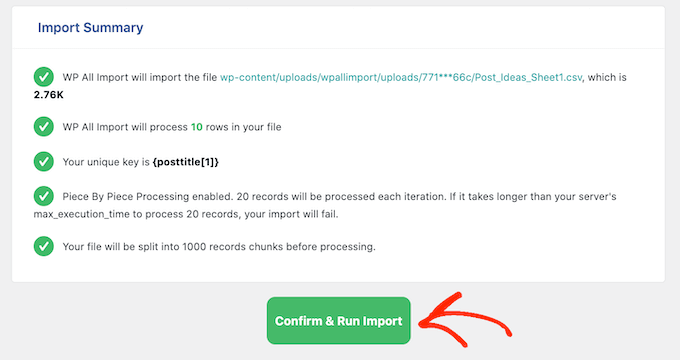
WP All Import will now import your post ideas from the CSV spreadsheet, and create a draft for each row in that spreadsheet. With that done, all that’s left is to write your posts and schedule them in WordPress.
Related Reading: Optimizing Your WordPress Editorial Process
If you’re interested in enhancing your WordPress content management skills, here are some additional resources that might help you optimize your workflow and improve your blog:
- How to Improve Your Editorial Workflow in Multi-Author WordPress Blogs
- Best Writing Assistant Software for WordPress (Compared)
- How to Fix the Mixed Content Error in WordPress (Step by Step)
- How to Add and Improve Readability Score in Your Posts
- How to Automatically Schedule Content Updates in WordPress
- How to Restrict Content to Registered Users in WordPress
FAQs About Importing CSV Files into WordPress
Here are some common questions users have when importing CSV files into WordPress.
How do I import custom post type CSV in WordPress?
You can import custom post types by mapping your CSV fields to the appropriate WordPress fields using WP All Import, selecting the desired post type during the setup.
How do I import a CSV file into WordPress?
Use a plugin like WP All Import to upload your CSV, map fields, and import data directly into your WordPress site effortlessly.
How to bulk import posts into WordPress?
For bulk imports, select “New Items” in WP All Import to create draft posts for each row in your CSV spreadsheet.
How do I import data from Excel to WordPress?
Save your Excel file as a CSV format first, then import using a plugin like WP All Import to ensure smooth data transfer.
If you liked this article, then please subscribe to our YouTube Channel for WordPress video tutorials. You can also find us on Twitter and Facebook.





Chris Daly
Really Simple CSB has not been updated in over 3 years. It’s not deprecated but it is not compatible with any current version of WordPress. I attempted to get it to work in WP 4.8 and it said it imported the posts but I could not find them in the wp_post table.
Rob Braddock
Do you know if there is any way to schedule the publish date of posts through the CSV import? I know there are plugins to set up a routine schedule for publishing, but I can’t find an easy way to bulk edit the individual publish date for individual posts
Mia
Rob,
You can use Import/Update tool like WP Ultimate CSV Importer. It helps you schedule your future posts to be published in a routine basis. At the same time, you can also update the previously published data by updating your existing Post. You can update the published date either with Post ID, Title or slug.
Heidi Pungartnik
Great tip, very helpful, especially for large imports! Thanks