Har du någonsin försökt att ladda upp en fil till din WordPress-webbplats och stött på patrull? Det är superfrustrerande när du inte kan ladda upp den bild, det plugin eller det tema du behöver. Våra läsare ber oss ofta om hjälp med filuppladdningsproblem eftersom de kan få ditt arbetsflöde att krypa.
Ibland kan dessa filuppladdningsgränser oväntat hindra dig från att lägga till innehåll i ditt mediebibliotek eller installera de större plugins och teman du behöver. Det är som att vara fast med händerna bundna. Och det är ännu mer irriterande när du inte vet hur du ska fixa det!
Men oroa dig inte, vi finns här för att hjälpa till. Vi älskar att WordPress är en så konfigurerbar plattform och att det ofta finns flera sätt att lösa samma problem.
I den här guiden visar vi dig de enklaste sätten att öka den maximala filuppladdningsstorleken i WordPress. Vi tar dig förbi dessa begränsningar så att du kan återgå till att göra det du älskar – att driva din webbplats!

Varför öka den maximala storleken för filuppladdning i WordPress?
Din hosting provider för WordPress kommer att ange en standard för maximal storlek för upload av filer när du registrerar dig och installerar WordPress. Din hosting provider definierar denna limit, och den varierar vanligtvis från 2 MB till 500 MB.
För de flesta WordPress website ägare kommer denna limit att vara mer än tillräckligt.
Det finns dock tillfällen då du måste höja denna limit så att du inte runar in i upload errors.
Till exempel:
- You run a photography website and need to upload large images.
- Din portfölj med design eller fotografier har stora images.
- Du vill installera ett större WordPress theme eller plugin.
- You want to sell digital products like eBooks, photos, videos, and more.
- You update content regelbundet och add to ljud, foton och annat som ligger utanför den nuvarande limiten.
Med detta sagt, låt oss visa dig hur du kan öka den maximala storleken på filuppladdare på din WordPress site.
Note: Tänk på att om du displayed många stora filer på din website kan det allvarligt sakta ner dess hastighet och prestanda. Därför rekommenderar vi normalt att du aldrig uppladdar videoklipp till WordPress.
Eftersom de flesta användare har olika WordPress inställningar för webbhotell, kommer vi att täcka följande:
- How to Check Your Maximum File Upload Size Limit in WordPress
- Method 1: Contact Your WordPress Hosting Provider
- Method 2: Create or Edit an Existing php.ini file
- Method 3: Add Code to Your WordPress Theme functions.php File
- Method 4: Add Code to Your .htaccess File
- Method 5: Use a WordPress Plugin to Increase File Upload Size
Så här kontrollerar du din limit för maximal storlek på filuppladdning i WordPress
WordPress visar automatiskt limiten för maximal filuppladdningsstorlek när du laddar upp images eller andra media.
För att kontrollera detta, gå bara till Media ” Add New i din WordPress adminpanel, och du kommer att se den maximala filuppladdningsstorlekslimiten för din WordPress site.

Nu när du vet hur du hittar storlekslimiten ska vi visa dig hur du ökar den maximala storleken för upload i WordPress.
Metod 1: Kontakta din hosting provider för WordPress
Ett av de enklaste sätten att öka den maximala storleken för upload av filer i WordPress är att kontakta din WordPress hosting provider.
Detta är en relativt enkel uppgift för deras kundtjänst och kan göras på ett par minuter.
För Beginner kan detta vara mycket enklare än att lägga till kod i WordPress och editera server-filer.
Helt enkelt head över till din hosting providers website, gillar Bluehost, och logga in.
Klicka sedan på ikonen “Chatt” längst ner på vyn. Du kan sedan be de anställda på supporten att öka storleken på filuppladdningen på din site i WordPress.
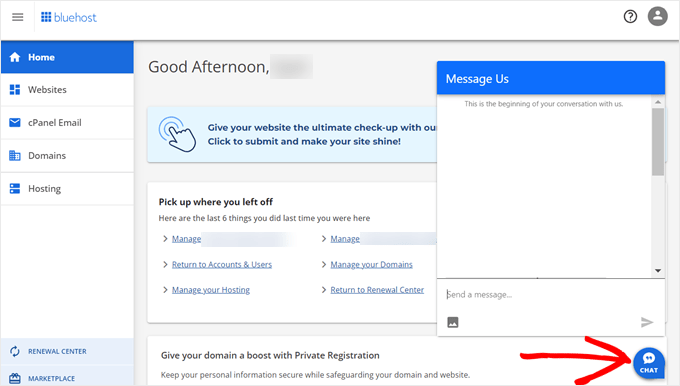
You can also reach out to support from inside your hosting account dashboard.
Metod 2: Skapa eller edit en befintlig php.ini-fil
Ett annat sätt att öka den maximala storleken på filuppladdningen är att skapa eller editera en fil som heter php.ini. Denna fil kontrollerar många settings för ditt WordPress webbhotell.
De flesta hosting providers för WordPress gillar Bluehost och har en nybörjarvänlig cPanel som hjälper dig att hantera din website.
Om din server har en cPanel dashboard kan du öka storleken på upload av filer med hjälp av de inbyggda tools.
Note: Följarna är från Bluehost cPanel. De flesta shared hosting providers kommer dock att ha liknande steg.
Du hittar en cPanel-knapp längst ner på tabben Webbhotell i Bluehost.
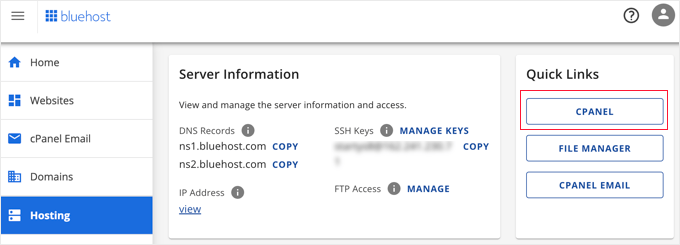
Om du klickar på den här knappen öppnas din cPanel dashboard.
Nu måste du rulla ner till Software section och klicka på “MultiPHP INI Editor”.

Därefter rullar du ner till sektionen märkt “upload_max_filesize” och enter en new maximal filstorlek i boxen.
Klicka sedan på knappen “Tillämpa”.

Alternativt kan du clicka på menu tabs “Editor Mode”, och då kan du ändra den maximala storleken för uppladdare direkt i editorn.
You need to edit the ‘upload_max_filesize’ section to increase your file upload size.
När du är slutförd klickar du bara på knappen “Save”.

Edit php.ini genom att lägga till kod
Om din nuvarande hosting provider inte erbjuder alternativet cPanel, måste du editera den här filen manuellt.
För att göra detta kan du använda en FTP-klient eller alternativet filhanterare i kontrollpanelen på ditt WordPress webbhotell.
Om du använder ett delat webbhotell kanske du ej ser php.ini-filen i din directory. Om du inte ser någon, skapar du helt enkelt en fil med namnet php.ini och uploadar den till din root folder.
Add sedan följande code snippet till filen:
upload_max_filesize = 256M
post_max_size = 256M
max_execution_time = 300
Du kan ändra limiten “256M” till den filstorlek som du behöver för din WordPress blogg.
Metod 3: Add Code to Your WordPress Theme functions.php File
Denna metod innebär att du lägger till kod i din functions.php-fil i ditt WordPress theme.
Istället för att editera filen direkt rekommenderar vi att du använder WPCode. Det är det bästa code snippets plugin som allow you to add code to your website without breaking it.
Om du inte har gjort det tidigare kan du läsa vår guide för nybörjare om hur du lägger till customize-kod i WordPress.
Först måste du installera det gratis pluginet WPCode. För mer detaljer, se vår Step-by-Step guide om hur du installerar ett WordPress plugin.
Efter aktivering ska du navigera till Code Snippets ” + Add Snippet.
Du måste hålla muspekaren över alternativet “Add Your Custom Code (New Snippet)” och sedan klicka på knappen “+ Add Custom Snippet”.

Därefter måste du välja “PHP Snippet” som kodtyp från listan med alternativ som visas.

På följande skärm anger du ett namn för din nya snippet, som kan vara vad som helst för att hjälpa dig att komma ihåg vad koden är till för.
Sedan kan du kopiera och klistra in följande kodsnutt under “Code Preview”. Se till att du ändrar “256M” till den maximala filstorlek du behöver:
@ini_set( 'upload_max_size' , '256M' );
@ini_set( 'post_max_size', '256M');
@ini_set( 'max_execution_time', '300' );

Till sist togglar du högst upp till “Active” och klickar sedan på knappen “Save Snippet”. Koden kommer nu att köras på din website.
Metod 4: Add Code till din .htaccess-fil
Ett annat sätt att öka den maximala filstorleken är att ändra .htaccess-filen. Denna fil kontrollerar konfigurationsinställningarna på hög nivå för din website.
För att göra detta måste du logga in på din website server via FTP. Om du inte har gjort det tidigare kan du läsa vår guide för nybörjare om hur man använder FTP för att uploada filer till WordPress.
Efter det måste du lokalisera din .htaccess-fil i din websites root folder.

Om du inte kan hitta din .htaccess-fil kan den vara dold av din filhanterare eller FTP-klient. För att lära dig mer, se vår guide om varför du inte kan hitta .htaccess-filen på din WordPress site.
Följer du detta måste du add to följande code snippet till din .htaccess fil:
php_value upload_max_filesize 256M
php_value post_max_size 256M
php_value max_execution_time 300
php_value max_input_time 300
Om du vill öka storleken på din maximala upload av filer ännu mer ändrar du bara “64M” till den storlek som du behöver.
Metod 5: Använd ett tillägg till WordPress för att öka storleken på filuppladdningen
Ett annat sätt du kan öka limiten för maximal upload av filer är genom att använda WP Increase Upload Filesize plugin. Om du inte är bekväm med att lägga till kod i WordPress, kan detta vara ett bra alternativ för dig.
Det första du behöver göra är att installera och aktivera pluginet. För mer detaljer, se vår guide om hur du installerar ett plugin för WordPress.
Efter aktivering, navigera till Media ” Increase Upload Limit i din WordPress adminpanel.
Detta leder dig till en vy där du kan selecta en new storlek för upload i rullgardinsmenyn “Choose Maximum Upload File Size”.
Klicka sedan på knappen “Save Changes”.

Note: Den maximala storleken för upload av filer ställs in av din hosting provider. Om du behöver en filstorleksgräns som är större än den som anges i rullgardinsmenyn måste du kontakta din hosting provider och be att få öka limiten.
Video Tutorial
Om du inte tycker om att följa skriftliga instruktioner kan du istället titta på vår videohandledning:
Vi hoppas att den här artikeln hjälpte dig att öka den maximala filuppladdningsstorleken i WordPress. Du kanske också vill se vår guide om hur du lägger till ytterligare filtyper som kan laddas upp i WordPress och våra expertval av plugins och tips för att förbättra WordPress adminområde.
If you liked this article, then please subscribe to our YouTube Channel for WordPress video tutorials. You can also find us on Twitter and Facebook.





Manish
I am unable to import my blogger exported xml file to wordpress.
My blogger imported xml file size is 24 mb.
Please solve this problem, i shall be thankful to you.
Hashim
3. htaccess Method worked for me.
Thanks
John
Has anyone ever told you that the copy and paste YOUR code all throughout your site always has the:
1: code
2: code
3: code
So it’s a bit of a edit to get it to work right when a simple copy/paste would be stressfree for your readers! Just sayin…
John Delaney
Create php.ini file and place it in wp-admin folder, not the root. Fixes it every time.
Michael Kelley
Thanks! This is the only thing that worked for me. Worth noting, I already had a php5.ini file in there w/ the same code, it did nothing. A tad confusing.
Mudassar
htaccess worked
Robert
After 2 hours of frustration, the htaccess method mentioned here worked out for my local environment.
Thank you very much.
Robin
I change my .htaccess and put
php_value memory_limit 2G
php_value upload_max_filesize 2G
php_value post_max_size 2G
php_value max_execution_time 99999
php_value max_input_time 99999
when I go for upload a fine it shows 2GB but when I upload any file that larger then 128MB it shows HTTP error. Need help please.
Thanks
Zain Zaheer
Set max limit to 128M instead of 2G
Robin
I add on my .htaccess
php_value memory_limit 2G
php_value upload_max_filesize 2G
php_value post_max_size 2G
php_value max_execution_time 99999
php_value max_input_time 99999
and it shows 2GB but when I upload larger then 128M file it gives me HTTP error. can anyone help me please.
Thanks
Elisabeth Parker
I DO NOT recommend putting that code in the Theme Functions file. I tried it and it completely blew up my site. And if you don’t know how to use FTP or the File manager to change the Functions file BACK, you’ll be very unhappy. I haven’t tried the other options but if I find something that works I’ll let you know
kennedy Odhiambo
Hello Elisabeth,ive tried it and it has also blown up my site,i cant acces it…may i please know how you fixed it?
Caki
Just contacted godaddy. I am using cpanel hosting through them. He added a file .user.ini in the public/html file with the following:
memory_limit = 128M
max_execution_time = 300
post_max_size = 128M
upload_max_filesize = 256M
razib ahmed
thank you so much! it,s working for me
Tino
I’m with Axxess and this also worked for me!
Mukhiiii
You made my day!
Thanks
Paul Vijay
Thanks a lots this Worked for me . I too use Godaddy Hosting, Still the Template fails to load from Online database can u help
Bob
do you name it .user.ini or user.ini ??
Jesse
This method worked for me! Thank you so much for sharing!!!
Craig
in the .htaccess solution, where in the file do you enter the code, i put it at the end and got a 500 error?
Cornelius
I heard as an alternative you could just directly upload via the ftp cpanel, but when I do that the PDF does not show up in my WP media dashboard?
WPBeginner Support
Hi Cornelius,
You can upload a PDF file but yes you are right it will not be visible in the Media library on your WordPress site. To see a file in the media library and be able to easily add it, you would need to upload it using the built in media uploader.
Admin
Christopher Eller
You can upload anything via FTP/SFTP and then add it to the database using a plugin like Add From Server.
Nitus
This worked for me (as nothing else would):
– Open wp-config.php
– At the very bottom add this line:
define(‘WP_MEMORY_LIMIT’, ‘128M’);
– Save (and upload your file)
Maja
So i’m not a developer so i dont feel like messing with php and some functional stuff.
i found from a post above php settings and all is set right, max file size is 30MB so i’m confused why i still can’t upload media bigger than 5mb.
is there a wordpress thing that i’m missing
i didn’t find anywhere place to change that,
Niall Flynn
If you are using cPanel most of the time you edit via the PHP Version settings, you can check if you are on 5.6 or 7.0 and edit all the settings via cpanel. For me this is the only way my host has all the others locked down, but its real handy and there are simple ways to enable PHP modules and tweak any setting.
yaser
Thanks.
This is what finally worked for me:
In wp-config, before wp-settings:
define( ‘WP_MEMORY_LIMIT’, ‘256M’ );
define( ‘WP_MAX_MEMORY_LIMIT’, ‘256M’ );
ini_set( ‘memory_limit’, ‘256M’ );
In .htaccess:
php_value memory_limit 256M
php_value upload_max_filesize 64M
php_value post_max_size 64M
php_value max_execution_time 300
php_value max_input_time 300
mohammad
thanks man you made my day it worked
Evan Olsen
This worked for me! Thank you!
Rudrax
Thanks Friend It Worked!
Yna Capumpue
How do you get to the wp-config? I mean where do you input the code itself? Thanks.
maneesh naithani
made my day. thank you man.
Rahadian
Thank you for this valuable post, .htaccess method works for me
Abhishek
Thanx a lot php.ini option works thanx a lot
Sean
Hello
I am building a woocommerce store for selling audio files. Some of my files are over 100MB so uploading straight from wordpress wont work. What I am trying to do is Upload the file to cpanel and than post that link in the downloadable product on WP. But I dont know how to do it. I view the file in cpanel and copy that link but that just takes the person to cpanel login. I dont know hot to get the link of my file in cpanel so others can download it when they buy a product?
Do you have a tutorial on this?
or can you help?
Thanks
Ian
You would need to look more into this because you would need security for that file url, generally the file url is accessible to everything and therefore can be downloaded without making a purchase.
Larry Scott
The second suggestion of creating a php.ini file works like a charm.
john
Absolutely DO NOT try to enter that code into the Theme Functions file!!!!! Now I am getting error messages and can’t get to the dashboard for my site. I won’t DARE try any of their other suggestions.
WPBeginner Support
Hi John,
You can easily edit your functions.php file using an FTP client to undo the changes you made.
Admin
Fred Preston
Thanks. the .htaccess version worked for me. I just had to remember to show hidden files in my cpanel file manager.
John
Just wanted to say thanks. I’ve been able to solve three wordpress related issues in one day, all with help from this website. Kudos on the good work.
WPBeginner Support
Thanks John Don’t forget to join us on Twitter for more WordPress tips and tutorials.
Don’t forget to join us on Twitter for more WordPress tips and tutorials.
Admin
Shameer
Very HelpFull
David
Thanks.
The php.ini edits helped. I had to make sure to also up the post_max size as well. I failed to edit this on first update, and nothing changed. Edit all parameters and presto. Thanks again!
Alyse
Is there a specific place to add it in the theme functions file? The beginning? The end?
Shambo
Modifying .htaccess file worked for me. Thanks a lot..
Celal Erdogdu
It works, thank you.
WPBeginner Support
You are welcome
Admin
Bentham
Thank you so much ,option one gave me a hint
Mohsin
.htaccess method worked for me. Thanks for this article.
Aswani Somarajan
It was great. Very helpful! Had to upload a theme, used the second method. added a ner php.ini file and the theme is installed. Thanks a lot
John
Thanks for helping
making the changes in the .htaccess method made the website crash
however changing the php.ini file worked for me.
Don
or try another method like mine,
on cpanel > click the “select php version” > then click “switch to php options” > find the “upload_max_filesize” then change it whatever you want.
Aoun
Thanks…… Its very helpful and working perfectly
Jose
Thnxs dude, you saved my job
Md Robiul Islam
Thanks you so much… for your comment I fix my issue after try long time.. thanks a lot…..
Miaka
The methods in the article didnt work for me but this did! Thank you so so much, Don! Article author, hope you could edit this method as one of the solutions in your article!
DAVID
@DON Thank you!
Rudi
Thank you so much, I used the htaccess Method and it’s worked for me.
bob hildegard
‘upload_max_size’ is not a php.ini variable name. it’s ‘upload_max_filesize’. that’s stated wrong in solution 1
Eric
First thing I tried was modifying the .htaccess file. Worked for me!
sumit
thanks a ton , u saved me
Reza
htaccess option returns a 500 Internal Server error when reloading my website and wp admin
kashyapkumbhani
sir i Tried all But my Xml File Not Imported Please Help me:) thank u
Trevor
I tried your first suggestion, and apparently threw some bad code into the functions.php file and now I have lost access to my website’s dashboard, the actual website cannot be accessed by anyone, and the problem is obviously not solved.
WPBeginner Support
Please see our guide on what to do when you are locked out of the admin area.
Admin
Aakarshit
None of then worked ; (
Even contacted the hosting provider, no reply from them ; (
frizzy lee
thanks .. the htacess method worked for me too .. thumbs up bro
Okie Wardoyo
Hi, where i should put that code to my .htaccess file.
I have tried put this code to my htaccess file but it always 500 internal server error when i open my live site.
# BEGIN WordPress
RewriteEngine On
RewriteBase /
RewriteRule ^index\.php$ – [L]
RewriteCond %{REQUEST_FILENAME} !-f
RewriteCond %{REQUEST_FILENAME} !-d
RewriteRule . /index.php [L]
php_value max_input_vars 5000
php_value max_execution_time 300
php_value post_max_size 50M
# END WordPress
John Jones
Try this:
php_value upload_max_filesize 50M
php_value post_max_size 50M
php_value max_execution_time 300
php_value max_input_time 300
Jitender Singh
.htaccess works nicely.
subodeep ray
thanks .htaccess works smoothly
Bukunmi
Where exactly do I put those codes in my Theme function? because i’m kind of lost
Galuh Prasetyawan
in Appearance -> editor, find function.php
Eóin Kilroy
Right, but where exactly in the function file?
Manas Mitra
Hi,
I have used the first method of adding code to child theme functions.php file, but it does not have the desired effect. In localhost, the limit is 3 MB and in shared server, the limit is 32 MB. Any idea why it is happening so?
Thanks.
Bouguezzi
the .htaccess modification methode worked with me thx a lot
thx a lot
WPBeginner Support
Glad you found it useful. Make sure you follow us Facebook to get more WordPress tips.
Admin
cathy belyea
i have followed this even contacted my host increased my uploads to 64mb however in wordpress it still only allows 8mb.
any other suggestions please help.
Guillermo
Same problem for wordpress 3.9 / 4 version and having a look to Chrome console or firefox I saw an error 413 of NGINX when uploading
Maybe this thread can help to nginx users