Bash Shell Scripting
- 1. Linux Shell script (Bash) Basics PART - 1 1
- 2. 2 A script is a list of system commands stored in a file. Steps to write a script :- Use any editor like vi or vim chmod permission your-script-name. Examples:- $ chmod +x <filename.sh> $ chmod 755 <filename.sh> Execute your script as: $ bash filename.sh $ bash fileneme.sh $ ./filename.sh
- 3. 3 My first shell script clear echo “hello world“ $ ./first $ chmod 755 first $ ./first Variables in Shell: In Linux (Shell), there are two types of variable: (1) System variables : (2) User defined variables :
- 4. 4 $ echo $USERNAME $ echo $HOME User defined variables : variable name=value Examples: $x = 10 echo Command: echo command to display text
- 5. arithmetic operations Syntax: expr op1 math-operator op2 Examples: $ expr 10 + 30 $ expr 20 – 10 $ expr 100 / 20 $ expr 200 % 30 $ expr 100 * 30 $ echo `expr 60 + 30` 5
- 6. Renaming files mv test1 test2 Deleting files rm -i test1 Creating directories mkdir dir3 Deleting directories rmdir dir3 6
- 7. $ ps PID TTY TIME CMD $ ps -ef UID PID PPID C STIME TTY TIME CMD $ ps -l F S UID PID PPID C PRI NI ADDR SZ WCHAN TTY TIME CMD $ ps -efH UID PID PPID C STIME TTY TIME CMD 7
- 8. Creating files: $ touch test1 $ ls -il test1 Copying files: cp source destination cp test1 test2 Linking files: There are two different types of file links in Linux: a. A symbolic, or soft, link b. A hard link 8
- 9. " Double Quotes Double Quotes" - Anything enclose in double quotes removed meaning of that characters (except and $). ' Single quotes 'Single quotes' - Enclosed in single quotes remains unchanged. ` Back quote `Back quote` - To execute command 9
- 10. Pipes: who | wc –l Reading from Files: $ read message $ echo $message Read command to read lines from files Command substitution: Var=`date` Var=$(date) Background Processes: ls -R /tmp & 1 0
- 11. while read ip name alias do if [ ! -z “$name” ]; then # Use echo -en here to suppress ending the line; # aliases may still be added echo -en “IP is $ip - its name is $name” if [ ! -z “$aliases” ]; then echo “ Aliases: $aliases” else # Just echo a blank line echo fi fi done < /etc/hosts 1 1
- 12. Stopping processes kill pid disk space $ df $ df –h Disk usages: $ du Commands: $ cat file1 $ sort file1 $ cat file2 $ sort file2 $ sort -n file2 1 2
- 13. grep [options] pattern [file] The grep command searches either the input or the file you specify for lines that contain characters that match the specified pattern. The output from grep is the lines that contain the matching pattern. 1 3
- 14. $ cat random.sh #!/bin/bash MIN=200 MAX=500 let “scope = $MAX - $MIN” if [ “$scope” -le “0” ]; then echo “Error - MAX is less than MIN!” fi for i in `seq 1 10` do let result=”$RANDOM % $scope + $MIN” echo “A random number between $MIN and $MAX is $result” Done $ ./random.sh 1 4
- 15. $ cat hypotenuse.sh #!/bin/sh # calculate the length of the hypotenuse of a Pythagorean triangle # using hypotenuse^2 = adjacent^2 + opposite^2 echo -n “Enter the Adjacent length: “ read adjacent echo -n “Enter the Opposite length: “ read opposite osquared=$(($opposite ** 2)) # get o^2 asquared=$(($adjacent ** 2)) # get a^2 hsquared=$(($osquered + $asquared)) # h^2 = a^2 + o^2 hypotenuse=`echo “scale=3;sqrt ($hsquared)” | bc` # bc does sqrt echo “The Hypotenuse is $hypotenuse” 1 5
- 16. There are two types of environment variables in the bash shell Global variables Local variables 1 6
- 17. An array is a variable that can hold multiple values. To set multiple values for an environment variable, just list them in parentheses, with each value separated by a space: $ mytest=(one two three four five) $ Not much excitement there. If you try to display the array as a normal environment variable, you’ll be disappointed: $ echo $mytest one $ Only the first value in the array appears. To reference an individual array element, you must use a numerical index value, which represents its place in the array. The numeric value is enclosed in square brackets: $ echo ${mytest[2]} three $ 1 7
- 18. $ date ; who $ chmod u+x test1 $ ./test1 $ echo This is a test This is a test $ echo Let’s see if this’ll work Lets see if thisll work $ 1 8
- 19. One of the most useful features of shell scripts is the lowly back quote character, usually called the backtick (`) in the Linux world. You must surround the entire command line command with backtick characters: testing=`date` $ cat test5 #!/bin/bash # using the backtick character testing=`date` echo "The date and time are: " $testing $ 1 9
- 20. Output redirection The most basic type of redirection is sending output from a command to a file. The bash shell uses the greater-than symbol for this: command > outputfile Input redirection Input redirection is the opposite of output redirection The input redirection symbol is the less-than symbol (<): command < inputfile 2 0
- 21. $ expr 1 + 5 6 The bash shell includes the expr command to stay compatible with the Bourne shell; however, it also provides a much easier way of performing mathematical equations $ var1=$[1 + 5] $ echo $var1 6 $ var2 = $[$var1 * 2] $ echo $var2 12 $ 2 1











![while read ip name alias
do
if [ ! -z “$name” ]; then
# Use echo -en here to suppress ending the line;
# aliases may still be added
echo -en “IP is $ip - its name is $name”
if [ ! -z “$aliases” ]; then
echo “ Aliases: $aliases”
else
# Just echo a blank line
echo
fi
fi
done < /etc/hosts
1
1](https://image.slidesharecdn.com/shellscript-140429042036-phpapp02/85/Bash-Shell-Scripting-11-320.jpg)

![ grep [options] pattern [file]
The grep command searches either the input
or the file you specify for lines that contain
characters that match the specified pattern.
The output from grep is the lines that contain
the matching pattern.
1
3](https://image.slidesharecdn.com/shellscript-140429042036-phpapp02/85/Bash-Shell-Scripting-13-320.jpg)
![$ cat random.sh
#!/bin/bash
MIN=200
MAX=500
let “scope = $MAX - $MIN”
if [ “$scope” -le “0” ]; then
echo “Error - MAX is less than MIN!”
fi
for i in `seq 1 10`
do
let result=”$RANDOM % $scope + $MIN”
echo “A random number between $MIN and $MAX is $result”
Done
$ ./random.sh
1
4](https://image.slidesharecdn.com/shellscript-140429042036-phpapp02/85/Bash-Shell-Scripting-14-320.jpg)


![ An array is a variable that can hold multiple values.
To set multiple values for an environment variable, just list
them in parentheses, with each value
separated by a space:
$ mytest=(one two three four five)
$
Not much excitement there. If you try to display the array
as a normal environment variable,
you’ll be disappointed:
$ echo $mytest
one
$
Only the first value in the array appears. To reference an
individual array element, you must use
a numerical index value, which represents its place in the
array. The numeric value is enclosed in
square brackets:
$ echo ${mytest[2]}
three
$
1
7](https://image.slidesharecdn.com/shellscript-140429042036-phpapp02/85/Bash-Shell-Scripting-17-320.jpg)


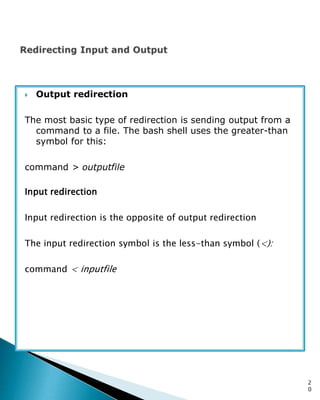
![$ expr 1 + 5
6
The bash shell includes the expr command to stay
compatible with the Bourne shell; however, it
also provides a much easier way of performing mathematical
equations
$ var1=$[1 + 5]
$ echo $var1
6
$ var2 = $[$var1 * 2]
$ echo $var2
12
$
2
1](https://image.slidesharecdn.com/shellscript-140429042036-phpapp02/85/Bash-Shell-Scripting-21-320.jpg)